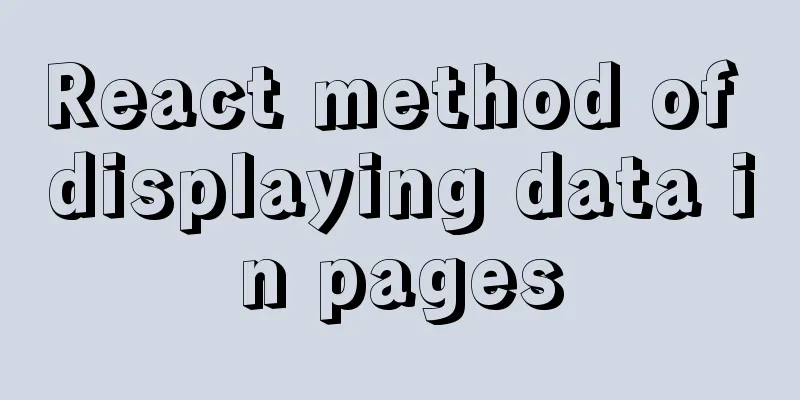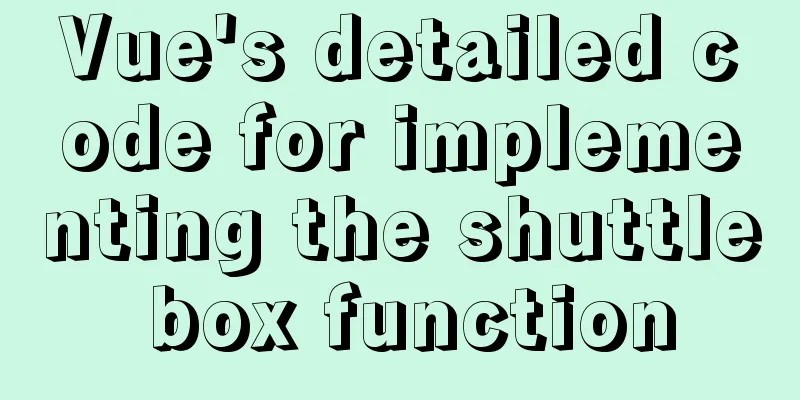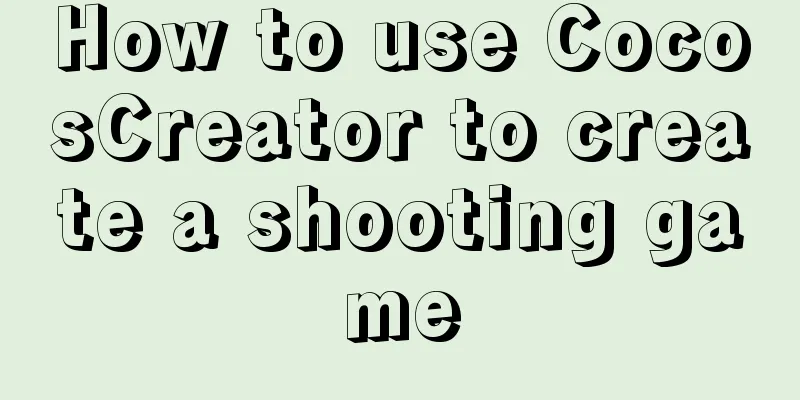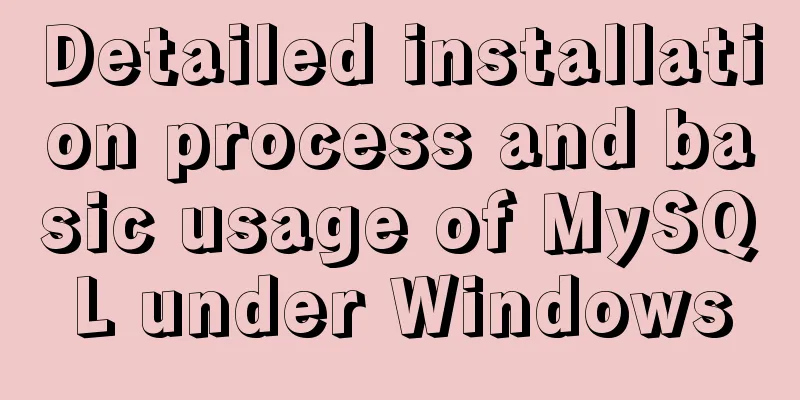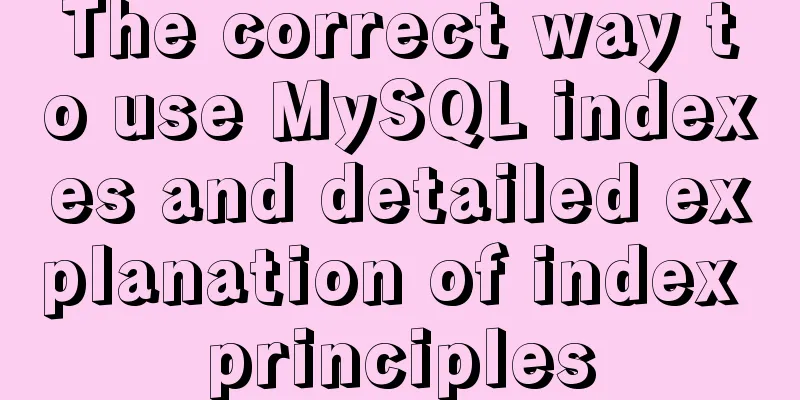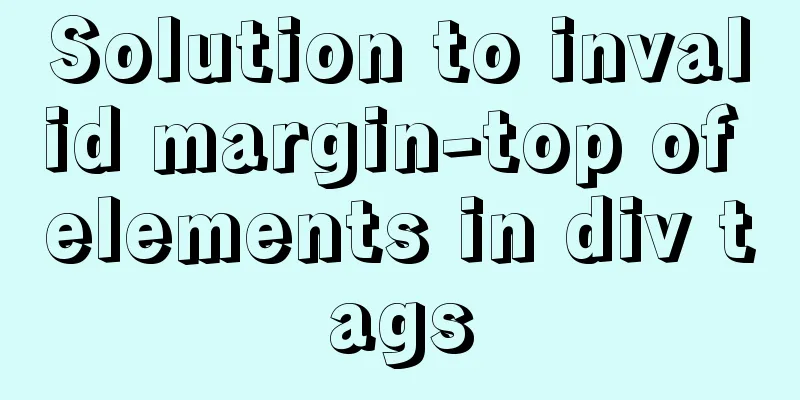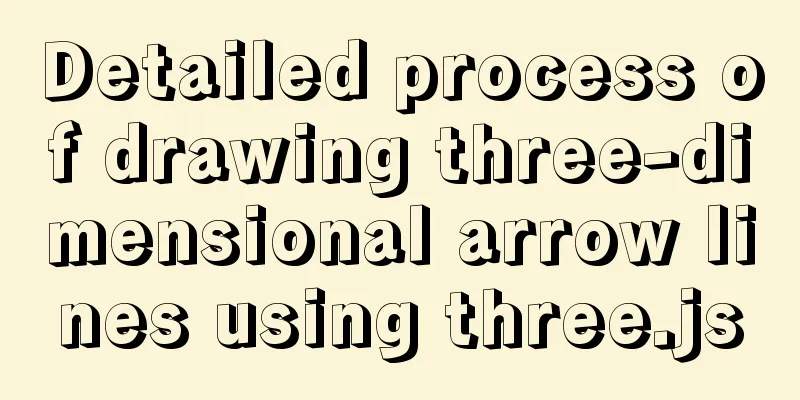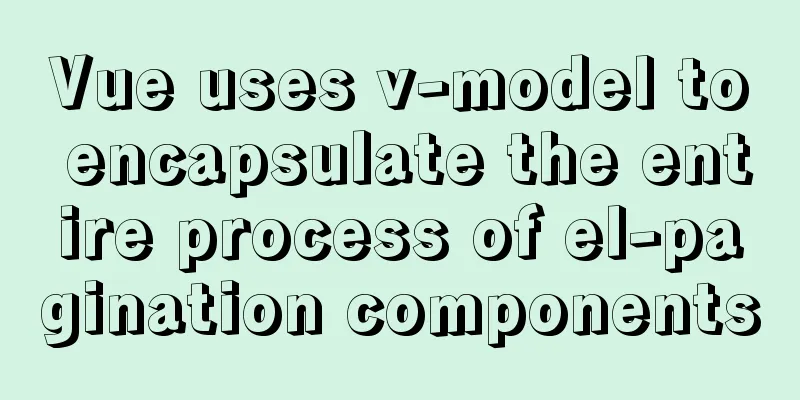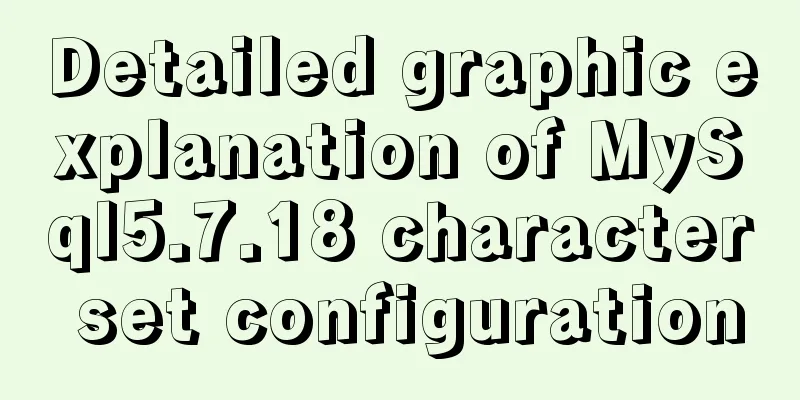MySQL 5.7.20 installation and configuration method graphic tutorial (win10)
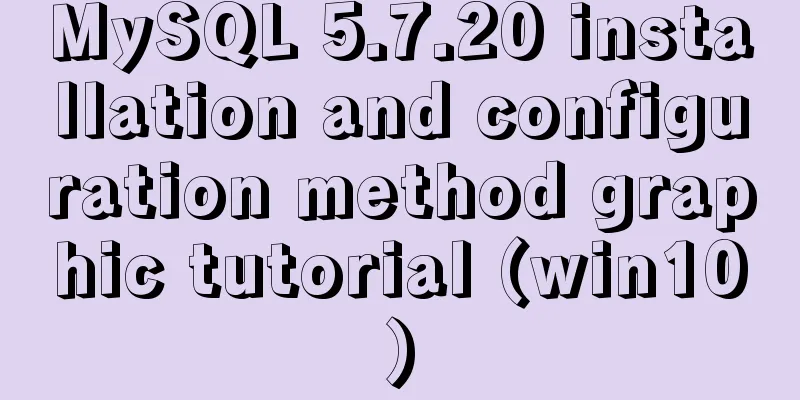
|
This article shares the installation and configuration method of MySQL 5.7.20 for your reference. The specific content is as follows 1. First download from the official website of MySql
Take the version I selected as an example ( free installation version ), select MYSQL Community Server and then select your corresponding version on the right. Mine is 64-bit. Download the corresponding zip version
After downloading, unzip it to the location you want to store it. I unzipped it to D:\mysql-5.7.20-winx64
After decompression, there is no data file and my.ini configuration file. These need to be added by yourself (additional information is provided below). The next step is to set the environment variables . I use w10, open the system variables, configure the mysql environment variables, the following figure is to open the system variables through the command line
Create the MYSQL_HOME variable and set the value to the location where you unzipped the files.
Add %MYSQL_HOME%\bin; to Path (note the semicolon at the end) Finally, save and complete the MySql environment variable configuration. Next is to add data files and my.ini Open cmd as an administrator in the D:\mysql-5.7.20-winx64\bin directory (there are several ways for an administrator to open cmd, one of which is to use win+x and then select Command Prompt (Administrator) . After opening, remember to go to the D:\mysql-5.7.20-winx64\bin directory in DOS ) and then run mysqld --initialize-insecure --user=mysql (note there is a space) Then return to the directory and you will find the data directory Create a my.ini file with the following content (the content here does not have to be the same as below, you can search on Baidu by yourself, but the content is actually similar) [client] port=3306 default-character-set=utf8 [mysqld] # Set to your own MYSQL installation directory basedir=D:\mysql-5.7.20-winx64 # Set to MYSQL data directory datadir=D:\mysql-5.7.20-winx64\data port=3306 character_set_server=utf8 sql_mode=NO_ENGINE_SUBSTITUTION,NO_AUTO_CREATE_USER # Enable query cache explicit_defaults_for_timestamp=true skip-grant-tables After completing the creation of the above two files, run cmd as an administrator under D:\mysql-5.7.20-winx64\bin and enter the command mysqld -install. If Service successfully installed appears, it means that the registration is successful.
Because I have already registered, the above picture will appear when I run the command again Next, run the net start mysql command (start MYSQL command) and the following figure will appear
net stop mysql command (stop MYSQL command)
At this point, you have completed the download and configuration of MySql. The above is the full content of this article. I hope it will be helpful for everyone’s study. I also hope that everyone will support 123WORDPRESS.COM. You may also be interested in:
|
<<: How to use skeleton screen in vue project
>>: Docker deploys Laravel application to realize queue & task scheduling
Recommend
Sharing of research experience on using characters instead of rounded corners and sharp corners
1. The relationship between fonts and character d...
Uniapp realizes sliding scoring effect
This article shares the specific code of uniapp t...
Detailed explanation of JavaScript object conversion to primitive value
Table of contents Object.prototype.valueOf() Obje...
Markup Languages - What to learn after learning HTML?
Click here to return to the 123WORDPRESS.COM HTML ...
Tomcat server security settings method
Tomcat is an HTTP server that is the official ref...
Detailed explanation of CSS margin collapsing
Previous This is a classic old question. Since a ...
Django+mysql configuration and simple operation database example code
Step 1: Download the mysql driver cmd enters the ...
Using JS to implement binary tree traversal algorithm example code
Table of contents Preface 1. Binary Tree 1.1. Tra...
Two methods of MySql comma concatenation string query
The following two functions are used in the same ...
CSS realizes the realization of background image screen adaptation
When making a homepage such as a login page, you ...
Solution to the problem that the audio component of WeChat applet cannot be played on iOS
Solution: Bind the click event to the audio compo...
Solution to leaving gaps between BootStrap grids
Table of contents [See an example]: [The original...
Summary of horizontal scrolling website design
Horizontal scrolling isn’t appropriate in all situ...
Introduction to Spark and comparison with Hadoop
Table of contents 1. Spark vs. Hadoop 1.1 Disadva...
The data folder failed to be created automatically during the installation of mysql8.0.14.zip. The service cannot be started.
After reinstalling the system today, I reinstalle...