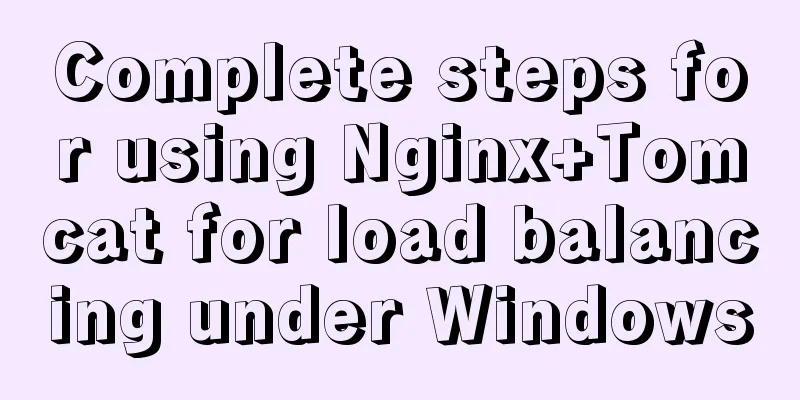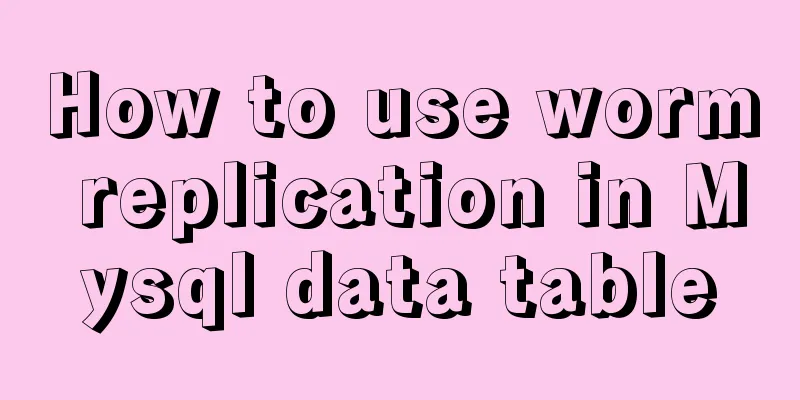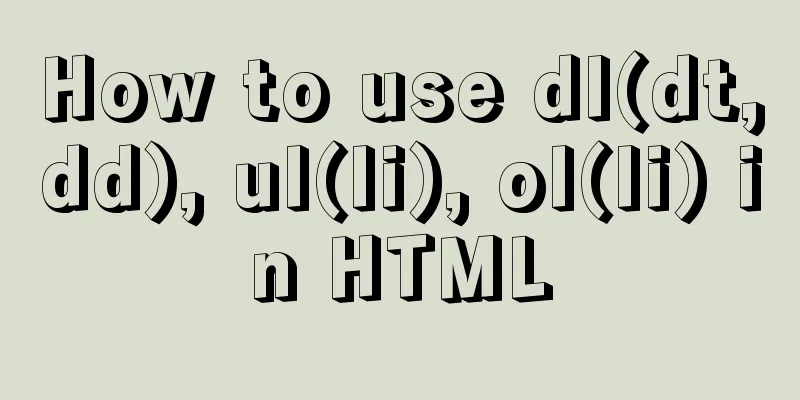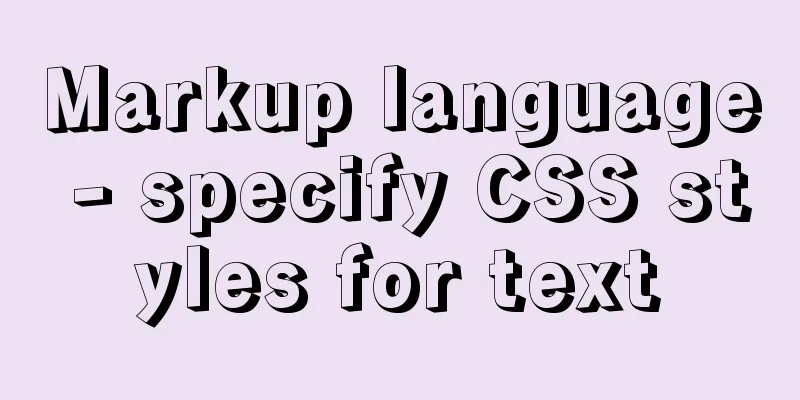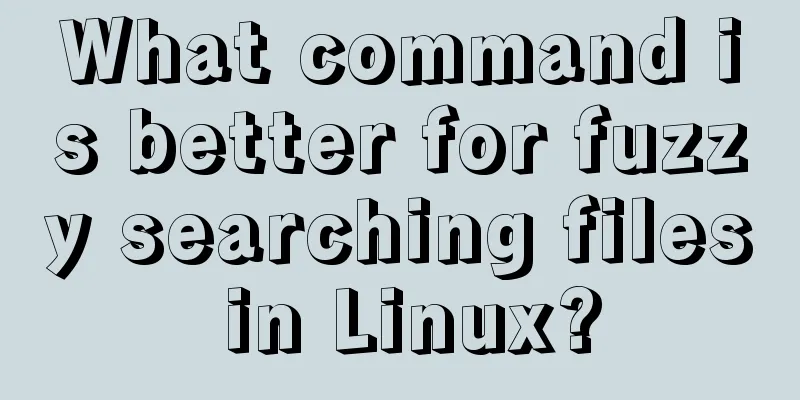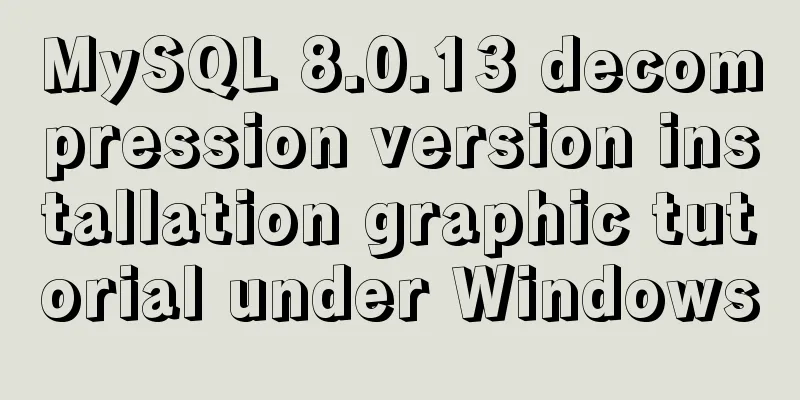CSS sample code with search navigation bar
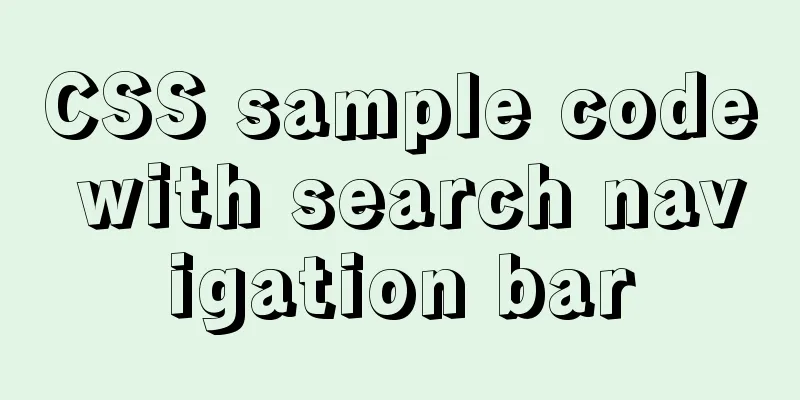
|
This article shows you how to use CSS to create a navigation bar with search. The following examples are all responsive. You can first look at the effect diagram:
Create a search bar<div class="topnav"> <a class="active" href="#home">Home</a> <a href="#about">About</a> <a href="#contact">Contact Us</a> <input type="text" placeholder="Search.."> </div>
/* Add black background color to the top navigation bar */
.topnav {
overflow: hidden;
background-color: #e9e9e9;
}
/* Set the link style of the navigation bar */
.topnav a {
float: left;
display: block;
color: black;
text-align: center;
padding: 14px 16px;
text-decoration: none;
font-size: 17px;
}
/* Change the color of the link on hover */
.topnav a:hover {
background-color: #ddd;
color: black;
}
/*Highlight the currently selected element*/
.topnav a.active {
background-color: #2196F3;
color: white;
}
/* Set the search box style of the navigation bar*/
.topnav input[type=text] {
float: right;
padding: 6px;
border: none;
margin-top: 8px;
margin-right: 16px;
font-size: 17px;
}
/* When the screen width is less than 600px, the menu options and search box are displayed vertically stacked*/
@media screen and (max-width: 600px) {
.topnav a, .topnav input[type=text] {
float: none;
display: block;
text-align: left;
width: 100%;
margin: 0;
padding: 14px;
}
.topnav input[type=text] {
border: 1px solid #ccc;
}
}
CSS search navigation bar - with submit button
<!DOCTYPE html>
<html>
<head>
<meta charset="utf-8">
<title>Rookie Tutorial (runoob.com)</title>
<meta name="viewport" content="width=device-width, initial-scale=1">
<style>
* {box-sizing: border-box;}
body {
margin: 0;
font-family: Arial, Helvetica, sans-serif;
}
.topnav {
overflow: hidden;
background-color: #e9e9e9;
}
.topnav a {
float: left;
display: block;
color: black;
text-align: center;
padding: 14px 16px;
text-decoration: none;
font-size: 17px;
}
.topnav a:hover {
background-color: #ddd;
color: black;
}
.topnav a.active {
background-color: #2196F3;
color: white;
}
.topnav .search-container {
float: right;
}
.topnav input[type=text] {
padding: 8px;
margin-top: 8px;
font-size: 17px;
border: none;
}
.topnav .search-container button {
float: right;
padding: 6px;
margin-top: 8px;
margin-right: 16px;
background: #ddd;
font-size: 17px;
border: none;
cursor: pointer;
}
.topnav .search-container button:hover {
background: #ccc;
}
@media screen and (max-width: 600px) {
.topnav .search-container {
float: none;
}
.topnav a, .topnav input[type=text], .topnav .search-container button {
float: none;
display: block;
text-align: left;
width: 100%;
margin: 0;
padding: 14px;
}
.topnav input[type=text] {
border: 1px solid #ccc;
}
}
</style>
</head>
<body>
<div class="topnav">
<a class="active" href="#home">Home</a>
<a href="#about">About</a>
<a href="#contact">Contact Us</a>
<div class="search-container">
<form action="/action_page.php">
<input type="text" placeholder="Search.." name="search">
<button type="submit">Submit</button>
</form>
</div>
</div>
<div style="padding-left:16px">
<h2>Responsive search menu</h2>
<p>There is a search box in the navigation bar. </p>
<p>Resize your browser window to see the effect. </p>
</div>
</body>
</html>CSS search navigation bar - with search icon
<!DOCTYPE html>
<html>
<head>
<meta charset="utf-8">
<title>Rookie Tutorial (runoob.com)</title>
<link rel="stylesheet" href="https://cdnjs.cloudflare.com/ajax/libs/font-awesome/4.7.0/css/font-awesome.min.css">
<style>
* {box-sizing: border-box;}
body {
margin: 0;
font-family: Arial, Helvetica, sans-serif;
}
.topnav {
overflow: hidden;
background-color: #e9e9e9;
}
.topnav a {
float: left;
display: block;
color: black;
text-align: center;
padding: 14px 16px;
text-decoration: none;
font-size: 17px;
}
.topnav a:hover {
background-color: #ddd;
color: black;
}
.topnav a.active {
background-color: #2196F3;
color: white;
}
.topnav .search-container {
float: right;
}
.topnav input[type=text] {
padding: 6px;
margin-top: 8px;
font-size: 17px;
border: none;
}
.topnav .search-container button {
float: right;
padding: 6px 10px;
margin-top: 8px;
margin-right: 16px;
background: #ddd;
font-size: 17px;
border: none;
cursor: pointer;
}
.topnav .search-container button:hover {
background: #ccc;
}
@media screen and (max-width: 600px) {
.topnav .search-container {
float: none;
}
.topnav a, .topnav input[type=text], .topnav .search-container button {
float: none;
display: block;
text-align: left;
width: 100%;
margin: 0;
padding: 14px;
}
.topnav input[type=text] {
border: 1px solid #ccc;
}
}
</style>
</head>
<body>
<div class="topnav">
<a class="active" href="#home">Home</a>
<a href="#about">About</a>
<a href="#contact">Contact Us</a>
<div class="search-container">
<form action="/action_page.php">
<input type="text" placeholder="Search.." name="search">
<button type="submit"><i class="fa fa-search"></i></button>
</form>
</div>
</div>
<div style="padding-left:16px">
<h2>Responsive search menu</h2>
<p>There is a search box in the navigation bar. </p>
<p>Resize your browser window to see the effect. </p>
</div>
</body>
</html>
This is the end of this article about the sample code of CSS with search navigation bar. For more relevant CSS search navigation bar content, please search the previous articles of 123WORDPRESS.COM or continue to browse the related articles below. I hope you will support 123WORDPRESS.COM in the future! |
<<: JavaScript function encapsulates random color verification code (complete code)
>>: Detailed explanation of simple html and css usage
Recommend
The failure to play flv/MP4 and other video files on the website is related to the MIME type.
When making a website, I found that video files, s...
Detailed explanation of the parsererror error case in JavaScript solution in ajax
The ultimate way to solve the parsererror error o...
How to use the Linux more command in Linux common commands
more is one of our most commonly used tools. The ...
LayUI+Shiro implements a dynamic menu and remembers the example of menu expansion
Table of contents 1. Maven Dependency 2. Menu rel...
XHTML tags have a closing tag
<br />Original link: http://www.dudo.org/art...
Implementation of comparison, sorting and other operations on varchar type dates in MySQL
When using MySQL, dates are generally stored in f...
Detailed explanation of :key in VUE v-for
When key is not added to the v-for tag. <!DOCT...
Docker packages the local image and restores it to other machines
1. Use docker images to view all the image files ...
Problems and solutions of using TweenMax animation library in angular
I have nothing to do recently, so I tinker with C...
Detailed steps to upgrade mysql8.0.11 to mysql8.0.17 under win2008
Upgrade background: In order to solve the vulnera...
Ubuntu 18.04 MySQL 8.0 installation and configuration method graphic tutorial
This article shares the installation and configur...
Troubleshooting of master-slave delay issues when upgrading MySQL 5.6 to 5.7
Recently, when upgrading the Zabbix database from...
Detailed process analysis of docker deployment of snail cinema system
Environmental Statement Host OS: Cetnos7.9 Minimu...
Vue+Openlayer uses modify to modify the complete code of the element
Vue+Openlayer uses modify to modify elements. The...
Examples of preview functions for various types of files in vue3
Table of contents Preface 1. Preview of office do...