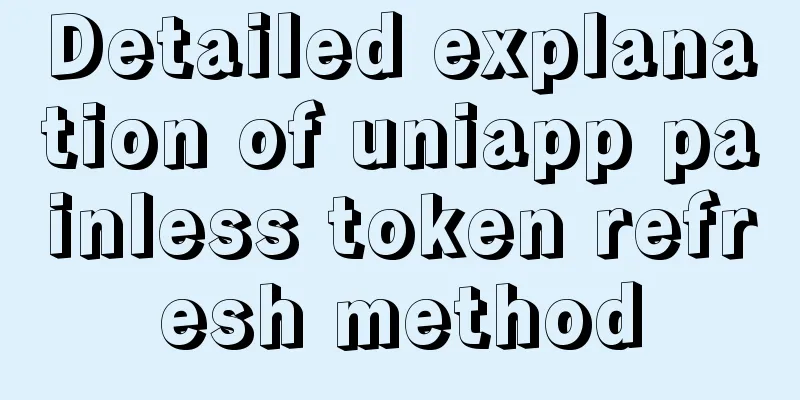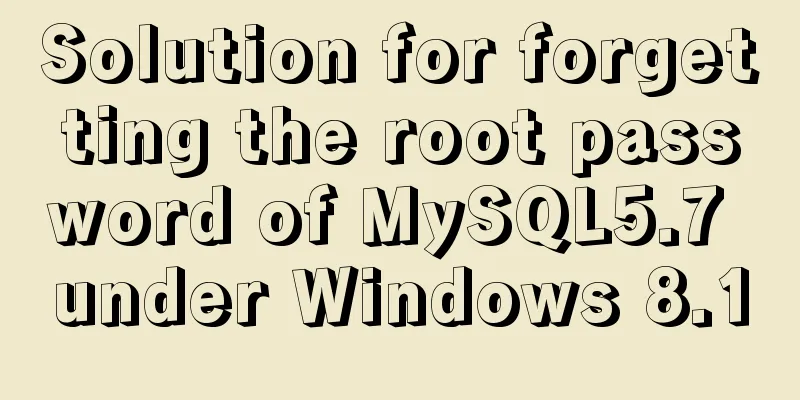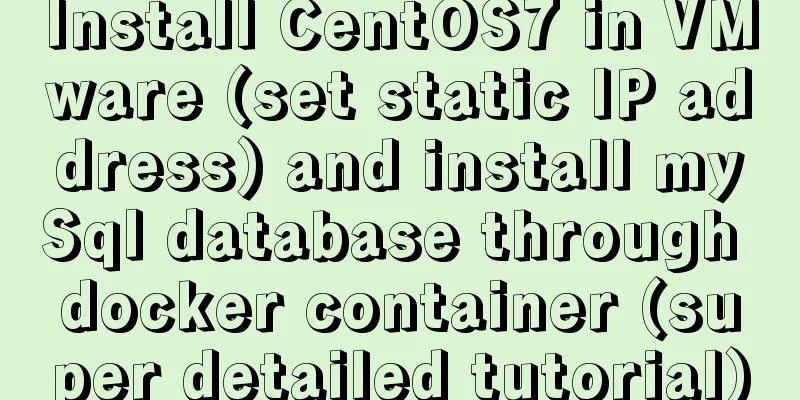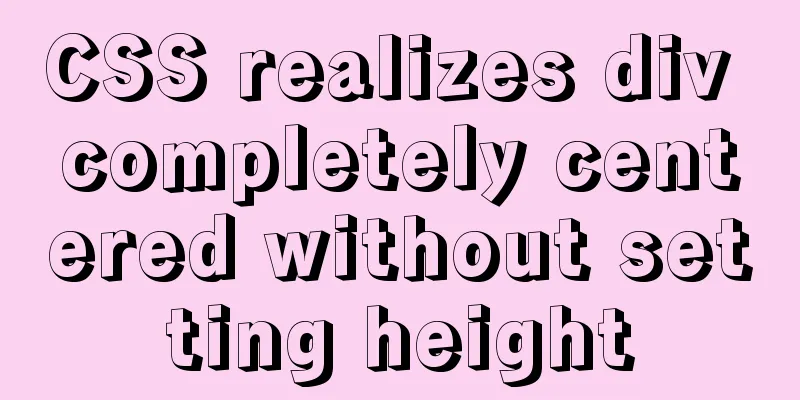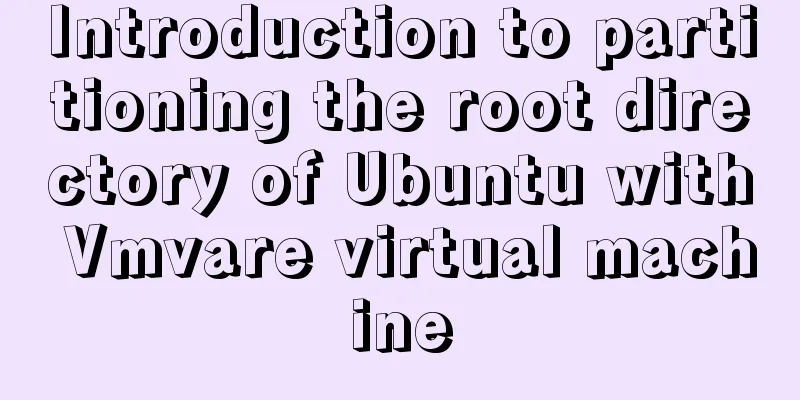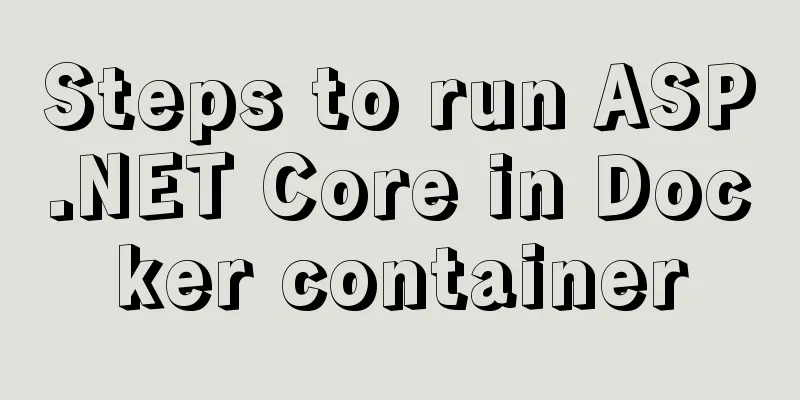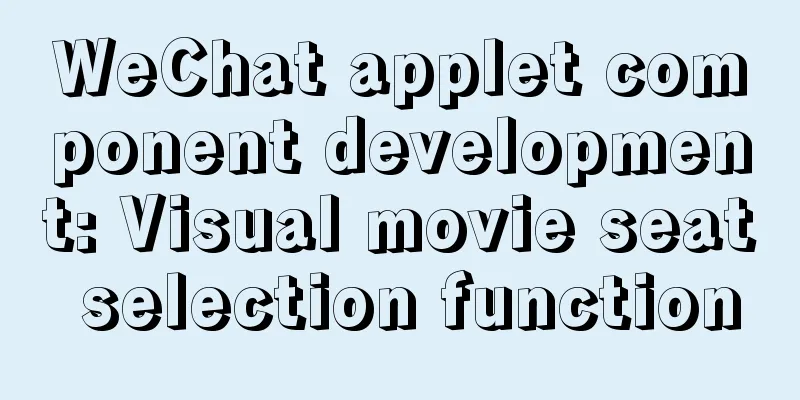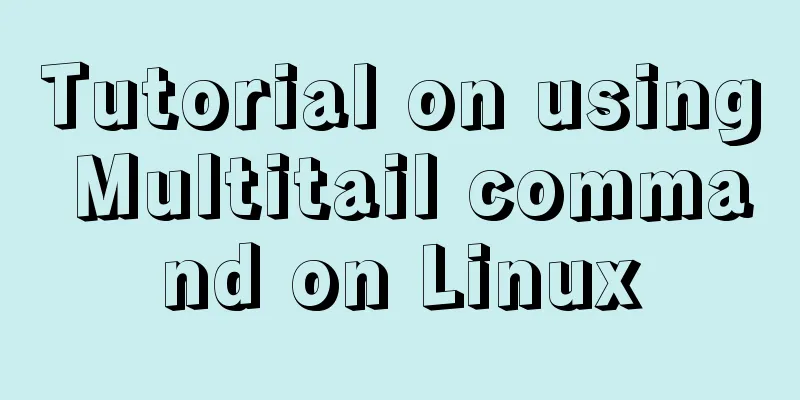How to use CSS counters to beautify ordered lists of numbers
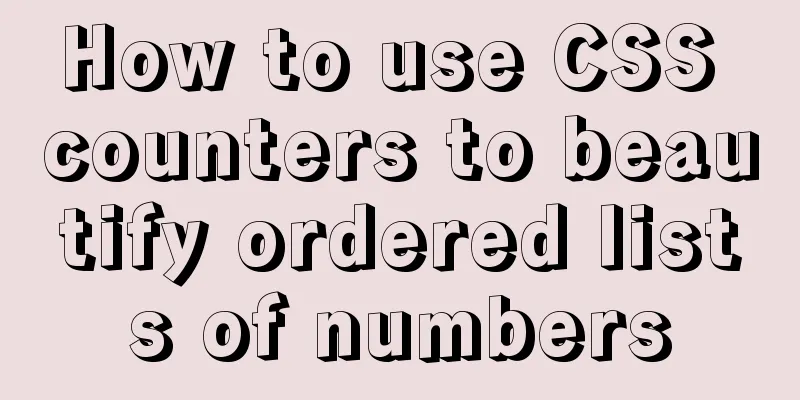
|
In web design, it is very important to use an organized method to display data so that users can clearly understand the data structure and content displayed on the website. Using an ordered list is a simple way to achieve an organized display of data. If you need more in-depth control over the styling of the ordered list numbers, you might find that you have to add more In this tutorial, we will learn what The problem with ordered listsWhen you write an ordered list like the following, the browser will automatically add numbers in front of the list items. <ol> <li>My First Item</li> <li>My Second Item</li> <li>My Third Item</li> </ol>
This looks fine, but it doesn't allow you to style the numbers. Suppose, you need to modify the list by putting the numbers in front of it in a circle, what would you do? One way is to remove the list entirely, and manually add the numbers yourself. <div> <span>1</span> My First Item </div> <div> <span>2</span> My Second Item </div> <div> <span>3</span> My Third Item </div>
div {
margin-bottom:10px;
}
div span {
display:inline-flex;
align-items:center;
justify-content:center;
width:25px;
height:25px;
border-radius:50%;
background-color:#000;
color:#fff;
}
This is exactly what we want to achieve, but it also has some drawbacks. First, adding numbers manually is cumbersome. If you need to change a number, you have to change them one by one. In this case, you can use In most cases, it is better to use CSS counters. Let’s look at why. Introduction to CSS Counters First, set the counter using the
div.list {
counter-reset: list-number;
} Next, use
div.list div {
counter-increment: list-number;
} Now, every time a Finally, we use the
div.list div:before {
content: counter(list-number);
}Here is the full code: <div class="list"> <div>My first item</div> <div>My second item</div> <div>My third item</div> </div>
div.list {
counter-reset: list-number;
}
/** You can use counter-increment in :before elements **/
div.list div:before {
counter-increment: list-number;
content: counter(list-number);
} Now we are not quite there yet. Let's style the
div.list div:before {
counter-increment: list-number;
content: counter(list-number);
margin-right: 10px;
margin-bottom:10px;
width:35px;
height:35px;
display:inline-flex;
align-items:center;
justify-content: center;
font-size:16px;
background-color:#d7385e;
border-radius:50%;
color:#fff;
}Modify the starting number By default,
div.list {
counter-reset: list-number 1;
}
If you want to start from
div.list {
counter-reset: list-number -1;
}
Change the increment value By default, In this example,
div.list {
counter-reset: list-number;
}
div.list div:before {
counter-increment: list-number 2;
// other styles
}
Counter format
The default value is a number. For example, if you're scientific like me, you could use
div.list div:before {
counter-increment: list-number;
content: counter(list-number, lower-greek);
// ... other styles
}
Nested countersWhen using nested order lists, numbers are always displayed in this format: If you need numeric numbers for sublist items (for example, 1.1), you can use
<ol>
<li>
My First Item
<ol>
<li>My Nested First Item</li>
<li>My Nested Second Item</li>
</ol>
</li>
<li>My Second Item</li>
</ol>
ol {
list-style-type:none;
counter-reset:list;
}
ol li:before {
counter-increment:list;
content: counters(list, ".") ". ";
} Note that we are using the The second parameter of Nested counter with title Elements like
body {
counter-reset:h1;
}
h1 {
counter-reset:h2;
}
h1:before {
counter-increment: h1;
content: counter(h1) ". ";
}
h2:before {
counter-increment:h2;
content: counter(h1) "." counter(h2) ". ";
} Each time Browser support Thankfully,
A simple challenge Are you ready for a simple challenge involving CSS counters? Use If you’re stumped, here’s how you can do it: To create
for (var i = 0; i < 1000; i++) {
document.body.appendChild( document.createElement("div") );
}CSS Counters:
body {
counter-reset:number;
}
div:before {
counter-increment:number;
content: counter(number) " => " counter(number, lower-roman);
}in conclusion CSS counters are a little-known feature in CSS, but you'd be surprised how often they come in handy. In this tutorial, we discussed how and when to use CSS counters and showed some examples. Following is the list of properties we use. |
| property | usage |
|---|---|
| counter-reset | Reset (or create) a given value counter (default 0) |
| counter-increment | Increment the given counter by the given offset (default 1) |
| counter(counter-name, counter-format) | Get the value of the counter in the given format |
| counters(counter-name, counter-string, counter-format) | Get the value of a nested counter in a given format |
CSS counters are cool though. But one thing to understand is that all counters are global. If you are working in a large project with many CSS files, you may not be able to find where they are created, reset and incremented. Don't overuse them, and be sure to use descriptive names for counters to avoid conflicts.
Some practical examples

<!DOCTYPE html>
<html lang="en">
<head>
<meta charset="UTF-8">
<meta name="viewport" content="width=device-width, initial-scale=1.0">
<title>CSS Counter</title>
<style>
html {
box-sizing: border-box;
font-size: 62.5%;
}
*,
*::before,
*:after {
box-sizing: inherit;
}
body {
font-family: Rambla, sans-serif;
font-size: 2rem;
line-height: 1.5;
color: #03c03c;
}
h1 {
text-align: center;
}
.wrapper {
margin: 0 auto;
width: 85%;
display: -webkit-box;
display: -webkit-flex;
display: -ms-flexbox;
display: flex;
-webkit-justify-content: space-around;
-ms-flex-pack: distribute;
justify-content: space-around;
}
@media (max-width: 1100px) {
.wrapper {
-webkit-box-orient: vertical;
-webkit-box-direction: normal;
-webkit-flex-direction: column;
-ms-flex-direction: column;
flex-direction: column;
-webkit-box-align: center;
-webkit-align-items: center;
-ms-flex-align: center;
align-items: center;
}
}
ol {
counter-reset: li;
margin: 20px 0;
padding-left: 0;
}
ol>li {
position: relative;
margin: 0 0 25px 2em;
padding: 4px 8px 4px 20px;
list-style: none;
}
ol>li::before {
content: counter(li);
counter-increment: li;
position: absolute;
top: -2px;
left: -2em;
width: 2em;
margin-right: 8px;
padding: 4px;
font-weight: bold;
text-align: center;
}
li ol,
li ul {
margin-top: 6px;
}
ol ol li:last-child {
margin-bottom: 0;
}
.disc>li::before {
color: white;
background-color: #03c03c;
border-radius: 50%;
}
.circle>li::before {
color: #03c03c;
border: solid 2px #03c03c;
border-radius: 50%;
}
.angle>li::before {
color: #03c03c;
border-right: solid 3px #03c03c;
border-bottom: solid 3px #03c03c;
}
.shadow>li::before {
color: white;
background: #03c03c;
box-shadow: 5px 5px 0 0 greenyellow;
}
.rombo>li {
margin-bottom: 25px;
}
.rombo>li::before {
color: white;
z-index: 2;
}
.rombo>li::after {
position: absolute;
top: -2px;
left: -2em;
width: 2em;
margin-right: 8px;
padding: 4px;
background-color: #03c03c;
height: 2em;
-webkit-transform: rotate(45deg);
-ms-transform:rotate(45deg);
transform: rotate(45deg);
content: '';
z-index: 1;
}
.underline>li::before {
border-bottom: solid 3px #03c03c;
}
</style>
</head>
<body>
<h1>Styling Ordered List Numbers</h1>
<div class="wrapper">
<ol class="disc">
<li>Tomato</li>
Cucumber
<li>Onion</li>
<li>Pepper</li>
</ol>
<ol class="circle">
<li>Tomato</li>
Cucumber
<li>Onion</li>
<li>Pepper</li>
</ol>
<ol class="angle">
<li>Tomato</li>
Cucumber
<li>Onion</li>
<li>Pepper</li>
</ol>
<ol class="shadow">
<li>Tomato</li>
Cucumber
<li>Onion</li>
<li>Pepper</li>
</ol>
<ol class="rombo">
<li>Tomato</li>
Cucumber
<li>Onion</li>
<li>Pepper</li>
</ol>
<ol class="underline">
<li>Tomato</li>
Cucumber
<li>Onion</li>
<li>Pepper</li>
</ol>
</div>
More examples
</body>
</html>More excellent cases
https://css-tricks.com/custom-list-number-styling/
This concludes this article on how to use CSS counters to beautify ordered lists of numbers. For more information about CSS counters of ordered lists of numbers, please search previous articles on 123WORDPRESS.COM or continue browsing the related articles below. I hope you will support 123WORDPRESS.COM in the future!
This concludes this article on how to use CSS counters to beautify ordered lists of numbers. For more information about CSS counters of ordered lists of numbers, please search previous articles on 123WORDPRESS.COM or continue browsing the related articles below. I hope you will support 123WORDPRESS.COM in the future!
>>: Introduction to common commands and shortcut keys in Linux
Recommend
Detailed explanation of the use of Gulp.js, a powerful tool for front-end task construction
Table of contents Overview Install Gulp.js Create...
How to stop CSS animation midway and maintain the posture
Preface I once encountered a difficult problem. I...
mysql8.0.11 winx64 installation and configuration method graphic tutorial (win10)
The installation tutorial of mysql 8.0.11 winx64 ...
JavaScript implements changing the color of a web page through a slider
Hello everyone, today when I was looking at the H...
How to install vncserver in Ubuntu 20.04
Ubuntu 20.04 has been officially released in Apri...
Graphic tutorial on configuring log server in Linux
Preface This article mainly introduces the releva...
Native JS implementation of loading progress bar
This article shares a dynamic loading progress ba...
Ubuntu20.04 VNC installation and configuration implementation
VNC is a remote desktop protocol. Follow the inst...
Vue achieves seamless carousel effect
This article shares the specific code of Vue to a...
Tomcat exception solution (Invalid character found in the request target. The valid characters are defined in RFC 7230 and RFC 3986)
1. Scenario display The tomcat log occasionally r...
How to deploy MySQL and Redis services using Docker
Table of contents How to deploy MySQL service usi...
In-depth understanding of the matching logic of Server and Location in Nginx
Server matching logic When Nginx decides which se...
Summary of the characteristics of SQL mode in MySQL
Preface The SQL mode affects the SQL syntax that ...
Detailed explanation of mysql trigger example
Table of contents What is a trigger Create a trig...