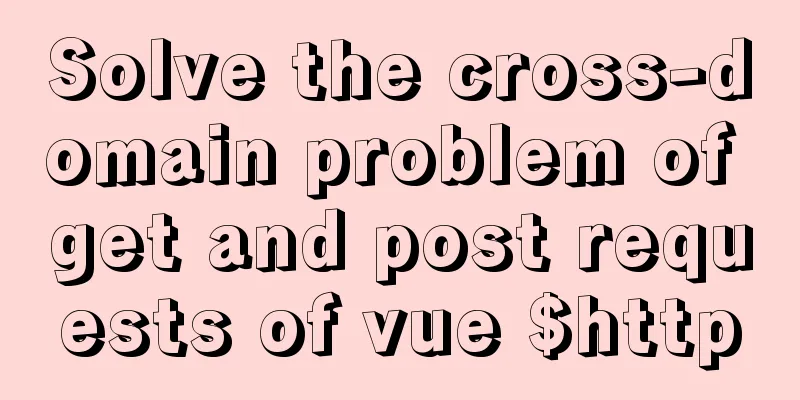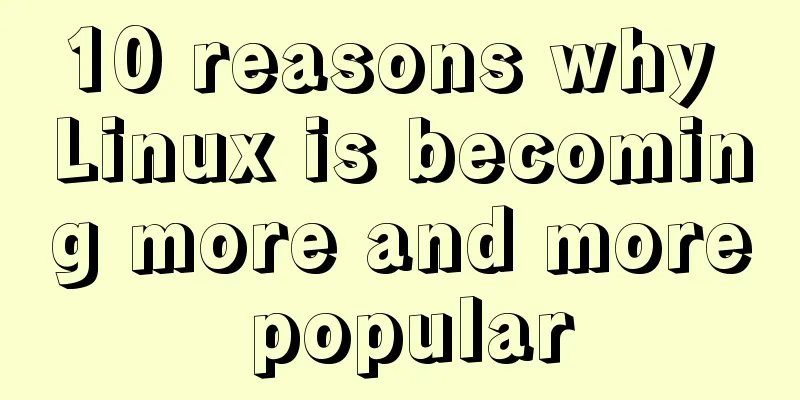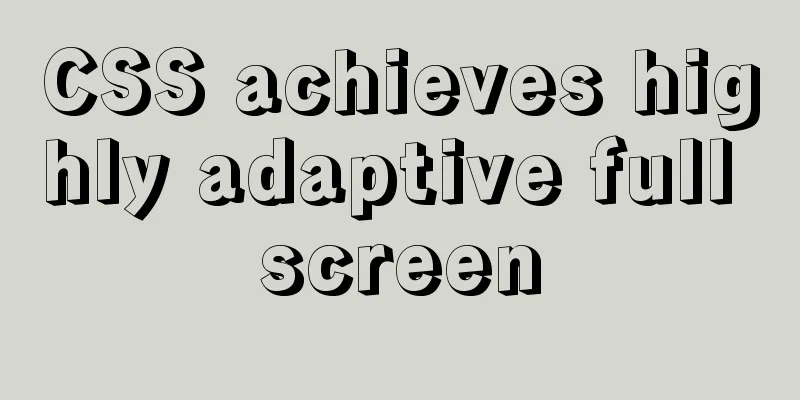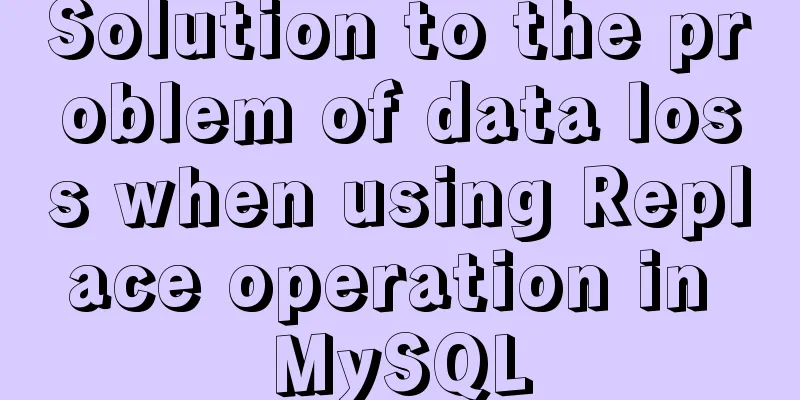Detailed explanation of CSS multiple three-column adaptive layout implementation
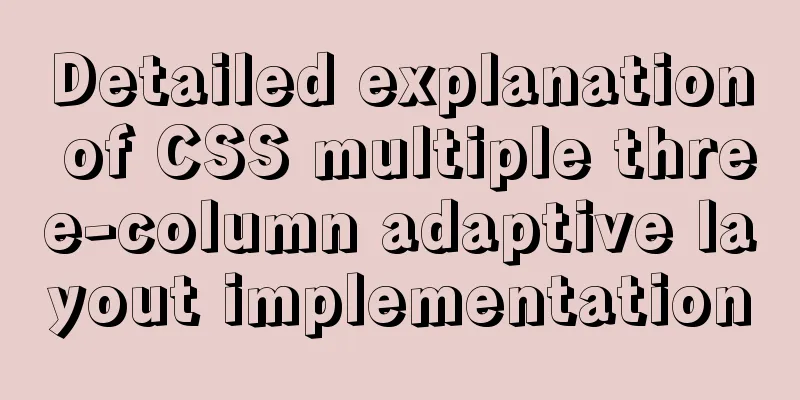
PrefaceIn order to follow the conventional WEB layout, all of them are written in left-center-right layout with header and footer mode. The first one: based on float implementationImplementation ideas Conventional thinking is to make the left and right Aside float to the left and right sides respectively. Code Implementation
<!-- HTML section -->
<div class="container">
<!-- Top Header -->
<header>Here is the header</header>
<!-- Aside and content in the middle -->
<div class="middle clearfix">
<aside class="left"></aside>
<aside class="right"></aside>
<!-- The middle content is placed below the right column to prevent the right side from being squeezed down. -->
<div class="content">Here is the content</div>
</div>
<!-- Footer -->
<footer></footer>
</div>
<!-- CSS section -->
<style lang="scss">
* {
margin: 0;
padding: 0;
}
.clearfix {
zoom: 1;
&::after {
display: block;
content: ' ';
clear:both
}
}
html, body {
width: 100%;
height: 100%
}
.container {
width: 100%
height: 100%
header {
height: 80px;
background: rgba(0, 0, 0, 0.5)
}
footer {
height: 80px;
background: rgba(0, 0, 0, 0.5)
}
.middle {
height: calc(100% - 80px - 80px)
aside
height: 100%;
width: 300px;
background: rgba(156, 154, 249, 1)
}
.left {
float: left
}
.right: {
float: right
}
}
}
}
</style>
Achieve results
The second method: based on position: absolute implementationImplementation ideas Assign position: relative to the parent of the three middle columns, and assign position: absolute to the left and right Aside columns, and assign left: 0 and right: 0 width: custom values respectively. Assign the middle content left and right to the same width as the left and right widths respectively. Code Implementation
<!-- HTML related code-->
<div class="container">
<!-- Top Header -->
<header></header>
<div class="middle">
<!-- Left Aside -->
<aside class="left"></aside>
<!-- Middle content -->
<div class="content">Here is the content</div>
<!-- Right Aside -->
<aside class="right"></aside>
</div>
<!-- Footer -->
<footer></footer>
</div>
<!-- CSS related code-->
<style lang="scss">
* {
margin: 0;
padding: 0
}
html, body {
width: 100%;
height: 100%
}
.container {
width: 100%;
height: 100%;
header {
height: 80px;
background: rgba(0, 0, 0, 0.5);
}
footer {
height: 80px;
background: rgba(0, 0, 0, 0.5);
}
.middle {
height: calc(100% - 80px - 80px);
position: relative;
aside,
.content {
position: absolute;
}
.left {
width: 300px;
background: rgba(156, 154, 249, 1);
left: 0;
height: 100%;
}
.right {
width: 300px;
background: rgba(156, 154, 249, 1);
right: 0;
height: 100%;
}
.content {
left: 300px;
right: 300px;
}
}
}
</style>
Achieve results
The third method: based on display: flexImplementation ideas Give the left, middle and right columns parent display: flex, give the left and right Aside widths custom values, and give the middle content flex:1 Code Implementation
<!-- HTML related code-->
<div class="container">
<!-- Top Header -->
<header></header>
<div class="middle">
<!-- Left Aside -->
<aside class="left"></aside>
<!-- Middle content -->
<div class="content">Here is the content</div>
<!-- Right Aside -->
<aside class="right"></aside>
</div>
<!-- Footer -->
<footer></footer>
</div>
<!-- CSS section -->
<style lang="scss">
* {
margin: 0;
padding: 0;
}
html, body {
width: 100%;
height: 100%;
}
.container {
header {
height: 80px;
background: rgba(0, 0, 0, 0.5);
}
footer {
height: 80px;
background: rgba(0, 0, 0, 0.5);
}
.middle {
display: flex;
height: calc(100% - 80px - 80px);
aside
width: 300px;
background: rgba(156, 154, 249, 1);
}
.content: {
flex: 1;
}
}
}
</style>
Achieve results
The fourth method: based on display: table implementationImplementation ideas Give the parent of the left, middle and right columns display: table, width: 100%, give the left, middle and right columns display: table-cell respectively, and give the left and right Aside width respectively. Code Implementation
<!-- HTML related code-->
<div class="container">
<!-- Top Header -->
<header></header>
<div class="middle">
<!-- Left Aside -->
<aside class="left"></aside>
<!-- Middle content -->
<div class="content">Here is the content</div>
<!-- Right Aside -->
<aside class="right"></aside>
</div>
<!-- Footer -->
<footer></footer>
</div>
<!-- CSS section -->
<style lang="scss">
* {
margin: 0;
padding: 0;
}
html, body {
width: 100%;
height: 100%;
}
.container {
header {
height: 80px;
background: rgba(0, 0, 0, 0.5);
}
footer {
height: 80px;
background: rgba(0, 0, 0, 0.5);
}
.middle {
display: table;
width: 100%
height: calc(100% - 80px - 80px);
aside
width: 300px;
display: table-cell;
background: rgba(156, 154, 249, 1);
}
.content: {
display: table-cell;
}
}
}
</style>
Achieve results
Fifth: based on display: grid implementationImplementation ideas Give the left, middle and right columns parent display: grid, and use grid-template-columns: 300px auto 300px to divide them into three columns with widths of 300px, auto, and 300px. Code Implementation
<!-- HTML related code-->
<div class="container">
<!-- Top Header -->
<header></header>
<div class="middle">
<!-- Left Aside -->
<aside class="left"></aside>
<!-- Middle content -->
<div class="content">Here is the content</div>
<!-- Right Aside -->
<aside class="right"></aside>
</div>
<!-- Footer -->
<footer></footer>
</div>
<!-- CSS section -->
<style lang="scss">
* {
margin: 0;
padding: 0;
}
html, body {
width: 100%;
height: 100%;
}
.container {
header {
height: 80px;
background: rgba(0, 0, 0, 0.5);
}
footer {
height: 80px;
background: rgba(0, 0, 0, 0.5);
}
.middle {
display: grid;
grid-template-columns: 300px auto 300px;
height: calc(100% - 80px - 80px);
aside
background: rgba(156, 154, 249, 1);
}
}
}
</style>
Achieve results
This concludes this article on the detailed explanation of the implementation of various three-column adaptive layouts in CSS. For more relevant CSS three-column adaptive layout content, please search for previous articles on 123WORDPRESS.COM or continue to browse the related articles below. I hope that everyone will support 123WORDPRESS.COM in the future! |
<<: Use of select, distinct, and limit in MySQL
>>: Explore the characteristics and expressions of different spaces in HTML (recommended)
Recommend
MySQL 5.7.21 winx64 green version installation and configuration method graphic tutorial
This article records the installation and configu...
Let's talk in depth about the principle and implementation of new in JS
Table of contents definition Constructor bodies a...
Using CSS3 to create header animation effects
Netease Kanyouxi official website (http://kanyoux...
A brief discussion on the principle of js QR code scanning login
Table of contents The essence of QR code login Un...
Vue Basics Introduction: Vuex Installation and Use
Table of contents 1. What is vuex 2. Installation...
The perfect solution to the Chinese garbled characters in mysql6.x under win7
1. Stop the MySQL service in the command line: ne...
Detailed explanation of how to create MySql scheduled tasks in navicat
Detailed explanation of creating MySql scheduled ...
How to choose and use PNG, JPG, and GIF as web image formats
So which one of these formats, GIF, PNG, and JPG,...
Vue implements the function of calling the mobile phone camera and album
This article shares the specific code of Vue to a...
Two ways to use react in React html
Basic Use <!DOCTYPE html> <html lang=&qu...
Detailed explanation of uniapp's global variable implementation
Preface This article summarizes some implementati...
Detailed explanation of the difference between flex and inline-flex in CSS
inline-flex is the same as inline-block. It is a ...
MySQL Series Database Design Three Paradigm Tutorial Examples
Table of contents 1. Knowledge description of the...
How to use Vuex's auxiliary functions
Table of contents mapState mapGetters mapMutation...
The front end creates and modifies CAD graphics details through JavaScript
Table of contents 1. Current situation 2. Create ...