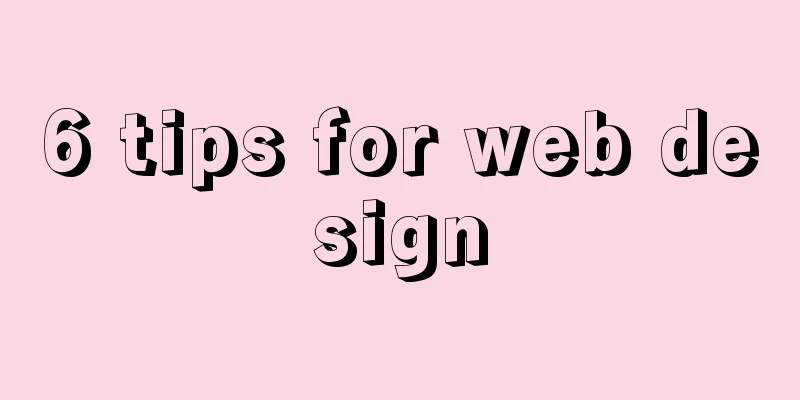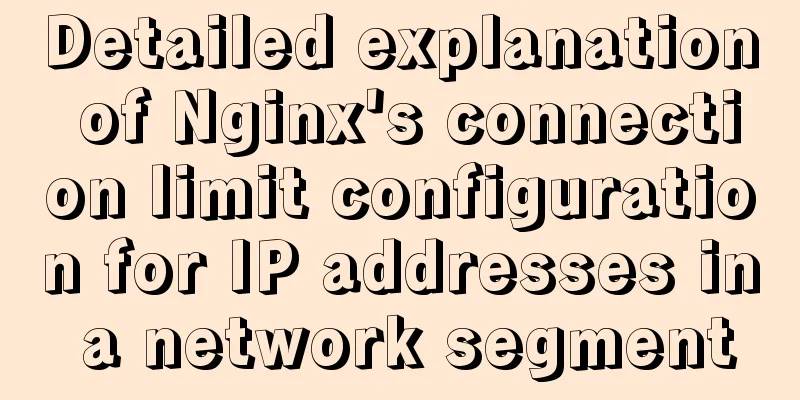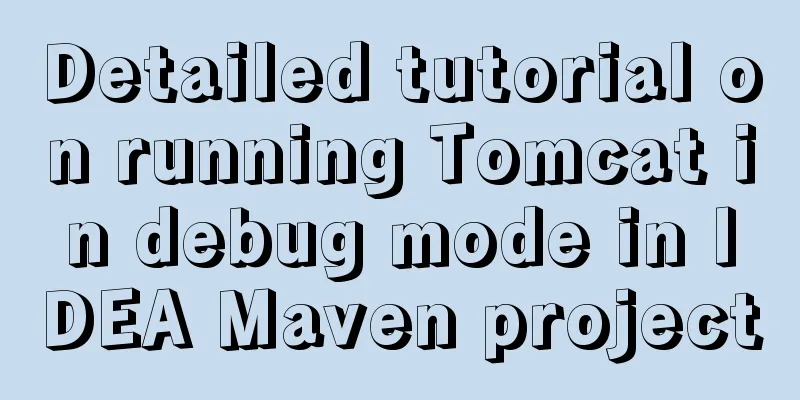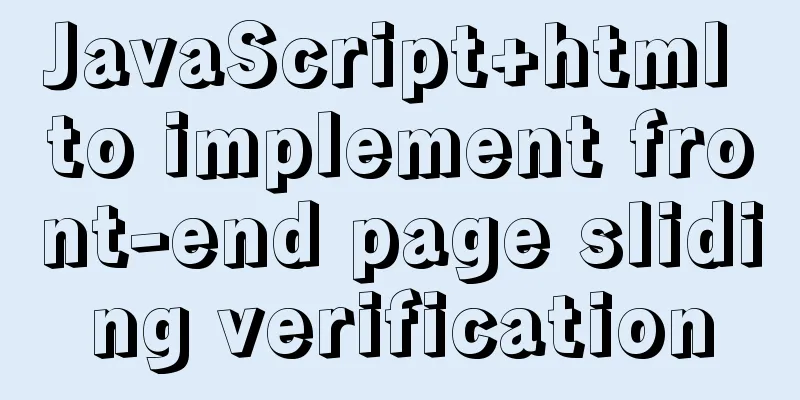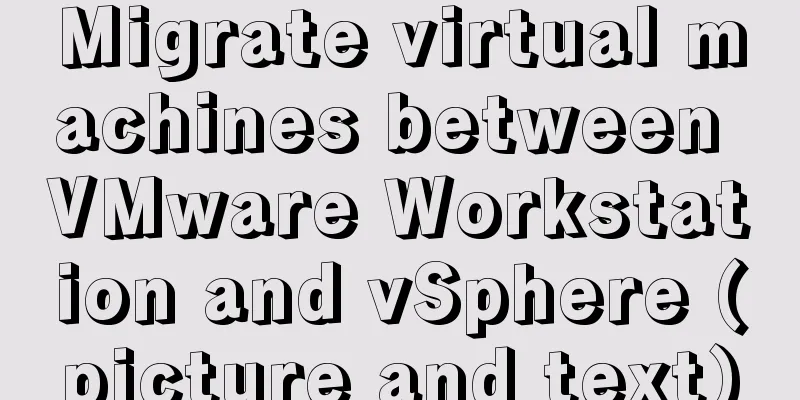Detailed tutorial on Tomcat installation and deployment in Windows 10
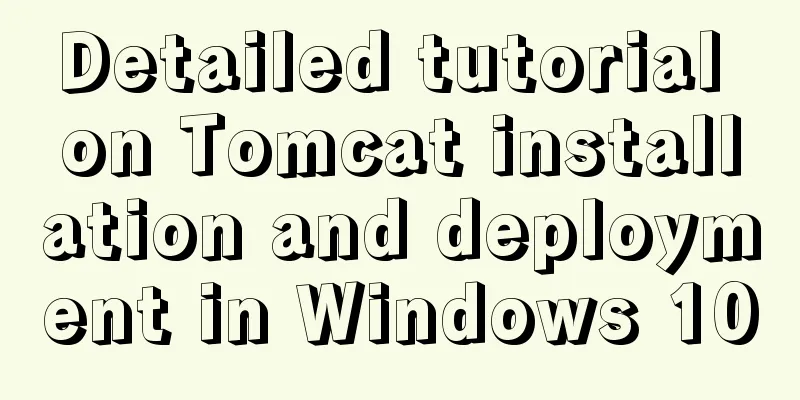
|
Before installing and deploying tomcat, you must first ensure that there is a Java environment on the machine. Therefore, the installation and deployment of tomcat is generally divided into two parts: the first is the configuration of the java environment, and the second is the installation and deployment of tomcat. 1 Java environment configuration1.1 Open the website "http://www.oracle.com/technetwork/java/javase/downloads/index.html" and download the corresponding version of the Java installation package, as shown in the figure below:
1.2 After the installation package is downloaded, it should be as shown below:
1.3 Double-click the downloaded file to install Java. During the installation process, there are two pop-up interfaces to select the installation path. The first is the path to install JDK, and the second is the path to install JRE. We only need to select the corresponding path, as shown in the figure:
1.3 After Java is successfully installed, the next step is to configure the environment variables. Right-click [This Computer] on the desktop to open the properties interface, then select "Advanced System Settings" on the left, switch to the [Advanced] tab in the opened page, and then click the "Environment Variables" button, as shown below:
1.4 After opening the environment variable interface, configure the Java environment, select the "New" button in [System Variables], and then create a new java_home system variable, as shown in the figure:
1.5 Find the "Path" variable in [System Variables] and double-click it, then add "%JAVA_HOME%\bin", as shown in the figure:
1.6 In many tutorials, you need to configure CLASSPATH and other configurations. In fact, you don’t need to set this variable at all in JDK versions above 1.5. At this point, the Java installation and environment configuration have been completed. Let's test it: Press "windows+r" to open the run window, enter cmd to call the command line, and enter java, java -version, javac and other commands in sequence to test. If the following information is displayed, it means the configuration is successful:
2 tomcat installation and deployment2.1 Open the URL "https://tomcat.apache.org/download-90.cgi" to download the installation package, as shown in the figure:
2.2 After downloading, double-click the installation package to install it. There will be an interface prompting you to select the installation path of JDK, as shown in the figure:
2.3 At this point, the tomcat installation is complete. Enter "localhost:8080" in the browser to test. If the following interface appears, it means that the deployment is successful:
Summarize The above is the tutorial on Tomcat installation and deployment in Windows 10 introduced by the editor. I hope it will be helpful to everyone. If you have any questions, please leave me a message and the editor will reply to you in time. I would also like to thank everyone for their support of the 123WORDPRESS.COM website! You may also be interested in:
|
<<: MySQL database case sensitivity issue
>>: Vue3+el-table realizes row and column conversion
Recommend
In-depth explanation of closure in JavaScript
Introduction Closure is a very powerful feature i...
Docker uses the nsenter tool to enter the container
When using Docker containers, it is more convenie...
How to encapsulate axios in Vue project (unified management of http requests)
1. Requirements When using the Vue.js framework t...
Detailed explanation of the writing order and execution order of Mysql series SQL query statements
Table of contents 1. The writing order of a compl...
Native JavaScript to achieve the effect of carousel
This article shares the specific code for JavaScr...
Problems and solutions when replacing Oracle with MySQL
Table of contents Migration Tools Application tra...
HTML page adaptive width table
In the pages of WEB applications, tables are ofte...
Detailed explanation of how to access MySQL database remotely through Workbench
Preface Workbench is installed on one computer, a...
Docker learning method steps to build ActiveMQ message service
Preface ActiveMQ is the most popular and powerful...
vue-router history mode server-side configuration process record
history route History mode refers to the mode of ...
Implementation ideas and steps for MySQL master-slave construction (multiple masters and one slave)
background: Since the company's projects seem...
Solve nginx "504 Gateway Time-out" error
Students who make websites often find that some n...
js to achieve drag and drop sorting details
Table of contents 1. Introduction 2. Implementati...
How to configure the My.ini file when installing MySQL5.6.17 database
I recently used the MySql database when developin...
Vue Element-ui form validation rule implementation
Table of contents 1. Introduction 2. Entry mode o...