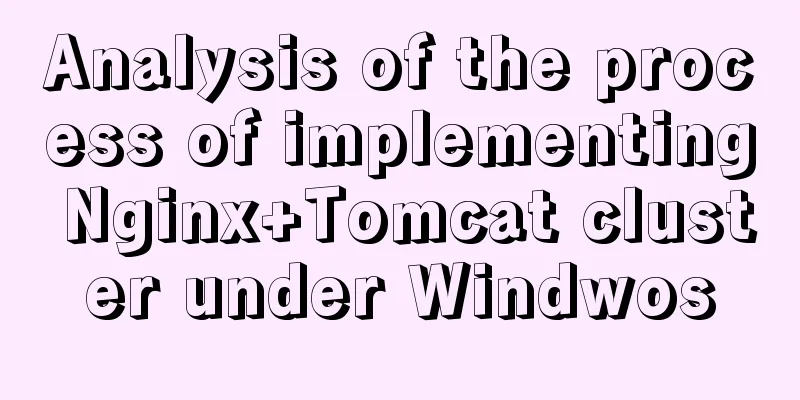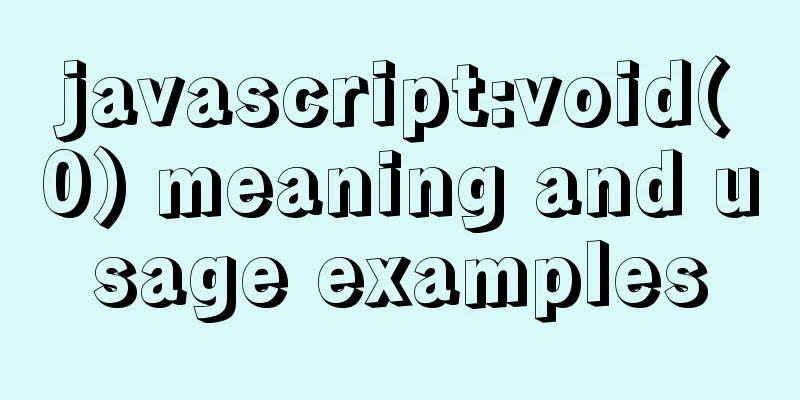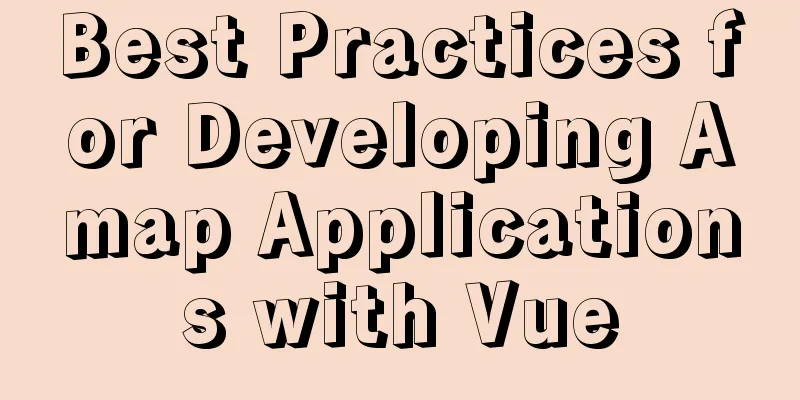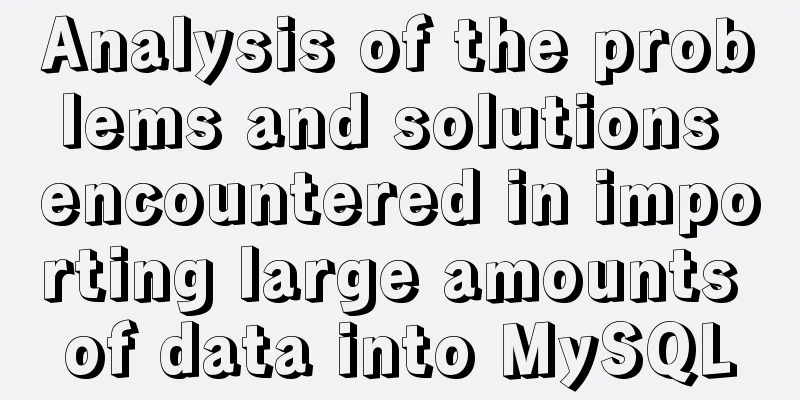Win10 + Ubuntu 16.04 dual system perfect installation tutorial [detailed]
![Win10 + Ubuntu 16.04 dual system perfect installation tutorial [detailed]](/upload/images/67cae08c10189.webp)
|
Be sure to remember to back up your data, it is priceless! ! !
1. Make a USB boot disk 1. Download the system image Ubuntu 16.04 LTS You can download it from the <official website> or from the <cloud disk>. (Extraction code: 5t4s) 2. Download UltraISO You can download it from the official website. 3. Burn the image to a USB drive
2. Disk Partitioning I have allocated about 100G of space on the mechanical hard disk (disk 1) for Ubuntu to use. 1. Right-click This PC and select Manage
2. After opening, select Disk Management
3. Divide the space, be careful not to assign drive letters! ! !
3. Set up BIOS [Important] To set up the BIOS, you need to look up the BIOS shortcut keys corresponding to your model. Taking my Thinkpad E550 as an example, F1 is for entering the BIOS and F12 is for selecting the startup item. 1. Set the boot mode to Both, that is, both UEFI and Leagcy are acceptable. Note that the preferred option below is Leagcy, and CMS must be turned on to YES! 2. Turn off safe mode! [Note]: If your BIOS has too many settings and they are too messy before, you can restore the default settings at this time! 4. Install Ubuntu After setting up the BIOS, shut down the computer, plug in the USB drive, and then turn on the computer. Press F12 to select the boot option. Of course, you can also change the boot order in BIOS, but don't forget that you need to restart after the installation is complete. If you don't remove the USB flash drive in time, you will be unable to enter Ubuntu, or even encounter strange problems such as no Ubuntu boot item. Therefore, it is safer to directly select the boot item. 1. Select Install Ubuntu
2. Select language
3. WiFi settings, please be careful not to connect here, otherwise the installation will be too slow! !
4. Install some options, please note that you should not check them here.
5. For installation type, select other!
6. Set up partitions 1. Find the 100G unallocated space allocated under winodws, and then click the plus sign in the lower left corner to allocate space, as shown below!
2. Set <Device to install the boot loader> Just make it consistent with the partition where /boot is located!
8. Create users, set time zone and other options, and finally wait for the installation to complete. 9. After installation, restart your computer!
10. The gurb2 menu will appear. Select the first one to enter Ubuntu and the third one to enter win10.
11. Dual system installation completed
postscript I installed it several times before I got it to work, and there were quite a few issues, I even reinstalled win10 several times. It’s your first time, so don’t be anxious. If there is any problem, treat it accordingly! If there is no startup item, you can search easyBCD or easyUEFI on the Internet, which correspond to the two startup modes of lease and UEFI respectively! By the way, if you have multiple disks and multiple boot partitions, be sure to remove other disks when reinstalling win10! I just installed win10 and haven't updated it yet, so I directly installed ubuntu, and it's just been installed! Poor~~ Summarize The above is the perfect installation tutorial of Win10 + Ubuntu 16.04 dual system introduced by the editor [detailed]. I hope it will be helpful to everyone. If you have any questions, please leave me a message and the editor will reply to you in time. I would also like to thank everyone for their support of the 123WORDPRESS.COM website! You may also be interested in:
|
<<: Common pitfalls of using React Hooks
>>: Detailed steps for building Portainer visual interface with Docker
Recommend
Javascript Basics: Detailed Explanation of Operators and Flow Control
Table of contents 1. Operator 1.1 Arithmetic oper...
A brief discussion on HTML table tags
Mainly discuss its structure and some important pr...
vue-electron problem solution when using serialport
The error is as follows: Uncaught TypeError: Cann...
4 Practical Tips for Web Page Design
Related articles: 9 practical tips for creating we...
Several specific methods of Mysql space cleaning
Table of contents Preface 1. Check the file disk ...
Detailed tutorial on Docker pulling Oracle 11g image configuration
Without further ado Start recording docker pullin...
Vue implements small search function
This article example shares the specific code of ...
How to uninstall and reinstall Tomcat (with pictures and text)
Uninstall tomcat9 1. Since the installation of To...
Postman automated interface testing practice
Table of contents Background Description Creating...
MySQL 8.0 New Features: Hash Join
The MySQL development team officially released th...
HTML table markup tutorial (42): horizontal alignment attribute of the table header ALIGN
In the horizontal direction, you can set the alig...
How to manage cached pages in Vue
Table of contents Problem 1: Destruction 1. How t...
Understanding and solutions of 1px line in mobile development
Reasons why the 1px line becomes thicker When wor...
CSS -webkit-box-orient: vertical property lost after compilation
1. Cause The requirement is to display two lines,...
Explanation of the steps for Tomcat to support https access
How to make tomcat support https access step: (1)...