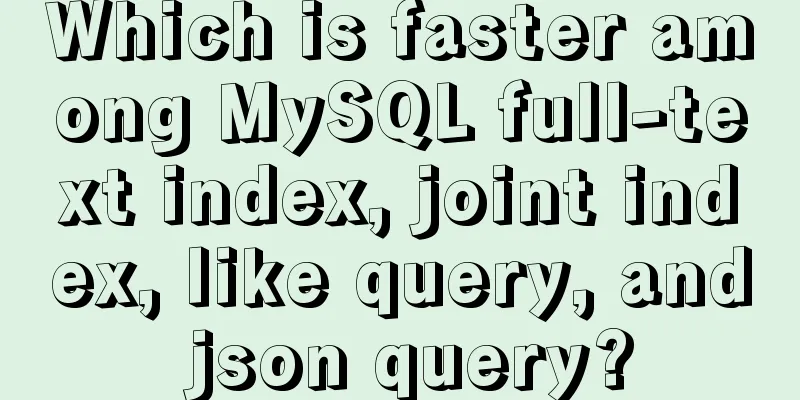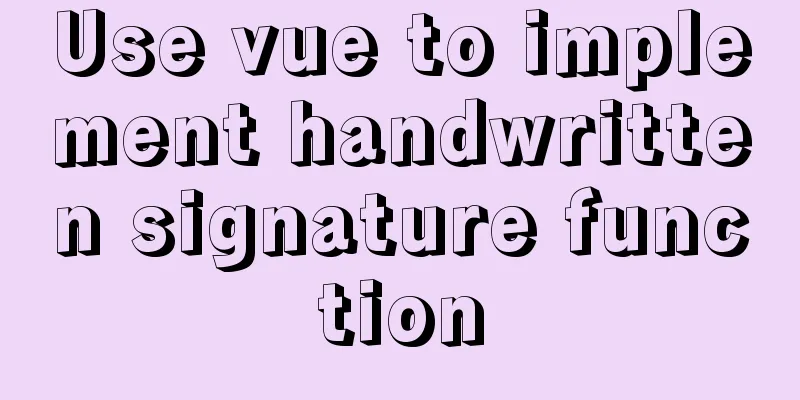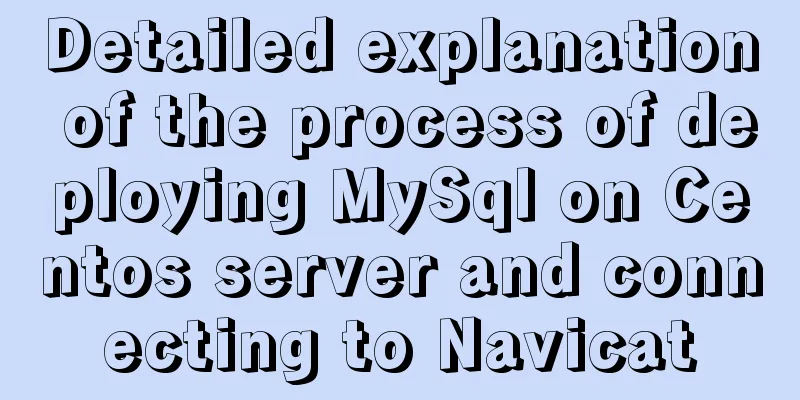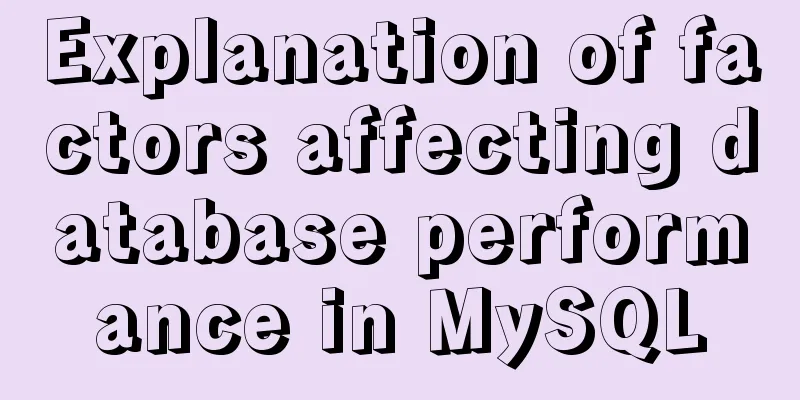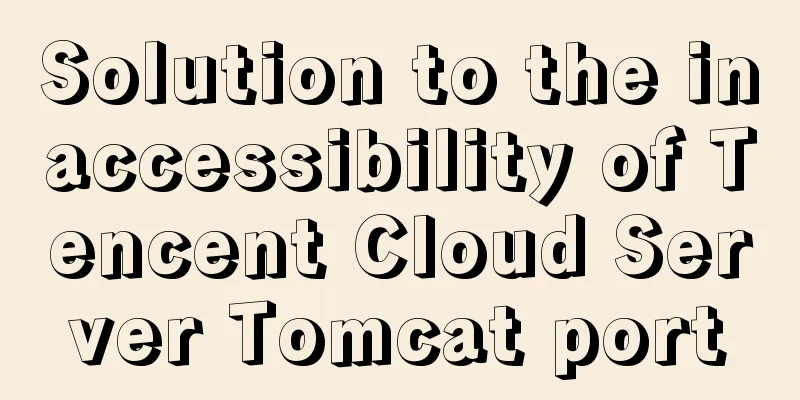How to install centOS8 in VMware12 (tutorial on installing centos8 in vm virtual machine)
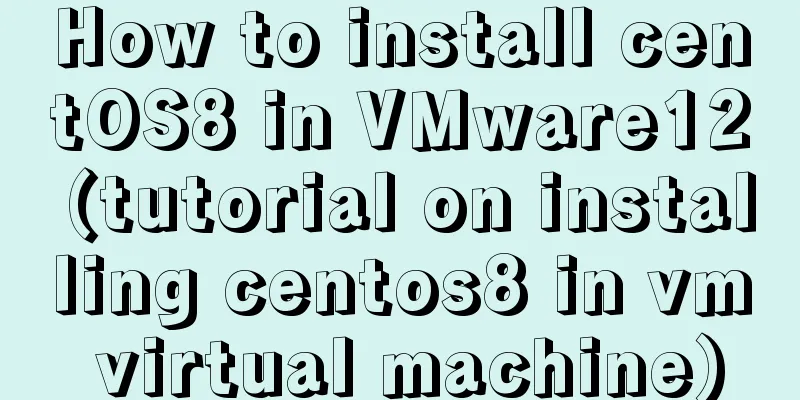
|
CentOS8 was released a few days ago. Although it is the first version of 8, today we will install centOS8 on VM12. I personally feel that the graphical interface of 8 is a bit ugly.
First download the iso file Click on Baidu to enter the official website
Click to get centos now
Then select this
Select a mirror address near you and click Download
Open vm12 and click Create a new virtual machine
Click Next, select as shown below, and then click Next
Select and click Next as shown below
It doesn't matter what the name is, you can change it anyway, but it's best not to install it on the C drive. I installed it on the D drive.
If your physical CPU has 4 cores, it is recommended to use 4 cores here so that the virtual machine will run faster later. Because I have 8 cores, I chose 8 so that the installation speed will be faster. Please configure it according to your actual situation.
Select as shown below. In fact, it depends on your configuration. 2G is enough for playing.
The next step is as shown below
Click Customize Hardware
Select your iso image file, just downloaded, and click Close
Click Finish
After opening, select the first item install CentOS8, and the second item says: "Test the installed CD image and install CentOS 8" As shown in the picture below, you can choose English. I choose Chinese here. Click Continue
The following interface configures some common configurations. If there is an exclamation mark on the installation destination, it means that you need to configure it and click it.
Select Customize and click Done
Click on the red box
The default configuration is fine, and the file system should not be changed. Click Finish
Accept Changes
Turn off KDUMP
When you see this interface, just wait. If you have configured your CPU core before, the installation here will be very fast. You can give your root user a password. In fact, you need to configure it again later. I have set it here. Click to set the password 123456 (you can choose any one)
OK, click Restart, click the exclamation mark
Configure as follows and then click Finish to end the configuration
Click to forward
Log in, and the next step is ok.
The configuration is complete. The above is the entire content of this article. I hope it will be helpful for everyone’s study. I also hope that everyone will support 123WORDPRESS.COM. You may also be interested in:
|
<<: Should nullable fields in MySQL be set to NULL or NOT NULL?
>>: JavaScript to achieve a simple carousel effect
Recommend
Web page WB.ExecWB control printing method call description and parameter introduction
Web page WB.ExecWB control printing method Copy c...
Implementation of MySQL scheduled database backup (full database backup)
Table of contents 1. MySQL data backup 1.1, mysql...
Detailed explanation of meta tags (the role of meta tags)
No matter how wonderful your personal website is,...
Apache Calcite code for dialect conversion
definition Calcite can unify Sql by parsing Sql i...
Ideas and practice of multi-language solution for Vue.js front-end project
Table of contents 1. What content usually needs t...
Solution to the problem of eight hours difference in MySQL insertion time
Solve the problem of eight hours time difference ...
HTML uses canvas to implement bullet screen function
Introduction Recently, I needed to make a barrage...
Detailed explanation of three commonly used web effects in JavaScript
Table of contents 1 element offset series 1.1 Off...
SVG button example code based on CSS animation
The specific code is as follows: <a href="...
How to implement MySQL master-slave replication based on Docker
Preface MySQL master-slave replication is the bas...
Install Linux using VMware virtual machine (CentOS7 image)
1. VMware download and install Link: https://www....
How to manage multiple projects on CentOS SVN server
One demand Generally speaking, a company has mult...
How to build php7 with docker custom image
First, perform a simple Docker installation. To c...
A brief analysis of the underlying principles of MySQL transactions and isolation levels
Table of contents Preface 1. Brief Analysis of th...
Detailed explanation of HTML form elements (Part 1)
HTML forms are used to collect different types of...