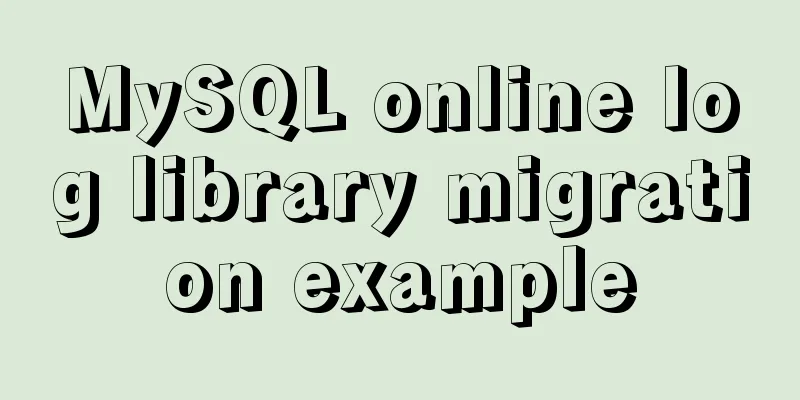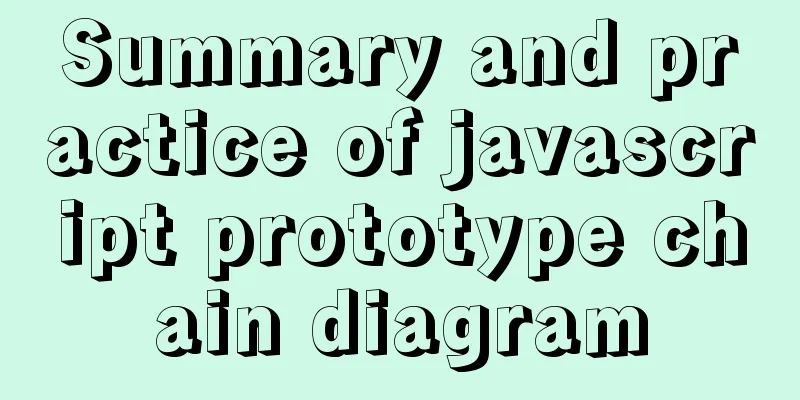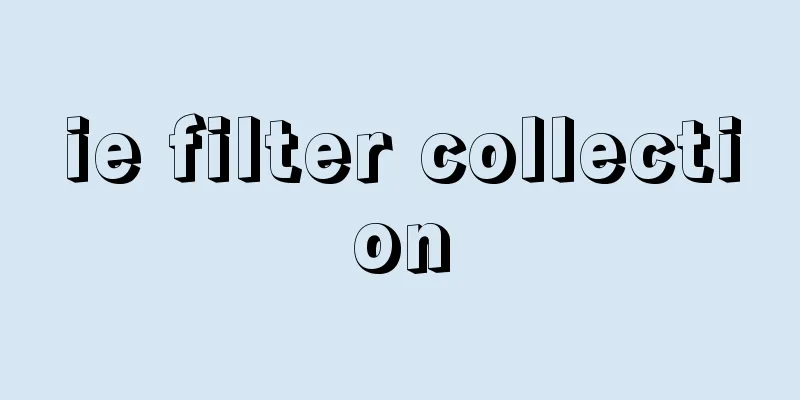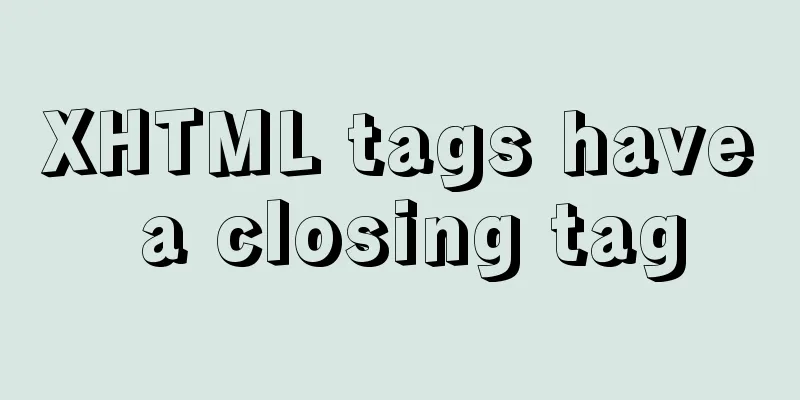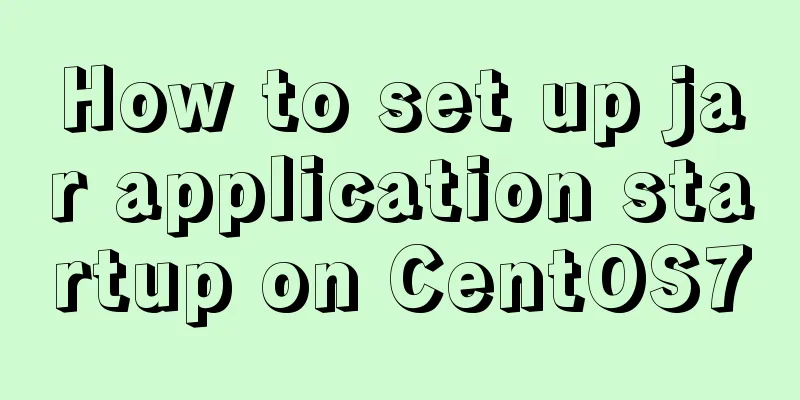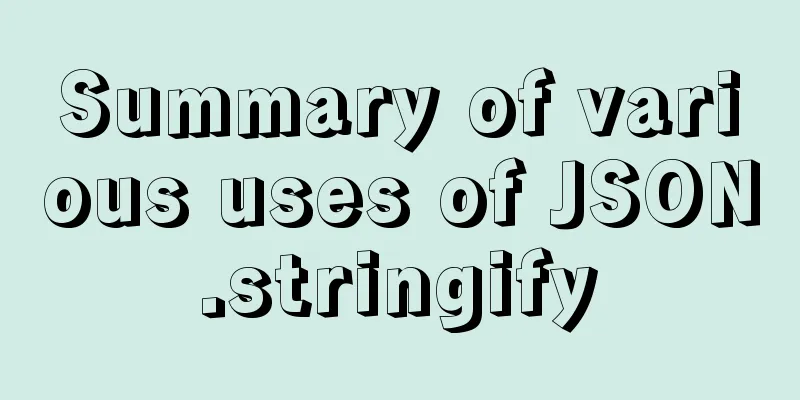Installation and configuration tutorial of Linux virtual machine under Windows operating system
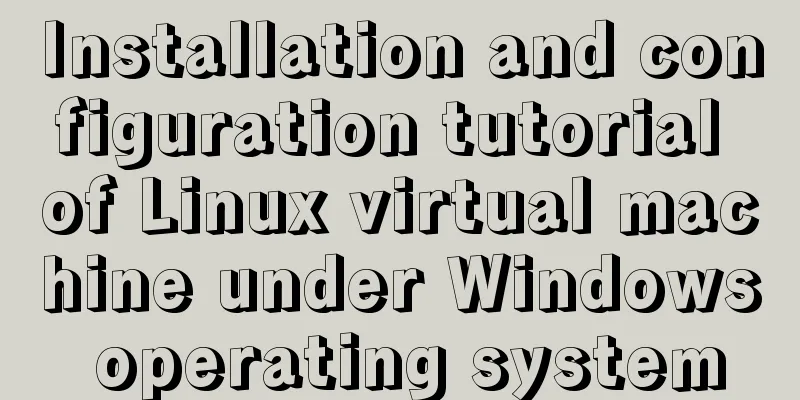
PrefaceAt work, we often need to operate in a Linux environment. Here is the process of creating, installing and configuring the Linux operating system in the win10 system. Resource Downloads1. Virtual Machine VMware VMware can be downloaded from the official website. The VMware-player-15.5.0 version is used here. After downloading, install it on the computer. Link: https://pan.baidu.com/s/1LWhDtRsYMIWGUs91xp-vlQ Extraction code: kkrt 2. Mirror system Ubuntu The image can also be downloaded from the Ubuntu official website. The Ubuntu 18.04 64-bit operating system is used here. Ubuntu is more suitable for beginners and the installation process is relatively simple. Link: https://pan.baidu.com/s/19KqOnYxF1wcw9Y-RfpErzQ Extraction code: 89qx Create a new virtual machine1. Open the installed virtual machine and click Create a new virtual machine
2. Choose to install the operating system later
3. Select the operating system Linux, version Ubuntu, and click Next
4. Fill in the virtual machine name, select the save location, and click Next
5. Customize the disk size, which can be modified later. Click Next
6. It shows that the virtual machine is ready to be created. Select Custom Operation, add the downloaded image file, click OK, and click Next.
7. After hardware configuration is completed, click Play Virtual Machine
8. Select the language and click Install Ubuntu
9. Select keyboard layout
10. Next, select the default normal installation and clear disk, click Continue
11. Select the location and click Continue
12. Fill in basic information such as computer name, user, password, etc., and click Continue
13. Install automatically and restart the virtual machine after the installation is complete. At this point, the Linux system installation is complete.
Summarize The above is the installation and configuration tutorial of Linux virtual machine under Windows operating system introduced by the editor. I hope it will be helpful to everyone. If you have any questions, please leave me a message and the editor will reply to you in time. I would also like to thank everyone for their support of the 123WORDPRESS.COM website! You may also be interested in:
|
<<: Vue ElementUI implements asynchronous loading tree
>>: Analysis of the difference between placing on and where in MySQL query conditions
Recommend
Common CSS Errors and Solutions
Copy code The code is as follows: Difference betw...
MySQL query sorting and paging related
Overview It is usually not what we want to presen...
A brief understanding of MySQL storage field type query efficiency
The search performance from fastest to slowest is...
Detailed explanation of the process of building Prometheus+Grafana based on docker
1. Introduction to Prometheus Prometheus is an op...
uniapp realizes the recording upload function
Table of contents uni-app Introduction HTML part ...
Solution to elementui's el-popover style modification not taking effect
When using element-ui, there is a commonly used c...
Tutorial on installing MySQL with Docker and implementing remote connection
Pull the image docker pull mysql View the complet...
TypeScript namespace explanation
Table of contents 1. Definition and Use 1.1 Defin...
CSS method of clearing float and BFC
BFC BFC: Block Formatting Context BFC layout rule...
Virtual machine clone Linux centos6.5 system network card configuration graphic tutorial
As a newbie who has just come into contact with t...
Vite introduces the implementation of virtual files
Table of contents background Importing virtual fi...
Analysis of the principles of Mysql dirty page flush and shrinking table space
mysql dirty pages Due to the WAL mechanism, when ...
Solve the problem of Nginx returning 404 after configuring proxy_pass
Table of contents 1. Troubleshooting and locating...
The role and methods of information communication in website visual design (picture and text)
Contemporary web visual design has gone through th...
Zookeeper unauthorized access test problem
Table of contents Preface Detect Zookeeper servic...