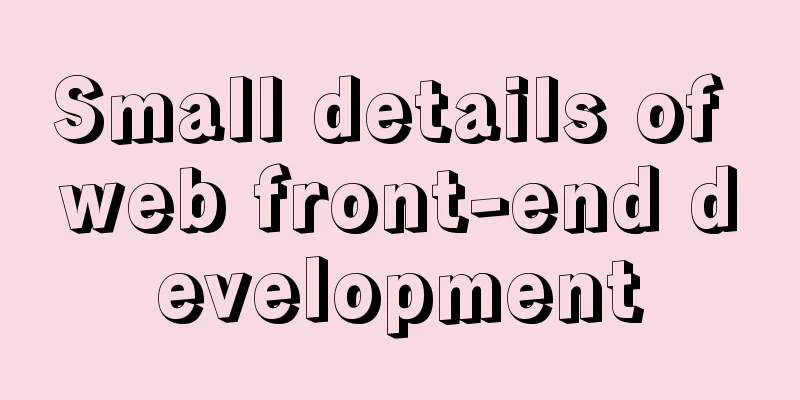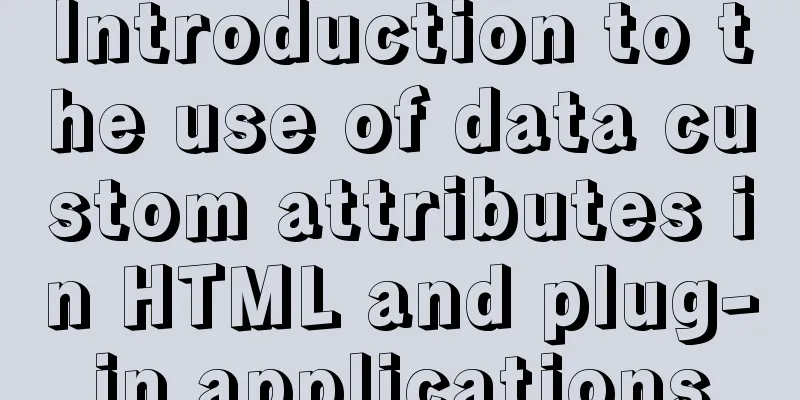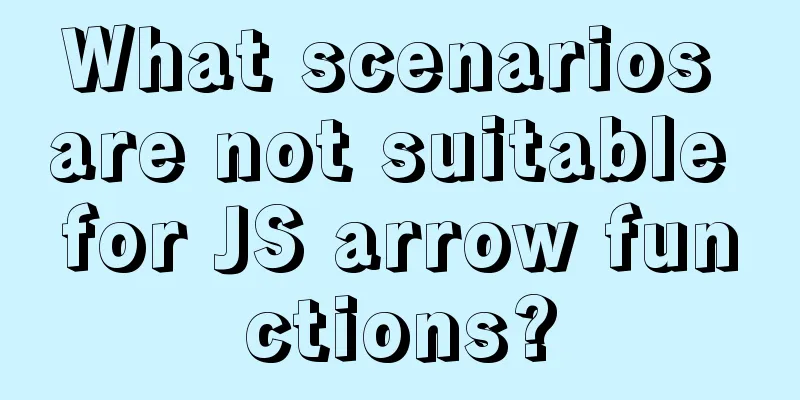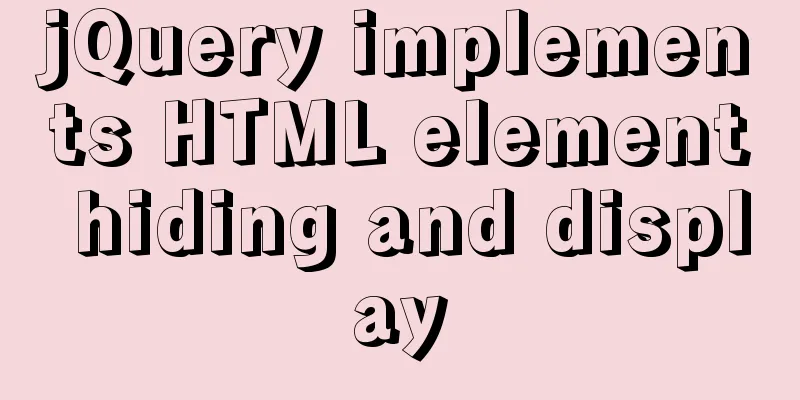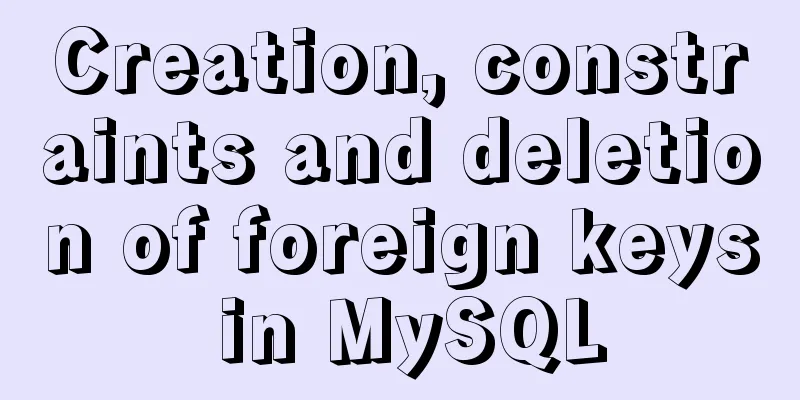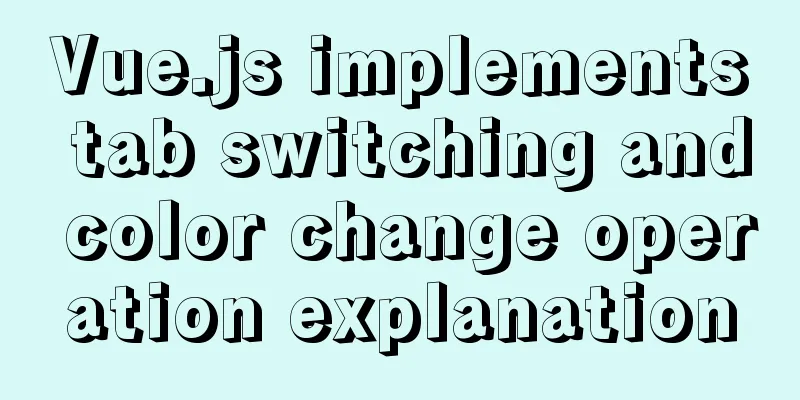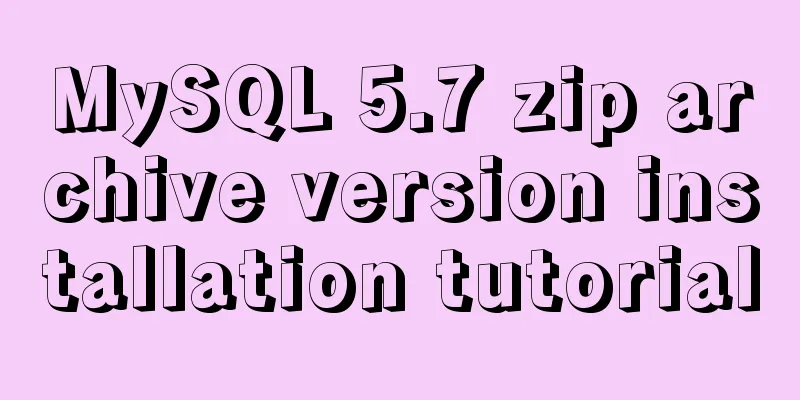How to set up a deployment project under Linux system

|
1. Modify the firewall settings and open the corresponding ports To modify the Linux system firewall configuration, you need to modify the /etc/sysconfig/iptables file. If you want to open a port, add a line in it. -A RH-Firewall-1-INPUT -m state --state NEW -m tcp -p tcp --dport 8080 -j ACCEPT, where 8080 is the port number to be opened, and then restart the Linux firewall service 2. Install JDK 1. Check the jdk version in the system [root@localhost software]# java -version 2. Detect the jdk installation package [root@localhost software]# rpm -qa | grep java show:
3. Uninstall openjdk [root@localhost software]# rpm -e --nodeps tzdata-java-2016g-2.el7.noarch [root@localhost software]# rpm -e --nodeps java-1.7.0-openjdk-1.7.0.111-2.6.7.8.el7.x86_64 [root@localhost software]# rpm -e --nodeps java-1.7.0-openjdk-headless-1.7.0.111-2.6.7.8.el7.x86_64 [root@localhost software]# rpm -e --nodeps java-1.8.0-openjdk-1.8.0.102-4.b14.el7.x86_64 [root@localhost software]# rpm -e --nodeps java-1.8.0-openjdk-headless-1.8.0.102-4.b14.el7.x86_64 Or use [root@localhost jvm]# yum remove *openjdk* Then enter [root@localhost software]# rpm -qa | grep java python-javapackages-3.4.1-11.el7.noarch javapackages-tools-3.4.1-11.el7.noarch 4. Install a new JDK First, go to the JDK official website to download the JDK version you want. After the download is complete, put the JDK installation package to be installed in the folder specified by the Linux system, and enter the folder with the command Unzip the jdk-8u131-linux-x64.tar.gz installation package [root@localhost software]# mkdir -p /usr/lib/jvm [root@localhost software]# tar -zxvf jdk-8u131-linux-x64.tar.gz -C /usr/lib/jvm 5. Set environment variables [root@localhost software]# vim /etc/profile Add at the very beginning:
export JAVA_HOME=/usr/lib/jvm/jdk1.8.0_131
export JRE_HOME=${JAVA_HOME}/jre
export CLASSPATH=.:${JAVA_HOME}/lib:${JRE_HOME}/lib
export PATH=${JAVA_HOME}/bin:$PATH6. Execute the profile file [root@localhost software]# source /etc/profile This allows the configuration to take effect immediately without restarting. 7. Check the newly installed JDK 3. Install tomcat 4. Install MySQL 1. If it has been installed before, uninstall it first 2. Enter the yum list | grep mysql command to view the downloadable version of the MySQL database provided by yum 3.yum install -y mysql-server mysql mysql-devel Yum will help us select the software needed to install the MySQL database and some other attached software 4. Start mysql, service mysqld start Log in to mysql and set the password as follows:
mysql> use mysql;
mysql> update user set password=password('123') where user='root' and host='localhost';
mysql> flush privileges;5. Set mysql to allow remote connection GRANT ALL PRIVILEGES ON *.* TO root@'%' IDENTIFIED BY 'password' WITH GRANT OPTION; 6. Open ports 7. Start the mysql service, mysql -u username -p password 5. Package the project into tomcat, configure other required environments, and start tomcat Summarize The above is the setting method of deploying projects under Linux system introduced by the editor. I hope it will be helpful to everyone. If you have any questions, please leave me a message and the editor will reply to you in time. I would also like to thank everyone for their support of the 123WORDPRESS.COM website! You may also be interested in:
|
<<: Detailed explanation of MySQL limit usage and performance analysis of paging query statements
>>: Sample code for implementing music player with native JS
Recommend
Implementation steps for setting up the React+Ant Design development environment
Basics 1. Use scaffolding to create a project and...
Example code for using CSS to implement the style of logistics progress
Effect: CSS style: <style type="text/css&...
Detailed tutorial on building an ETCD cluster for Docker microservices
Table of contents Features of etcd There are thre...
Detailed explanation of the failure of MySQL to use UNION to connect two queries
Overview UNION The connection data set keyword ca...
Nginx uses the Gzip algorithm to compress messages
What is HTTP Compression Sometimes, relatively la...
Three ways to refresh iframe
Copy code The code is as follows: <iframe src=...
40 fonts recommended for famous website logos
Do you know what fonts are used in the logo desig...
Introduction to MySql table, database, sharding and partitioning knowledge points
1. Introduction When the amount of data in the da...
Solve the problem of ugly blue border after adding hyperlink to html image img
HTML img produces an ugly blue border after addin...
Example of implementing login effect with vue ElementUI's from form
Table of contents 1. Build basic styles through E...
Solution to data duplication when using limit+order by in MySql paging
Table of contents summary Problem Description Ana...
Linux Autofs automatic mount service installation and deployment tutorial
Table of contents 1. Introduction to autofs servi...
How to run Linux commands in the background
Normally, when you run a command in the terminal,...
A brief discussion on the maximum number of open files for MySQL system users
What you learn from books is always shallow, and ...
Vue-CLI3.x automatically deploys projects to the server
Table of contents Preface 1. Install scp2 2. Conf...