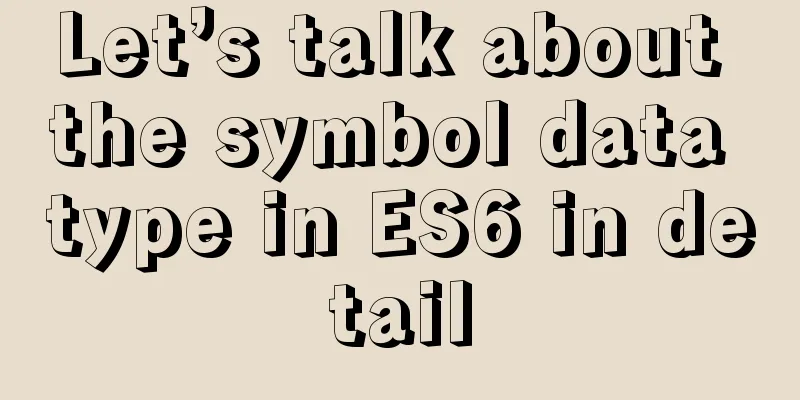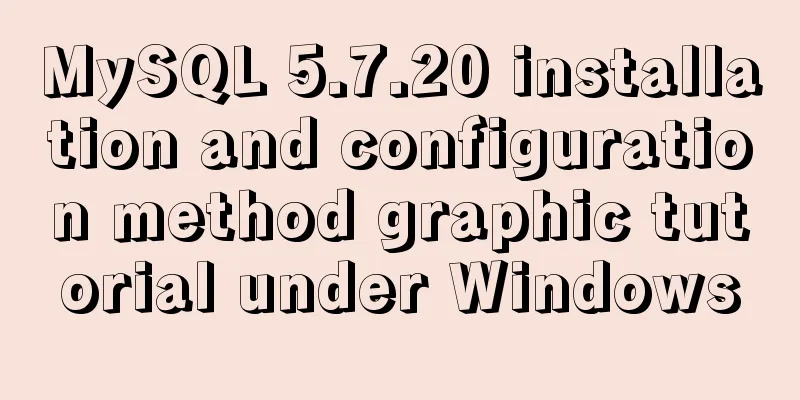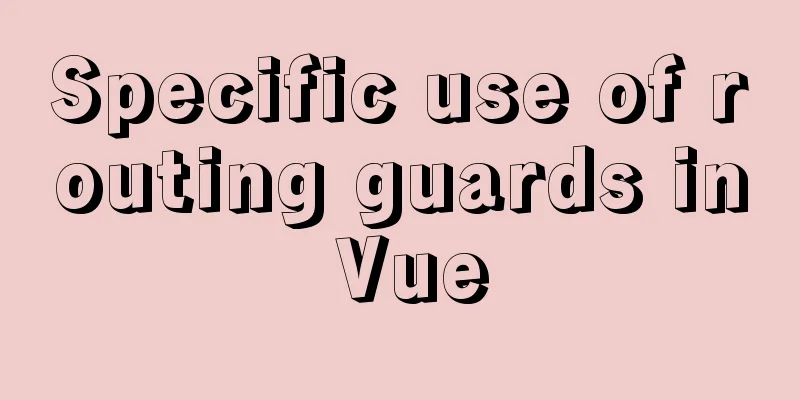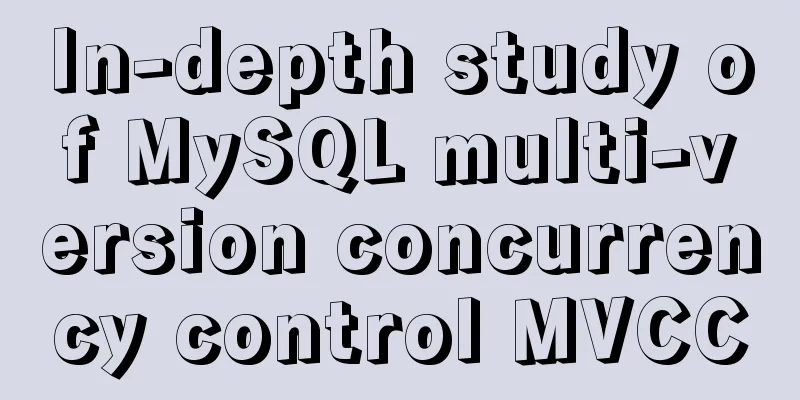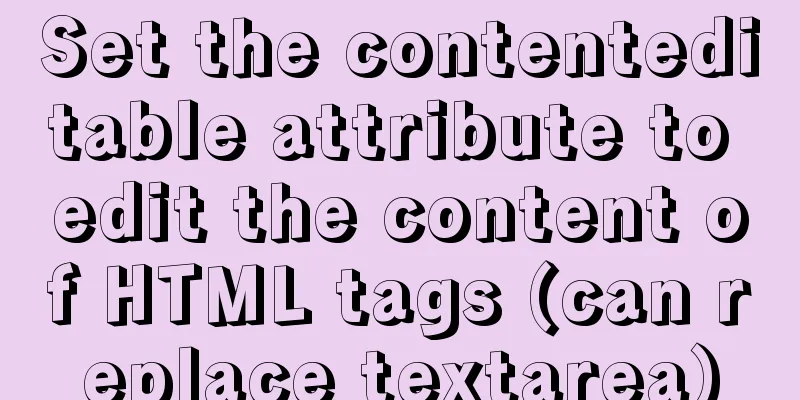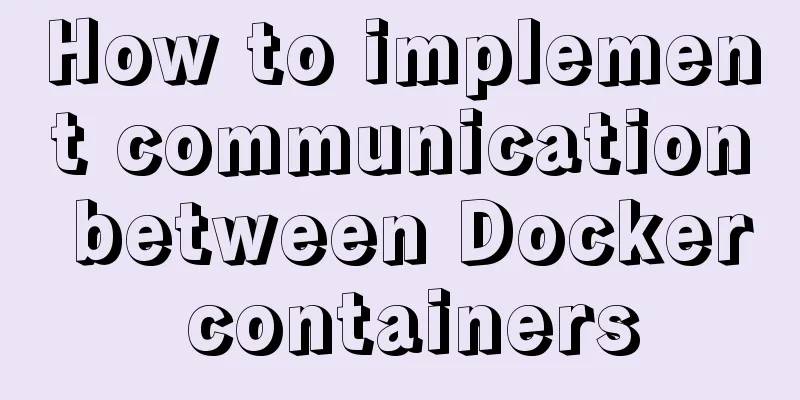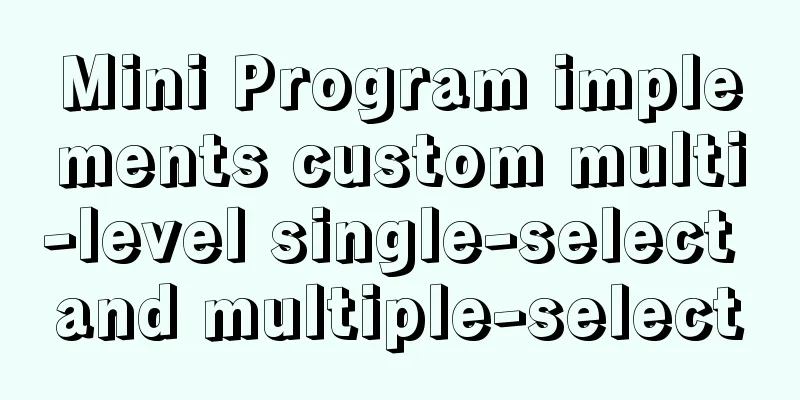Example of implementing login effect with vue ElementUI's from form
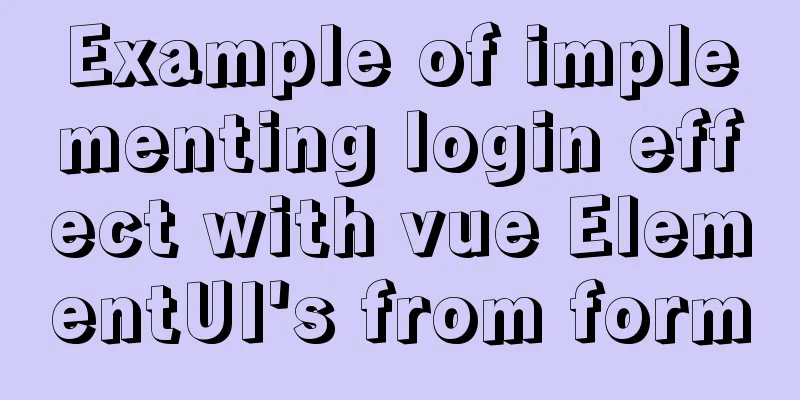
1. Build basic styles through ElementUIIf you don’t know ElementUI, please visit the official website https://element.eleme.cn/#/zh-CN to get a basic understanding of ElementUI. 1.1 Use of ElementUI First install ElementUI in the project through the command npm i element-ui S 1.2 Then find the from form on the official website and then you can do the basic layout So here is the framework I have written
<el-form
label-position="top"
label-width="100px" class="demo-ruleForm"
:rules='rules'
:model='rulesForm'
status-icon
ref='ruleForm'
>
<el-form-item label="username" prop="name">
<el-input type="text" v-model="rulesForm.name"></el-input>
</el-form-item>
<el-form-item label="password" prop="password">
<el-input type="password" v-model="rulesForm.password"></el-input>
</el-form-item>
<el-form-item>
<el-button type="primary" @click="submitForm('ruleForm')">Submit</el-button>
<el-button>Reset</el-button>
</el-form-item>
</el-form>The effects of these codes
Some ElementUI properties are used here, so I won’t explain them here. They are all on the official website. So I’ll put some screenshots for you to check these properties.
Then the rules and model are used together to make some input boxes to enter rules
Then bind these two rules to the account and password box
ElementUI layout is just a few clicks 2. Click the Submit button to pass the contents of the account and password box to the background data
We can better get the attributes in the tag through ref The following is the method to pass the content in the input box to the background
methods: {
submitForm(fromName){
this.$refs[fromName].validate((valid)=>{
if(valid){
//If the check passes, send the username and password to the backend login({
name:this.rulesForm.name,
password:this.rulesForm.password
}).then((data)=>{
if(data.code==0){
localStorage.setItem('token',data.data.token)
window.location.href='/'
}
if(data.code==1){
this.$message.error(data.message)
}
})
}else{
console.log('error submit!!')
return false
}
})
}
}One of them is login, which is a method obtained by encapsulating an interface of the backend
This method is bound to the submit button
Then we enter the existing account password and click the submit button to log in. Then we render some login information SummarizeThere are two steps to achieve a login effect: first use ElementUI to build the corresponding style --- "Click the submit button to pass the content in the account and password box to the background data This is the end of this article about the example of using vue ElementUI's from form to achieve login effects. For more relevant vue Element from form login content, please search 123WORDPRESS.COM's previous articles or continue to browse the following related articles. I hope everyone will support 123WORDPRESS.COM in the future! You may also be interested in:
|
<<: Complete steps for using Nginx+Tomcat for load balancing under Windows
>>: Analysis of the difference between Mysql InnoDB and MyISAM
Recommend
MySQL data archiving tool mysql_archiver detailed explanation
Table of contents I. Overview 2. pt-archiver main...
Detailed process of Vue front-end packaging
Table of contents 1. Add packaging command 2. Run...
How to install MySQL under Linux (yum and source code compilation)
Here are two ways to install MySQL under Linux: y...
An Uncommon Error and Solution for SQL Server Full Backup
1. Error details Once when manually performing a ...
abbr mark and acronym mark
The <abbr> and <acronym> tags represen...
Solution to MySQL server login error ERROR 1820 (HY000)
Fault site: Log in to the MySQL server and get th...
A brief analysis of React's understanding of state
How to define complex components (class component...
How to handle the failure of inserting rare characters in MySQL (Incorrect string value)
Recently, the business side reported that some us...
MySQL tutorial thoroughly understands stored procedures
Table of contents 1. Concepts related to stored p...
IE6 implements min-width
First of all, we know that this effect should be ...
Ideas and methods for realizing real-time log reporting with Nginx pure configuration
Table of contents Preface Implementation ideas Im...
Detailed tutorial on installing Docker and nvidia-docker on Ubuntu 16.04
Table of contents Docker Installation Nvidia-dock...
How to configure tomcat server for eclipse and IDEA
tomcat server configuration When everyone is lear...
Vue implements sample code to disable browser from remembering password function
Find information Some methods found on the Intern...
Instance method for mysql string concatenation and setting null value
#String concatenation concat(s1,s2); concatenate ...