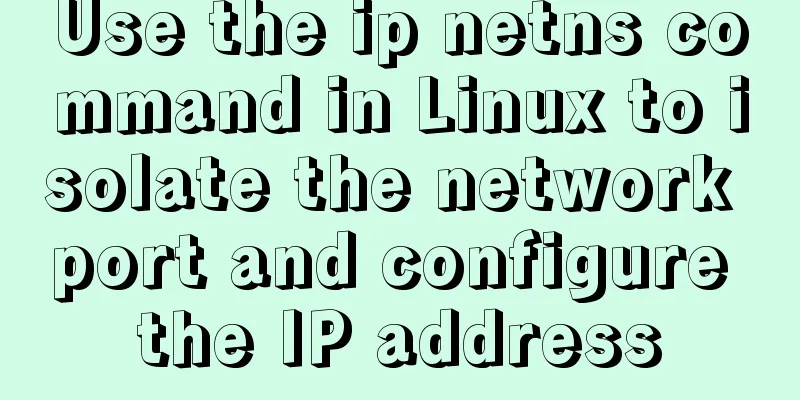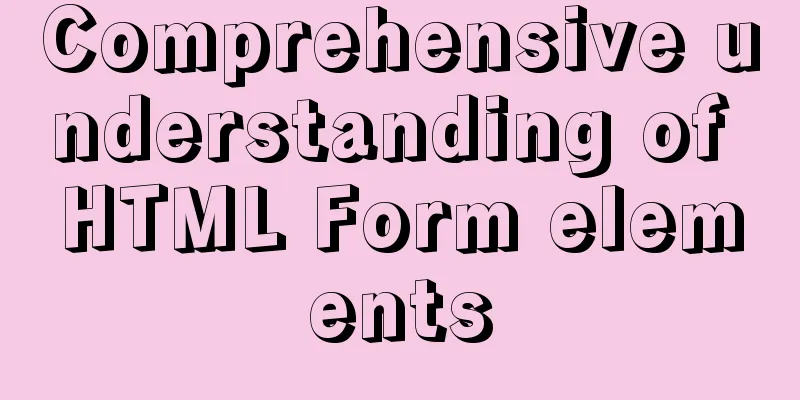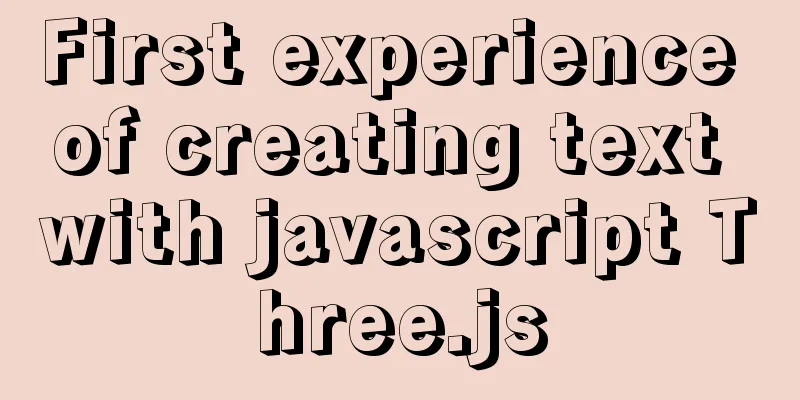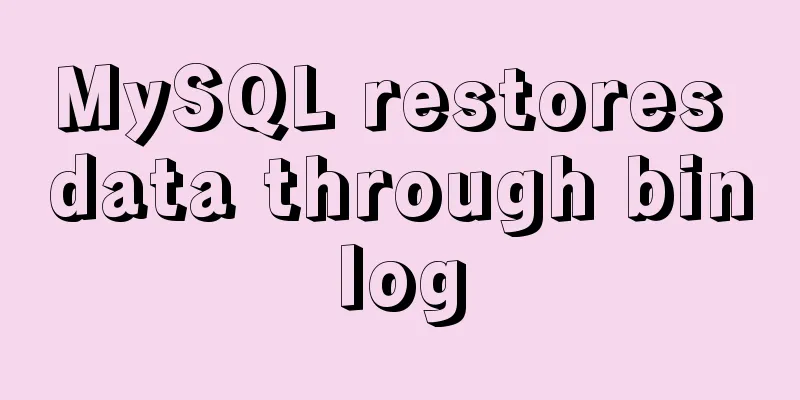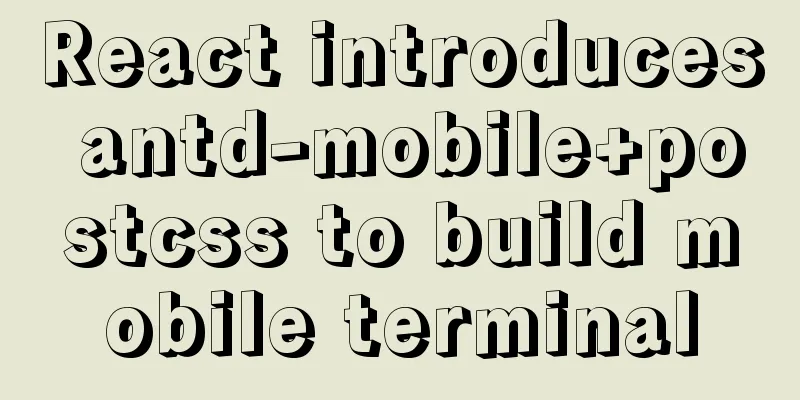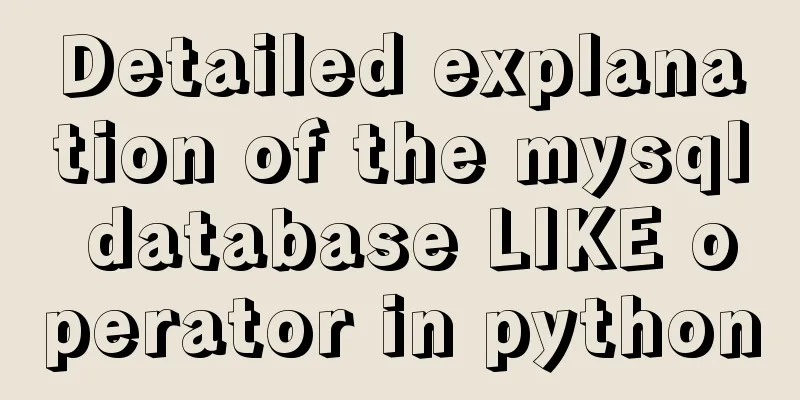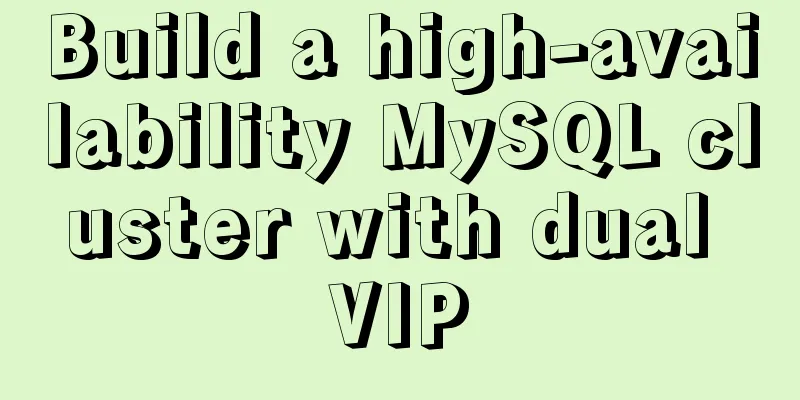The latest MySQL 5.7.23 installation and configuration graphic tutorial
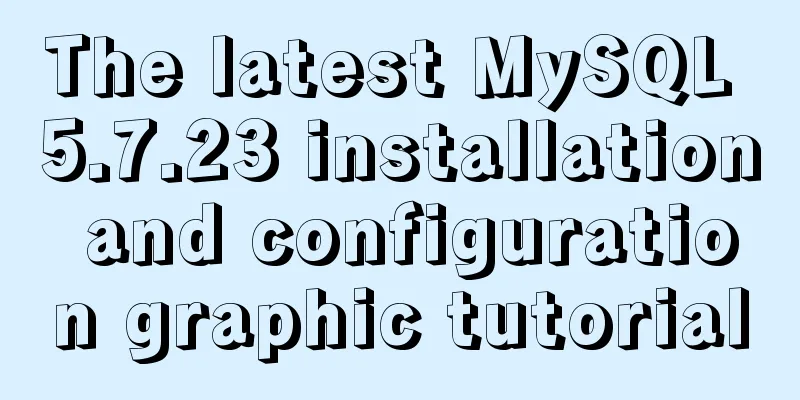
|
The detailed installation and configuration of the latest MySQL 5.7 in 2018 is divided into four steps, among which environment variable configuration is not required. 1. Download the installation package 2. Installation process 3. Environment variable configuration 4. Connection test 1. Download the MYSQL installation package from the official website 1. Go to the official website to download, the download link is: https://dev.mysql.com/downloads/installer/ 2. Choose the version suitable for your computer system to install. If there is an Internet connection, choose the online installation version. Here I choose the second one, click Download (Note: if you cannot find version 5.7, click the link on the right to search), and go to the download page.
3. Select "No thanks, just start my download"
4. Select the download location and start downloading. 2. Detailed installation steps Double-click to open mysql-installer-community-5.7.23.0.msi and check the box to agree, as shown in the figure.
Then click next all the way, check Requirement without selecting any additional components, and select yes in the pop-up box. Click where there is execute.
The port number remains the default 3306
Set password
Then there is next or execute, just click it. Do a simple check
Until the following step appears, the installation is complete and the configuration begins.
3. Environment variable configuration (optional) This step is not necessary and you don’t need to configure it. So why configure it? Because the mysql command used on the CMD command console will be reported as unrecognizable, you must go to the mysql installation path. For convenience, configure it here. Right-click "My Computer/This PC", click "Properties", and follow the steps below
Select "path", then click "Edit" and put %MYSQL_HOME%\bin; in the path. Note the semicolon ; in front.
4. Connection test Test whether the environment variable is effective. If you use mysql -u username -p password before configuring the environment variables, it will not be recognized. As shown in the figure below, the configuration is successful!
Test 2: This can be tested after completing step 3, without configuring environment variables. Use the command console that comes with MySQL to test the connection, found under All Programs. If the connection is successful, it means the installation is successful!
Test 3: Use database connection tools such as navicat, sqlyog. If the connection is successful, it means the installation is successful!
The above is the full content of this article. I hope it will be helpful for everyone’s study. I also hope that everyone will support 123WORDPRESS.COM. You may also be interested in:
|
<<: Command to remove (delete) symbolic link in Linux
>>: The whole process of implementing the summary pop-up window with Vue+Element UI
Recommend
JavaScript to achieve a simple countdown effect
This article example shares the specific code of ...
Mysql some complex sql statements (query and delete duplicate rows)
1. Find duplicate rows SELECT * FROM blog_user_re...
Linux RabbitMQ cluster construction process diagram
1. Overall steps At the beginning, we introduced ...
Basic notes on html and css (must read for front-end)
When I first came into contact with HTML, I alway...
Linux Domain Name Service DNS Configuration Method
What is DNS The full name of DNS is Domain Name S...
CSS: visited pseudo-class selector secret memories
Yesterday I wanted to use a:visited to change the...
MySQL master-slave synchronization mechanism and synchronization delay problem tracking process
Preface As a DBA, you will often encounter some M...
How the Linux kernel breaks into the process address space and modifies the process memory
Isolation of process address spaces is a notable ...
IIS and APACHE implement HTTP redirection to HTTPS
IIS7 Download the HTTP Rewrite module from Micros...
How to use firewall iptables strategy to forward ports on Linux servers
Forwarding between two different servers Enable p...
Teach you to quickly build a web cluster project based on nginx
Table of contents 1. Project Environment 2. Proje...
Interpreting MySQL client and server protocols
Table of contents MySQL Client/Server Protocol If...
Docker configures the storage location of local images and containers
Use the find command to find files larger than a ...
VMware implements the detailed process of PXE+kickstart unattended installation of Centos7 system
Table of contents PXE implements unattended batch...
CentOS server security configuration strategy
Recently, the server has been frequently cracked ...