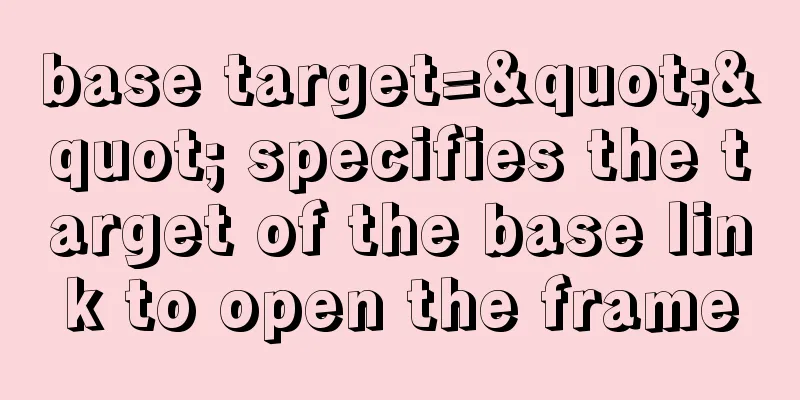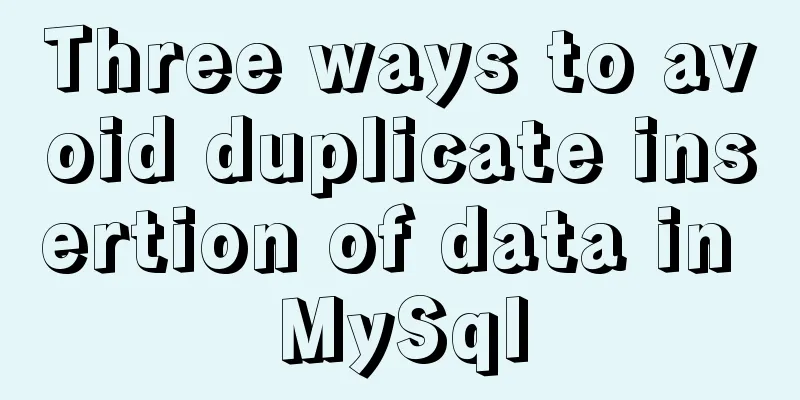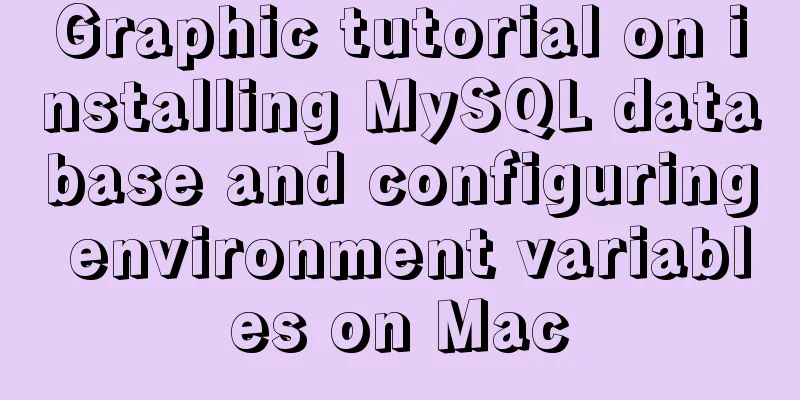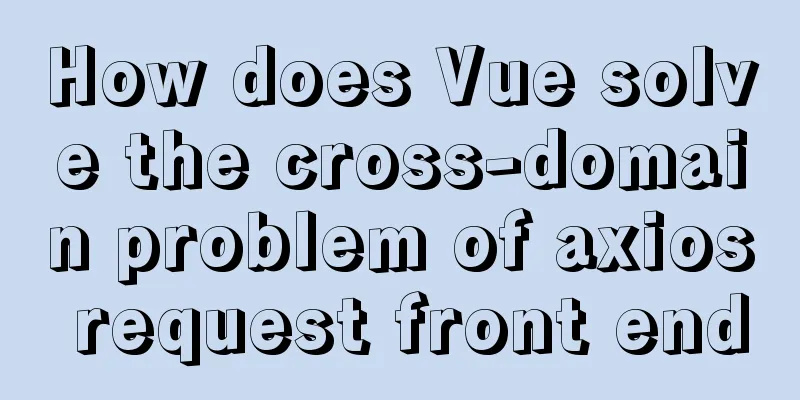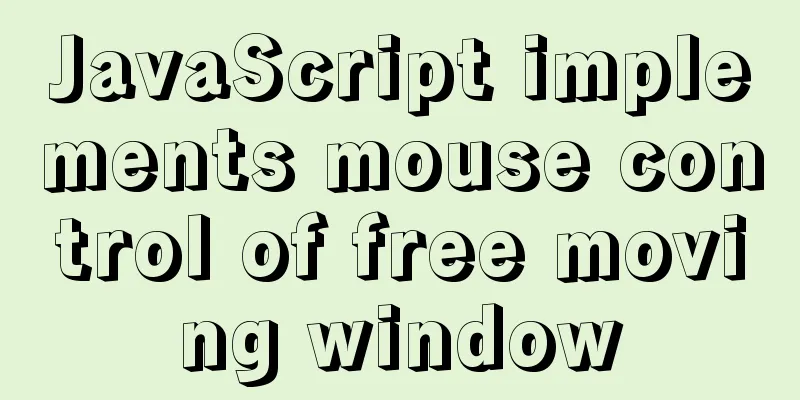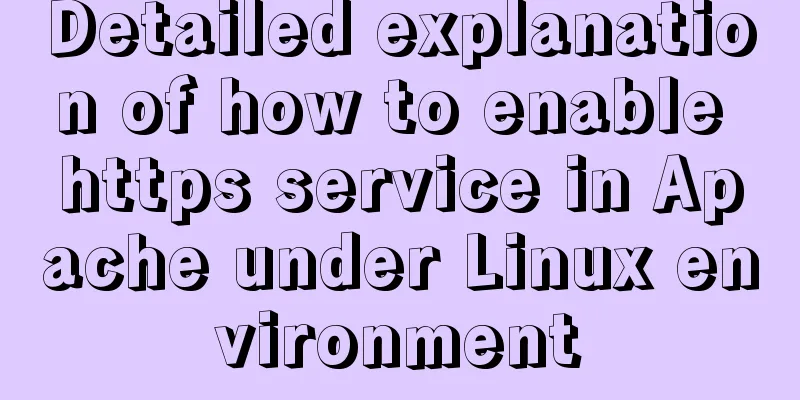Implementation of Docker to build Zookeeper&Kafka cluster

|
I've been learning Environment Preparation A computer with internet access and a CentOS7 virtual machine Why Use Virtual Machines? Because I use a laptop, the IP changes every time I connect to the network, and I have to modify the configuration file all the time, which is too cumbersome and inconvenient for testing. (This problem can be avoided by using Docker virtual network, but I didn’t know it during the experiment) Docker Installation If you have already installed Docker, please ignore this step.
yum installation Docker requires the CentOS kernel version to be higher than 3.10. Check the prerequisites above to verify whether your CentOS version supports Docker. # Check the kernel version $ uname -a #Install Docker $ yum -y install docker #Start the Docker background service$ service docker start # Since there is no hello-world image locally, a hello-world image will be downloaded and run in the container. $ docker run hello-world Script installation Log in to CentOS using sudo or root privileges. Make sure the yum package is updated to the latest version. $ sudo yum update Get and execute the Docker installation script. $ curl -fsSL https://get.docker.com -o get-docker.sh # Executing this script will add the docker.repo repository and install Docker. $ sudo sh get-docker.sh Start Docker $ sudo systemctl start docker # Verify that Docker is installed successfully and execute a test image in the container. $ sudo docker run hello-world $ docker ps Mirror Acceleration When I was first asked to configure a domestic mirror source, I refused. However, after using it, I found that the download speed increased Open/create the
{
"registry-mirrors": ["http://hub-mirror.c.163.com"]
}Zookeeper cluster construction Zookeeper image: zookeeper:3.4 Image preparation $ docker pull zookeeper:3.4 To find images, go to https://hub.docker.com/ docker pull images:TAG // represents pulling the Create a separate Zookeeper container We first create a separate $ docker run --name zookeeper -p 2181:2181 -d zookeeper:3.4 By default, the configuration file in the container is Parameter Explanation --name: Specify the container name Cluster construction The creation method of Create a new docker network $ docker network create zoo_kafka $ docker network ls Zookeeper Container 1 $ docker run -d \ --restart=always \ -v /opt/docker/zookeeper/zoo1/data:/data \ -v /opt/docker/zookeeper/zoo1/datalog:/datalog \ -e ZOO_MY_ID=1 \ -p 2181:2181 \ -e ZOO_SERVERS="server.1=zoo1:2888:3888 server.2=zoo2:2888:3888 server.3=zoo3:2888:3888" \ --name=zoo1 \ --net=viemall-zookeeper \ --privileged \ zookeeper:3.4 Zookeeper Container 2 $ docker run -d \ --restart=always \ -v /opt/docker/zookeeper/zoo2/data:/data \ -v /opt/docker/zookeeper/zoo2/datalog:/datalog \ -e ZOO_MY_ID=2 \ -p 2182:2181 \ -e ZOO_SERVERS="server.1=zoo1:2888:3888 server.2=zoo2:2888:3888 server.3=zoo3:2888:3888" \ --name=zoo2 \ --net=viemall-zookeeper \ --privileged \ zookeeper:3.4 Zookeeper Container 3 $ docker run -d \ --restart=always \ -v /opt/docker/zookeeper/zoo3/data:/data \ -v /opt/docker/zookeeper/zoo3/datalog:/datalog \ -e ZOO_MY_ID=3 \ -p 2183:2181 \ -e ZOO_SERVERS="server.1=zoo1:2888:3888 server.2=zoo2:2888:3888 server.3=zoo3:2888:3888" \ --name=zoo3 \ --net=viemall-zookeeper \ --privileged \ zookeeper:3.4 Although this method also achieves what we want, the steps are too cumbersome and difficult to maintain (late stage of laziness), so we use Docker-compose builds a zookeeper cluster Create a new docker network $ docker network create viemall-zookeeper $ docker network ls Write the docker-compose.yml script Directions: Install # Get the script$ curl -L https://github.com/docker/compose/releases/download/1.25.0-rc2/docker-compose-`uname -s`-`uname -m` -o /usr/local/bin/docker-compose # Grant execution permissions $chmod +x /usr/local/bin/docker-compose Create a new Execute the command Command comparison
version: '2'
services:
zoo1:
image: zookeeper:3.4 # Image name restart: always # Automatically restart when an error occurs hostname: zoo1
container_name: zoo1
privileged: true
ports: #Port - 2181:2181
volumes: #Mount data volume - ./zoo1/data:/data
- ./zoo1/datalog:/datalog
environment:
TZ: Asia/Shanghai
ZOO_MY_ID: 1 # Node ID
ZOO_PORT: 2181 # zookeeper port number ZOO_SERVERS: server.1=zoo1:2888:3888 server.2=zoo2:2888:3888 server.3=zoo3:2888:3888 # zookeeper node list networks:
default:
ipv4_address: 172.23.0.11
zoo2:
image: zookeeper:3.4
restart: always
hostname: zoo2
container_name: zoo2
privileged: true
ports:
- 2182:2181
volumes:
- ./zoo2/data:/data
- ./zoo2/datalog:/datalog
environment:
TZ: Asia/Shanghai
ZOO_MY_ID: 2
ZOO_PORT: 2181
ZOO_SERVERS: server.1=zoo1:2888:3888 server.2=zoo2:2888:3888 server.3=zoo3:2888:3888
networks:
default:
ipv4_address: 172.23.0.12
zoo3:
image: zookeeper:3.4
restart: always
hostname: zoo3
container_name: zoo3
privileged: true
ports:
- 2183:2181
volumes:
- ./zoo3/data:/data
- ./zoo3/datalog:/datalog
environment:
TZ: Asia/Shanghai
ZOO_MY_ID: 3
ZOO_PORT: 2181
ZOO_SERVERS: server.1=zoo1:2888:3888 server.2=zoo2:2888:3888 server.3=zoo3:2888:3888
networks:
default:
ipv4_address: 172.23.0.13
networks:
default:
external:
name: zoo_kafkaverify From the figure we can see that there is a
Kafka cluster construction With the above foundation, is it still a problem to build a With the above example, you don’t need to bother with a single-node Environment Preparation Kafka image: wurstmeister/kafka # If no version is specified, the latest version of the image will be pulled by default. docker pull wurstmeister/kafka docker pull sheepkiller/kafka-manager Write the docker-compose.yml script Directions: Install # Get the script$ curl -L https://github.com/docker/compose/releases/download/1.25.0-rc2/docker-compose-`uname -s`-`uname -m` -o /usr/local/bin/docker-compose # Grant execution permissions $chmod +x /usr/local/bin/docker-compose Create a new Execute the command Command comparison
version: '2'
services:
broker1:
image: wurstmeister/kafka
restart: always
hostname: broker1
container_name: broker1
privileged: true
ports:
- "9091:9092"
environment:
KAFKA_BROKER_ID: 1
KAFKA_LISTENERS: PLAINTEXT://broker1:9092
KAFKA_ADVERTISED_LISTENERS: PLAINTEXT://broker1:9092
KAFKA_ADVERTISED_HOST_NAME: broker1
KAFKA_ADVERTISED_PORT: 9092
KAFKA_ZOOKEEPER_CONNECT: zoo1:2181/kafka1,zoo2:2181/kafka1,zoo3:2181/kafka1
JMX_PORT: 9988
volumes:
- /var/run/docker.sock:/var/run/docker.sock
- ./broker1:/kafka/kafka\-logs\-broker1
external_links:
- zoo1
- zoo2
- zoo3
networks:
default:
ipv4_address: 172.23.0.14
broker2:
image: wurstmeister/kafka
restart: always
hostname: broker2
container_name: broker2
privileged: true
ports:
- "9092:9092"
environment:
KAFKA_BROKER_ID: 2
KAFKA_LISTENERS: PLAINTEXT://broker2:9092
KAFKA_ADVERTISED_LISTENERS: PLAINTEXT://broker2:9092
KAFKA_ADVERTISED_HOST_NAME: broker2
KAFKA_ADVERTISED_PORT: 9092
KAFKA_ZOOKEEPER_CONNECT: zoo1:2181/kafka1,zoo2:2181/kafka1,zoo3:2181/kafka1
JMX_PORT: 9988
volumes:
- /var/run/docker.sock:/var/run/docker.sock
- ./broker2:/kafka/kafka\-logs\-broker2
external_links: #Connect to containers outside this compose file
- zoo1
- zoo2
- zoo3
networks:
default:
ipv4_address: 172.23.0.15
broker3:
image: wurstmeister/kafka
restart: always
hostname: broker3
container_name: broker3
privileged: true
ports:
- "9093:9092"
environment:
KAFKA_BROKER_ID: 3
KAFKA_LISTENERS: PLAINTEXT://broker3:9092
KAFKA_ADVERTISED_LISTENERS: PLAINTEXT://broker3:9092
KAFKA_ADVERTISED_HOST_NAME: broker3
KAFKA_ADVERTISED_PORT: 9092
KAFKA_ZOOKEEPER_CONNECT: zoo1:2181/kafka1,zoo2:2181/kafka1,zoo3:2181/kafka1
JMX_PORT: 9988
volumes:
- /var/run/docker.sock:/var/run/docker.sock
- ./broker3:/kafka/kafka\-logs\-broker3
external_links: #Connect to containers outside this compose file
- zoo1
- zoo2
- zoo3
networks:
default:
ipv4_address: 172.23.0.16
kafka-manager:
image: sheepkiller/kafka-manager:latest
restart: always
container_name: kafka-manager
hostname: kafka-manager
ports:
- "9000:9000"
links: # Connect to the container created by this compose file
- broker1
- broker2
- broker3
external_links: #Connect to containers outside this compose file
- zoo1
- zoo2
- zoo3
environment:
ZK_HOSTS: zoo1:2181/kafka1,zoo2:2181/kafka1,zoo3:2181/kafka1
KAFKA_BROKERS: broker1:9092,broker2:9092,broker3:9092
APPLICATION_SECRET: letmein
KM_ARGS: -Djava.net.preferIPv4Stack=true
networks:
default:
ipv4_address: 172.23.0.10
networks:
default:
external: # Use the created network name: zoo_kafkaverify We open the management page of
If shown, fill in the address of the Click on the cluster you just added, and you can see that there are three nodes in the cluster.
Problems encountered during the construction process Mounting the data volume causes an infinite restart. Checking Solution:
kafka-manager reports jmx related errors, Solution:
When viewing
$ bin/kafka-topics.sh --list --zookeeper zoo1:2181/kafka1,zoo2:2181/kafka1,zoo3:2181/kafka1
# The following is an errorError: Exception thrown by the agent : java.rmi.server.ExportException: Port already in use: 7203; nested exception is:
java.net.BindException: Address already in use Solution: Add $ unset JMX_PORT;bin/kafka-topics.sh --list --zookeeper zoo1:2181/kafka1,zoo2:2181/kafka1,zoo3:2181/kafka1 Appendix: Common Docker instructions
# View all docker images
# View all running containers docker ps
# View all containers docker ps -a
# Get all container ips
$ docker inspect --format='{{.Name}} - {{range .NetworkSettings.Networks}}{{.IPAddress}}{{end}}' $(docker ps -aq)
# View the internal logs of the container $ docker logs -f <container ID>
# Enter the container $ docker exec -it <container ID> /bin/basj
# Create a container -d represents background startup docker run --name <container name> -e <parameter> -v <mount data volume> <container ID>
# Restart the container docker restart <container ID>
#Shut down the container docker stop <container id>
# Run the container docker start <container id>The above is the full content of this article. I hope it will be helpful for everyone’s study. I also hope that everyone will support 123WORDPRESS.COM. You may also be interested in:
|
<<: Summary of the characteristics of SQL mode in MySQL
>>: In-depth analysis of JDBC and MySQL temporary tablespace
Recommend
The whole process record of vue3 recursive component encapsulation
Table of contents Preface 1. Recursive components...
Eclipse configures Tomcat and Tomcat has invalid port solution
Table of contents 1. Eclipse configures Tomcat 2....
Talking about the use of CSS3 custom variables in projects from a project reconstruction
About CSS3 variables When declaring a variable, a...
vue-cropper plug-in realizes the encapsulation of image capture and upload component
The specific code for encapsulating the image cap...
What are the core modules of node.js
Table of contents Global Object Global objects an...
Tutorial on how to quickly deploy clickhouse using docker-compose
ClickHouse is an open source column-oriented DBMS...
Various transformation effects of HTML web page switching
<META http-equiv="Page-Enter" CONTENT...
VMware kali virtual machine environment configuration method
1|0 Compile the kernel (1) Run the uname -r comma...
Why should the number of rows in a single MySQL table not exceed 5 million?
Today, let’s discuss an interesting topic: How mu...
Detailed explanation of Vue development website SEO optimization method
Because the data binding mechanism of Vue and oth...
Some notes on mysql self-join deduplication
Let me briefly explain the functional scenario: T...
Vue implements seamless scrolling of lists
This article example shares the specific code of ...
Tomcat Server Getting Started Super Detailed Tutorial
Table of contents 1. Some concepts of Tomcat –1, ...
Summary of CSS3 practical methods (recommended)
1. Rounded border: CSS CodeCopy content to clipbo...
Example analysis of mysql stored procedures that trigger error conditions in stored procedures (SIGNAL and RESIGNAL statements)
This article uses examples to illustrate the erro...