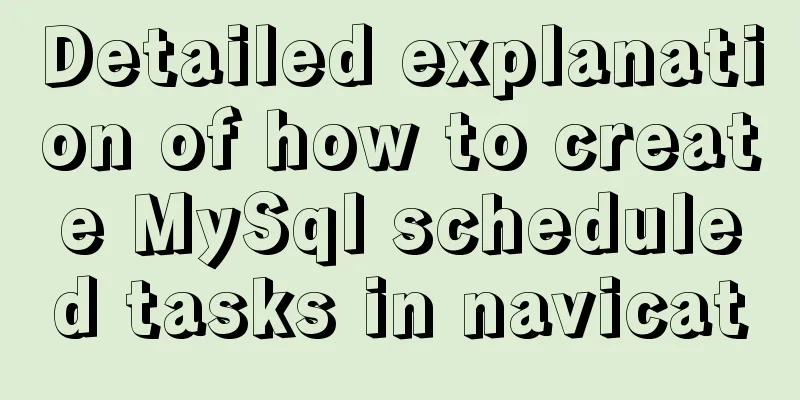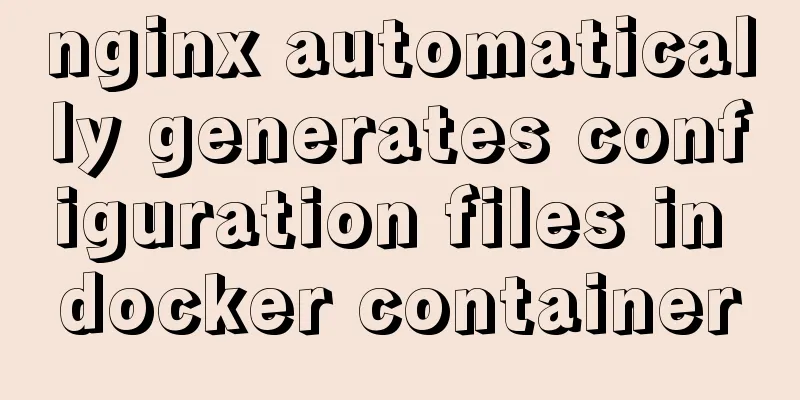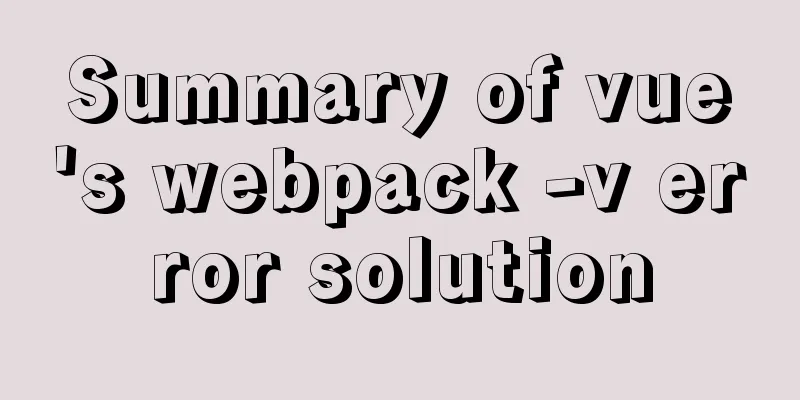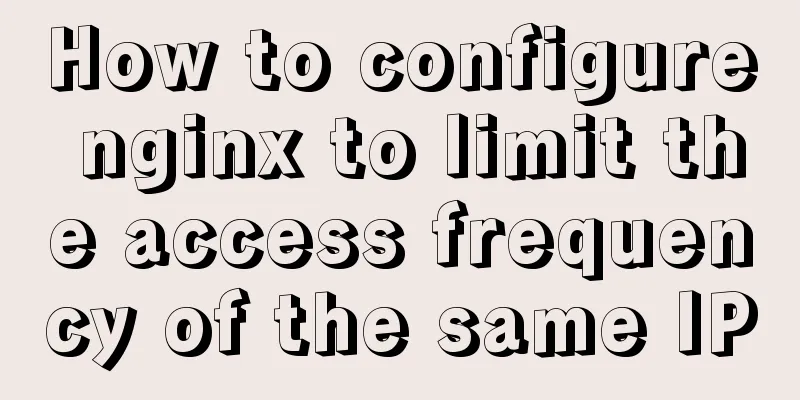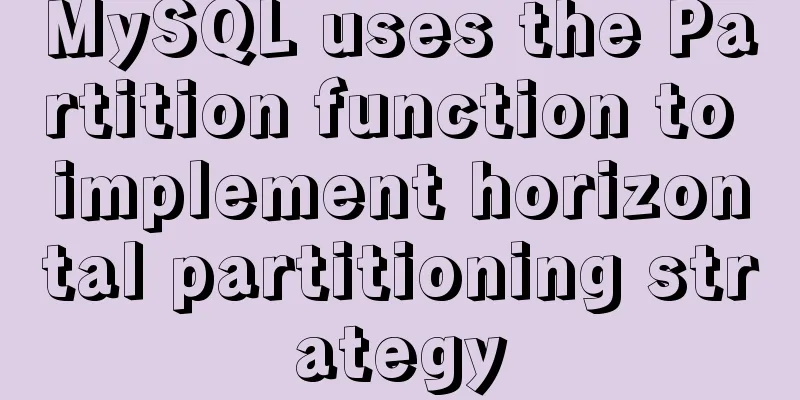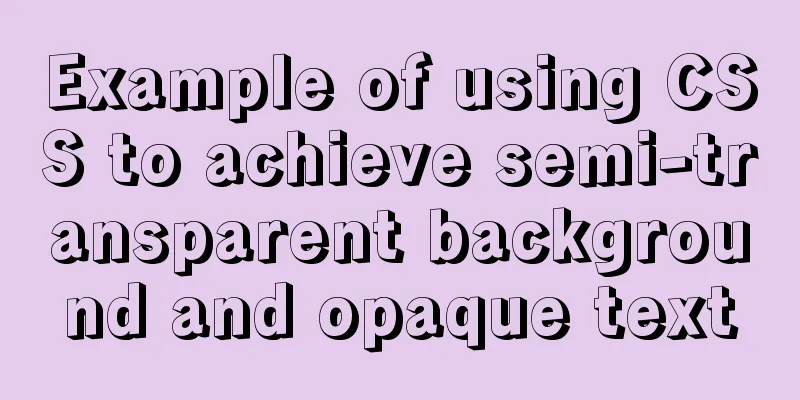vue-cropper plug-in realizes the encapsulation of image capture and upload component
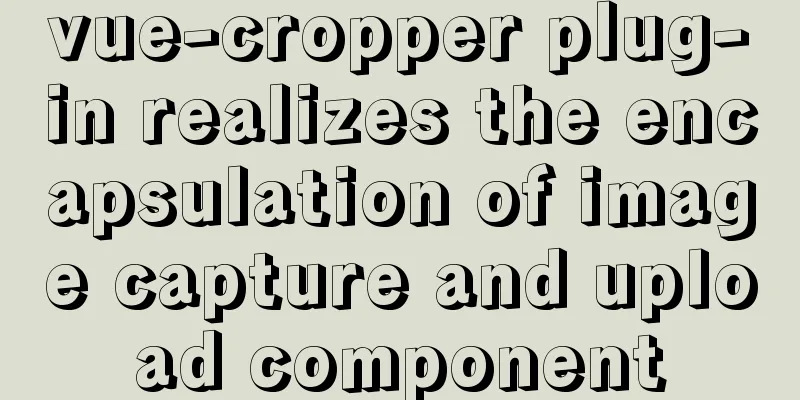
|
The specific code for encapsulating the image capture and upload component based on the vue-cropper plug-in is provided for your reference. The specific content is as follows Demand scenario:Backend development requires uploading pictures and cropping them in the corresponding proportions. This component development uses the Ant Design Vue component library with the vue-cropper plug-in for encapsulation The implementation is as follows
html
<template>
<div>
<a-upload
name="avatar"
list-type="picture-card"
class="avatar-uploader"
:show-upload-list="false"
:custom-request="customRequest"
:before-upload="beforeUpload"
:style="`width: ${width}; height: ${height};`"
>
<img
v-if="imageUrl && !loading"
:src="imageUrl"
alt="avatar"
:style="`width: ${width}; height: ${height};`"
/>
<div v-else>
<a-icon :type="loading ? 'loading' : 'plus'" />
<div class="ant-upload-text">Upload pictures</div>
</div>
</a-upload>
<a-modal
v-model="imageCut.isShowModal"
title="Picture capture"
width="400px"
@ok="finish"
@cancel="imageCut.close"
>
<div class="cropper-content" v-if="imageCut.isShowModal">
<div class="cropper" style="text-align:center">
<vueCropper
ref="cropper"
:img="imageCut.imgFile"
:outputSize="outputSize"
:outputType="outputType"
:info="info"
:full="full"
:canMove="canMove"
:canMoveBox="canMoveBox"
:original="original"
:autoCrop="autoCrop"
:fixed="fixed"
:fixedNumber="fixedNumber"
:centerBox="centerBox"
:infoTrue="infoTrue"
:fixedBox="fixedBox"
></vueCropper>
</div>
</div>
</a-modal>
</div>
</template>js
<script>
import { uploadImage } from '@/api/common'
import { VueCropper } from "vue-cropper";
export default {
name: 'ImageUpload',
components: { VueCropper },
data() {
return {
loading: false,
imageCut: {
isShowModal: false,
imgFile: '',
init: imgFile => {
this.imageCut.imgFile = imgFile
this.imageCut.isShowModal = true
},
close: () => {
this.imageCut.imgFile = ''
this.imageCut.isShowModal = false
}
}
}
},
props: {
imageUrl: String,
width: {
type: String,
default: '100px'
},
height:
type: String,
default: '100px'
},
canCut: {
type: Boolean,
default: false
},
info:
type: Boolean,
default: false
}, // crop box size information outputSize: {
type: Number,
default: 0.8
}, // The quality of the cropped image outputType: {
type: String,
default: 'jpeg'
}, // Cropping to generate the image format canScale: {
type: Boolean,
default: true
}, // Whether the image allows scroll wheel zooming autoCrop: {
type: Boolean,
default: true
}, // Whether to generate a screenshot frame by default // autoCropWidth: 300, // The default width of the screenshot frame // autoCropHeight: 200, // The default height of the screenshot frame fixedBox: {
type: Boolean,
default: false
}, // Fixed screenshot frame size cannot be changed fixed: {
type: Boolean,
default: true
}, // Whether to enable the fixed ratio of the screenshot frame width and height fixedNumber: {
type: Array,
default: () => [1, 1]
}, // The aspect ratio of the screenshot frame full: {
type: Boolean,
default: true
}, // Whether to output the screenshot in the original proportion canMove: {
type: Boolean,
default: false
},
canMoveBox: {
type: Boolean,
default: true
}, // Can the screenshot frame be dragged original: {
type: Boolean,
default: false
}, // Render the uploaded image according to the original ratio centerBox: {
type: Boolean,
default: true
}, // Is the screenshot box limited to the image? infoTrue: {
type: Boolean,
default: true
} // true to display the actual output image width and height false to display the screenshot frame width and height },
methods: {
beforeUpload(file) {
const isJpgOrPng = file.type === 'image/jpeg' || file.type === 'image/png'
if (!isJpgOrPng) {
this.$message.error('Please upload a JPG or PNG file!')
}
const isLt2M = file.size / 1024 / 1024 < 2
if (!isLt2M) {
this.$message.error('Please upload a file below 2MB!')
}
return isJpgOrPng && isLt2M
},
customRequest(file) {
if (this.canCut) {
this.readFile(file.file)
} else {
this.loading = true
const formData = new FormData()
formData.append('fileIdcard', file.file)
uploadImage(formData).then(res => {
this.loading = false
this.$emit('uploadSuccess', res.ossUrl)
})
}
},
readFile(file) {
var reader = new FileReader()
reader.readAsDataURL(file)
reader.onload = () => {
this.imageCut.init(reader.result)
}
},
finish() {
this.$refs.cropper.getCropBlob(data => {
this.loading = true
// Upload to Alibaba Cloud server const formData = new FormData()
formData.append('fileIdcard', data)
uploadImage(formData).then(res => {
this.imageCut.close()
this.loading = false
this.$emit('uploadSuccess', res.ossUrl)
})
})
}
}
}
</script>CSS
<style lang="less">
.avatar-uploader > .ant-upload {
width: 100%;
height: 100%;
}
.ant-upload-select-picture-card i {
font-size: 32px;
color: #999;
}
.ant-upload-select-picture-card .ant-upload-text {
margin-top: 8px;
color: #666;
}
.cropper-content {
.cropper {
width: auto;
height: 400px;
}
}
</style>Component usage and instructions
<image-upload
:imageUrl="form.diagramUrl"
@uploadSuccess="uploadSuccess"
width="160px"
height="90px"
:can-edit="canCut"
:fixed-number="[16,9]"
/>When calling the component, you need to pass in the canEdit attribute to specify whether the component starts the cropping function after the image is selected. The default value is to disable cropping. When cropping is required, you can pass in the fixedNumber attribute to define the aspect ratio of the cropping box. The above is the full content of this article. I hope it will be helpful for everyone’s study. I also hope that everyone will support 123WORDPRESS.COM. You may also be interested in:
|
<<: Solution to the problem that Docker container cannot be stopped or killed
>>: Some slightly more complex usage example codes in mysql
Recommend
Analysis and summary of the impact of MySQL transactions on efficiency
1. Database transactions will reduce database per...
Pure CSS to achieve three-dimensional picture placement effect example code
1. Percentage basis for element width/height/padd...
Detailed explanation of the idea of achieving the point-earning effect with CSS animation
In the recent project, we need to create an effec...
Detailed explanation of Vue's monitoring method case
Monitoring method in Vue watch Notice Name: You s...
Practical experience of implementing nginx to forward requests based on URL
Preface Because this is a distributed file system...
MySQL detailed explanation of isolation level operation process (cmd)
Read uncommitted example operation process - Read...
Beginners learn some HTML tags (2)
Related article: Beginners learn some HTML tags (1...
Implementing login page based on layui
This article example shares the specific code of ...
How to load third-party component libraries on demand in Vue3
Preface Take Element Plus as an example to config...
Python virtual environment installation and uninstallation methods and problems encountered
Ubuntu16.04 install and uninstall pip Experimenta...
Vue Learning - VueRouter Routing Basics
Table of contents 1. VueRouter 1. Description 2. ...
Summary of methods to improve mysql count
I believe many programmers are familiar with MySQ...
Mysql database recovery actual record by time point
Introduction: MySQL database recovery by time poi...
Detailed description of nginx from compilation and installation to configuration file description in Chinese
This article introduces Nginx from compilation an...
How to simply configure multiple servers in nginx
1: I won’t go into the details of how to install ...