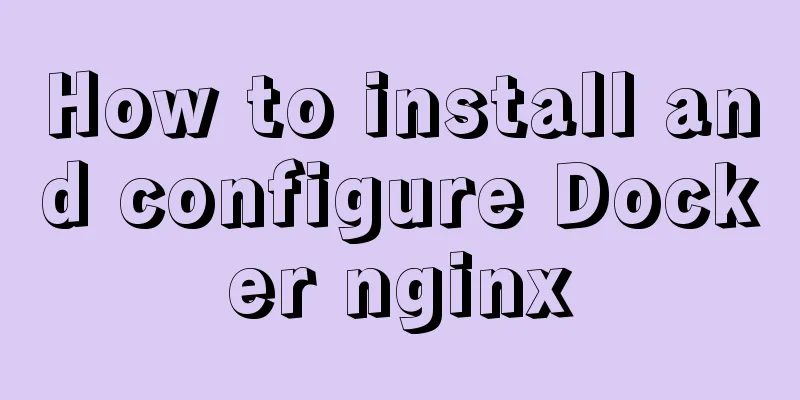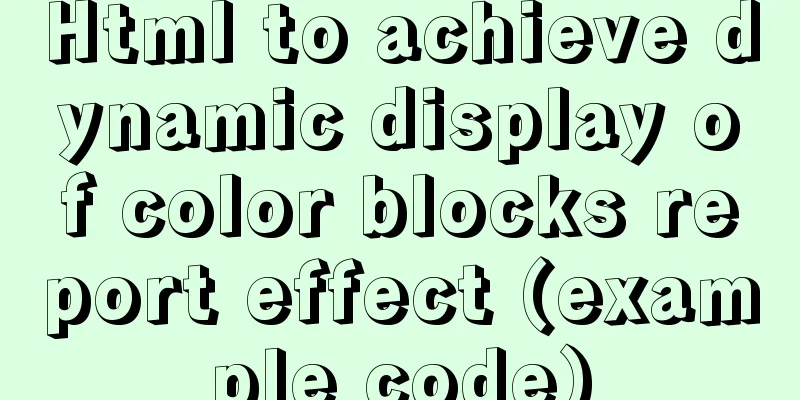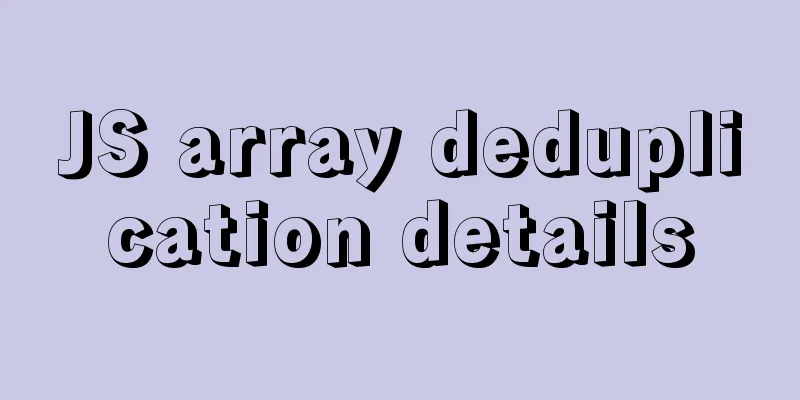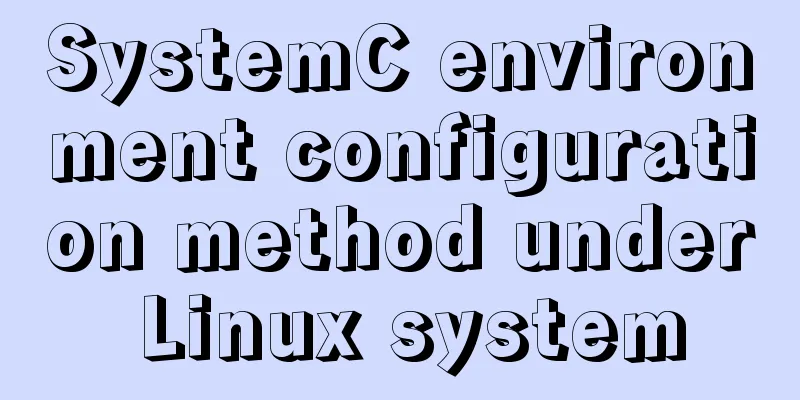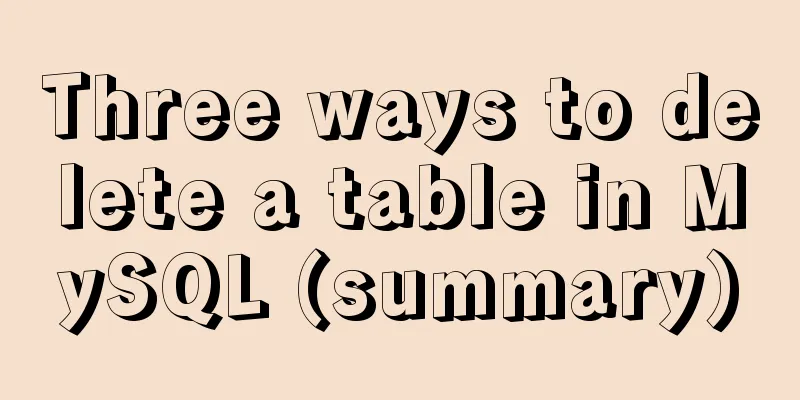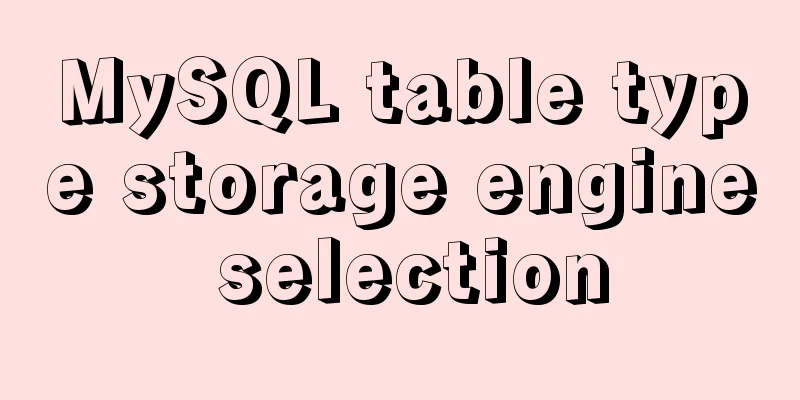Tomcat Server Getting Started Super Detailed Tutorial
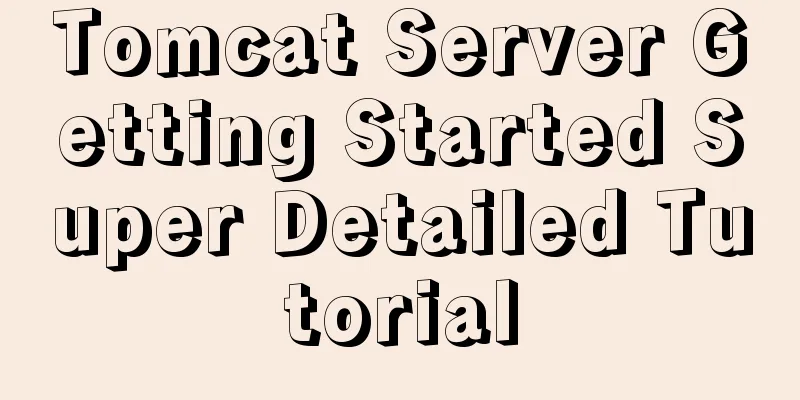
1. Some concepts of Tomcat–1, Server Server: Divided into server hardware and server software. Only after the server software is installed on the hardware server (actually a computer) can services be provided to the outside world. –2, web serverA computer program accessed through a browser. When the server receives your access request, it processes it and responds. –3, Tomcat server Tomcat is a core project of the Jakarta project of the Apache Software Foundation. Because of its advanced technology, stable performance, and free, Tomcat is deeply loved by Java enthusiasts and recognized by some software developers, becoming a popular Web application server. Second, use Tomcat–1, Download and install No need to install, just unzip it (the path should not contain Chinese spaces, etc.) -2, Startup & Shutdown
–3, Testhttp://localhost:8080/
3. Tomcat directory structure–1, core directory D:\Java\apache-tomcat-8.5.72\bin: The directory where the executable files in the tomcat server are stored –2, change the default port number to 8080Tomcat software uses port 8080 by default, but you can also customize the port number to what you need.
4. Access your own project resources–1, add your own simple project in webapps
–2, Test
–3, a complete web application structureYou also need to create some file structures, which is not necessary if you use the development tool. The tool will automatically create these structures.
WEB-INF directory: Resource files placed in this directory are protected and cannot be directly accessed by the browser
<?xml version="1.0" encoding="UTF-8"?>
<web-app xmlns="http://xmlns.jcp.org/xml/ns/javaee"
xmlns:xsi="http://www.w3.org/2001/XMLSchema-instance"
xsi:schemaLocation="http://xmlns.jcp.org/xml/ns/javaee
http://xmlns.jcp.org/xml/ns/javaee/web-app_3_1.xsd"
version="3.1">
</web-app>5. Integrate Tomcat in IDEA–1, the operation is as shown below
–2, TestIf there are resources in the server, you can test it directly. Rules: http://localhost:port number/project name/resource name Example: http://localhost:8080/test/studentform.html This is the end of this article about the super detailed tutorial on getting started with Tomcat server. For more relevant Tomcat server content, please search for previous articles on 123WORDPRESS.COM or continue to browse the related articles below. I hope everyone will support 123WORDPRESS.COM in the future! You may also be interested in:
|
<<: Introduction to major browsers and their kernels
>>: MySQL InnoDB transaction lock source code analysis
Recommend
Problems with index and FROM_UNIXTIME in mysql
Zero, Background I received a lot of alerts this ...
A brief analysis of React Native startReactApplication method
In this article, we sorted out the startup proces...
nginx configuration location summary location regular writing and rewrite rule writing
1. Location regular expression Let's take a l...
How to solve the abnormal error ERROR: 2002 in mysql
Recently, an error occurred while starting MySQL....
Let's learn about the MySQL storage engine
Table of contents Preface 1. MySQL main storage e...
Detailed explanation of flex and position compatibility mining notes
Today I had some free time to write a website for...
MySql uses skip-name-resolve to solve the problem of slow external network connection client
The MySQL built on Tencent Cloud is always very s...
Front-end development general manual (including tools, websites, experience, etc.)
Today I have nothing to do, so I listed some tool...
Download MySQL 5.7 and detailed installation diagram for MySql on Mac
1. Enter the following address in the browser htt...
Nginx installation and environment configuration under Windows (running nginx as a service)
The first and most important step is how to insta...
Solution to the inaccessibility of Tencent Cloud Server Tomcat port
I recently configured a server using Tencent Clou...
mysql5.7.17 installation and configuration example on win2008R2 64-bit system
123WORDPRESS.COM has explained to you the install...
How to use CSS pseudo-elements to control the style of several consecutive elements
When using CSS pseudo-elements to control element...
Windows Service 2016 Datacenter\Stand\Embedded Activation Method (2021)
Run cmd with administrator privileges slmgr /ipk ...
MySQL 8.0.21 free installation version configuration method graphic tutorial
Six steps to install MySQL (only the installation...