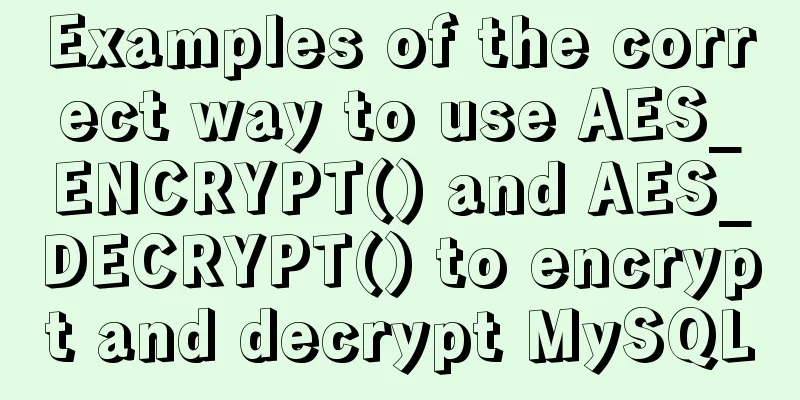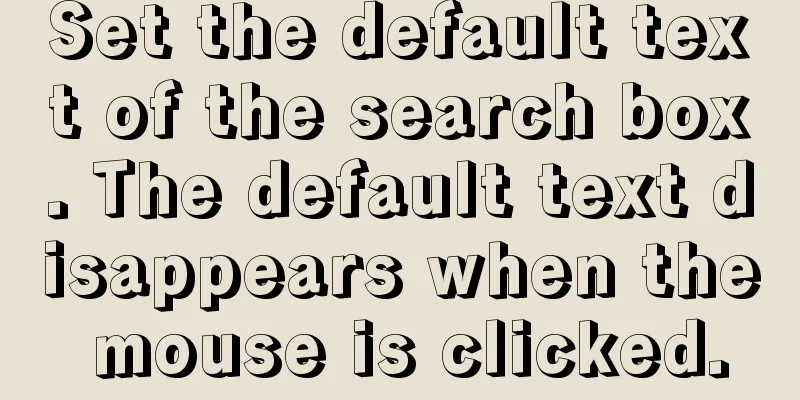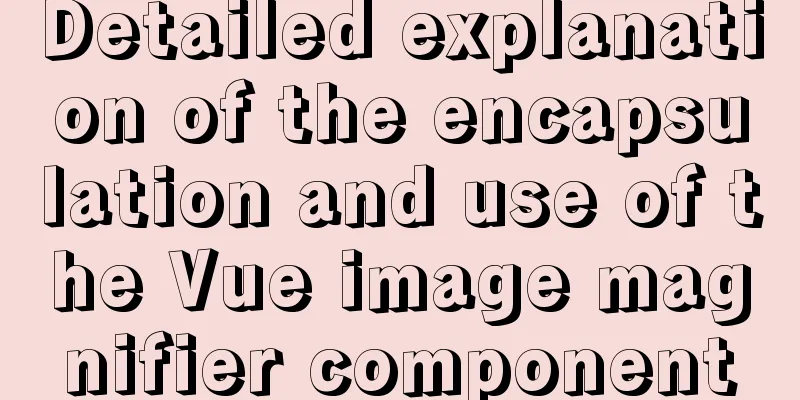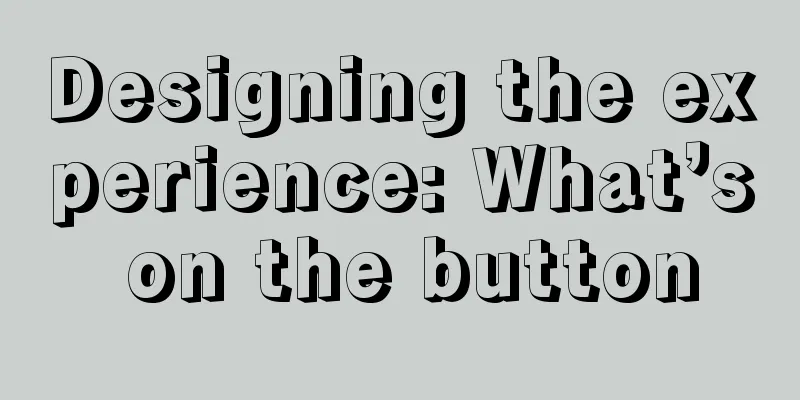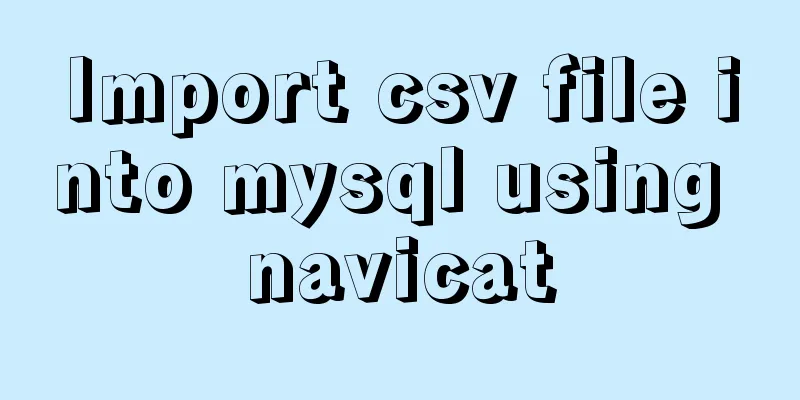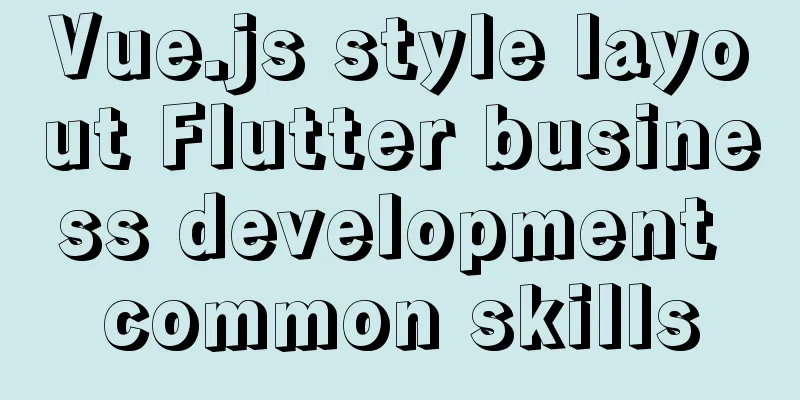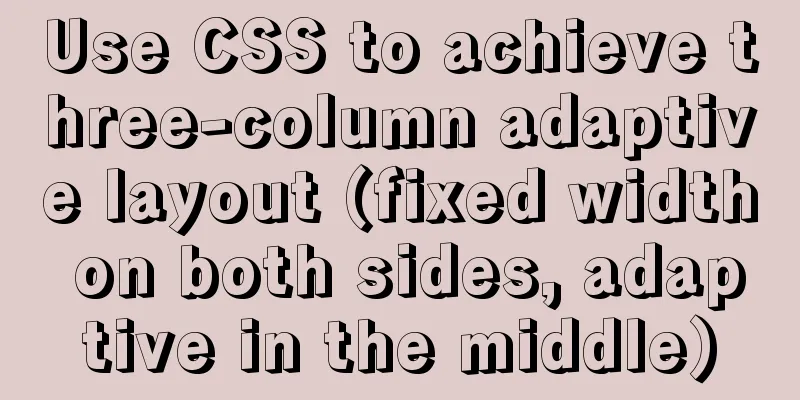Download MySQL 5.7 and detailed installation diagram for MySql on Mac
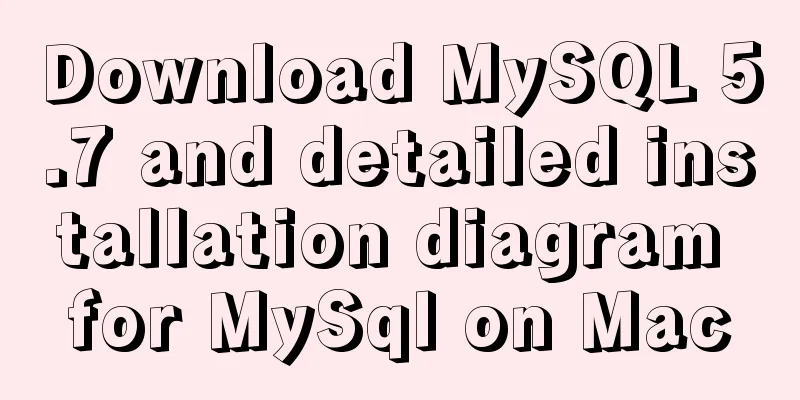
|
1. Enter the following address in the browser https://dev.mysql.com/downloads/mysql/
2. Enter the following interface: Click the location below and select Skip Login Click here to download directly.
3. After the download is complete, double-click to open it, and the following interface will pop up, then continue to click
Keep clicking Continue below, just like installing other software 4. Start MySQL After the installation is complete, go to the settings and check the following options. If there is MySQL, it means that it has been installed successfully.
After clicking, start MySQL
5. Change the database password After the startup is complete, open the terminal Copy the above two instructions into the terminal and run them, giving the two addresses a temporary alias The purpose is to be able to directly execute mysql or mysqladmin the next time you execute No need to switch directories back and forth
Next, change the database password and execute the following command root123 is my new password, change it to the password you want After pressing Enter, you will be prompted to enter a password. This time, the password you enter is not your computer password. The password of the database Before 5.7, there was a default username and password, both of which were root But since 5.7, only the default username P:root The default password will be automatically assigned to you during installation. We can also check it from the Mac notification bar. The following figure automatically generates a database password
The default password is everything after localhost:. Enter it and press Enter. (You cannot see the password you enter in the command line on Mac, so be careful not to make a mistake when entering the password)
6. Enter the database See the above information, the modification is successful Next, enter the database Make sure you have executed: If it is not executed, you need to switch to the above directory to execute the mysql command Otherwise, it prompts that mysql is not found. Next, execute the following command: Note: Do not write anything after -p, then press Enter. You will be asked to enter the password. The password at this time is the password you modified above What I entered here is: root123 Seeing the following information, all instructions have been entered into the database
Summarize The above is the introduction of downloading MySQL5.7 and detailed installation diagrams for MySql under Mac system. I hope it will be helpful to everyone. If you have any questions, please leave me a message and I will reply to you in time. I would also like to thank everyone for their support of the 123WORDPRESS.COM website! You may also be interested in:
|
<<: How to install the standalone version of spark in linux environment without using hadoop
>>: Explanation of building graph database neo4j in Linux environment
Recommend
Let's talk about the Vue life cycle in detail
Table of contents Preface 1. Life cycle in Vue2 I...
Two solutions for automatically adding 0 to js regular format date and time
Table of contents background Solution 1 Ideas: Co...
Detailed explanation of Vue's keyboard events
Table of contents Common key aliases Key without ...
Detailed explanation of 7 SSH command usages in Linux that you don’t know
A system administrator may manage multiple server...
JavaScript Array Methods - Systematic Summary and Detailed Explanation
Table of contents Common array methods Adding and...
CSS margin overlap and how to prevent it
The vertically adjacent edges of two or more bloc...
Common tags in XHTML
What are XHTML tags? XHTML tag elements are the b...
CSS World--Code Practice: Image Alt Information Presentation
Using the <img> element with the default sr...
CSS3 animation to achieve the effect of streamer button
In the process of learning CSS3, I found that man...
MySQL Series 8 MySQL Server Variables
Tutorial Series MySQL series: Basic concepts of M...
Upgrading Windows Server 2008R2 File Server to Windows Server 2016
The user organization has two Windows Server 2008...
What is dns-prefetch? Front-end optimization: DNS pre-resolution improves page speed
Table of contents Background 1. What is dns-prefe...
XHTML Getting Started Tutorial: Simple Web Page Creation
Create your first web page in one minute: Let'...
Exploration of three underlying mechanisms of React global state management
Table of contents Preface props context state Sum...
Detailed explanation of how to use Vue+element to implement the tag at the top of the page
Table of contents 1. Page Rendering 2. Switch tag...