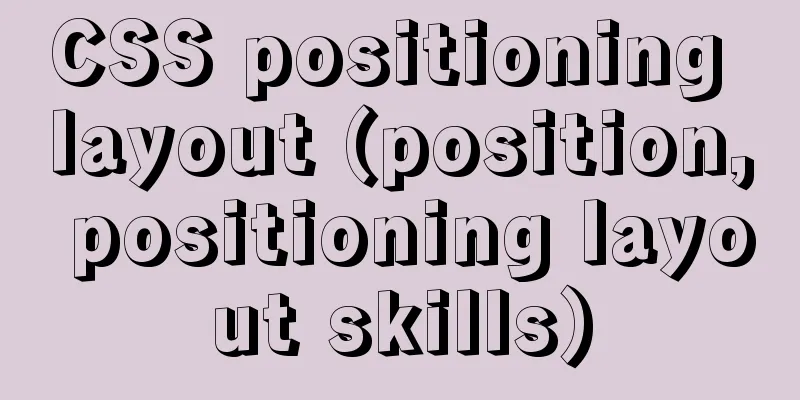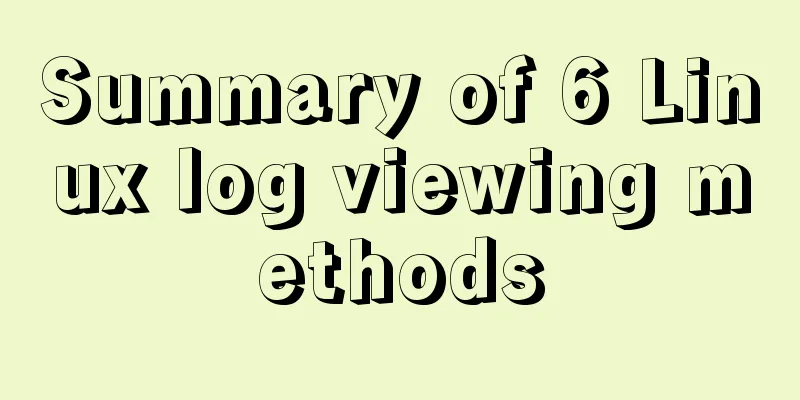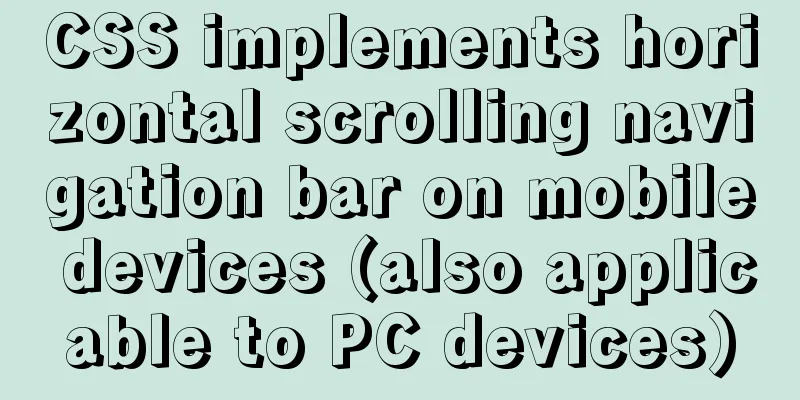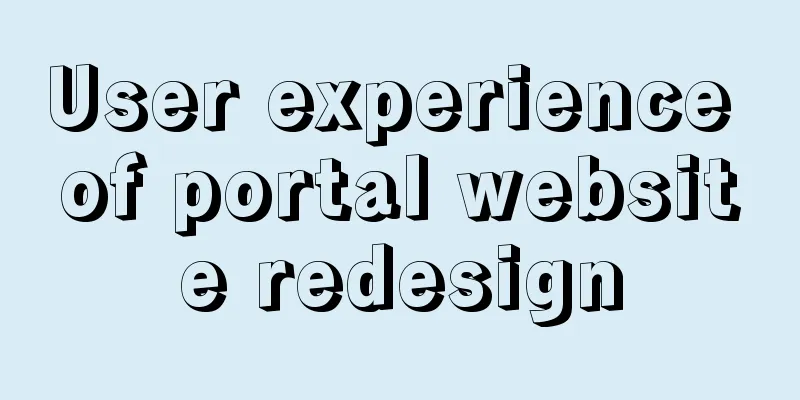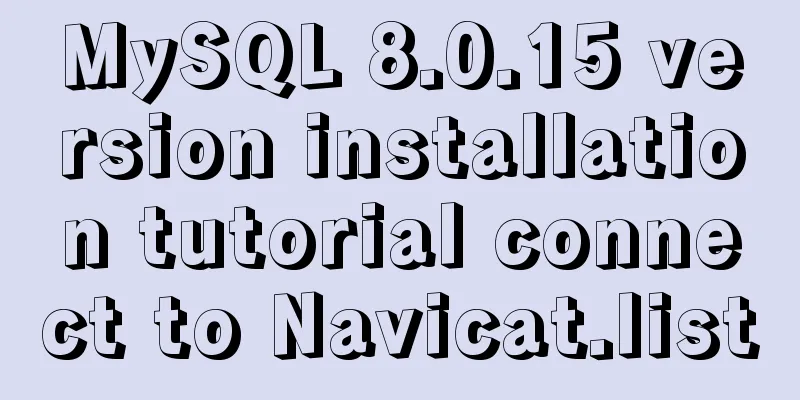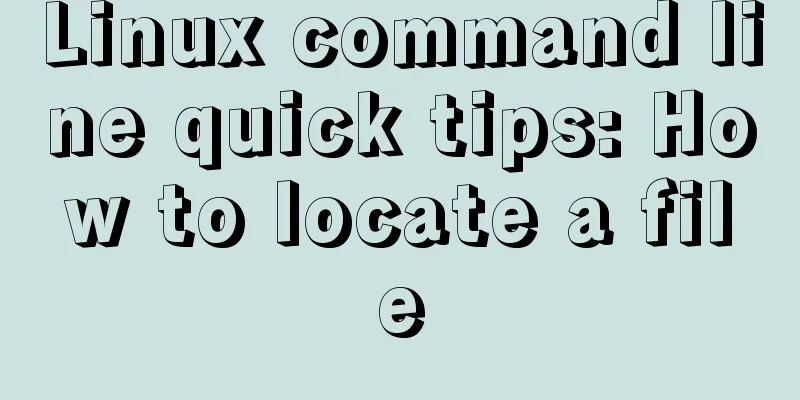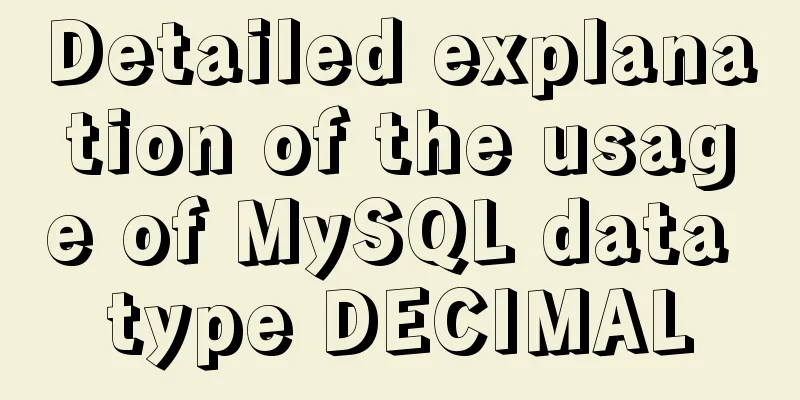Detailed explanation of the performance monitoring ideas of specified processes in Linux system based on Python
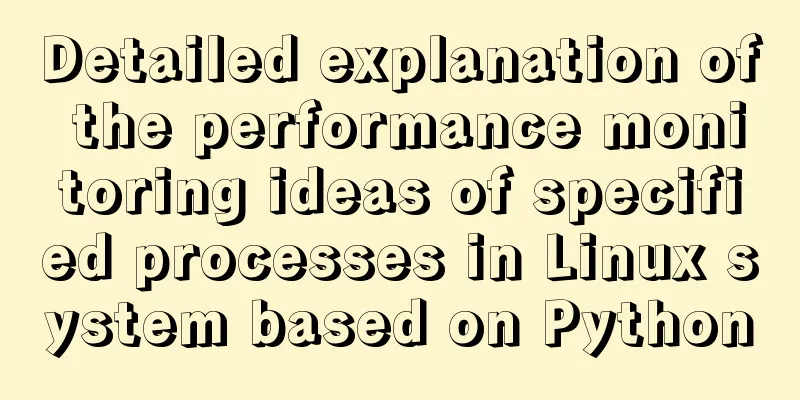
|
There are many tools, components and programs for monitoring Linux servers on the Internet, but there will be many processes running on a server at the same time. Especially when doing performance testing, multiple services may be deployed on a server. If you only monitor the CPU and memory of the entire server, when a service has performance problems, you cannot effectively and accurately locate them (of course, this can also be achieved through other tools). Therefore, it is necessary to monitor only specified processes. The requirements were clear, so I started to write a performance monitoring script. 1. Overall thinking 1. In order to conveniently start and stop monitoring, and view the monitoring results at any time when you want to view the monitoring results, a service is started with flask. By sending a get request, you can start and stop monitoring and view the monitoring results at any time.
2. Configuration Fileconfig.py IP = '127.0.0.1' PORT = '5555' LEVEL = 'INFO' # log level BACKUP_COUNT = 9 # log backup counter LOG_PATH = 'logs' # log path INTERVAL = 1 # interval, run command interval. SLEEPTIME = 3 # interval, when stopping monitor, polling to start monitor when satisfying condition. ERROR_TIMES = 5 # times, number of running command. When equal, automatically stopped monitor. IS_JVM_ALERT = True # Whether to alert when the frequency of Full GC is too high. IS_MONITOR_SYSTEM = True # Whether to monitor system's CPU and Memory. IS_MEM_ALERT = True # Whether to alert when memory is too low. Alert by sending email. MIN_MEM = 2 # Minxium memory, uint: G # 0: don't clear cache, 1: clear page caches, 2: clear dentries and inodes caches, 3: include 1 and 2; # echo 1 >/proc/sys/vm/drop_caches ECHO = 0 SMTP_SERVER = 'smtp.sina.com' # SMTP server SENDER_NAME = '张三' # sender name SENDER_EMAIL = '[email protected]' # sender's email PASSWORD = 'UjBWYVJFZE9RbFpIV1QwOVBUMDlQUT09' # email password, base64 encode. RECEIVER_NAME = 'baidu_all' # receiver name RECEIVER_EMAIL = ['[email protected]', '[email protected]'] # receiver's email DISK = 'device1' # Which disk your application runs START_TIME = 'startTime.txt' # Store the time of start monitoring. FGC_TIMES = 'FullGC.txt' # Store the time of every FullGC time. #html HTML = '<html><body>{}</body><html>' ERROR = '<p style="color:red">{}</p>' HEADER = '<div id="header"><h2 align="center">Performance Monitor (pid={})</h2></div>' ANALYSIS = '<div id="container" style="width:730px; margin:0 auto">{}</div>' IP and PORT: The server IP and port where the service is enabled. They must be on the same server as the monitored service. 3. Interfaces and Servicesserver.py
server = Flask(__name__)
permon = PerMon()
# Enable multithreading t = [threading.Thread(target=permon.write_cpu_mem, args=()),
threading.Thread(target=permon.write_io, args=())]
for i in range(len(t)):
t[i].start()
# Start monitoring# http://127.0.0.1:5555/runMonitor?isRun=1&type=pid&num=23121&totalTime=3600
@server.route('/runMonitor', methods=['get'])
def runMonitor():......
# Draw the monitoring result graph# http://127.0.0.1:5555/plotMonitor?type=pid&num=23121
@server.route('/plotMonitor', methods=['get'])
def plotMonitor():.......
server.run(port=cfg.PORT, debug=True, host=cfg.IP) # Start the serviceBy entering the corresponding URL in the browser address bar, you can start and stop monitoring and view the monitoring results. URL parameter passing: 1. Start monitoring http://127.0.0.1:5555/runMonitor?isRun=1&type=pid&num=23121&totalTime=3600 2. View monitoring results http://127.0.0.1: 4. Monitoringperformance_monitor.py Use the top command to monitor the CPU and memory, use the jstat command to monitor the JVM memory (Java applications only), use the iotop command to monitor the process reading and writing disks, use the iostat command to monitor disk IO, use the netstat command to check the process based on the port, and use the ps command to view the service startup time. Therefore, the server must support the above commands. If not, please install them. Note: Since a process can start multiple threads, you cannot see any IO when viewing the IO of the process; while you can see the IO of a thread started by the process, the IO is visible, but the thread is always changing; therefore, monitoring the IO of a specified process is not currently supported. 5. View monitoring resultsdraw_performance.py 1. Draw the CPU graph, memory and JVM graph, IO graph and handle count graph respectively; The monitoring results are as follows:
6. Extension Functionsextern.py has two functions 1. Port transfer process
try:
result = os.popen(f'netstat -nlp|grep {port} |tr -s " "').readlines()
res = [line.strip() for line in result if str(port) in line]
p = res[0].split(' ')
pp = p[3].split(':')[-1]
if str(port) == pp:
pid = p[-1].split('/')[0]
except Exception as err:
logger.logger.error(err)2. Find the log containing monitoring results Overall idea: (1) Based on the input start time and end time, find all log files that include this period; Replenish 1. In order to facilitate the viewing of the most recent monitoring start time, each monitoring start time will be written to the startTime.txt file; 2. In order to facilitate the troubleshooting of possible problems in Java applications, write the time of each Full GC to the FullGC.txt file. Project address: https://github.com/leeyoshinari/performance_monitor Summarize The above is the Linux system specified process performance monitoring based on Python introduced by the editor. I hope it will be helpful to everyone. If you have any questions, please leave me a message and the editor will reply to you in time. I would also like to thank everyone for their support of the 123WORDPRESS.COM website! You may also be interested in:
|
>>: The principle and application of ES6 deconstruction assignment
Recommend
How to connect Xshell5 to Linux in a virtual machine and how to solve the failure
I installed a virtual machine a long time ago, an...
Singleton design pattern in JavaScript
Table of contents 1. What is a design pattern? 2....
How to run MySQL using docker-compose
Directory Structure . │ .env │ docker-compose.yml...
Alibaba Cloud Centos7.3 installation mysql5.7.18 rpm installation tutorial
Uninstall MariaDB CentOS7 installs MariaDB instea...
MySQL database introduction: detailed explanation of database backup operation
Table of contents 1. Single database backup 2. Co...
Docker container time zone adjustment operation
How to check if the Docker container time zone is...
How to configure ssh to log in to Linux using git bash
1. First, generate the public key and private key...
How to Completely Clean Your Docker Data
Table of contents Prune regularly Mirror Eviction...
How to configure pseudo-static and client-adaptive Nginx
The backend uses the thinkphp3.2.3 framework. If ...
Design Theory: Hierarchy in Design
<br />Original text: http://andymao.com/andy...
JavaScript implements the nine-grid click color change effect
This article shares the specific code of JavaScri...
SystemC environment configuration method under Linux system
The following is the configuration method under c...
Detailed tutorial on installing Spring boot applications on Linux systems
Unix/Linux Services systemd services Operation pr...
Detailed explanation of the use of this.$set in Vue
Table of contents Use of this.$set in Vue use Why...
How to install and persist the postgresql database in docker
Skip the Docker installation steps 1. Pull the po...