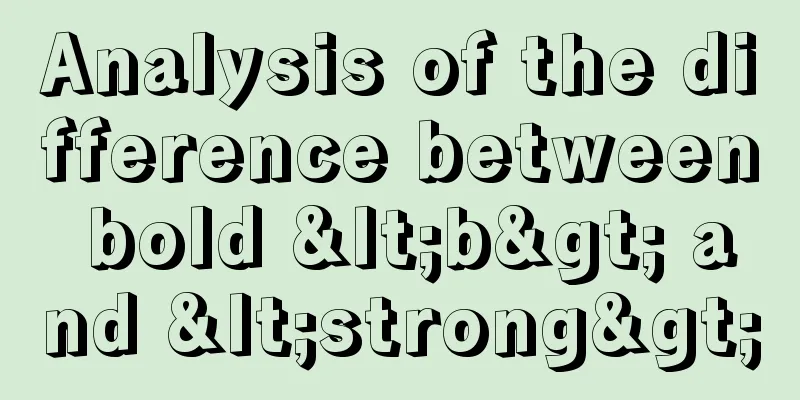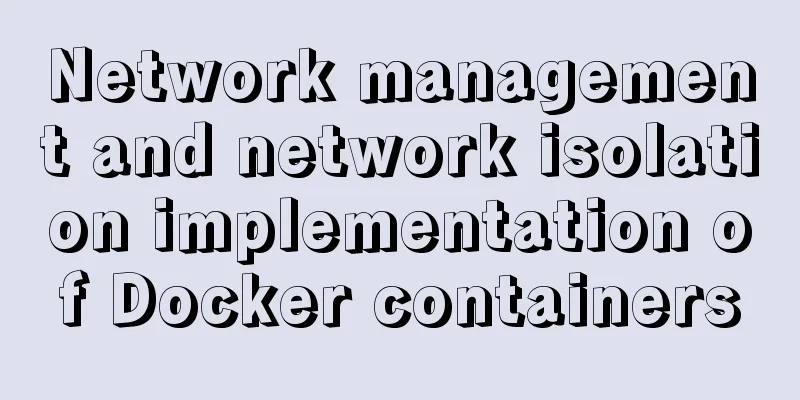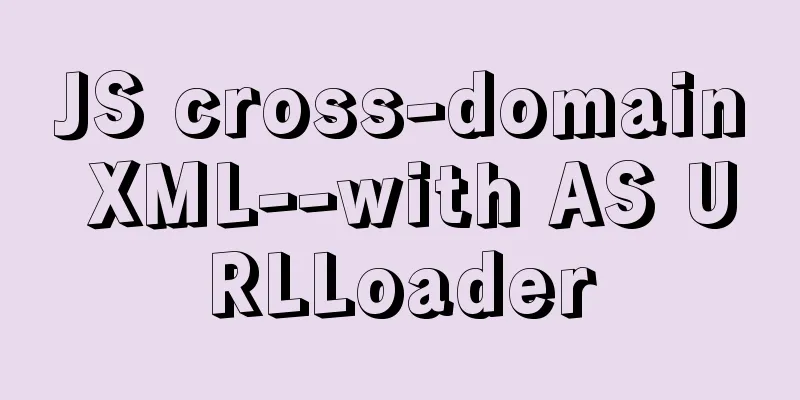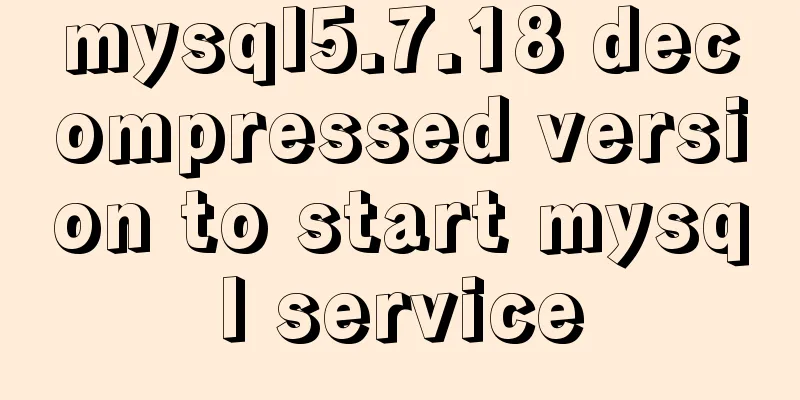Windows 10 installation vmware14 tutorial diagram
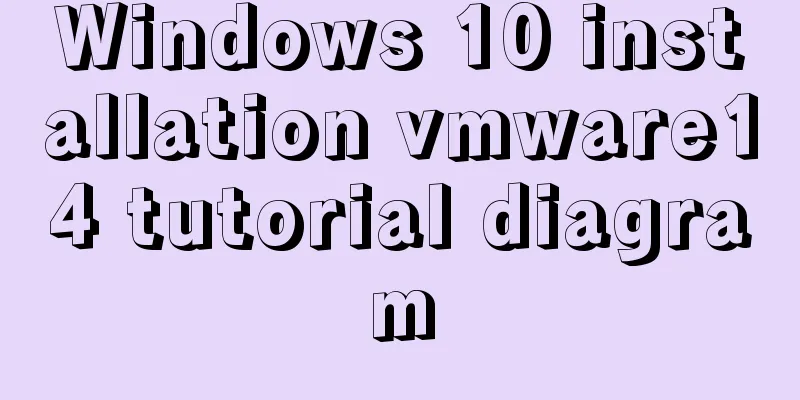
|
Software Download Download software link: https://pan.baidu.com/s/1sfR8qGNEzuzMLq8nr9O-HQ Extraction code: 5mki, the decompression password is my most awesome full spelling in lowercase. Install (1) Double-click the file in the picture below.
(2) The following figure pops up, click Next.
(3) Keep clicking Next (you will be prompted to agree, just tick the box) until the following screen pops up. You can change the installation location. I installed it in D:\vm\VMware. I also checked Enhanced Keyboard and clicked Next.
(4) The following picture pops up. You can check or uncheck the two options. I don’t like to check for updates and join the improvement plan, so I don’t check them and click Next.
(5) Check both boxes according to personal preference. I will check both boxes and click Next.
(6) Click Install and the software will be installed.
(7) After the installation is complete, the following picture pops up. VMware requires a key, otherwise there is only a 30-day free trial period. The key has been provided, click License.
(8) The following key will pop up. Enter the key and click Enter.
(9) After completion, you need to restart the computer for the vmware configuration to take effect. The following picture will pop up and you can select it. At this time, vmware is installed. Click Yes and the system will reboot immediately.
Summarize The above is the illustrated tutorial on how to install vmware14 in windows 10 introduced by the editor. I hope it will be helpful to everyone. If you have any questions, please leave me a message and the editor will reply to you in time. I would also like to thank everyone for their support of the 123WORDPRESS.COM website! You may also be interested in:
|
<<: Angular Dependency Injection Explained
>>: Detailed explanation of how to efficiently import multiple .sql files into MySQL
Recommend
MySQL index failure principle
Table of contents 1. Reasons for index failure 2....
Solve the problem of importing Web projects into Idea and publishing them to Tomcat
Idea imports an existing web project and publishe...
The experience gained from comparing and analyzing the homepages of domestic social networking websites is shared with everyone (picture)
This article hopes to gain some insights through a...
Install Linux using VMware virtual machine (CentOS7 image)
1. VMware download and install Link: https://www....
Detailed explanation of the abbreviation of state in react
Preface What is state We all say that React is a ...
Solution to the problem that the virtualbox virtual machine cannot connect to the external network in NAT mode
background Two network cards are configured for t...
Several ways to vertically and horizontally center in CSS3 with indefinite height and width
1. Flex layout .father { display: flex; justify-c...
harborRestart operation after modifying the configuration file
I won't say much nonsense, let's just loo...
Python Flask WeChat applet login process and login api implementation code
1. Let’s take a look at the effect first Data ret...
11 ways to remove duplicates from js arrays
In actual work or interviews, we often encounter ...
Vue implements various ideas for detecting sensitive word filtering components
Table of contents Written in front Requirements A...
Several ways to clear arrays in Vue (summary)
Table of contents 1. Introduction 2. Several ways...
CentOS 6.5 installation mysql5.7 tutorial
1. New Features MySQL 5.7 is an exciting mileston...
Detailed explanation of Truncate usage in MySQL
Preface: When we want to clear a table, we often ...
How to use sed command to efficiently delete specific lines of a file
Preface Normally, if we want to delete certain li...