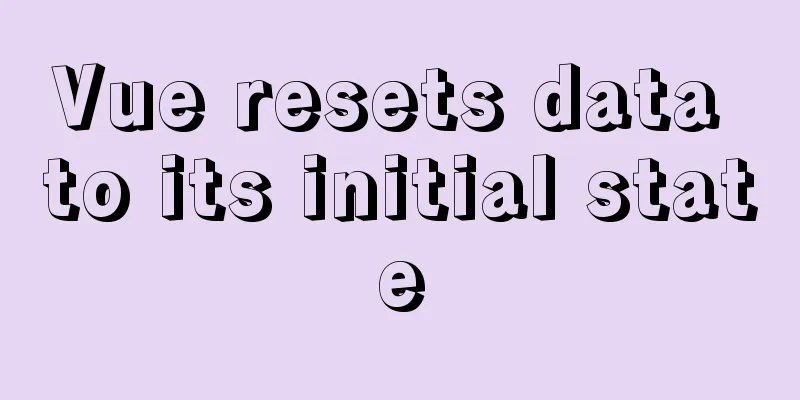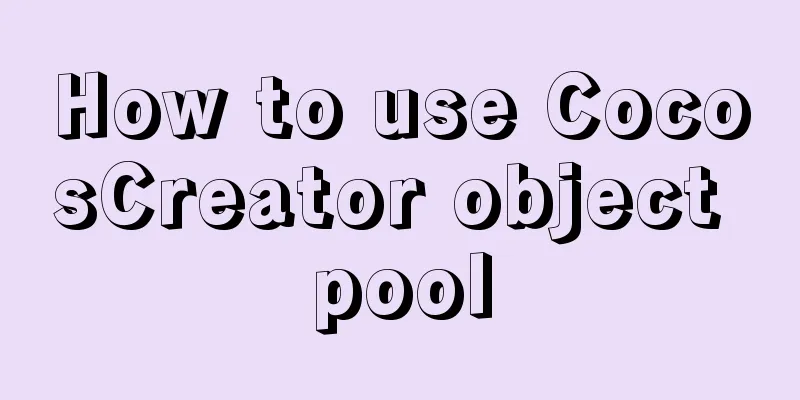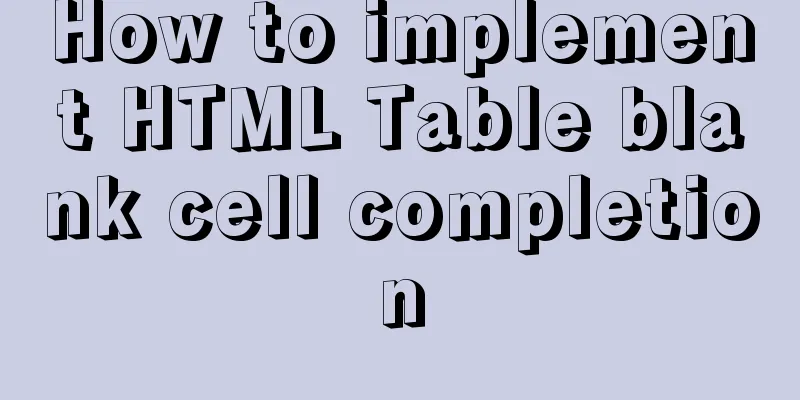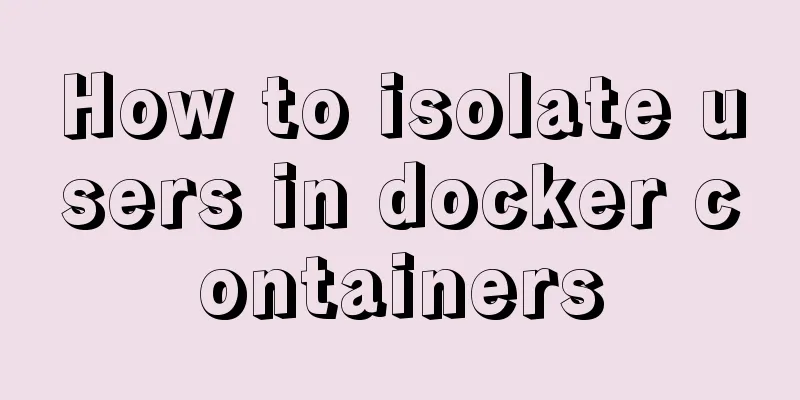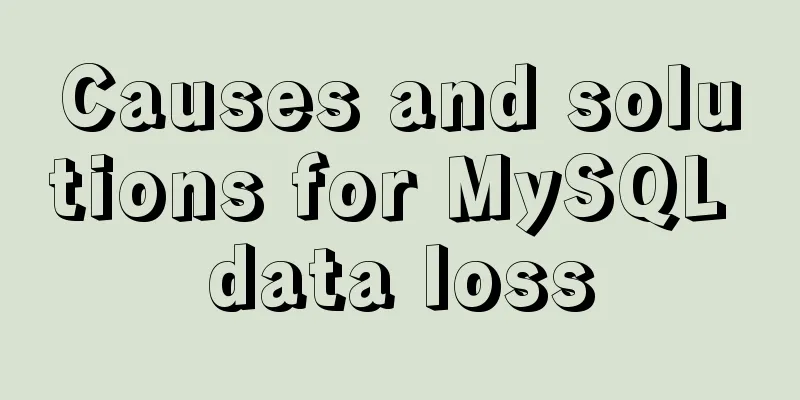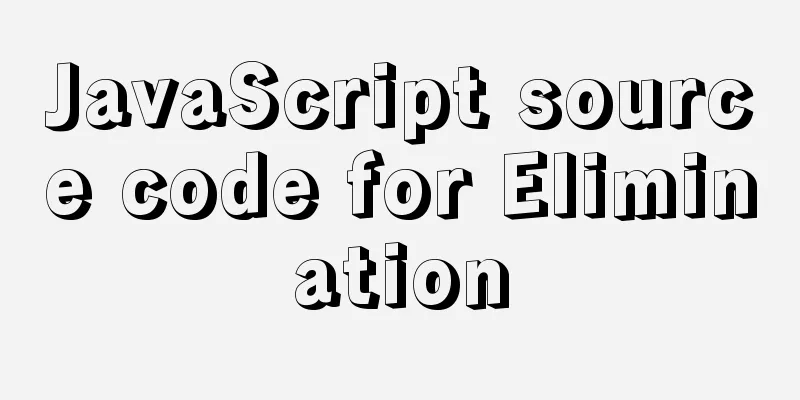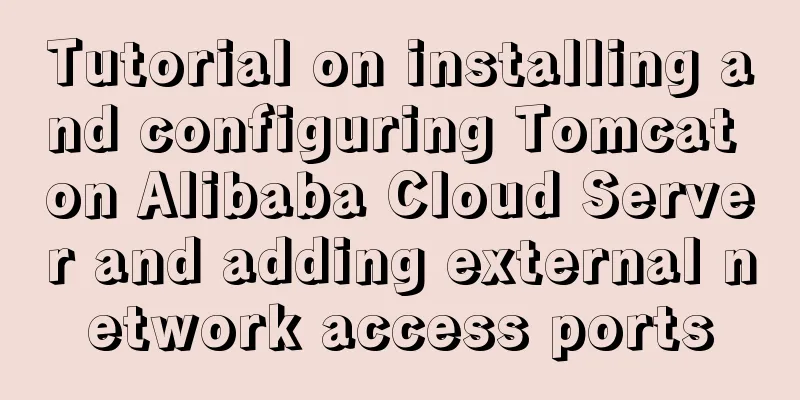How to install MySQL Community Server 5.6.39

|
This article records the detailed tutorial of MySQL download and installation for your reference. The specific contents are as follows 1. To download the MySQL database, visit the official website:
2. Click MySQL Community Server under the Community module under the DOWNLOADS module to download.
Since the latest version is: MySQL Community Server 5.7.21 It is recommended that bloggers download historical versions. This blog downloaded 5.6.39 Download steps:
Enter and select the MySQL version and host
Select the corresponding bit number according to your computer to download. This computer is 64-bit, so click download.
Go to the next page, which requires you to register a MySQL account, but you can also download directly without registering.
Click No thanks, just start my download and select the directory you want to download.
3. Configure the MySQL database. The configuration steps are as follows: There are two types of MySQL installation files, one in msi format and the other in zip format. The zip format needs to be decompressed by yourself. After decompression, MySQL can actually be used, but it needs to be configured. If the user does not configure and uses MySQL directly, the error shown in the figure will appear. This is because the environment variables are not configured. Configuring environment variables is simple: My Computer -> Properties -> Advanced -> Environment Variables Select PATH and add the path of your mysql bin folder after it: D:\Program Files\JavaTool\MySQL\mysql-5.6.39-winx64\bin
After configuring the environment variables, you also need to modify the configuration file (if not configured, the error in the figure will appear when you start it later!: Error 2 The system cannot find the file). The default configuration file for mysql-5.6.1X is in D:\Program Files\JavaTool\MySQL\mysql-5.6.39-winx64my-default.ini, or you can create a my.ini file yourself. Modify or add configuration in it: basedir=D:\Program Files\JavaTool\MySQL\mysql-5.6.39-winx64 (the directory where mysql is located) datadir=D:\Program Files\JavaTool\MySQL\mysql-5.6.39-winx64\data (mysql directory\data) Note: The encoding of the my.ini file must be English encoding (such as ANSI in Windows), not UTF-8 or GBK.
Run cmd as an administrator (it must be run as an administrator, otherwise the permissions are insufficient), Enter the command: cd D:\Program Files\JavaTool\MySQL\mysql-5.6.39-winx64\bin to enter the bin folder of mysql (regardless of whether the environment variables have been configured, you must enter the bin folder, otherwise error 2 will still be reported when starting the service later) Enter mysqld -install (If you do not run it as an administrator, an error will occur due to insufficient permissions: Install/Remove of the Service Denied!)
Installation Successful
Start the service and enter the command: net start mysql. As shown in the figure, the startup is successful.
After the service is started successfully, enter the command: mysql -u root -p (there is no password for the first login, just press Enter)!
Press Enter directly, as shown in the figure, the login is successful.
Error summary: If an error occurs when starting the service, please see Note: Error 2 and Error 1067 often occur at this time. 1. If " Error 2 System cannot find file " appears, check whether the configuration file has been modified or whether the operation has been entered in the bin directory. If the configuration file has been modified correctly and entered the bin folder, you need to delete mysql first (enter mysqld -remove ) and then reinstall it (enter mysqld -install ); 2. If error 1067 appears, it means that the configuration file has been modified incorrectly. Please confirm whether the configuration file is correct. The above is the full content of this article. I hope it will be helpful for everyone’s study. I also hope that everyone will support 123WORDPRESS.COM. You may also be interested in:
|
<<: Keepalived+Nginx+Tomcat sample code to implement high-availability Web cluster
>>: MAC+PyCharm+Flask+Vue.js build system
Recommend
Solution to the problem of returning 0x1 when the Windows 2008 task plan fails to execute a bat script
Test environment: C:\>systeminfo | findstr /c:...
mysql add, delete, modify and query basic statements
grammar Here is the generic SQL syntax for INSERT...
Detailed explanation of the use of the built-in function locate instr position find_in_set in MySQL efficient fuzzy search
There are 4 commonly used methods, as follows: 1....
The best 9 foreign free picture material websites
It is difficult to find good image material websi...
Five practical tips for web form design
1. Mobile selection of form text input: In the te...
How to install and configure the Apache Web server
Learn how to host your own website on Apache, a r...
How to set up scheduled backup tasks in Linux centos
Implementation Preparation # Need to back up the ...
Solution to the problem of invalid line-height setting in CSS
About the invalid line-height setting in CSS Let&...
Detailed explanation of Angular data binding and its implementation
Table of contents Preface What is data binding? T...
Vue monitoring properties and calculated properties
Table of contents 1. watch monitoring properties ...
Vue implements sample code for dragging files from desktop to web page (can display pictures/audio/video)
Effect If you use it, please optimize the code an...
Summary of Nginx location and proxy_pass path configuration issues
Table of contents 1. Basic configuration of Nginx...
Detailed steps to configure MySQL remote connection under Alibaba Cloud
Preface As we all know, by default, the MySQL ins...
HTML Language Encyclopedia
123WORDPRESS.COM--HTML超文本标记语言速查手册<!-- --> !D...
Detailed steps to download Tomcat and put it on Linux
If you have just come into contact with Linux, th...