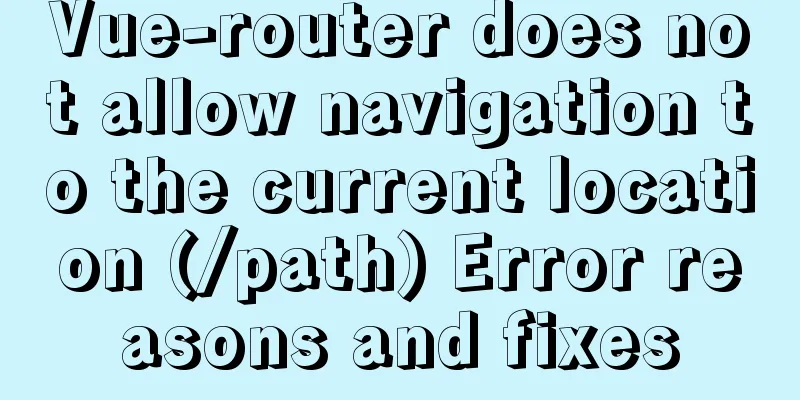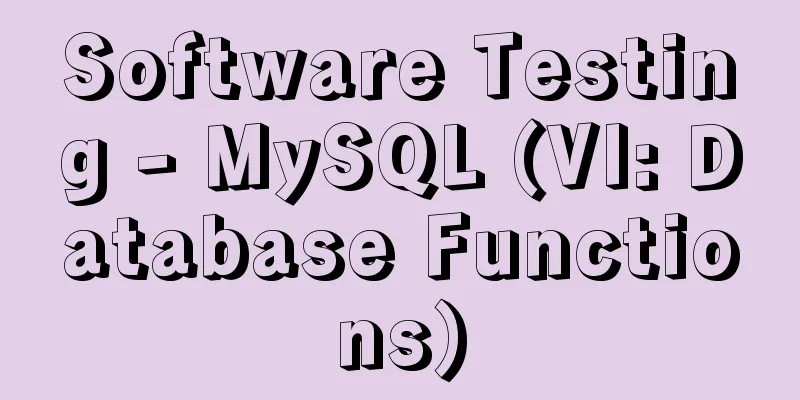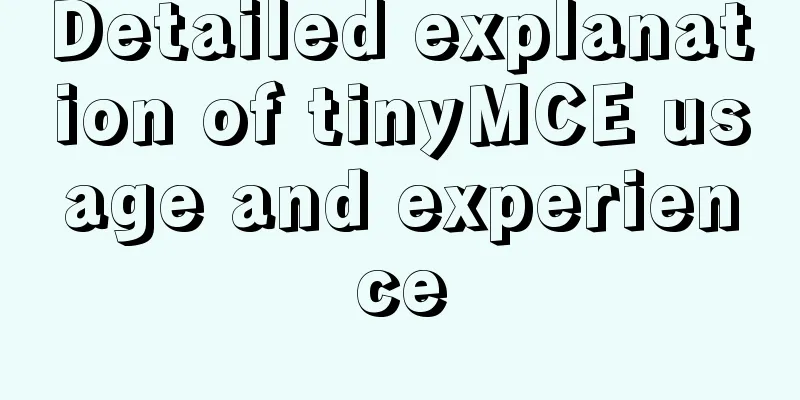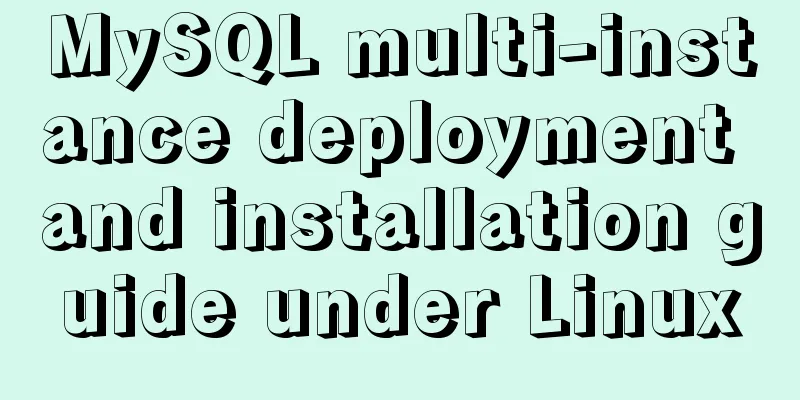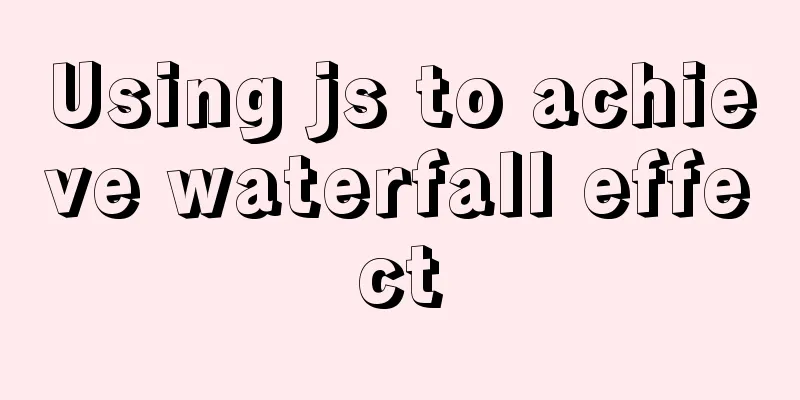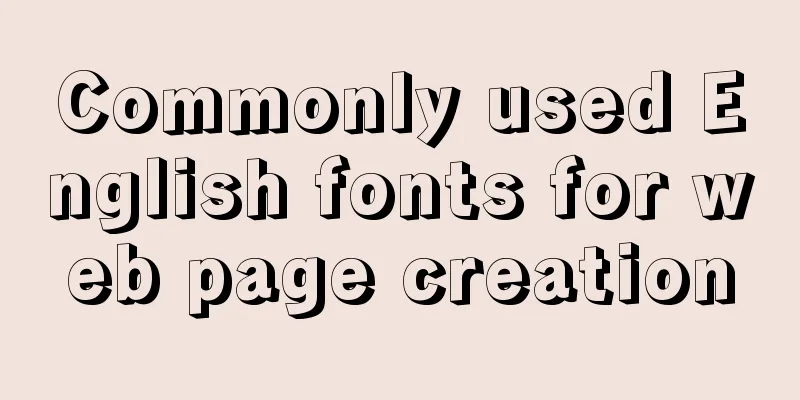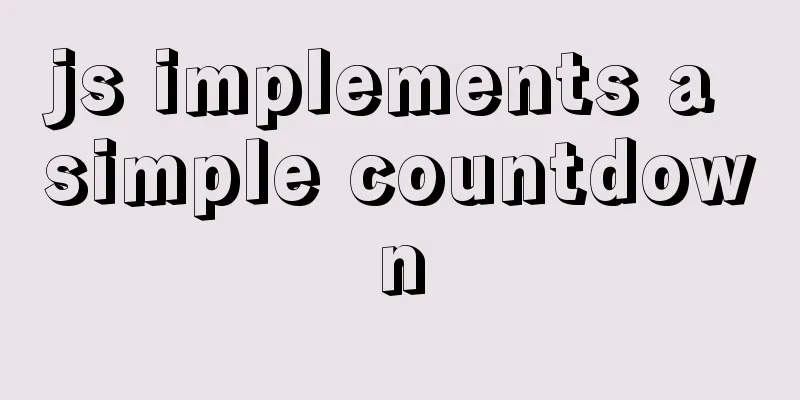MySQL 5.7.23 installation and configuration method graphic tutorial
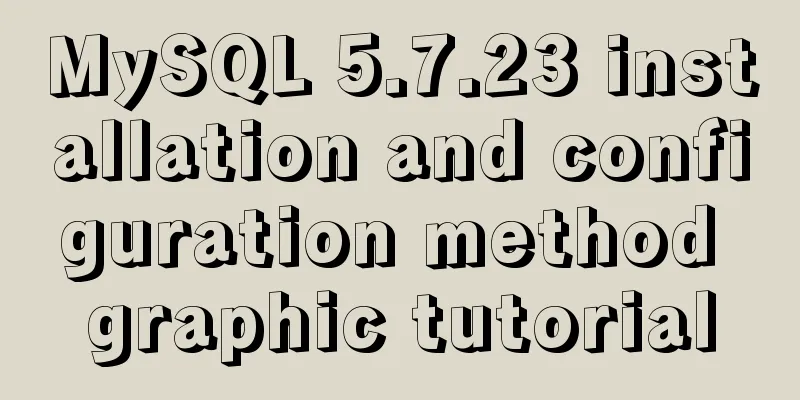
|
This article records the installation tutorial of MySQL 5.7.23 for your reference. 1. First, go to the official website to download the MySQL installation package. Official website address You can choose the version you want. The default is 8.0. I use 5.7 here. There are two types of installation packages, one is the msi installation package, and the other is the zip compressed package. I use zip here, so just decompress it.
2. After decompression, configure the environment variables: Creating Private Variables Name: MYSQL_HOME Value: D:\mysql-5.7.23-winx64 (mysql decompression address) Add %MYSQL_HOME%\bin after path 3. Create a my.ini file in the mysql folder and add the following content [mysql] # Set the default character set of the mysql client to default-character-set=utf8 [mysqld] # Set port 3306 port = 3306 # Set the installation directory of mysql basedir=D:\mysql-5.7.23-winx64 # Set the storage directory of mysql database data datadir=D:\mysql-5.7.23-winx64\data # Maximum number of connections allowed max_connections=20 # The default character set used by the server is the 8-bit latin1 character set character-set-server=utf8 # The default storage engine that will be used when creating a new table default-storage-engine=INNODB 4. Now you can initialize the database. Open the cmd window as an administrator, switch to the bin directory of the MySQL installation folder, and execute the following command mysqld --initialize --console After the execution is complete, a temporary password for the root user will appear. Copy the code as follows: 2018-09-06T15:10:05.464644Z 5 [Note] [MY-010454] [Server] A temporary password is generated for root@localhost: APWCY5ws&hjQ That is APWCY5ws&hjQ. This will be used in the subsequent login and password change. If you do not change the password, you cannot use this temporary password to log in to database software such as Navicat 5. Then you can install the mysql service and execute the following command mysqld install 6. If the service is successfully installed, you can start it. Execute the following command net start mysql 7. After successful startup, you can log in mysql -uroot -p Then enter the temporary password you recorded previously and log in successfully. 8. Change password The previous password modification commands are no longer applicable. You can use the following command to modify
set password = password('password') Example: set password = password('123456') The password has been changed successfully and you can log in to MySQL through software such as Navicat. Reference articles: How to solve the 1862 (phpmyadmin)/1820 (mysql) error in mySQL MySQL Installation Tutorial Wonderful topic sharing: MySQL different versions installation tutorial MySQL 5.7 installation tutorials for various versions MySQL 5.6 installation tutorials for various versions mysql8.0 installation tutorials for various versions The above is the full content of this article. I hope it will be helpful for everyone’s study. I also hope that everyone will support 123WORDPRESS.COM. You may also be interested in:
|
<<: Detailed explanation of ssh password-free login configuration method (pictures and commands)
>>: js to achieve simulated shopping mall case
Recommend
Linux lossless expansion method
Overview The cloud platform customer's server...
MySQL Router implements MySQL read-write separation
Table of contents 1. Introduction 2. Configure My...
Learn Hyperlink A Tag
ask: I have styled the hyperlink using CSS, but i...
Mysql sets boolean type operations
Mysql sets boolean type 1. Tinyint type We create...
CSS3 radar scan map sample code
Use CSS3 to achieve cool radar scanning pictures:...
Linux MySQL root password forgotten solution
When using the MySQL database, if you have not lo...
Docker View Process, Memory, and Cup Consumption
Docker view process, memory, cup consumption Star...
How to quickly install and deploy MySQL in Windows system (green free installation version)
First, download the green free installation versi...
A complete list of commonly used Linux commands (recommended collection)
Table of contents 1. System Information 2. Shutdo...
JS implements jQuery's append function
Table of contents Show Me The Code Test the effec...
Analysis of MySQL general query log and slow query log
The logs in MySQL include: error log, binary log,...
ElementUI component el-dropdown (pitfall)
Select and change: click to display the current v...
HTML tag meta summary, HTML5 head meta attribute summary
Preface meta is an auxiliary tag in the head area...
MySQL database query performance optimization strategy
Optimize queries Use the Explain statement to ana...
Analyzing the practical record of using docker to build microservices with SpringBoot
What is it? Spring Boot is a sub-project of the S...