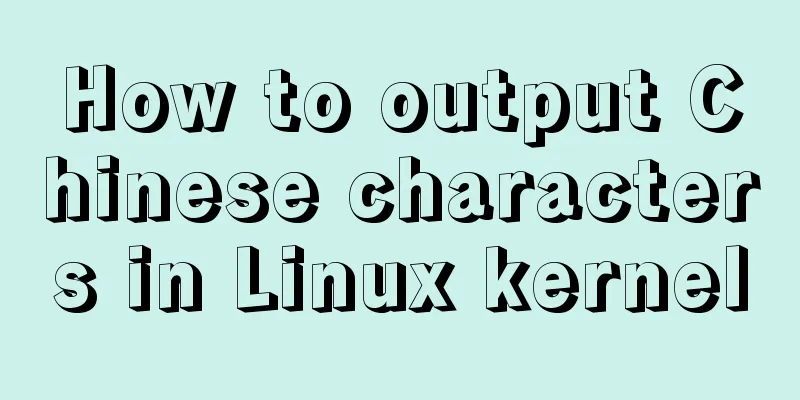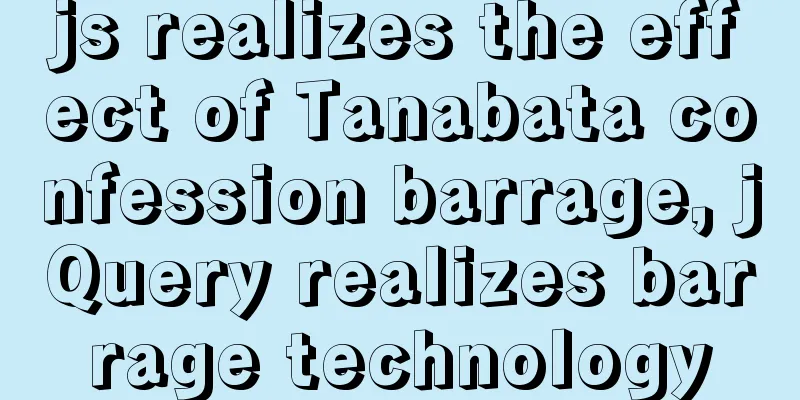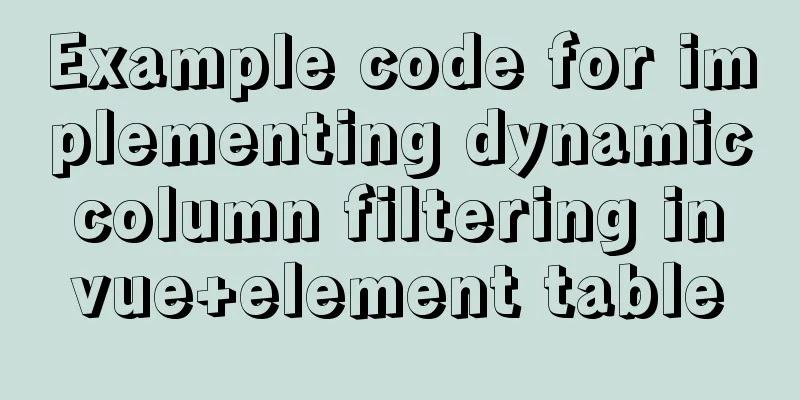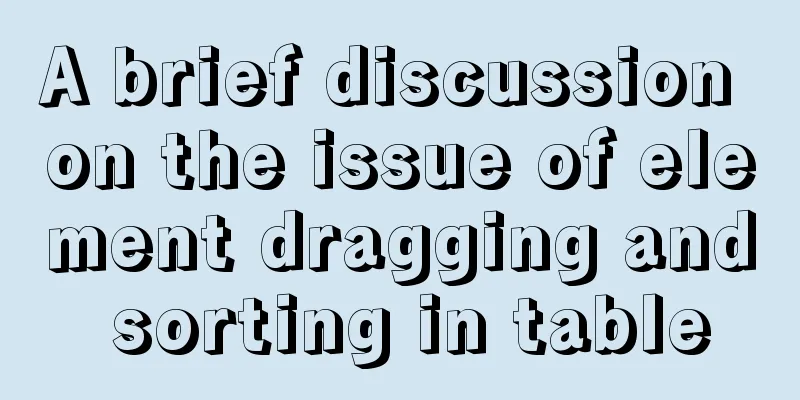How to quickly install and deploy MySQL in Windows system (green free installation version)
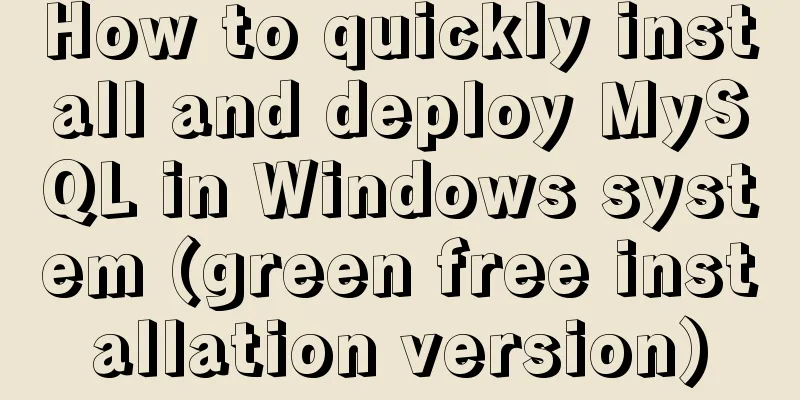
|
First, download the green free installation version of MySQL. You can put it in any folder. This time I put it directly in the C drive. step: 1. Copy my-default.ini (if ini has no suffix, it is my-default) and rename it to my.ini (if ini has no suffix, it is my), then copy the following content to replace the original content [mysql] default-character-set=utf8 [mysqld] #Set port 3306 port=3306 #System basic directory basedir=C:/mysql-5.6 #User data directory datadir=C:/mysql-5.6/data #The default character set used by the server is the 8-bit latin1 character set character-set-server=utf8 # The default storage engine that will be used when creating a new table default-storage-engine=INNODB ------------------Copy to the above *Remember to change basedir and datadir to the location of the database *The file can be opened with Notepad 2. Install MySQL Windows Service (1) Installation Find the bin directory in the mysql installation directory (shortcut: hold down the shift key in this directory and right-click to select Open command line here) and execute mysqld –install Enter the command C:\mysql-5.6\bin>mysqld –install Windows service installed successfully. *****If Install/Remove of the Service Denied! appears, it is because the current permissions are insufficient On the start menu of the Windows 10 system, right-click your mouse. In the menu that appears, select Command Prompt (Administrator), click Open, and then execute the above command. But you have to type "cd C:\mysql-5.6\bin" to go to this folder (2) Start the MySQL service Enter the command C:\mysql-5.6\bin> net start MySQL Display: MySQL service is starting. The MySQL service has been started successfully. (3) Change password (Shortcut: hold down the shift key in the bin directory and right-click to select Open command line here)
bin>mysql -u root, enter mysql
Enter password: ******
set password for root@localhost = password('root');If Query OK is displayed, the modification is successful. Then exit 3. Mysql allows other computers to access remotely Enter the command Enter mysql> and enter the command "GRANT ALL PRIVILEGES ON *.* TO 'root'@'%' IDENTIFIED BY 'root' WITH GRANT OPTION;" The above is the editor's introduction to the quick installation and deployment method of MySQL in Windows system (green free installation version). I hope it will be helpful to everyone. If you have any questions, please leave me a message and I will reply to you in time. I would also like to thank everyone for their support of the 123WORDPRESS.COM website! You may also be interested in:
|
<<: Example of how to enable Brotli compression algorithm for Nginx
>>: js uses Canvas to merge multiple pictures into one implementation code
Recommend
How to run MySQL in Docker environment and enable Binlog to configure master-slave synchronization
The same server simulates the master-slave synchr...
Detailed explanation of MySQL's Seconds_Behind_Master
Table of contents Seconds_Behind_Master Original ...
Summary of common MySQL function examples [aggregate functions, strings, numbers, time and date processing, etc.]
This article describes the commonly used MySQL fu...
How to build a React project with Vite
Table of contents Preface Create a Vite project R...
React example showing file upload progress
Table of contents React upload file display progr...
Detailed explanation of Navicat's slow remote connection to MySQL
The final solution is in the last picture If you ...
Share 8 CSS tools to improve web design
When one needs to edit or modify the website desi...
In-depth understanding of the vertical-align property and baseline issues in CSS
vertical-align attribute is mainly used to change...
1 minute Vue implements right-click menu
Table of contents Rendering Install Code Implemen...
A summary of some of the places where I spent time on TypeScript
Record some of the places where you spent time on...
Writing daily automatic backup of MySQL database using mysqldump in Centos7
1. Requirements: Database backup is particularly ...
Analysis of MySQL user management operation examples
This article describes the MySQL user management ...
Ubuntu starts the SSH service remote login operation
ssh-secure shell, provides secure remote login. W...
Various types of MySQL indexes
What is an index? An index is a data structure th...
Detailed tutorial on installing Docker and nvidia-docker on Ubuntu 16.04
Table of contents Docker Installation Nvidia-dock...