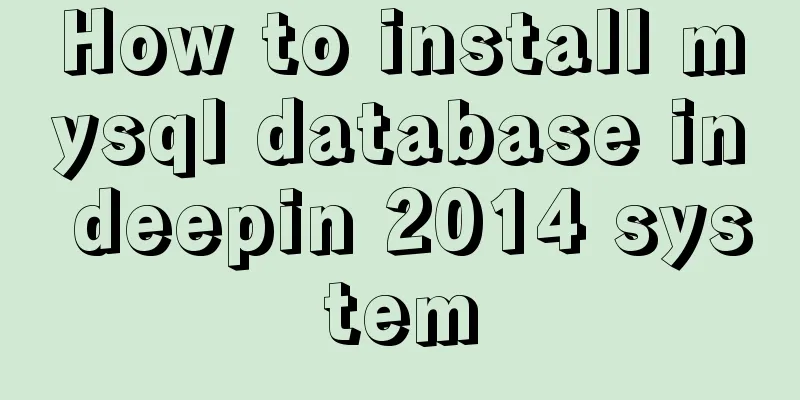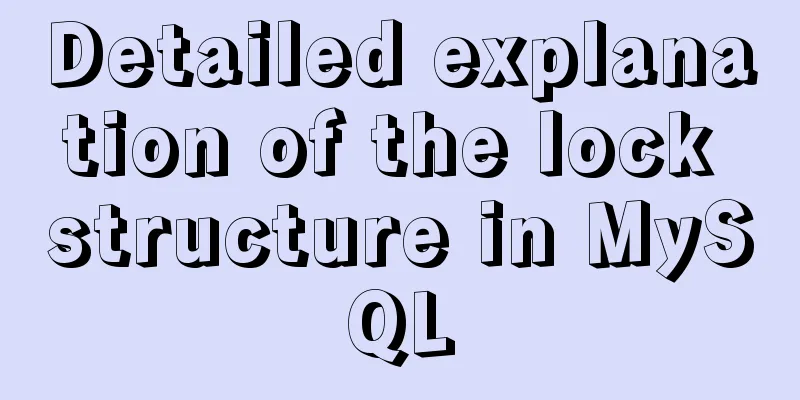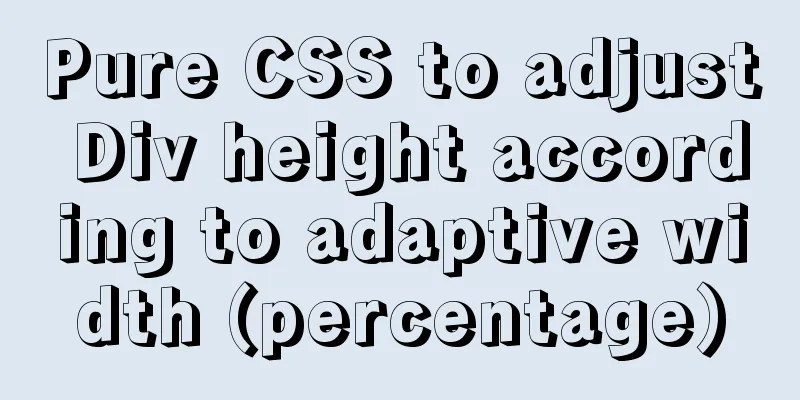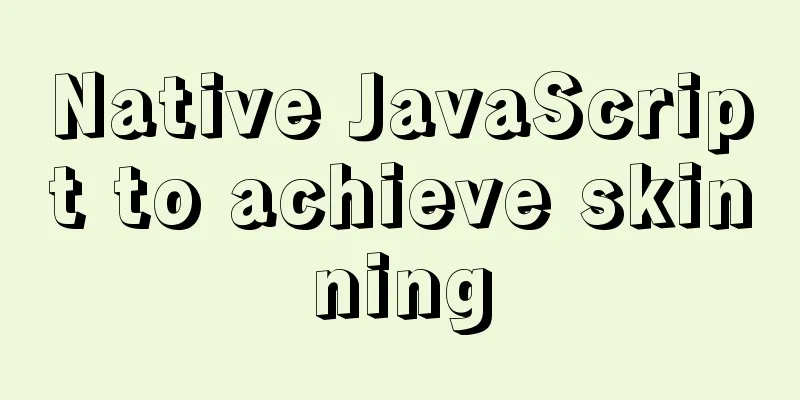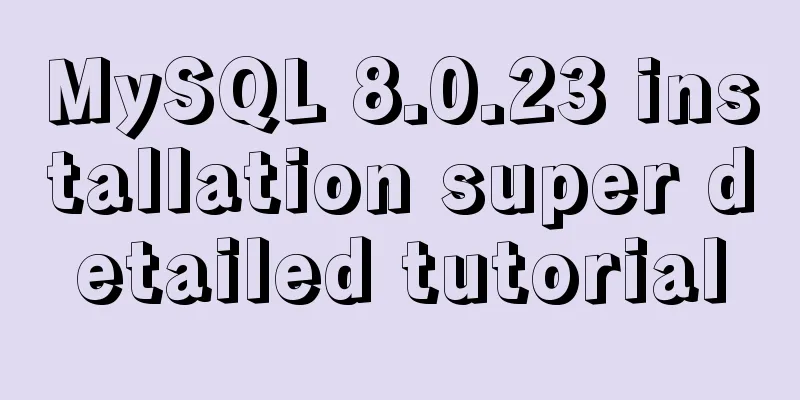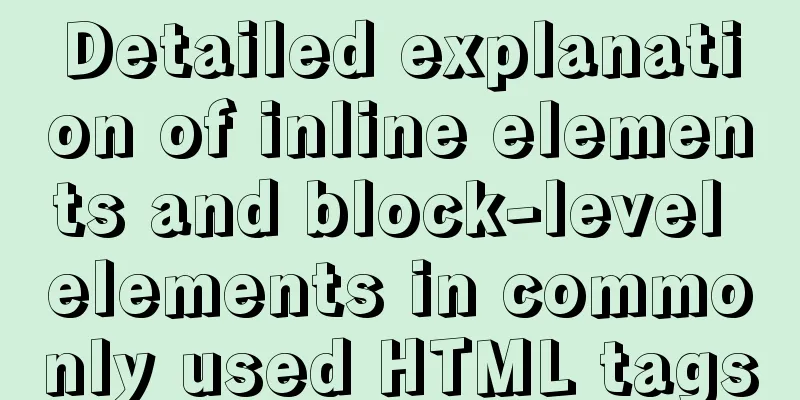How to quickly build an FTP file service using FileZilla

|
In order to facilitate the storage and access of files, FTP service is specially built FTP servers (File Transfer Protocol Servers) are computers that provide file storage and access services on the Internet. They provide services in accordance with the FTP protocol. FTP is a file transfer protocol, which is a protocol specifically used to transfer files. Basic Environment Server: Windows Server 2012 R2 Tool: FileZilla Server 0.9.41 Chinese version Construction process 1. Download FileZilla server https://www.filezilla.cn/download/server
2. Unzip the file, the file structure is as shown, and start the service
3. Click FileZilla Server Interface and connect to the server. The default server address is localhost (or 127.0.0.1), which means that the local machine is used as the FTP server by default. The default port is 14147. It is recommended to modify it. Then select Always connect to this server, you can fill in the management password or not, click Confirm connection
4. After the connection is successful, the log panel will prompt that you have logged in. Point the mouse to the toolbar and there will be option prompts in the lower left corner. From left to right, they are: Selected means the service is online, unselected means the service is offline. Offline disconnects all clients. The service is locked and new client requests will be rejected (return code 421 Server is locked.) Basic server parameter settings, including IP filtering, upload and download speeds, etc.; user management; user group management; help (About), server version and related information. The two icons '/C/' and 'C:\' switch the directory representation method. Client connection information sorting method
5. Select Edit → Settings to make basic settings, including IP filtering, security, and transmission speed. Now we only need to set up some of the services we need. The conventional listening port is actually the connection port of the FTP server. The default is 21
Passive mode settings: Check Use custom port range and set the port to 10000-10050. Then change the specific IPV4 from "Default" to "Use the following IP" and fill in the fixed public IP
Setting the passive mode in this way will avoid the following errors when accessing files later
When the listening port and IP settings are complete, add rules as follows in the security group in the cloud service console
Ports 20/21 are not added, and ports 10000/10050 are not added. The following errors occur during later file access. In this way, all basic settings are completed.
6. Select Edit → Group to enter the group configuration interface; click the Add button to add a new group; enter the group name in the pop-up dialog box
Click the shared folder to set the group's shared file directory and set the file permissions.
Select Edit → User to enter the user configuration interface; click the Add button to add a new user; enter the user name and group in the pop-up dialog box, check Password, and set the login password
Click on the shared folder to set the user's shared file directory and set the file permissions.
7. To test the service, enter ftp://.... in the browser or local file, enter the set user name and password, and click Login to view the uploaded files.
Summarize The above is a graphic tutorial on how to use FileZilla to quickly build an FTP file service. I hope it will be helpful to you. If you have any questions, please leave me a message and I will reply to you in time. I would also like to thank everyone for their support of the 123WORDPRESS.COM website! You may also be interested in:
|
<<: Detailed explanation of Vue advanced construction properties
>>: How to analyze SQL execution plan in MySQL through EXPLAIN
Recommend
How to use the WeChat Mini Program lottery component
It is provided in the form of WeChat components. ...
How to install mysql8.0.23 under win10 and solve the problem of "the service does not respond to the control function"
Install mysql under win10 1. Download MySQL from ...
Mysql 5.7.19 free installation version encountered pitfalls (collection)
1. Download the 64-bit zip file from the official...
Abbreviation of HTML DOCTYPE
If your DOCTYPE is as follows: Copy code The code ...
Detailed explanation of the idea of querying the difference between hourly data and last hourly data in MySQL
1. Introduction The requirement is to obtain the ...
Native Js implementation of calendar widget
This article example shares the specific code of ...
How to use Dayjs to calculate common dates in Vue
When using vue to develop projects, the front end...
MySQL 8.0.15 installation graphic tutorial and database basics
MySQL software installation and database basics a...
Compatibility with the inline-block property
<br />A year ago, there were no articles abo...
css input[type=file] style beautification (input upload file style)
Effect: <!doctype html> <html> <he...
Solution to the problem that directly setting the width and height of a hyperlink does not work
It is not possible to use width and height directl...
How to clear floating example code in css
Overview The framework diagram of this article is...
Display special symbols in HTML (with special character correspondence table)
Problem Reproduction When using HTML for editing,...
Spring Boot 2.4 new features one-click build Docker image process detailed explanation
background In order to support Docker containeriz...
WeChat applet calculator example
This article shares the specific code of the WeCh...