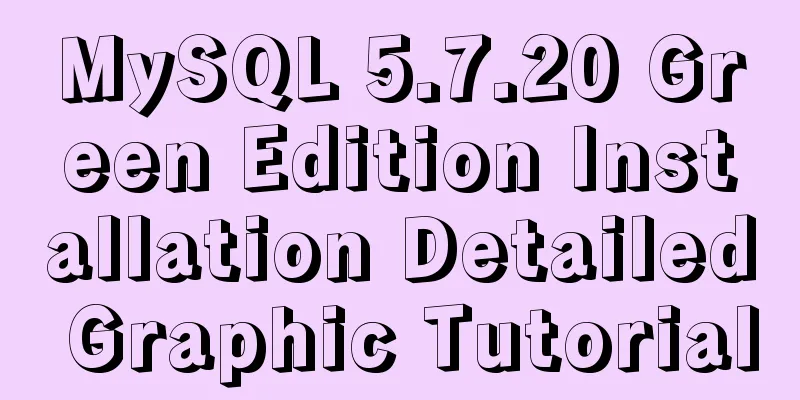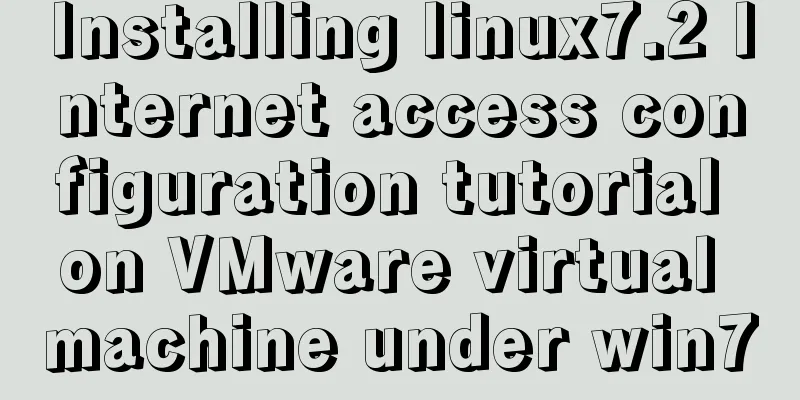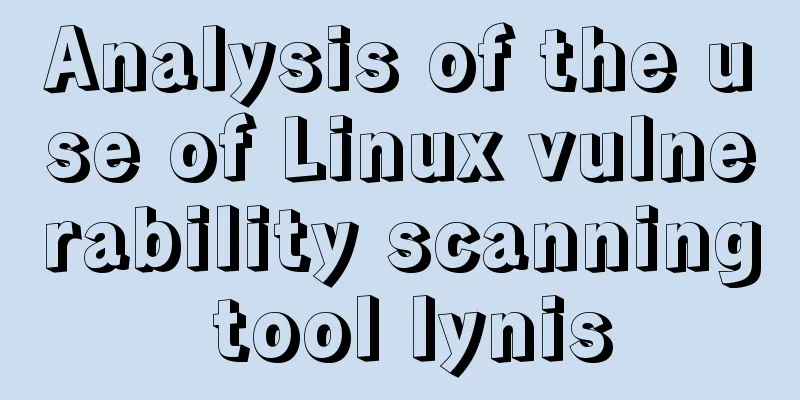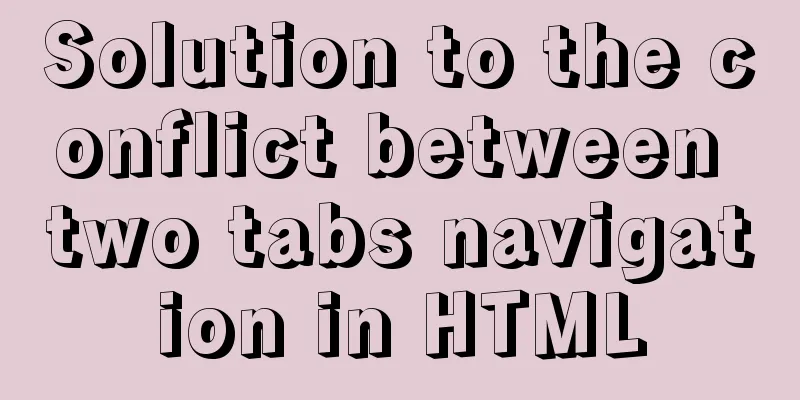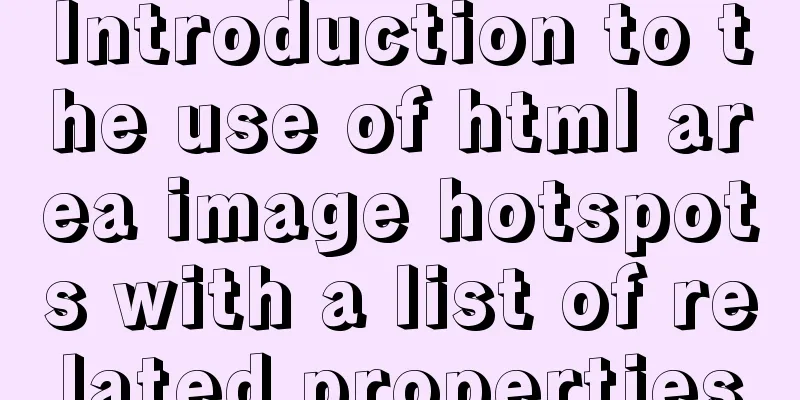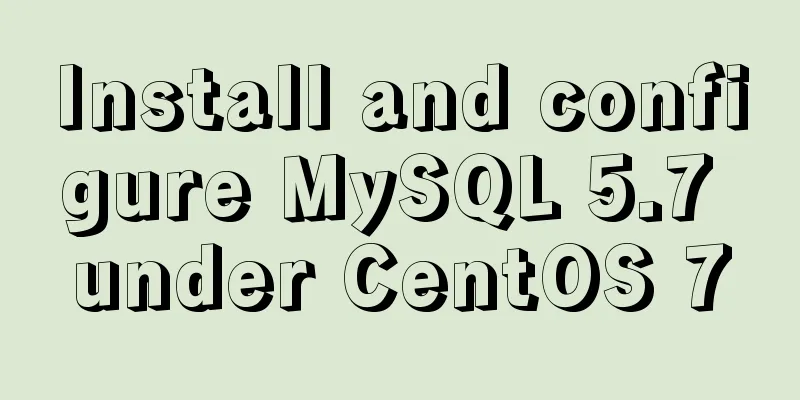MySQL 8.0.23 installation super detailed tutorial
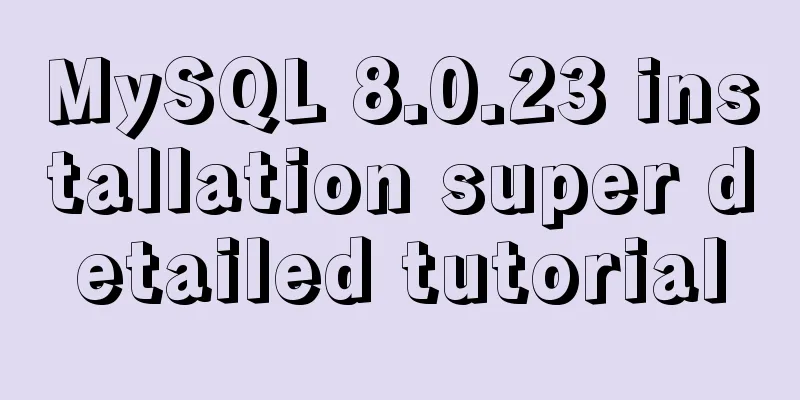
PrefaceI am currently working on a face recognition project, which requires using a database to store student information and interact with the front end. Advantages of MySQL 1. MySQL has excellent performance, stable service, and rarely experiences abnormal downtime. 2. MySQL is open source and has no copyright restrictions, so it has autonomy and low usage costs. 3. MySQL has a long history, and its community and users are very active. If you encounter any problems, you can seek help. Tip: The following is the main content of this article. The following cases can be used for reference 1. Download MySQL from the official website
Address: https://dev.mysql.com/downloads/mysql/ You can download my version or the version you want. The process is similar. 2. Configure the decompression file1. Unzip
The decompression directory is consistent with the following configuration directory 2. Configure the my.ini file There is no my.ini file in the unzipped directory. Add my.ini by yourself and write the following data
(Note to modify the paths of basedir and datadir) 3. InitializationRun cmd (administrator mode) and cd to the bin folder of the mysql directory
Enter //You can also use Then execute the following command mysqld --initialize --console
Remember the temporary password! ! ! 4. Install and start the MySQL servicemysqld --install [service name]
After installation, it looks like this, then start net start mysql
Then you can add environment variables according to your own situation. At this point, MySQL is successfully installed. You can manage your MySQL through other tools such as Navicat . Follow-upYou can change your password now. Enter mysql -uroot -p (I tried mysqld -u root -p but it didn't work), log in to mysql using the initial password, and enter the initial password after Enter password mysql -u root -p
ALTER USER 'root'@'localhost' IDENTIFIED BY 'new password'; After logging in, change the initial password to a password that is easy for you to remember. Then enter this command to change the password This step is complete Enter mysql> show databases; +--------------------+ | Database | +--------------------+ | information_schema | |mysql | | performance_schema | |sys| +--------------------+ 4 rows in set (0.01 sec) This is the end of this article about the super detailed tutorial on MySQL 8.0.23 installation. For more relevant MySQL 8.0.23 installation tutorial content, please search for previous articles on 123WORDPRESS.COM or continue to browse the related articles below. I hope everyone will support 123WORDPRESS.COM in the future! You may also be interested in:
|
<<: PHP related paths and modification methods in Ubuntu environment
Recommend
Solve the problem of MySQL using not in to include null values
Notice! ! ! select * from user where uid not in (...
How to install and uninstall IIS7 components using the WIN2008 server command line
Note: Since .NET FrameWork cannot be run in core ...
About Zabbix custom monitoring items and triggers
Table of contents 1. Monitoring port Relationship...
Using Openlayer in Vue to realize loading animation effect
Note: You cannot use scoped animations! ! ! ! via...
Xftp download and installation tutorial (graphic tutorial)
If you want to transfer files between Windows and...
Summary of the differences and usage of plugins and components in Vue
The operating environment of this tutorial: Windo...
Regarding the Chinese garbled characters in a href parameter transfer
When href is needed to pass parameters, and the p...
Simple example of HTML text formatting (detailed explanation)
1. Text formatting: This example demonstrates how...
The problem of Vue+tsx using slot is not replaced
Table of contents Preface Find the problem solve ...
How to view the storage location of MySQL data files
We may have a question: After we install MySQL lo...
Vue uses calculated properties to complete the production of dynamic sliders
Layout part: <div id="slider"> &l...
Example code for inputting the license plate number and province abbreviation in html
The principle is to first write a div with a butt...
Detailed explanation of CSS style cascading rules
CSS style rule syntax style is the basic unit of ...
Detailed explanation of CSS3 elastic expansion box
use Flexible boxes play a vital role in front-end...
CenOS6.7 mysql 8.0.22 installation and configuration method graphic tutorial
CenOS6.7 installs MySQL8.0.22 (recommended collec...