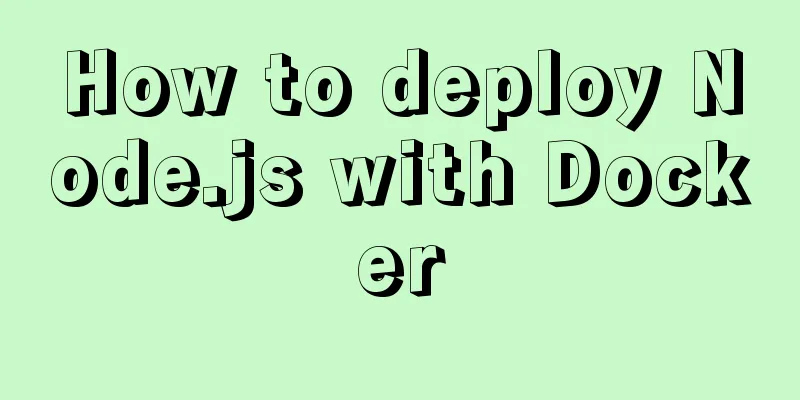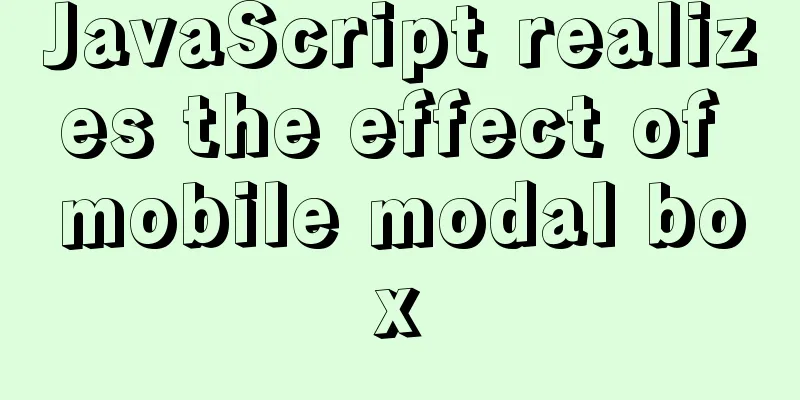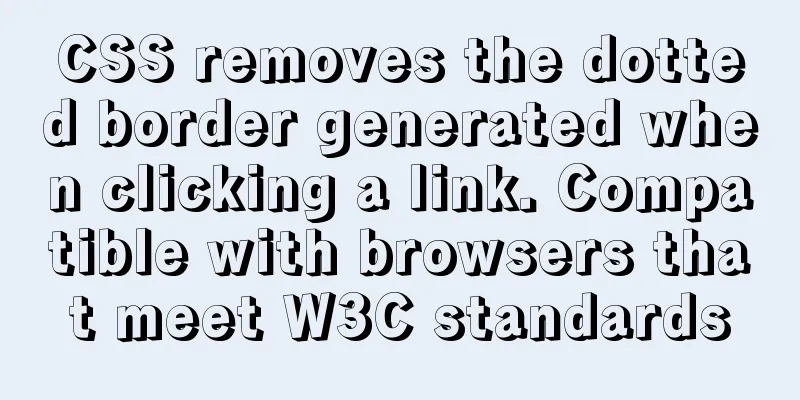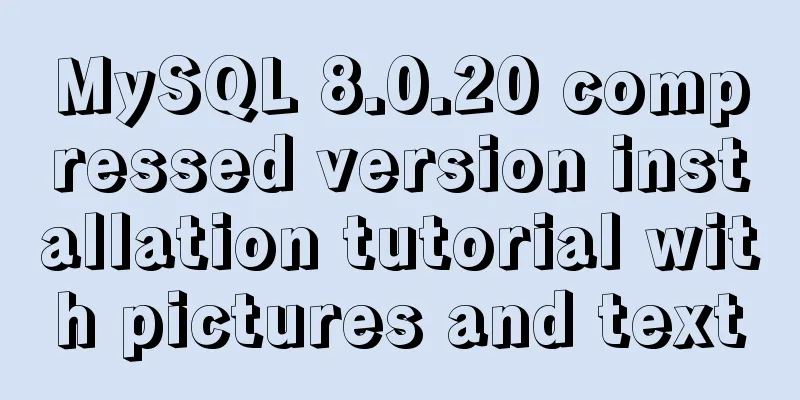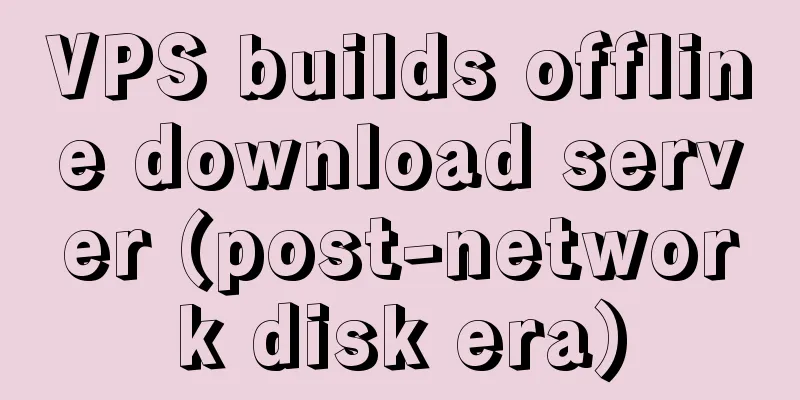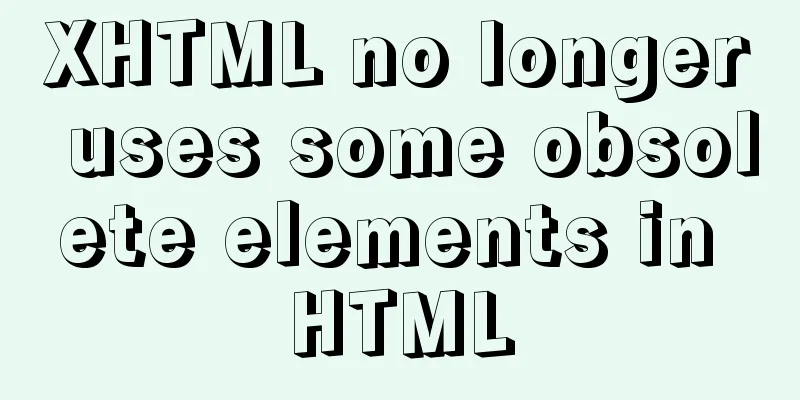Installing linux7.2 Internet access configuration tutorial on VMware virtual machine under win7
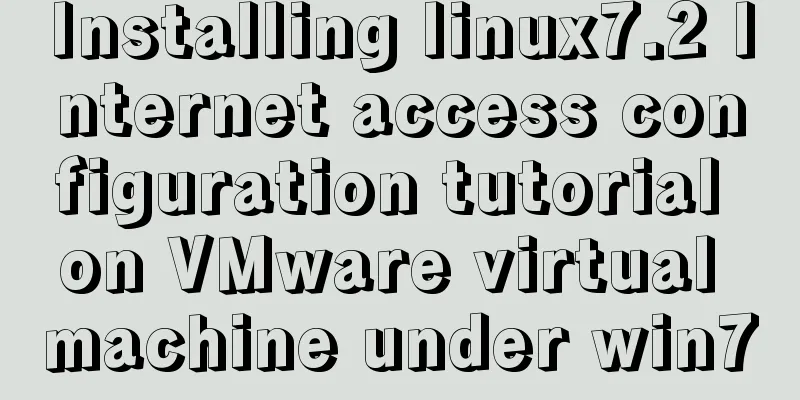
|
Install linux7.2 Internet access configuration on VMware virtual machine on win7 system, for your reference, the specific contents are as follows environment: This machine is Windows 7 system, VMware virtual machine is installed, and Rdhat system is installed in VMware. I want to go online and search for a lot of configuration methods on the Internet. This article introduces it more comprehensively. Thanks for sharing. I have copied it here for more enthusiasts to learn. My situation is the same as this one, and it has been configured successfully. First, after installing the virtual machine, check the local network connection as shown in Figure 1:
Figure 1 There are usually two more virtual network cards. Among them, VMnet8 is a virtual network card created for NAT mode. If you are not sure whether it is VMnet8, you can also check it in VMware. Here is how to check it: In the VMware menu bar: Edit -> Virtual Network Editor. A window will open as shown in Figure 2:
Figure 2 In this window you can see which virtual network card is used in NAT mode. The next step is to check the DNS of the local machine. This is very important and is useful when configuring the DNS of the virtual network card VMnet8. View method.cmd --- ipconfig /all. After widnows7 executes the command, the following information will be queried: Ethernet Adapter Local Area Connection: Connect to a specific DNS suffix. . . . . . : You can know DNS: 10.120.121.23 Now configure: virtual network card VMnet8 Right-click the VMnet8 virtual network card, properties->ipv4 configuration as shown in Figure 3:
Figure 3 The DNS must be the same as the DNS of the local connection. The IP address can be set to a commonly used IP. The IP address set here is: 192.168.135.1 Subnet mask: 255.255.255.0. The next step is to configure the virtual machine's virtual network editor in NAT mode: First open Figure 2 and configure the subnet IP and subnet mask below. Of course, DHCP is not enabled here because I don't want the IP to change after the virtual machine restarts. So the option "Use local DHCP service to assign IP addresses to virtual machines" is not checked. Figure 4:
Figure 4 Then, click on NAT settings in the lower right corner as shown in Figure 5:
Figure 5 The gateway of the NAT setting in Figure 5 is the IP address set in Figure 3. After completing this step, you can configure the relevant configurations of the centOS system in VMware. Open the network configuration interface. Of course, you can also use commands to configure and edit the network file /etc/sysconfig/network-scripts/. You can use the corresponding file of the network name. Use the interface to configure, as shown in Figure 6:
Figure 6 The connection name used by my centOS system is Auto eth1, so I edit this network connection. The next step is important Use service network restart to restart the network service for it to take effect. Of course, this requires root privileges. The final setting is shown in Figure 7:
Figure 7 Set up a local connection that can be shared. After setting. You can use Firefox to surf the Internet on both centOS and Redhat. The above is the full content of this article. I hope it will be helpful for everyone’s study. I also hope that everyone will support 123WORDPRESS.COM. You may also be interested in:
|
<<: How to use worker_threads to create new threads in nodejs
Recommend
Vue monitoring properties and calculated properties
Table of contents 1. watch monitoring properties ...
Detailed explanation of the principle and usage of MySQL views
This article uses examples to illustrate the prin...
A friendly alternative to find in Linux (fd command)
The fd command provides a simple and straightforw...
Server stress testing concepts and methods (TPS/concurrency)
Table of contents 1 Indicators in stress testing ...
The process of installing Docker on Windows Server 2016 and the problems encountered
Prerequisites To run containers on Windows Server...
How to install PHP7 Redis extension on CentOS7
Introduction In the previous article, we installe...
Several ways to solve the 1px border problem on mobile devices (5 methods)
This article introduces 5 ways to solve the 1px b...
Analysis and Solution of ERROR:2002 Reported When MySQL Starts
Preface This article mainly introduces the analys...
Docker installation and configuration command code examples
Docker installation Install dependency packages s...
Detailed steps for completely uninstalling MySQL 5.7
This article mainly summarizes various problems o...
An article to understand the creation, uploading, pulling and deployment of Docker images
Table of contents 1. Images 1. What is a mirror? ...
Tutorial on how to use profile in MySQL
What is a profile? We can use it when we want to ...
CentOS 7 installation and configuration method graphic tutorial
This article records the detailed installation tu...
How to encapsulate axios in Vue
Table of contents 1. Installation 1. Introduction...
Detailed explanation of VueRouter routing
Table of contents vue router 1. Understand the co...