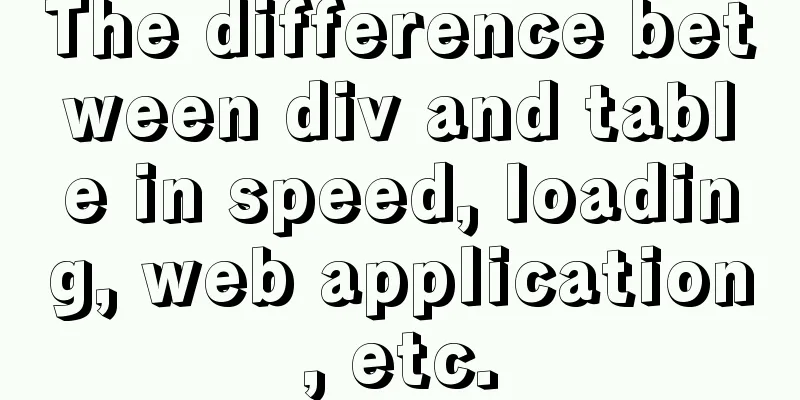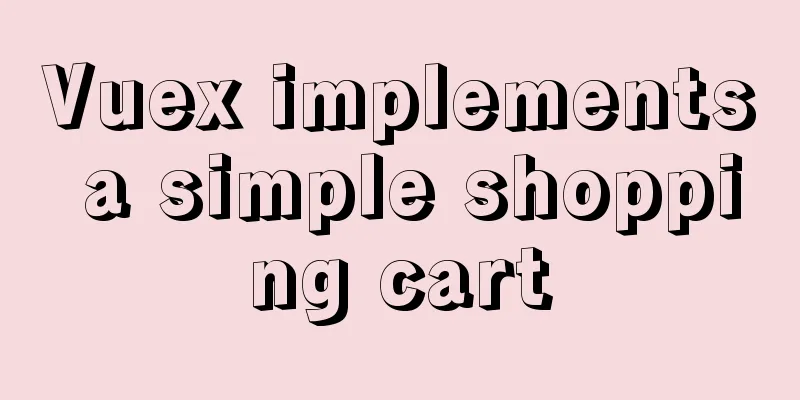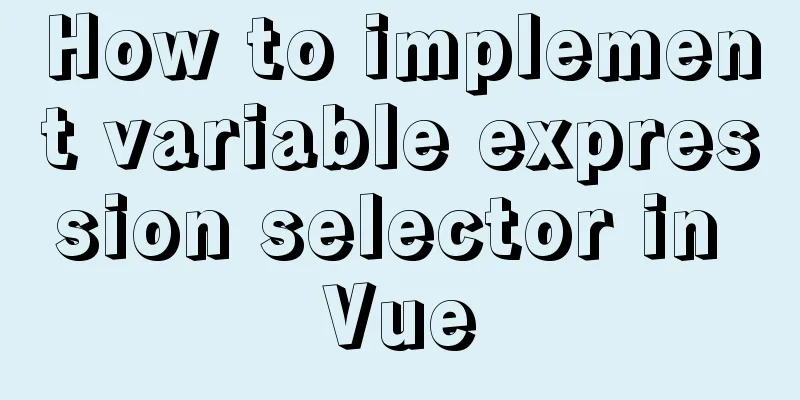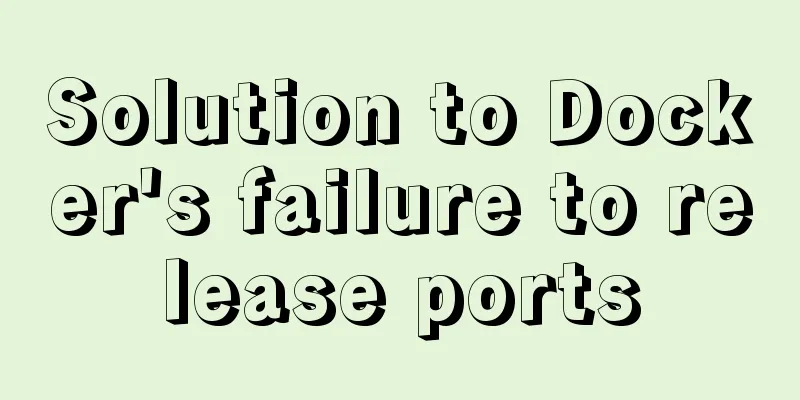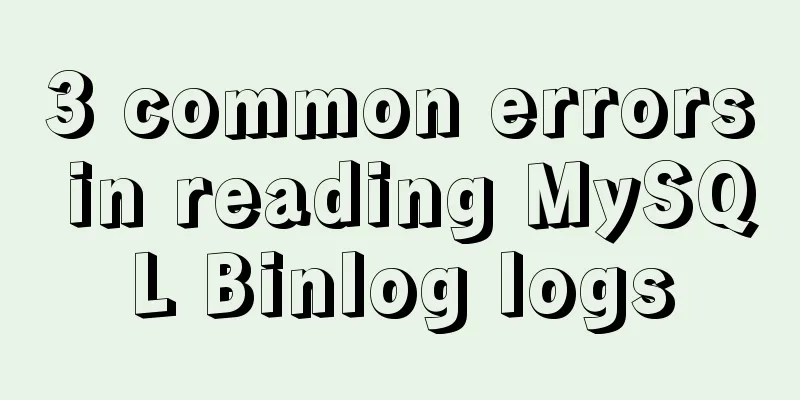Introduction to the use of html area image hotspots with a list of related properties
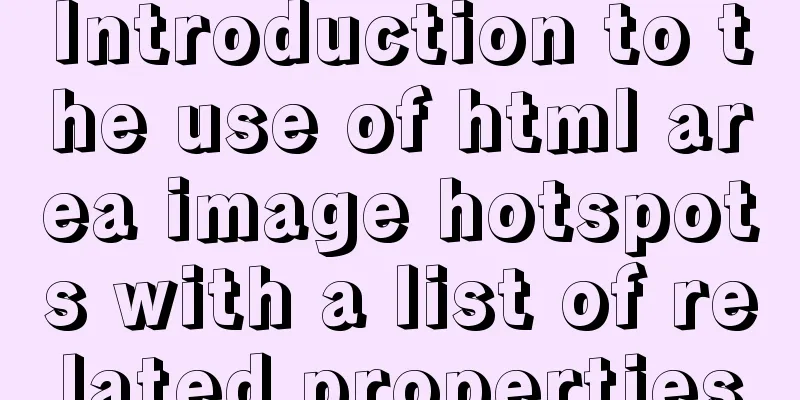
|
The <area> tag is mainly used in image maps. It can be used to set an active area (also called a hotspot) in an image map. When the user moves the mouse to the specified active area and clicks it, it will automatically link to a pre-set page. Its basic grammatical structure is as follows: Copy code The code is as follows:<img src="upload/2022/web/logo.gif" width="207" height="148" alt="New Bookshelf" hspace="10" align="left" usemap="#newbook" border="0"> <map name="newbook"> <area shape="rect" coords="56,69,78,139" href="urlall.htm" target="_blank" alt="More than 100,000 URLs are collected here." title="More than 100,000 URLs are collected here.""> <area shape="rect" coords="82,70,103,136" href="siteall.htm" target="_blank" alt="Website Designer's Enlightenment Book." title="Website Designer's Enlightenment Book.""> <area shape="rect" coords="106,68,128,136" href="pageall.htm" target="_blank" alt="A book that web page makers must read." title="A book that web page makers must read.""> </map> A few things to keep in mind when creating the effects described in this article: 1. Don’t forget to set the usemap and ismap parameters in the <img> tag, and the usemap parameter value must be the same as the name parameter value in the <map> tag, that is, the “image map name” must be consistent; 2. All hotspots in the same "image map" must be within the scope of the image map, that is, all <area> tags must be between <map> and </map>; 3. The coordinate format of the cords parameter in the <area> tag must match the shape of the action area set by the shape parameter to avoid the phenomenon that the coordinates of the vertices of the polygonal area are set in the rectangular action area set by the shape parameter. Differences between HTML and XHTML In HTML, the <area> element does not require a closing tag. But in XHTML, the <area> element must be properly closed. Required attributes The DTD column indicates which document types support this attribute. S=Strict,T=Transitional,F=Frameset.
Optional attributes
Core Attributes The <area> tag supports the following core attributes:
More information about core properties. Event attributes The <area> tag supports the following event attributes:
|
<<: Notes on matching MySql 8.0 and corresponding driver packages
>>: Solution to prevent caching in pages
Recommend
The relationship between web page production and steamed buns (sharing experience)
I slept late yesterday and was awake the whole da...
How to recover accidentally deleted table data in MySQL (must read)
If there is a backup, it is very simple. You only...
A brief analysis of the count tracking of a request in nginx
First, let me explain the application method. The...
CentOS6.8 Chinese/English environment switching tutorial diagram
1. Introduction People who are not used to Englis...
Vue uses the method in the reference library with source code
The official source code of monaco-editor-vue is ...
Docker link realizes container interconnection
Table of contents 1.1. Network access between con...
Docker /var/lib/docker/aufs/mnt directory cleaning method
The company's service uses docker, and the di...
Detailed explanation of the syntax and process of executing MySQL transactions
Abstract: MySQL provides a variety of storage eng...
MySQL 8.0 New Features - Introduction to the Use of Management Port
Table of contents Preface Connection Management A...
Thinking about grid design of web pages
<br />Original address: http://andymao.com/a...
How to connect idea to docker to achieve one-click deployment
1. Modify the docker configuration file and open ...
CSS3 realizes the mask barrage function
Recently I saw a barrage effect on B station call...
Implementation example of react project from new creation to deployment
Start a new project This article mainly records t...
React implements the expansion and collapse function of complex search forms
Give time time and let the past go. In the previo...
Detailed explanation of Vue filter implementation and application scenarios
1. Brief Introduction Vue.js allows you to define...