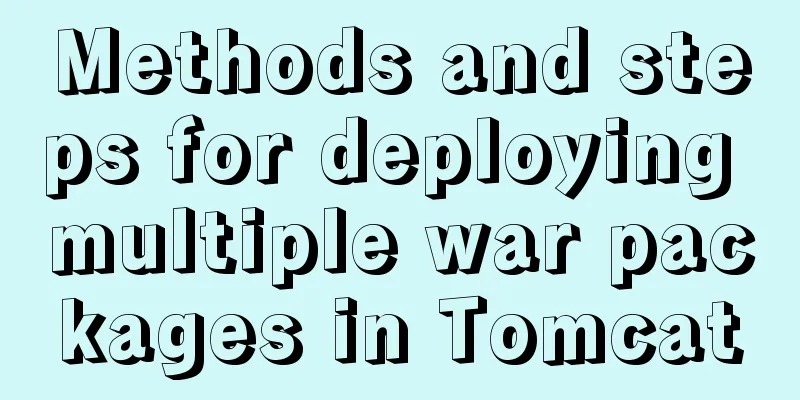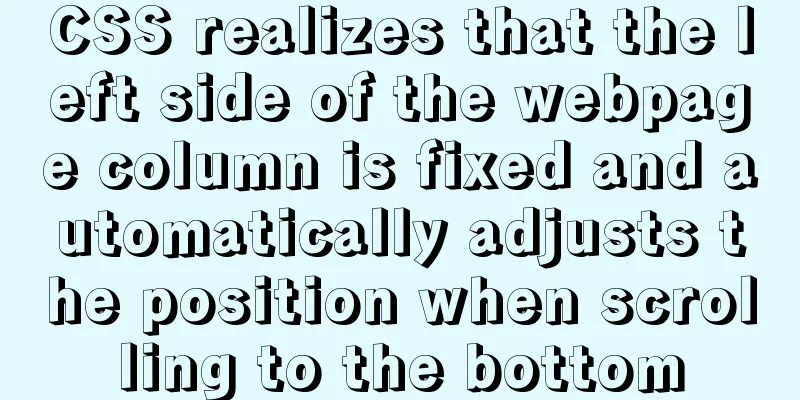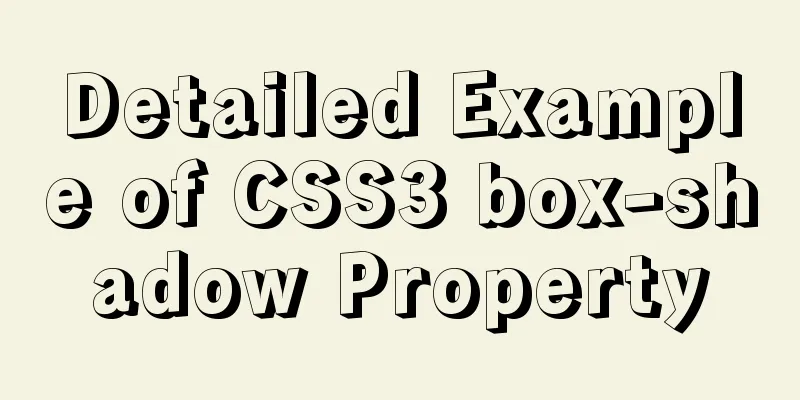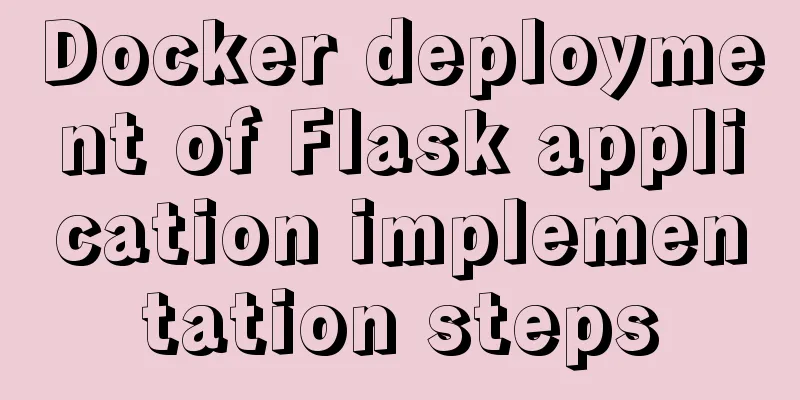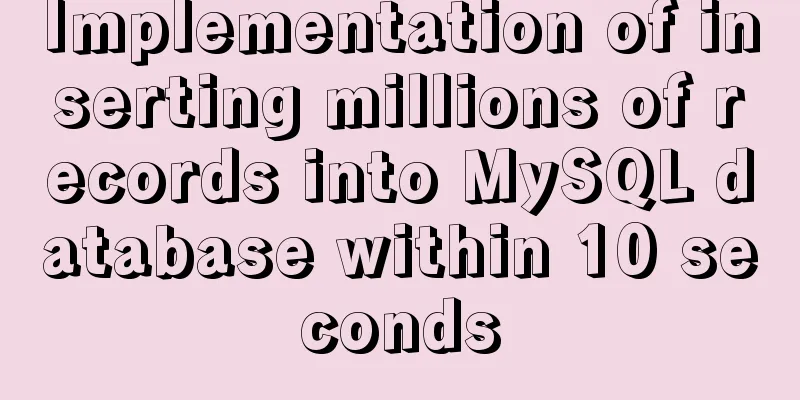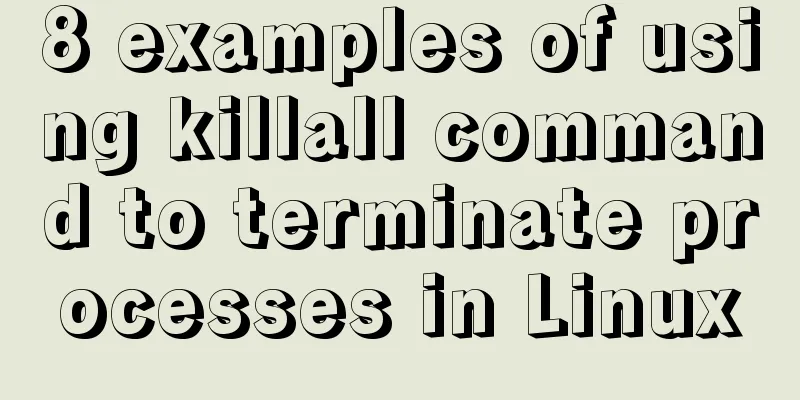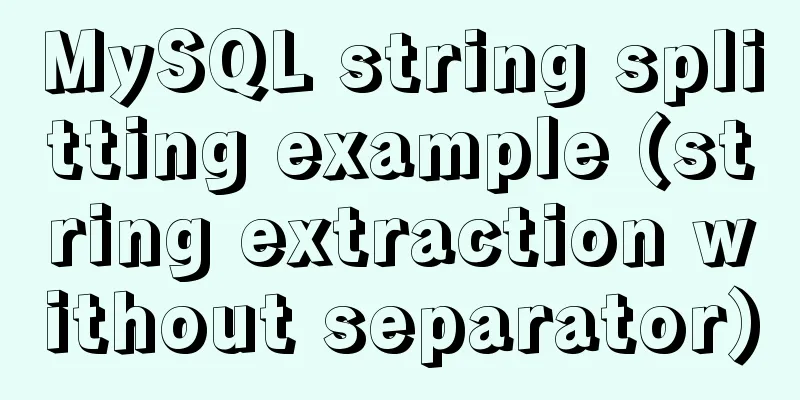Steps to install MySQL on Windows using a compressed archive file
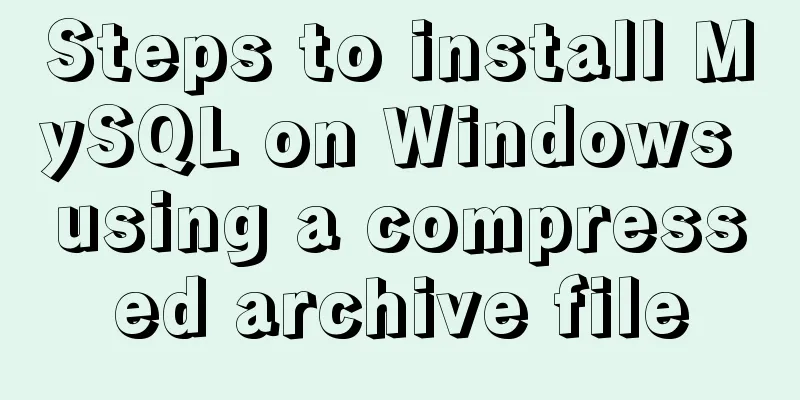
|
Recently, I need to do a small verification experiment and install MySQL. I searched online and found many tutorials and many bugs, so I translated the process from the official website directly. Please note that it is a compressed file, not an installation version. It can be used directly after decompression. I will paste the process directly below: Installing MySQL on Windows Using a Compressed Archive 1. Extract the files to the installation directory 1) Administrator privileges 2. Create a configuration file A. Why use configuration files 1) Installation and data directories are different from the default locations B. File location and name 1) When Windows starts the MySQL service, it looks for configuration files in several places, Windows directory/MySQL C. File Format
[mysqld]
# set basedir to your installation path
basedir=E:/mysql
# set datadir to the location of your data directory
datadir=E:/mydata/data D. Initialize the location of related files Initialize MySQL to generate related files E. Change directory Move the original data + --datadir command line option each time you start the service 3. Select MySQL server type 1)mysqld: named-pipe support Support the same storage engine. When using named pipe, be sure to close the named pipe when closing it. 4. Initialize MySQL (using mysqld) Assume that your current directory is %BASEDIR% in the configuration file, which is the MySQL installation directory. A. Initialize the data directory 1) bin\mysqld --initialize: contains an expired password and requires you to choose a new password (1) Command line: bin/mysqld --default-file=C:\my.ini --initialize B. Specific behavior sequence when calling the --initialize/--initialize-insecure option 1) The service checks whether the data directory exists. If it does not exist, create it. If it does exist, report an error. 5. Start MySQL Server MySQL supports named-pipe/TCP/shared memory communication 6. Account security settings When you successfully initialize, start the MySQL service normally, and log in to the database, assign a new password to 'root'@'localhost' A. Start the server, as in 5. 1) Use --initialize to initialize the directory: Connect to the database as root and log in using the password generated by the server. If you don't know the password, check the error log 2) If you use --initialize-insecure: shell>mysql -u root --skip-password C. After the connection is successful, assign a new password to root Note: 1) The configuration file is encoded in ANSI 2) The above method requires opening two windows with the command line, one to run the start service command to indicate the server process, and then enter the login command in the other window to log in to the database 3) After entering, all the inputs are SQL statements, which need to be terminated with a semicolon. You need to set and change the root password after the first login 4) Since I didn't encounter any bugs in the configuration, if you encounter a bug, you can Baidu error code/check the official website error code table Summarize The above are the steps I introduced to you to install MySQL using compressed archive files on Windows systems. I hope it will be helpful to you. If you have any questions, please leave me a message and I will reply to you in time. I would also like to thank everyone for their support of the 123WORDPRESS.COM website! You may also be interested in:
|
<<: How to set static IP in centOS7 NET mode
>>: How to determine if the Linux system is installed on VMware
Recommend
Solution for applying CSS3 transforms to background images
CSS transformations, while cool, have not yet bee...
A brief discussion on ifnull() function similar to nvl() function in MySQL
IFNULL(expr1,expr2) If expr1 is not NULL, IFNULL(...
Vue implements paging function
This article example shares the specific code of ...
Introduction to several ways to introduce CSS in HTML
Table of contents 1. Embed CSS styles directly in...
Example code for CSS pseudo-classes to modify input selection style
Note: This table is quoted from the W3School tuto...
Summary of discussion on nginx cookie validity period
Every visit will generate Cookie in the browser, ...
IDEA configuration process of Docker
IDEA is the most commonly used development tool f...
About 3 common packages of rem adaptation
Preface I wrote an article about rem adaptation b...
HTML+CSS to create heartbeat special effects
Today we are going to create a simple heartbeat e...
How to install and configure GitLab on Ubuntu 20.04
introduce GitLab CE or Community Edition is an op...
Detailed explanation of the principle of creating tomcat in Eclipse
When creating a tomcat server on a local eclipse,...
How to use Linux locate command
01. Command Overview The locate command is actual...
Solution to win10 without Hyper-V
Are you still looking for a way to enable Hyper-v...
MySQL integrity constraints definition and example tutorial
Table of contents Integrity constraints Definitio...
xtrabackup backup and restore MySQL database
Due to some of its own characteristics (locking t...