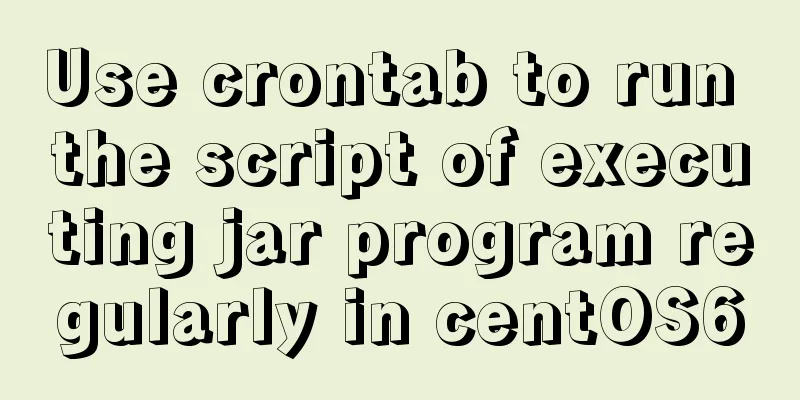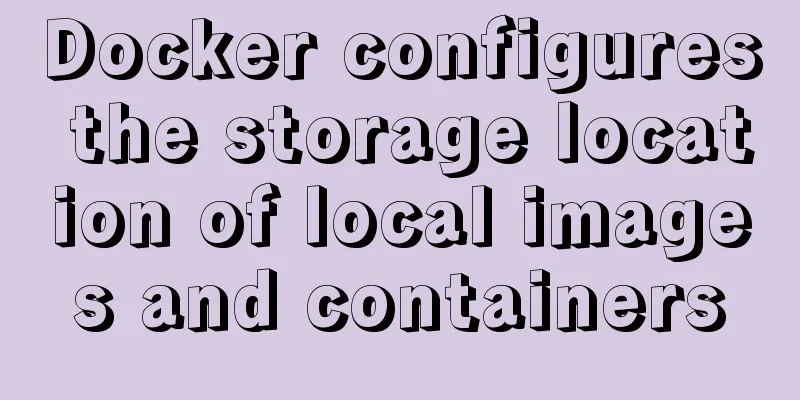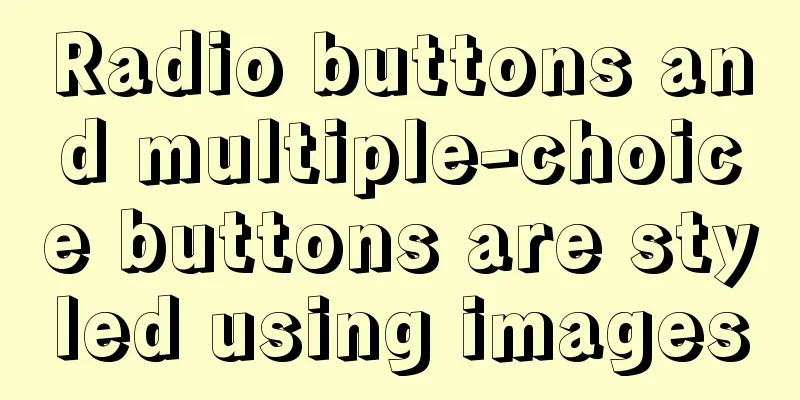How to set static IP in centOS7 NET mode
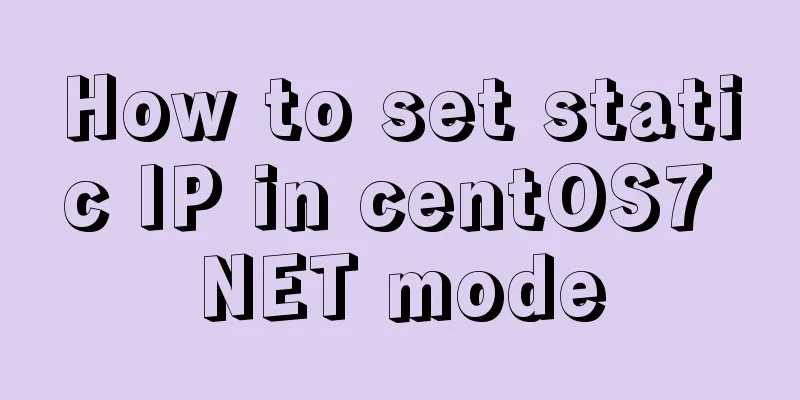
|
Preface NAT forwarding: Simply put, NAT is the use of internal addresses in the internal network of the LAN. When the internal node wants to communicate with the external network, the internal address is replaced with a public address at the gateway (which can be understood as the exit, like the door of the yard) so that it can be used normally on the external public network (the Internet). NAT allows multiple computers to share an Internet connection. This function solves the problem of shortage of public IP addresses very well. Through this method, you can apply for only one legal IP address to connect all computers in the LAN to the Internet. At this time, NAT shields the internal network, and all internal network computers are invisible to the public network, while internal network computer users are usually unaware of the existence of NAT. As shown in the figure below. The internal address mentioned here refers to the private IP address assigned to the node in the internal network. This address can only be used in the internal network and cannot be routed. Check static IP and subnet mask Click Edit-Virtual Network Editor
Click DHCP Settings
One between 192.168.230.128-192.168.230.254
Then we modify the IP definition 192.168.230.129 View Gateway
Then we also record the gateway address 192.168.191.2 Step 1: Enter the /etc/sysconfig/network-scripts/ directory
Step 2: Modify the ifcfg-eth(xxx) file vim ifcfg-eth0
Step 3: Restart the network service network restart TYPE=Ethernet PROXY_METHOD=none BROWSER_ONLY=no BOOTPROTO=static DEFROUTE=yes IPV4_FAILURE_FATAL=no IPV6INIT=yes IPV6_AUTOCONF=yes IPV6_DEFROUTE=yes IPV6_FAILURE_FATAL=no IPV6_ADDR_GEN_MODE=stable-privacy NAME=ens33 IPADDR=192.168.191.129 GATEWAY=192.168.191.2 NETMASK=255.255.255.0 DNS1=8.8.8.8 UUID=6d7d57bc-db00-454d-b66e-40f65bc163ee DEVICE=ens33 ONBOOT=yes Turn off firewall Test ping external network Finally, 192.168.191.129 is the IP address of the virtual machine. Summarize The above is the full content of this article. I hope that the content of this article will have certain reference learning value for your study or work. Thank you for your support of 123WORDPRESS.COM. You may also be interested in:
|
<<: WeChat applet realizes simple tab switching effect
>>: Steps to install MySQL on Windows using a compressed archive file
Recommend
A brief analysis of the underlying principles of MySQL transactions and isolation levels
Table of contents Preface 1. Brief Analysis of th...
CSS implements the web component function of sliding the message panel
Hello everyone, I wonder if you have the same con...
Customize the style of the <input type="file"> element used when uploading files in HTML
In a web page, the <input type="file"...
Three solutions for sub-functions accessing external variables in JavaScript
Preface When we write web pages, we will definite...
CSS to achieve the sticky effect of two balls intersecting sample code
This is an effect created purely using CSS. To pu...
Teach you how to write maintainable JS code
Table of contents What is maintainable code? Code...
Detailed explanation of Nginx rewrite jump application scenarios
Application scenario 1: Domain name-based redirec...
Summary of JS tips for creating or filling arrays of arbitrary length
Table of contents Preface Direct filling method f...
vue-cli4.5.x quickly builds a project
1. Install vue-cli npm i @vue/cli -g 2. Create a ...
mysql5.7.17.msi installation graphic tutorial
mysql-5.7.17.msi installation, follow the screens...
A brief introduction to MySQL functions
Table of contents 1. Mathematical functions 2. St...
Problems and solutions of using TweenMax animation library in angular
I have nothing to do recently, so I tinker with C...
MySQL Tutorial: Subquery Example Detailed Explanation
Table of contents 1. What is a subquery? 2. Where...
Detailed explanation of Tomcat directory structure
Table of contents Directory Structure bin directo...
MySQL group by method for single word grouping sequence and multi-field grouping
I have created a goods table here. Let's take...

 Static IP Yes
Static IP Yes