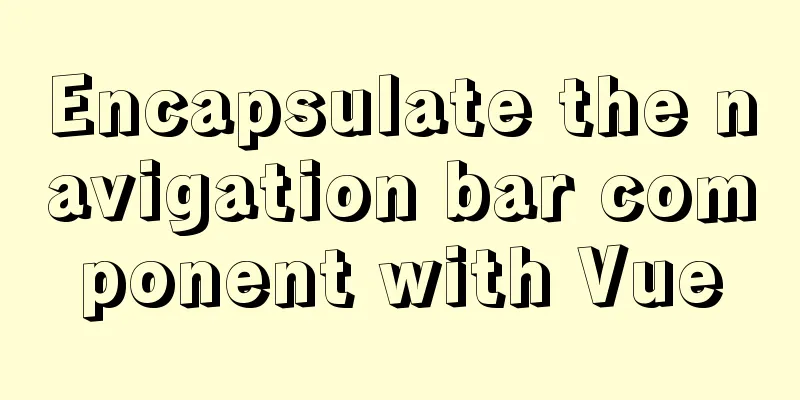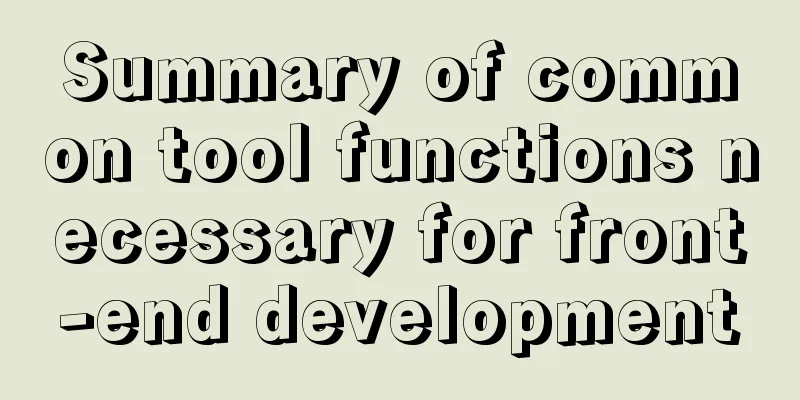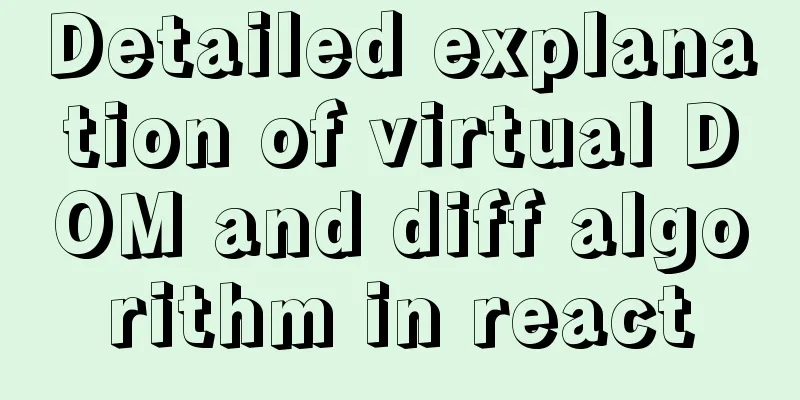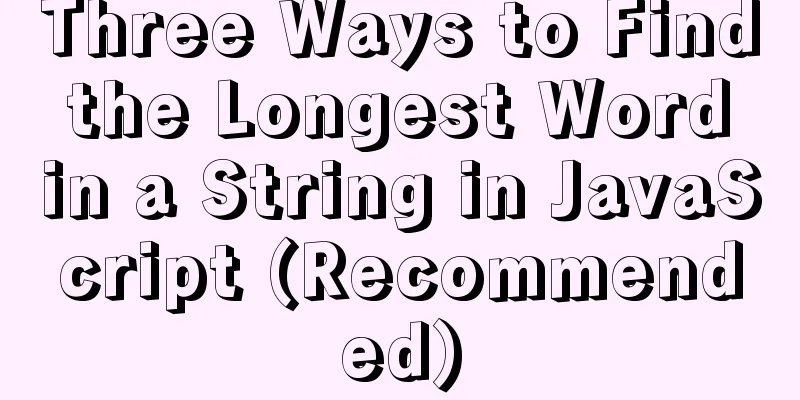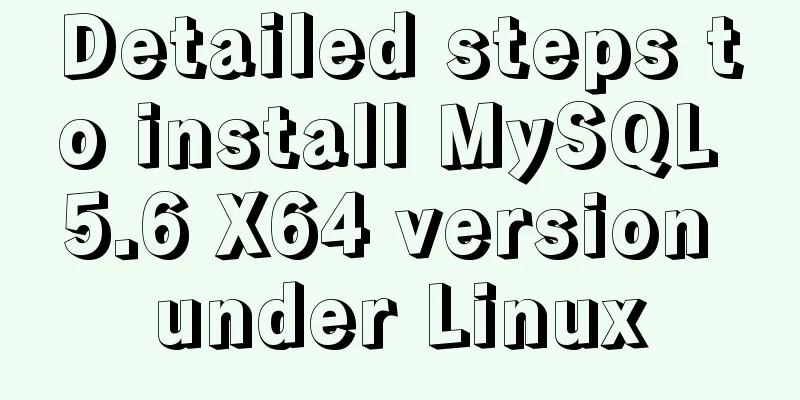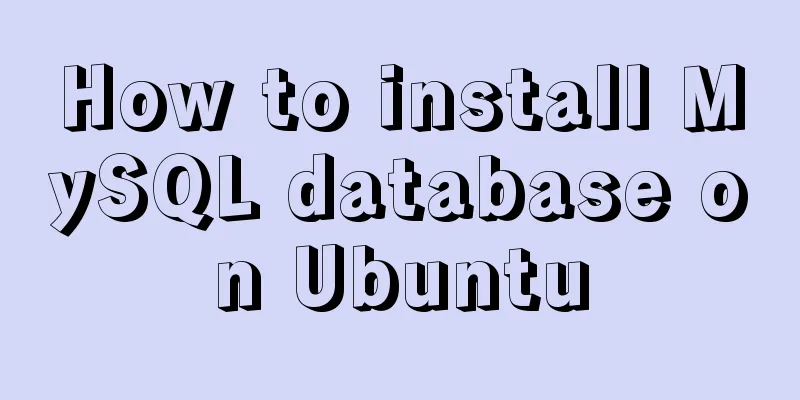Ubuntu 16.04 installation tutorial under VMware 12

|
This article shares with you the installation tutorial of Ubuntu 16.04 under VMware 12 for your reference. The specific content is as follows 1 Environmental preparation: (1) The original system is WIN8, and the virtual machine VMware Workstation Pro has been correctly installed. a. Enter the link
b. Click “Download”. If you don’t want to donate to Ubuntu, just click “Not now, take me to the download”
c. Click to download the system image
2 Installation process: 2.1 VMware add virtual machine (1) Double-click the VMware virtual machine and select "Create a new virtual machine";
(2) Select "Custom (Advanced)" and click "Next";
(3) Select the default option and click “Next”;
(4) Select "Install the operating system later" and click "Next";
(5) Select "Linux", "Ubuntu 64-bit", and click "Next"; PS. If you downloaded the 32-bit Ubuntu, you should select "Ubuntu" under "Linux" instead of the option in the picture.
(6) Change the virtual machine name and storage location as needed and click "Next".
(7) Select the default option and click “Next”;
(8) Set the memory size as needed, making sure it does not exceed the actual computer memory, and click "Next".
(9) Select the default option and click “Next”;
(10) Select the default option and click “Next”;
(11) Select the default option and click “Next”;
(12) Select "Create a new virtual disk" and click "Next";
(13) Adjust the maximum disk size as needed, select "Store virtual disk as a single file", and click "Next".
(14) Select the default option and click “Next”;
(15) Select the default option and click “Finish”.
(16) At this point, you can see the newly created virtual machine in the "My Computer" column on the left side of the virtual machine. Click the name of the virtual machine and click "Edit virtual machine settings";
(17) Select "CD/DVD (SATA)", select "Use ISO image file", click "Browse", find the virtual machine downloaded earlier, and click "OK".
2.2 Install Ubuntu system on the virtual machine (1) Click "Power on this virtual machine";
(2) Click “Install Ubuntu”;
(3) Check “Download updates while installing Ubuntu” and click “Continue”;
(4) Select “Erase disk and install Ubuntu” and click “Install Now”; select “Continue” in the pop-up window; PS: Because we are a newly installed system and in a virtual machine, we can choose "Erase disk and install Ubuntu"
(5) Click on China on the map and the Shanghai time zone will pop up by default. Since all regions in China use the same time zone, Shanghai’s time zone is OK. Click “Continue”;
(6) Select the keyboard layout and click "Continue";
(7) Set the computer name and account password, and click to start installing the system.
(8) After the installation is complete, the following prompt will appear. Restart the computer according to the prompt.
After reboot:
At this point, the installation is complete, start your Ubuntu journey! The above is the full content of this article. I hope it will be helpful for everyone’s study. I also hope that everyone will support 123WORDPRESS.COM. You may also be interested in:
|
<<: Detailed explanation of common usage methods of weixin-js-sdk in vue
>>: MySQL intercepts the sql statement of the string function
Recommend
MySQL5.7.17 winx64 installation version configuration method graphic tutorial under Windows server 2008 r2
Install mysql5.7 under win, for your reference, t...
Some slightly more complex usage example codes in mysql
Preface I believe that the syntax of MySQL is not...
Native JS implementation of loading progress bar
This article shares a dynamic loading progress ba...
Node and Python two-way communication implementation code
Table of contents Process Communication Bidirecti...
Mysql index types and basic usage examples
Table of contents index - General index - Unique ...
How to cancel the background color of the a tag when it is clicked in H5
1. Cancel the blue color of the a tag when it is ...
Antd+vue realizes the idea of dynamic verification of circular attribute form
I hope to implement some properties of the query ...
MySQL learning to create and operate databases and table DDL for beginners
Table of contents 1. Operate the database 1.1 Cre...
In-depth understanding of Vue-cli4 routing configuration
Table of contents Preface - Vue Routing 1. The mo...
MySQL data insertion efficiency comparison
When inserting data, I found that I had never con...
10 tips for designing useful, easy-to-use web applications
Here are 10 tips on how to design better-usable w...
XHTML tags should be used properly
<br />In previous tutorials of 123WORDPRESS....
Pure CSS to achieve candle melting (water droplets) sample code
Achieve results Implementation ideas The melting ...
The difference between datatime and timestamp in MySQL
There are three date types in MySQL: date(year-mo...
Detailed explanation of the use of CSS pointer-events attribute
In front-end development, we are in direct contac...