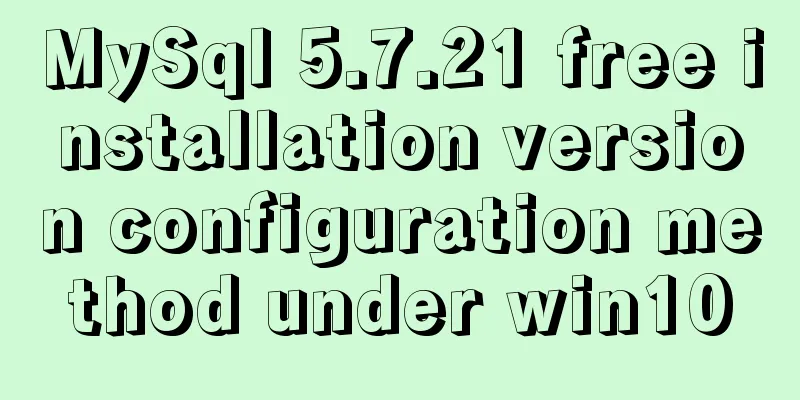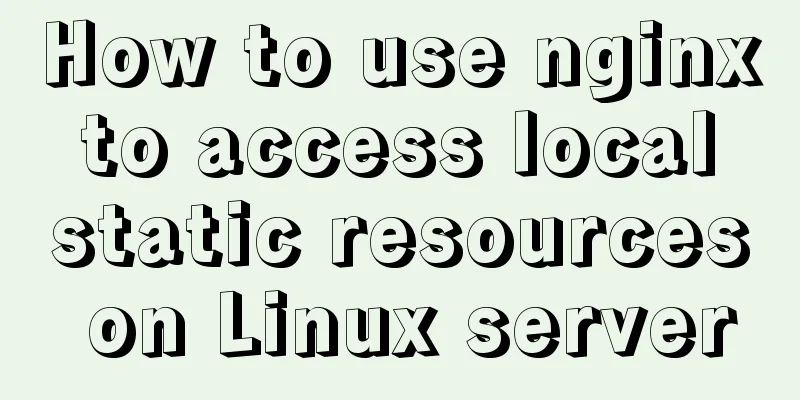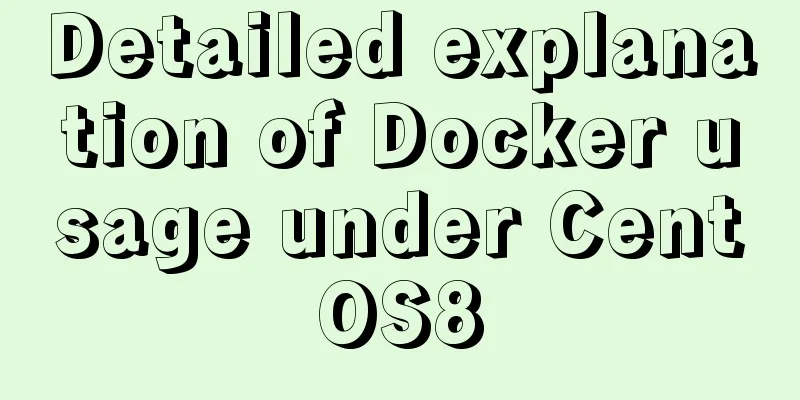Detailed steps to install MySQL 5.6 X64 version under Linux
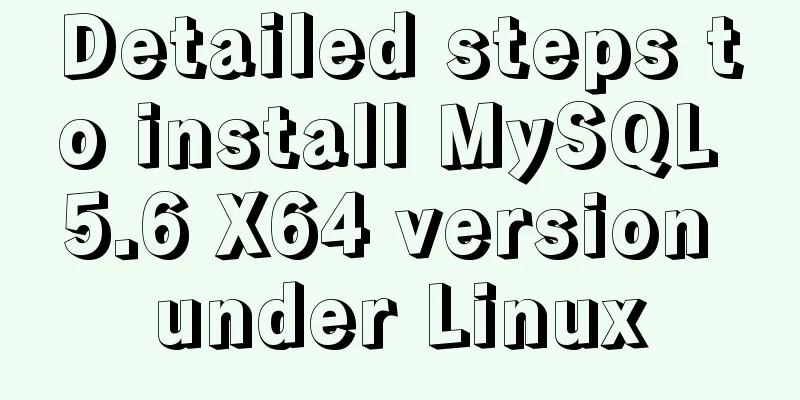
|
environment: 1. CentOS6.5 X64 2.mysql-5.6.34-linux-glibc2.5-x86_64.tar.gz 3. Download address: http://dev.mysql.com/downloads/mysql/ Installation Steps 1. Execute the command to decompress the file in the storage directory of the installation package
2. Delete the installation package and rename the unzipped file
3. Add mysql user group and mysql user First check whether there is a mysql user group and mysql user
If not, add it;
4. Enter the mysql directory to change permissions
5. Execute the local yum source to install the dependent package
6. Execute the installation script
After installation, change the current directory owner to root user and the data directory owner to mysql
7. Modify mysql/support-files/mysql.server
8. Start mysql
9.Change password and log in
The above is the detailed steps for installing MySQL5.6 X64 version under Linux introduced by the editor. I hope it will be helpful to everyone. If you have any questions, please leave me a message and the editor will reply to you in time. I would also like to thank everyone for their support of the 123WORDPRESS.COM website! You may also be interested in:
|
<<: Detailed explanation of firewall rule settings and commands (whitelist settings)
>>: Detailed explanation of the use of React list bar and shopping cart components
Recommend
CSS3 countdown effect
Achieve results Implementation Code html <div ...
Vue3 compilation process-source code analysis
Preface: Vue3 has been released for a long time. ...
Mini Program to Implement Slider Effect
This article example shares the specific code for...
Web skills: Multiple IE versions coexistence solution IETester
My recommendation Solution for coexistence of mul...
Solution to CSS anchor positioning being blocked by the top fixed navigation bar
Many websites have a navigation bar fixed at the ...
MySQL Advanced Learning Notes (Part 3): Introduction to MySQL Logical Architecture, Detailed Explanation of MySQL Storage Engine
Introduction to MySQL logical architecture Overvi...
How to implement Nginx configuration detection service status
1. Check whether the check status module is insta...
The process of installing MySQL 8.0.26 on CentOS7
1. First, download the corresponding database fro...
Detailed explanation of MySQL 8.0.18 commands
Open the folder C:\web\mysql-8.0.11 that you just...
Application nesting of HTML ul unordered tables
Application nesting of unordered lists Copy code T...
Interviewers often ask questions about React's life cycle
React Lifecycle Two pictures to help you understa...
Docker sets up port mapping, but cannot access the solution
#docker ps check, all ports are mapped CONTAINER ...
Introduction to MySQL MHA operation status monitoring
Table of contents 1. Project Description 1.1 Back...
Using an image as a label, the for attribute does not work in IE
For example: Copy code The code is as follows: <...
Six ways to reduce the size of Docker images
Since I started working on Vulhub in 2017, I have...