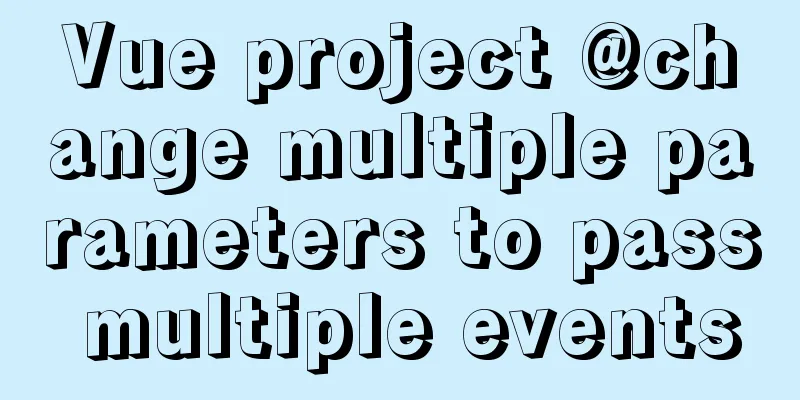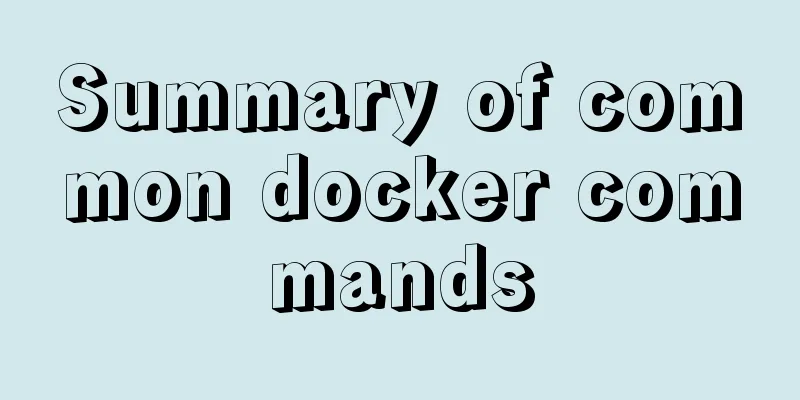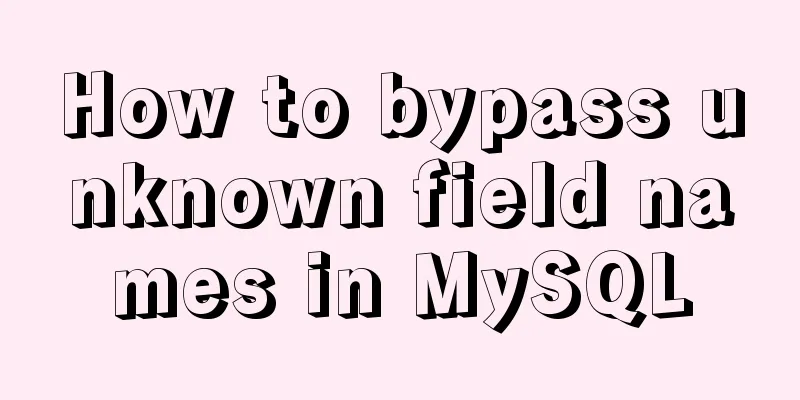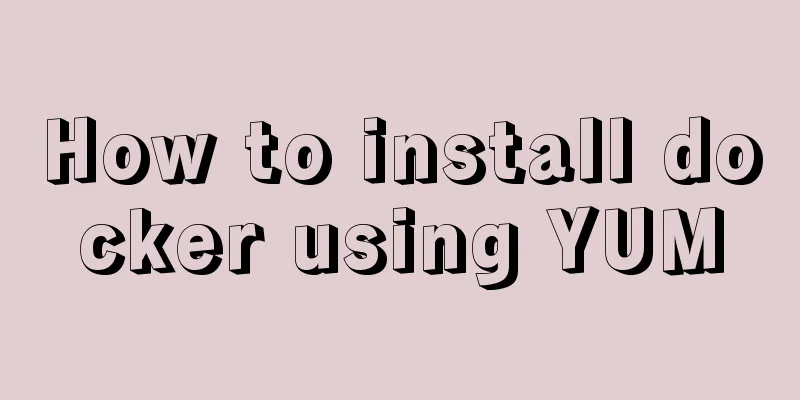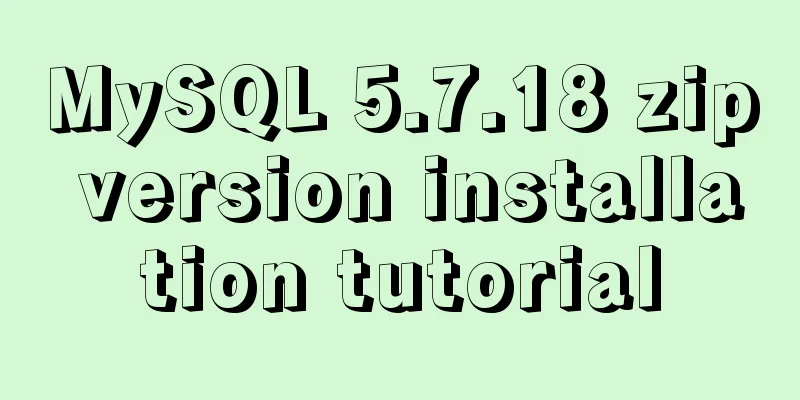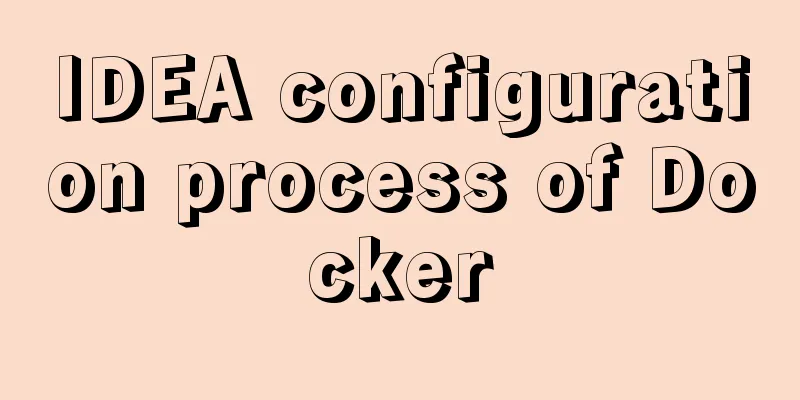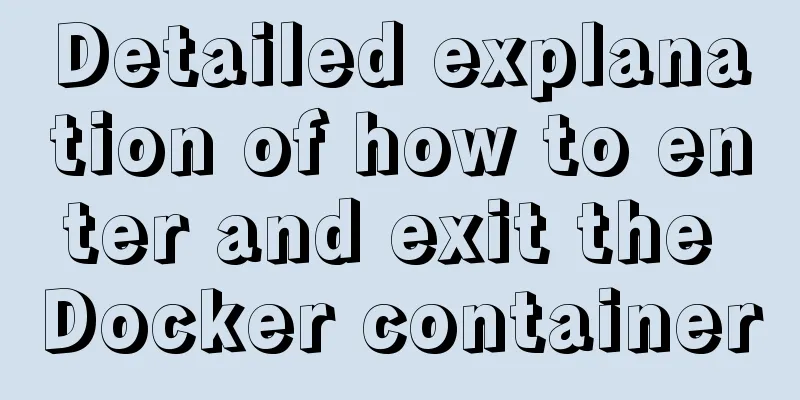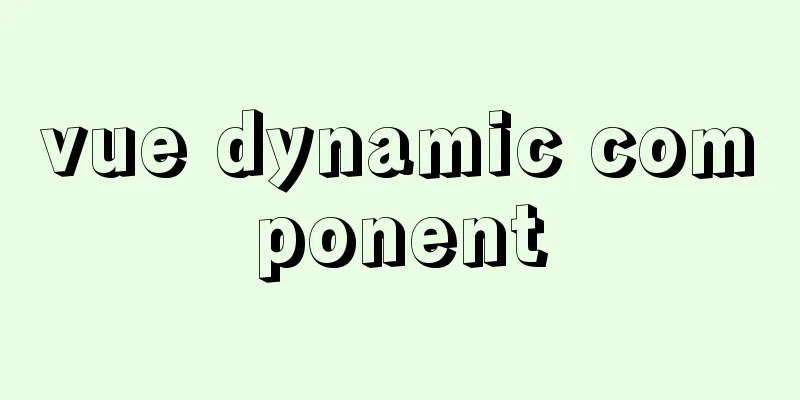Tutorial on downloading, installing, configuring and using MySQL under Windows
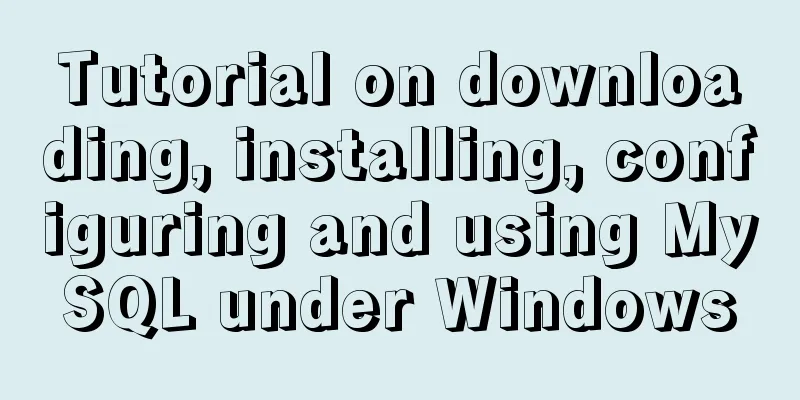
|
Overview of MySQL MySQL is a relational database management system. A database is a structured collection of data. Originally developed by Swedish MySQL AB, it is now owned by Oracle. MySQL is a relational database management system that stores data in different tables instead of putting all data in one large warehouse, which increases speed and flexibility. MySQL Features Written in C and C++ and tested with multiple compilers to ensure source code portability. Okay, without further ado, let me start my MySQL learning journey now. MySQL Installation (Windows x64) The first step is to download the MySQL database and select the ZIP Archive version (simple, clean, and installation-free) that is suitable for your system bit size. The second step is to unzip the ZIP Archive version you just downloaded and find the location where you want to install it. Here we take the C: drive as an example. Once you have unzipped it, everything is done. It’s very simple, right? Now you know the benefits of the ZIP Archive version, hehe. The third step is to configure the default file. If the default configuration is used directly, many problems will occur, such as garbled text, so the configuration file needs to be modified. First, create a my.ini file (.ini is a configuration file for the Windows system) in the directory C:\mysql-xxxx-winx64 (version 5.6.24 is used as an example here). If the configuration file is incorrect, an error message 1067 will be given. Copy the following code into the newly created configuration file and save it. [mysqld] #Set port 3306 port = 3306 # Set the installation directory of mysql basedir=D:\mysql\mysql-5.6.17-winx64 # Set the storage directory of mysql database data datadir=D:\mysql\mysql-5.6.17-winx64\data # Maximum number of connections allowed max_connections=200 # The default character set used by the server is the 8-bit latin1 character set character-set-server=utf8 # The default storage engine that will be used when creating a new table default-storage-engine=INNODB The fourth step is to install the MySQL service. Start -> cmd (enter in the search program or file input box), then press Enter, right-click on the cmd.exe file that appears, select Run as administrator (to ensure that you have sufficient permissions), switch the directory to the MySQL bin directory (for example, enter: cd C:\mysql-5.6.24-winx64\bin and press Enter), enter mysqld install and press Enter. If the prompt is successful, it means the installation is successful. The next step is to start the MySQL service. There are many ways to start the service. The first method is to right-click on the computer icon-->Management-->Services and Applications-->Services, find the MySQL service, and click to start. The second method is faster and is also the method most people use. Simply enter the net start mysql command in the cmd window that was just run, and then press Enter to start the service. The fifth step is to start mysql. This is also an exciting step. Hehe, switch the directory to the bin directory in cmd, enter mysql -uroot -p and press Enter, enter the password (there is no password by default), and you can set the password through the command mysqladmin -u root -p password. If you want to exit, enter exit and press Enter (Note: you cannot exit by directly closing the cmd window, you must exit through the exit command). Step 6. Configure environment variables (optional). Right-click the computer --> Properties --> Advanced system settings --> Environment variables --> Path --> Edit, and add C:\mysql-xxxx-winx64\bin; in the front (Note: it must end with a semicolon, xxxx represents your MySQL version). The purpose of configuring environment variables is to avoid switching the directory to the bin directory every time you start MySQL. After configuring the environment variables, let's run mysql, cmd-->mysql -uroot -p --> press Enter to enter the password; now you can create tables, query tables, and perform other operations. Wonderful topic sharing: MySQL different versions installation tutorial MySQL 5.7 installation tutorials for various versions MySQL 5.6 installation tutorials for various versions mysql8.0 installation tutorials for various versions The above is the full content of this article. I hope it will be helpful for everyone’s study. I also hope that everyone will support 123WORDPRESS.COM. You may also be interested in:
|
<<: How to transfer files between Windows and Linux
>>: JS Asynchronous Stack Tracing: Why await is better than Promise
Recommend
How to set the width and height of html table cells
When making web pages, you often encounter the pr...
Examples of clearfix and clear
This article mainly explains how to use clearfix a...
Detailed explanation of scheduled tasks for ordinary users in Linux
Preface Ordinary users define crontab scheduled t...
How to change the MySQL database file directory in Ubuntu
Preface The company's Ubuntu server places th...
Docker container data volume named mount and anonymous mount issues
Table of contents What is a container data volume...
This article summarizes the implementation methods of 6 load balancing technologies (summary)
Load balancing is a commonly used device in serve...
Summary of Css methods for clearing floats
Float is often used in web page layout, but the f...
About the location of the H1 tag in XHTML
There has been a lot of discussion about H1 recent...
File backup solution between servers, how to automatically back up server files to another server?
Many organizations have the need to back up file ...
MYSQL database basics - Join operation principle
Join uses the Nested-Loop Join algorithm. There a...
Detailed process of using Vscode combined with docker for development
Preface Using Docker and VS Code can optimize the...
Complete steps to use mock.js in Vue project
Using mock.js in Vue project Development tool sel...
Installation tutorial of MySQL 5.7.17 zip package version under win10
The installation tutorial of mysql5.7.17 is share...
DOM operation implementation in react
Table of contents Previous words Usage scenarios ...
Installation steps of mysql under linux
1. Download the mysql tar file: https://dev.mysql...