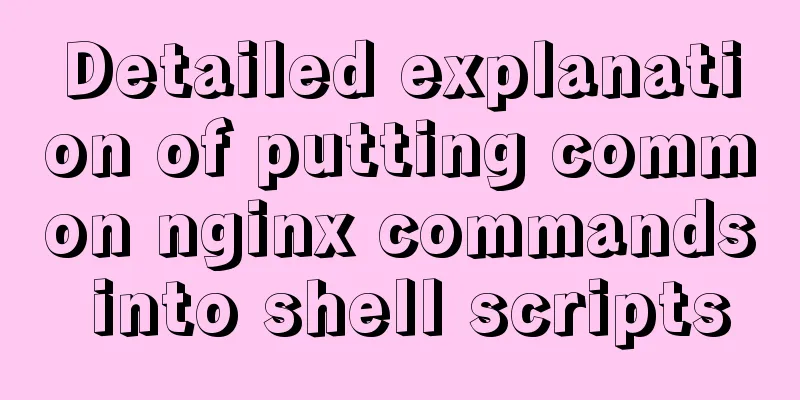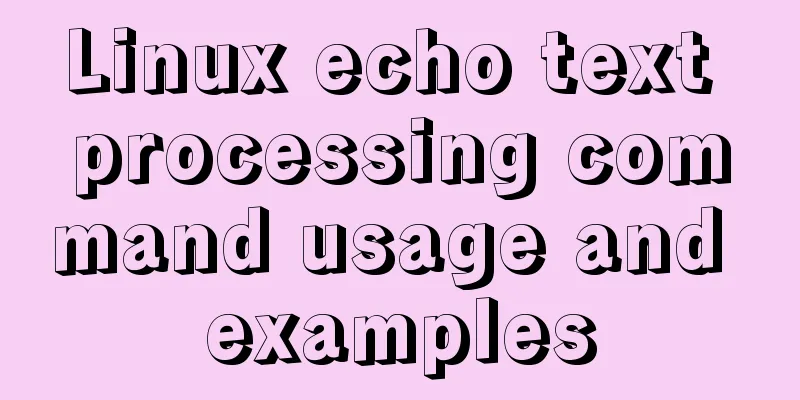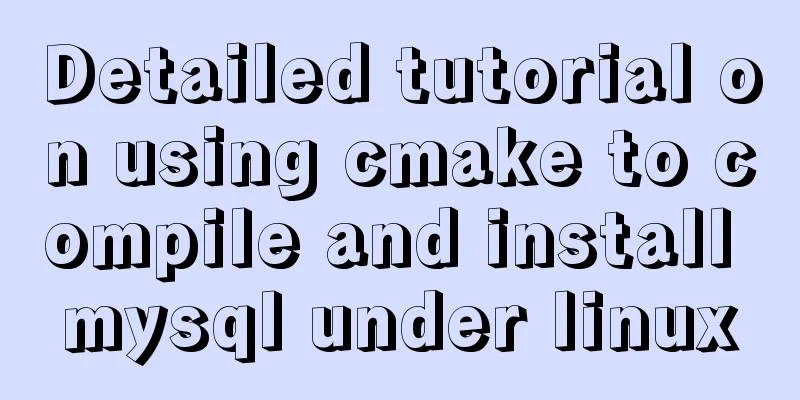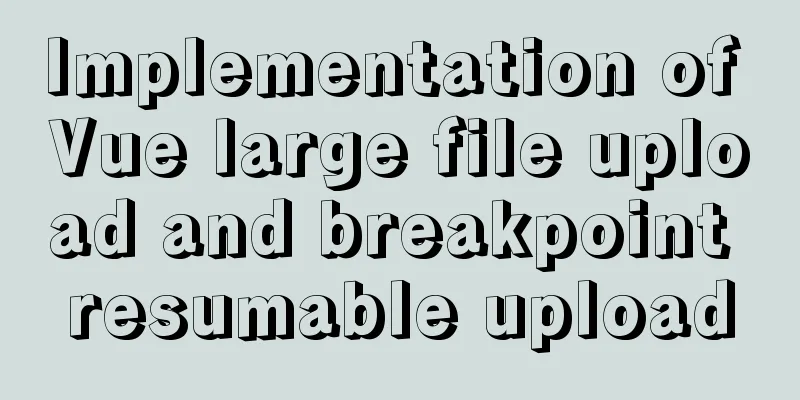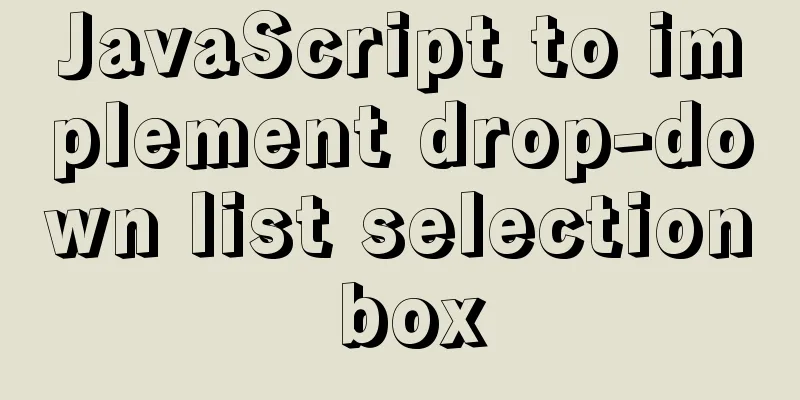Complete steps to use mock.js in Vue project
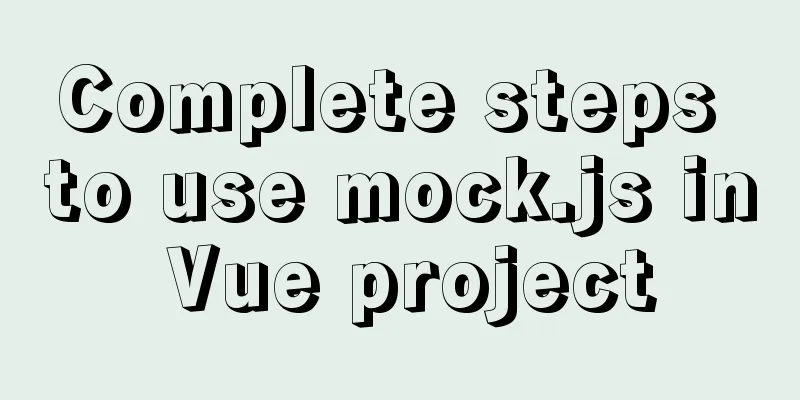
|
Using mock.js in Vue project
1. Create a vue project using the command line (manually select Babel, Router, Vuex) 2. Import element-ui (for better display effect), enter in the command line npm i element-ui -S 3. In main. Reference in js import ElementUI from 'element-ui' import 'element-ui/lib/theme-chalk/index.css'; //Style files must be introduced into Vue.use(ElementUI) 4. Create a new src/views/main/List.vue to use the custom column template in elememnt-ui
<template>
<div>
<el-table
:data="tableData"
style="width: 100%">
<el-table-column
label="Date"
width="180">
<template slot-scope="scope">
<i class="el-icon-time"></i>
<span style="margin-left: 10px">{{ scope.row.date }}</span>
</template>
</el-table-column>
<el-table-column
label="Name"
width="180">
<template slot-scope="scope">
<el-popover trigger="hover" placement="top">
<p>Name: {{ scope.row.name }}</p>
<p>Address: {{ scope.row.address }}</p>
<div slot="reference" class="name-wrapper">
<el-tag size="medium">{{ scope.row.name }}</el-tag>
</div>
</el-popover>
</template>
</el-table-column>
<el-table-column label="operation">
<template slot-scope="scope">
<el-button
size="mini"
@click="handleEdit(scope.$index, scope.row)">Edit</el-button>
<el-button
size="mini"
type="danger"
@click="handleDelete(scope.$index, scope.row)">Delete</el-button>
</template>
</el-table-column>
</el-table>
</div>
</template>
<script>
export default {
data() {
return {
tableData: [{
date: '2016-05-02',
name: 'Wang Xiaohu',
address: 'No. 1518, Jinshajiang Road, Putuo District, Shanghai'
}, {
date: '2016-05-04',
name: 'Wang Xiaohu',
address: 'No. 1517, Jinshajiang Road, Putuo District, Shanghai'
}, {
date: '2016-05-01',
name: 'Wang Xiaohu',
address: 'No. 1519, Jinshajiang Road, Putuo District, Shanghai'
}, {
date: '2016-05-03',
name: 'Wang Xiaohu',
address: 'No. 1516, Jinshajiang Road, Putuo District, Shanghai'
}]
}
},
methods: {
handleEdit(index, row) {
console.log(index, row);
},
handleDelete(index, row) {
console.log(index, row);
}
}
}
</script>
5.router/index.js is configured as follows
import Vue from 'vue'
import VueRouter from 'vue-router'
//Import componentsimport List from '../views/main/List.vue'
Vue.use(VueRouter)
const routes = [
{
path: '/',
name: 'List',
component: List
},
]
const router = new VueRouter({
routes
})
export default router
The current web page display effect is as follows
5. Install mockjs and axios npm install --save-dev mockjs npm install --save axios 6. Create api/getData.js and request.js request.js
import axios from 'axios'
const service = axios.create({
baseURL : "http://localhost:8080",
})
export default service
getData.js
import axios from '../request'
//Data list interface export const getList = () => axios.get("/list")
7.Create mock/mockServer.js under src
import Mock from 'mockjs'
//import data from './data.json'
Mock.mock('http://localhost:8080/list', {
code: 0, data:
{
'data|1000': [
{
id: '@id', //random id
name: '@name', //Random name nickName: '@last', //Random nickname phone: /^1[34578]\d{9}$/, //Random phone number 'age|11-99': 1, //Age address: '@county(true)', //Random address email: '@email', //Random email isMale: '@boolean', //Random gender createTime: '@datetime', //Creation time avatar() {
//User avatar return Mock.Random.image('100×100', Mock.Random.color(), '#757575', 'png', this.nickName)
}
}
]
}
})
8. Import mockServer in main.js import './mock/mockServer' 9. Modify src/views/main/List.vue (data acquisition and binding, set the table to the center)
<template>
<div>
<el-table :data="tableData" style="width: 600px;margin: 0 auto">
<el-table-column label="Random ID" width="200">
<template slot-scope="scope">
<i class="el-icon-time"></i>
<span style="margin-left: 10px">{{ scope.row.id }}</span>
</template>
</el-table-column>
<el-table-column label="Name" width="180">
<template slot-scope="scope">
<el-popover trigger="hover" placement="top">
<p>Name: {{ scope.row.name }}</p>
<p>Address: {{ scope.row.address }}</p>
<div slot="reference" class="name-wrapper">
<el-tag size="medium">{{ scope.row.name }}</el-tag>
</div>
<p>Email: {{ scope.row.email }}</p>
<p>Gender: {{ scope.row.isMale }}</p>
<p>Nickname: {{ scope.row.nickName }}</p>
<p>Phone number: {{ scope.row.phone }}</p>
<p>Avatar:</p>
</el-popover>
</template>
</el-table-column>
<el-table-column label="operation">
<template slot-scope="scope">
<el-button size="mini" @click="handleEdit(scope.$index, scope.row)"
>Edit</el-button
>
<el-button
size="mini"
type="danger"
@click="handleDelete(scope.$index, scope.row)"
>Delete</el-button
>
</template>
</el-table-column>
</el-table>
</div>
</template>
<script>
import { getList } from "../../api/getData";
export default {
data() {
return {
tableData: [
// {
// date: "2016-05-02",
// name: "Wang Xiaohu",
// address: "1518 Jinshajiang Road, Putuo District, Shanghai",
// },
// {
// date: "2016-05-04",
// name: "Wang Xiaohu",
// address: "1517 Jinshajiang Road, Putuo District, Shanghai",
// },
// {
// date: "2016-05-01",
// name: "Wang Xiaohu",
// address: "1519 Jinshajiang Road, Putuo District, Shanghai",
// },
// {
// date: "2016-05-03",
// name: "Wang Xiaohu",
// address: "1516 Jinshajiang Road, Putuo District, Shanghai",
// },
],
};
},
methods: {
handleEdit(index, row) {
console.log(index, row);
},
handleDelete(index, row) {
console.log(index, row);
},
async getMockList() {
try {
const result = await getList();
//console.log(result);
if (result.data.code == 0) {
this.tableData = result.data.data.data;
}
//console.log(result.data.data.data);
} catch (error) {
console.log(error);
}
},
},
mounted() {
this.getMockList();
},
};
</script>
10. Run again
If you hover the mouse over a name, more information will be displayed.
Display 1000 test data
I'm too lazy to do paging. . . . Summarize This is the end of this article about using mock.js in Vue projects. For more related projects using mock.js, please search for previous articles on 123WORDPRESS.COM or continue to browse the following related articles. I hope you will support 123WORDPRESS.COM in the future! You may also be interested in:
|
<<: How to implement vue page jump
>>: Detailed steps for developing WeChat mini-programs using Typescript
Recommend
Best Practices Guide for Storing Dates in MySQL
Table of contents Preface Do not use strings to s...
js and jquery to achieve tab status bar switching effect
Today we will make a simple case, using js and jq...
Setting up Docker proxy under CentOS 7 (environment variable configuration of Systemd service under Linux)
The Docker daemon uses HTTP_PROXY , HTTPS_PROXY ,...
An example of elegantly writing status labels in Vue background
Table of contents Preface optimization Extract va...
HTML uses the title attribute to display text when the mouse hovers
Copy code The code is as follows: <a href=# ti...
MySQL service and database management
Table of contents 1. Start and stop service instr...
The space is displayed differently in IE, Firefox, and Chrome browsers
The display effects on IE, Fir...
Sharing tips on using scroll bars in HTML
Today, when we were learning about the Niu Nan new...
Detailed explanation of docker visualization graphics tool portainer
Table of contents 1. Introduction to Portainer 2....
SASS Style Programming Guide for CSS
As more and more developers use SASS, we need to ...
Detailed explanation of cocoscreater prefab
Table of contents Prefab How to create a prefab T...
Why is UTF-8 not recommended in MySQL?
I recently encountered a bug where I was trying t...
Detailed explanation of reduce fold unfold usage in JS
Table of contents fold (reduce) Using for...of Us...
Detailed explanation of CSS complex selectors and CSS font styles and color attributes
I have learned some basic selectors of CSS before...
Centos6.9 installation Mysql5.7.18 step record
Installation sequence rpm -ivh mysql-community-co...