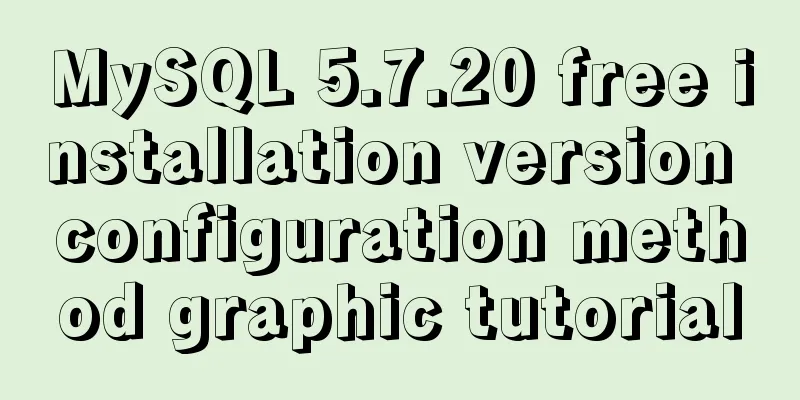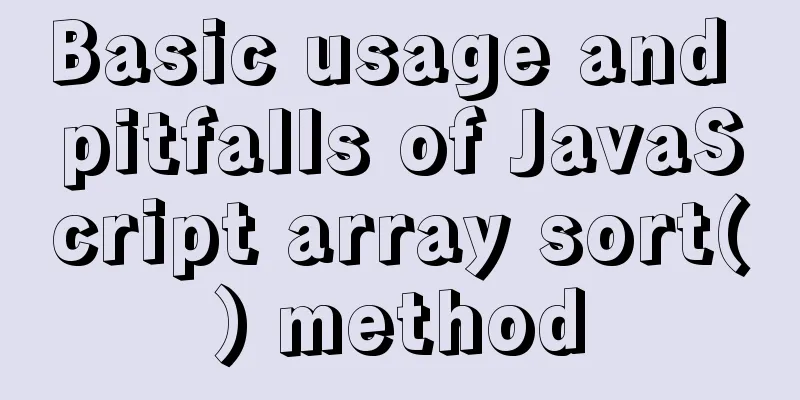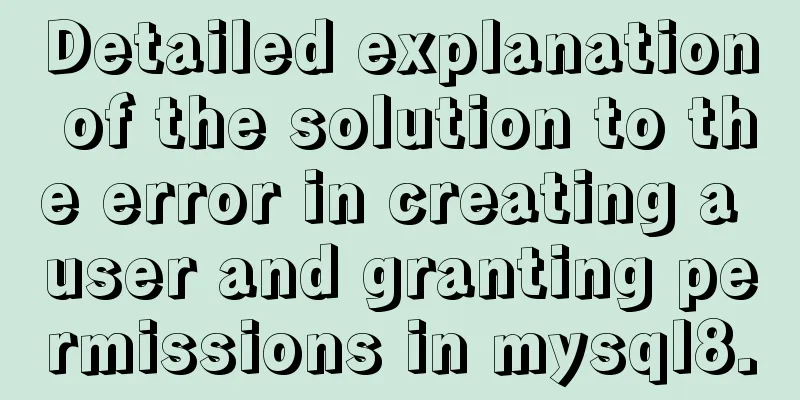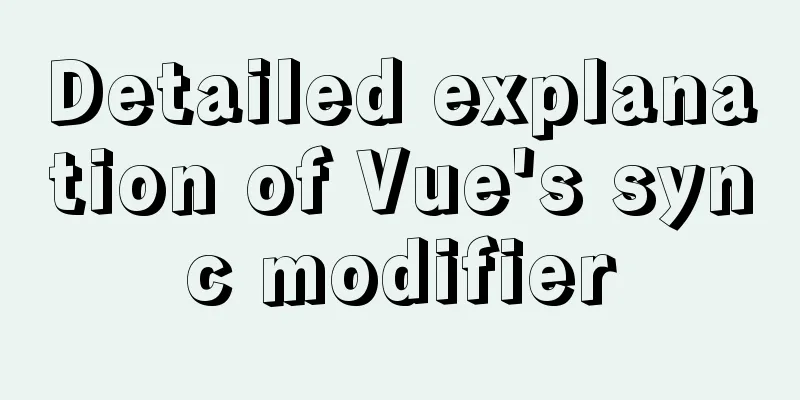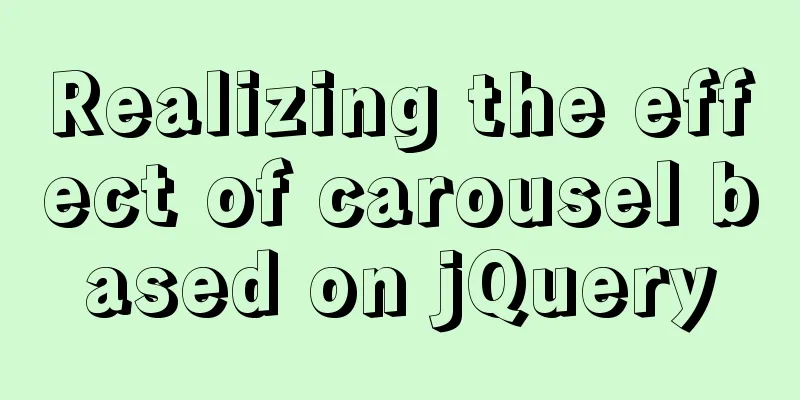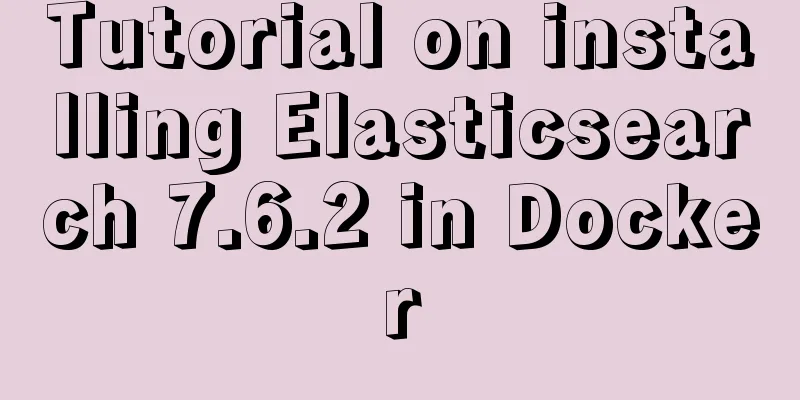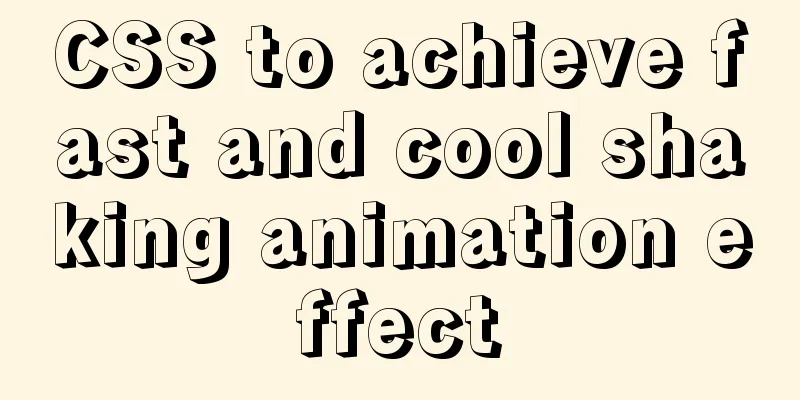CentOS installation mysql5.7 detailed tutorial
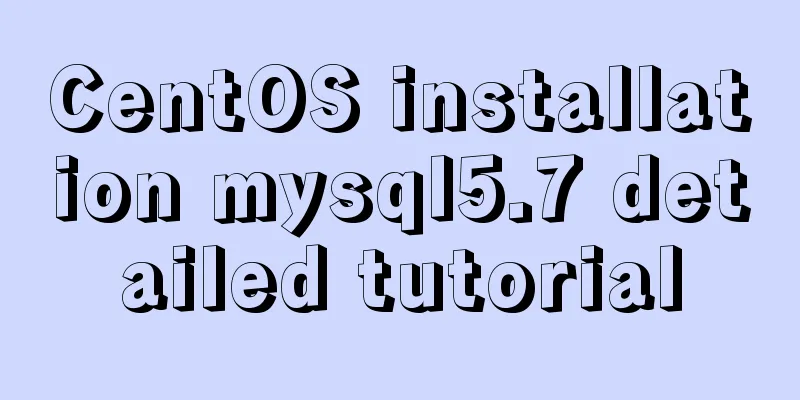
|
This article shares the detailed steps of installing mysql5.7 under centOS for your reference. The specific contents are as follows first step: The first sentence detects whether the system comes with MySQL installed. If so, execute the second sentence to delete the system's own MySQL and its dependencies. yum list installed | grep mysql yum -y remove mysql-libs.x86_64 Step 2: Add rpm source to CentOS and select the newer source. Execute the following code sentence by sentence wget dev.mysql.com/get/mysql-community-release-el6-5.noarch.rpm yum localinstall mysql-community-release-el6-5.noarch.rpm yum repolist all | grep mysql yum-config-manager --disable mysql55-community yum-config-manager --disable mysql56-community yum-config-manager --enable mysql57-community-dmr yum repolist enabled | grep mysql Step 3: Install MySQL Server yum install mysql-community-server Step 4: service mysqld start Step 5: Check whether MySQL starts automatically and set it to start automatically chkconfig --list | grep mysqld chkconfig mysqld on Step 6: This step is very important! ! ! I don't know from which version of MySQL the default root password of MySQL is not empty. During the installation process, the default password is saved in the installation log. We need to find the default password through the installation log. After successfully logging in to MySQL with the default password, you will be forced to change the password. The modified password must be complex enough (compound MySQL's default password policy) to be successfully modified. Generally, it can contain more than 8 characters with uppercase and lowercase letters, special characters and numbers. First find the installation log find / -name mysqld.log Then I found that the log file path is /var/log/mysqld.log. Then use the following command to open it and press the 'i' key to scroll up vim /var/log/mysqld.log
The red area in the picture above is where the root password is located Step 7: mysql security settings mysql_secure_installation Enter the above command to perform the following steps SERVERS IN PRODUCTION USE! PLEASE READ EACH STEP CAREFULLY! In order to log into MySQL to secure it, we'll need the current password for the root user. If you've just installed MySQL, and you haven't set the root password yet, the password will be blank, so you should just press enter here. Enter current password for root (enter for none):<–First time running, enter the initial password you just found, you will be forced to change the password before proceeding OK, successfully used password, moving on… Setting the root password ensures that nobody can log into the MySQL root user without the proper authorization. Set root password? [Y/n] <– Do you want to set a password for the root user? Enter y and press Enter or press Enter directly. New password: <– Set a password for the root user. Re-enter new password: <– Enter the password you set again. Password updated successfully! Reloading privilege tables.. … Success! By default, a MySQL installation has an anonymous user, allowing anyone to log into MySQL without having to have a user account created for them. This is intended only for testing, and to make the installation go a bit smoother. You should remove them before moving into a production environment. Remove anonymous users? [Y/n] <– Do you want to delete anonymous users? It is recommended to delete in production environment, so just press Enter... Success! Normally, root should only be allowed to connect from 'localhost'. This ensures that someone cannot guess at the root password from the network. Disallow root login remotely? [Y/n] <–Whether to prohibit root remote login, select Y/n according to your needs and press Enter. It is recommended to prohibit... Success! By default, MySQL comes with a database named 'test' that anyone can access. This is also intended only for testing, and should be removed before moving into a production environment. Remove test database and access to it? [Y/n] <– Do you want to delete the test database? Press Enter - Dropping test database… … Success! - Removing privileges on test database… … Success! Reloading the privilege tables will ensure that all changes made so far will take effect immediately. Reload privilege tables now? [Y/n] <– Do you want to reload the privilege tables? Press Enter directly... Success! Cleaning up… All done! If you've completed all of the above steps, your MySQL The installation should now be secure. Thanks for using MySQL! [root@server1 ~]# Step 8: Optional step. By default, MySQL under Linux is case-sensitive. You can make MySQL case-insensitive by setting the following: The above is the full content of this article. I hope it will be helpful for everyone’s study. I also hope that everyone will support 123WORDPRESS.COM. You may also be interested in:
|
<<: Detailed example of sharedWorker in JavaScript to achieve multi-page communication
>>: How to upload and download files between Linux server and Windows system
Recommend
Use Vue3 for data binding and display list data
Table of contents 1. Comparison with Vue2 1. New ...
Today I will share some rare but useful JS techniques
1. Back button Use history.back() to create a bro...
Demystifying the HTML 5 Working Draft
The World Wide Web Consortium (W3C) has released a...
Upgrading Windows Server 2008R2 File Server to Windows Server 2016
The user organization has two Windows Server 2008...
How to use Webstorm and Chrome to debug Vue projects
Table of contents Preface 1. Create a new Vue pro...
Some tips on speeding up the development of WeChat mini-programs
1. Create a page using app.json According to our ...
Analysis of the process of deploying nGrinder performance testing platform with Docker
What is nGrinder? nGrinder is a platform for stre...
The National Day is coming. Use JS to implement a small tool to generate a National Day style avatar. Detailed explanation of the implementation process
Table of contents 1. Page Layout 2. Image upload ...
Let's talk in detail about the difference between unknown and any in TypeScript
Table of contents Preface 1. unknown vs any 2. Th...
Native JavaScript to achieve the effect of carousel
This article shares the specific code for JavaScr...
Detailed explanation of simple html and css usage
I will use three days to complete the static page...
Nginx one domain name to access multiple projects method example
Background Recently, I encountered such a problem...
Summary of MySQL lock knowledge points
The concept of lock ①. Lock, in real life, is a t...
An example of elegantly writing status labels in Vue background
Table of contents Preface optimization Extract va...
Vue+el-table realizes merging cells
This article example shares the specific code of ...