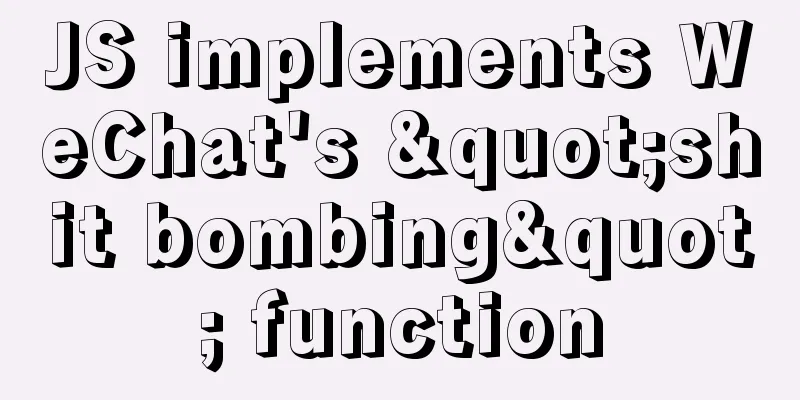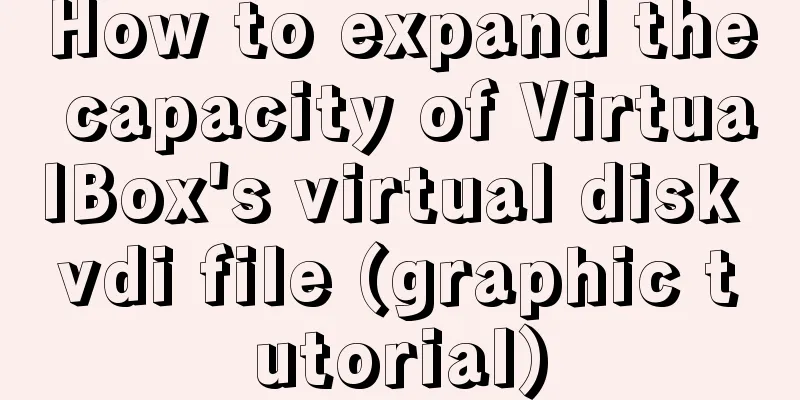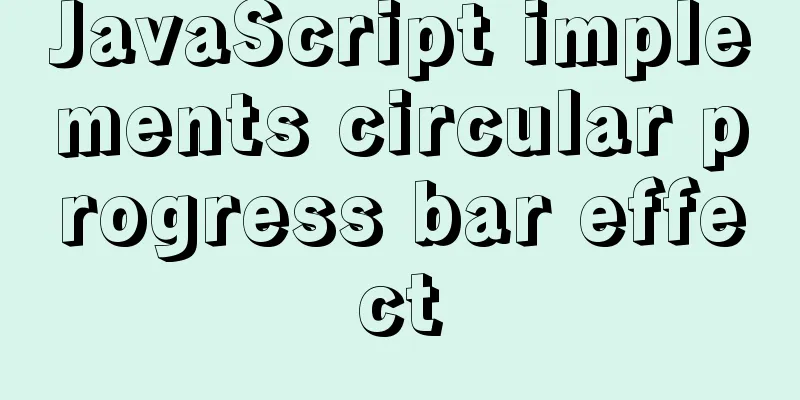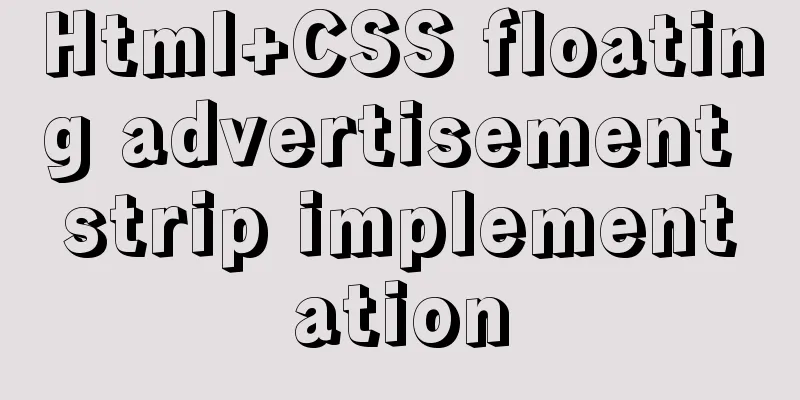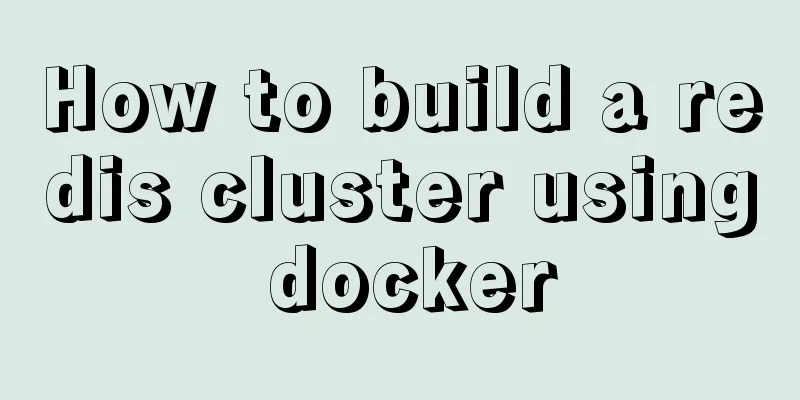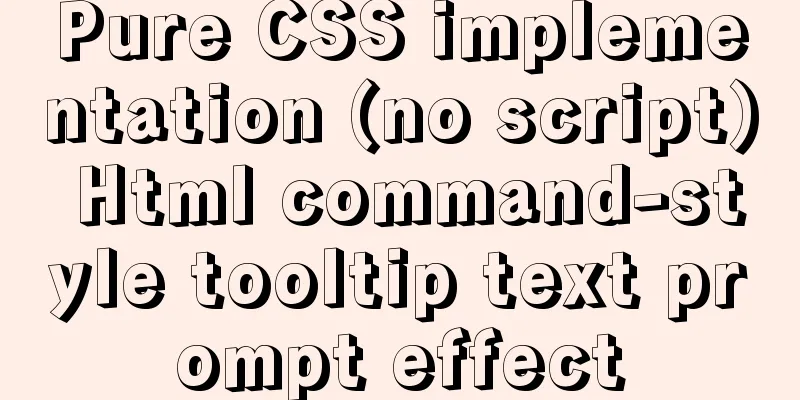Detailed Linux installation tutorial
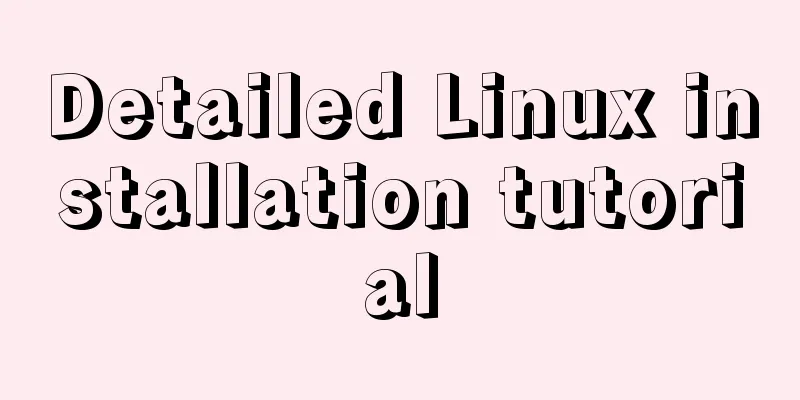
|
(Win7 system) VMware virtual machine installation tutorial VMware is a commonly used software for virtual machines. This software is convenient and practical, but it must be unfamiliar to many novices. Here I will briefly introduce the installation process and the problems encountered. Let's take a look together. Tools: ① VMware ② Win7 image file (can be downloaded from Baidu) step: 1. First, we open the VMware software and go to the virtual machine homepage, as shown below:
2. Click Create a New Virtual Machine to enter the New Virtual Machine interface. There will be typical and custom advanced options. The default option is Typical. We keep the default option and click Next:
3. After clicking Next, you will enter the New Installation Virtual Machine Wizard interface. In the New Installation Virtual Machine Wizard interface, we have to select the second option, the installation program CD image file. The image file can be downloaded from Baidu. Remember the download location when the download is complete. Select the image file we downloaded here, and the system will be automatically recognized, as shown below:
4. Click Next to give the virtual machine a name and password. You can customize the name and password here, as shown below:
5. Click Next and select the location to save our virtual machine. It is recommended to put it in a hard disk other than drive C, as shown below:
6. Click Next and you will enter the virtual machine settings interface, where you can set the virtual machine's processor, memory size and other configuration information. Here, you need to set it according to your computer's configuration. You can choose to keep it unchanged by default. After the virtual machine is set up, it is not convenient to modify the disk size, so if the local storage space is sufficient, it is best to set more disk space.
7. Click Next, and the virtual machine is fully configured, and the following figure appears:
8 Click Finish to start creating the virtual machine. Please note that it takes a long time to create a virtual machine, so you need to install it when you have ample time. The above is a detailed integration of the Linux installation tutorial introduced by the editor. I hope it will be helpful to everyone. If you have any questions, please leave me a message and the editor will reply to you in time. I would also like to thank everyone for their support of the 123WORDPRESS.COM website! You may also be interested in:
|
<<: Detailed explanation of JavaScript error capture
>>: How to use mysql to complete the data generation in excel
Recommend
Detailed explanation of cocoscreater prefab
Table of contents Prefab How to create a prefab T...
How to install tomcat in docker and deploy the Springboot project war package
It's simple, just go to the tutorial, blogger...
Encapsulate the navigation bar component with Vue
Preface: Fully encapsulating a functional module ...
MySQL 8.0.11 MacOS 10.13 installation and configuration method graphic tutorial
The process of installing MySQL database and conf...
Javascript tree menu (11 items)
1. dhtmlxTree dHTMLxTree is a feature-rich Tree M...
JavaScript Function Currying
Table of contents 1 What is function currying? 2 ...
Use CSS blend modes and SVG to dynamically change the color of your product images
A few days ago, I saw an example written by @Kyle...
How to install MySQL and Redis in Docker
This article is based on the CentOS 7.3 system en...
A brief talk about calculated properties and property listening in Vue
Table of contents 1. Computed properties Syntax: ...
Example code for css flex layout with automatic line wrapping
To create a flex container, simply add a display:...
Implementation of Nginx configuration https
Table of contents 1: Prepare https certificate 2:...
Several ways to use v-bind binding with Class and Style in Vue
Adding/removing classes to elements is a very com...
Detailed explanation of MySQL execution principle, logical layering, and changing database processing engine
Having used MySQL for such a long time, I believe...
What is the relationship between Mapper sql statement fields and entity class attribute names
background: 1. There is a notification table in t...
Example analysis of mysql shared lock and exclusive lock usage
This article uses examples to illustrate the usag...