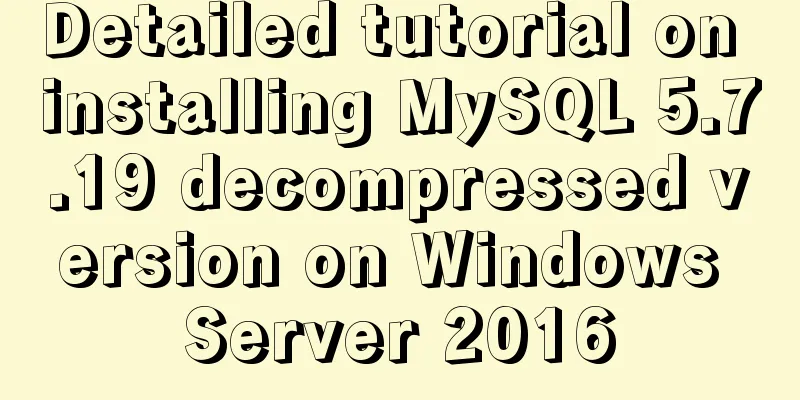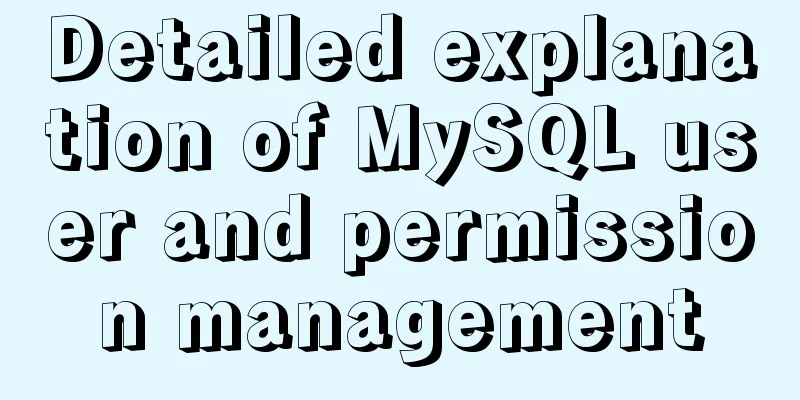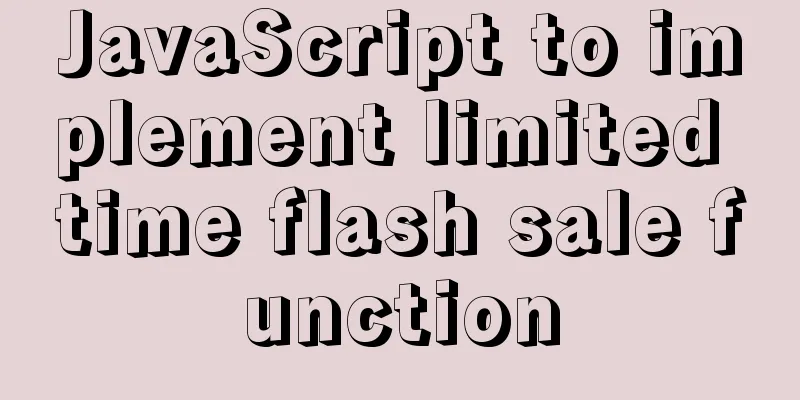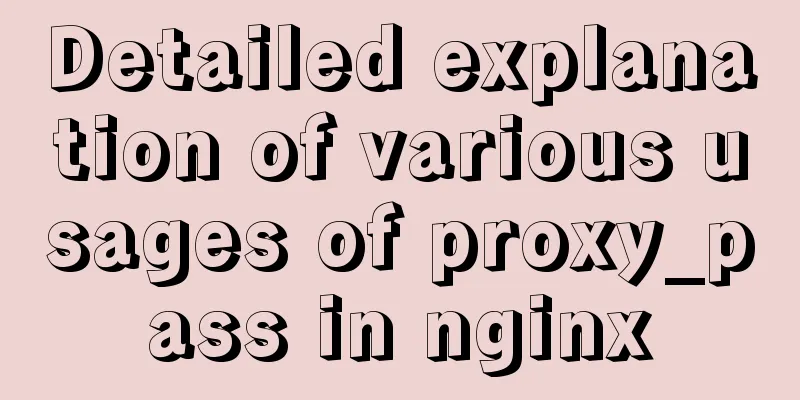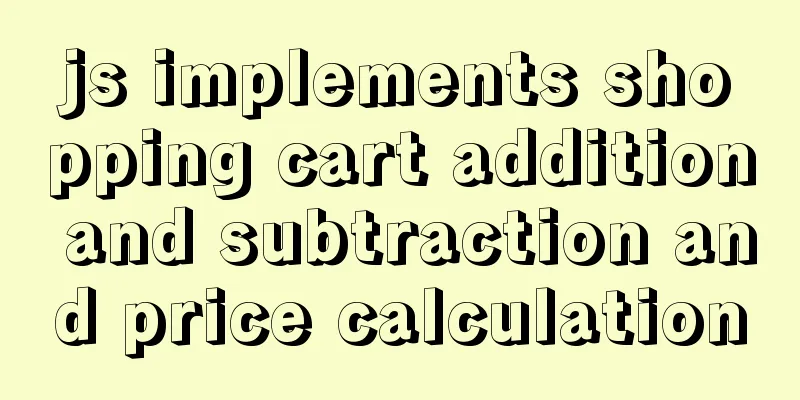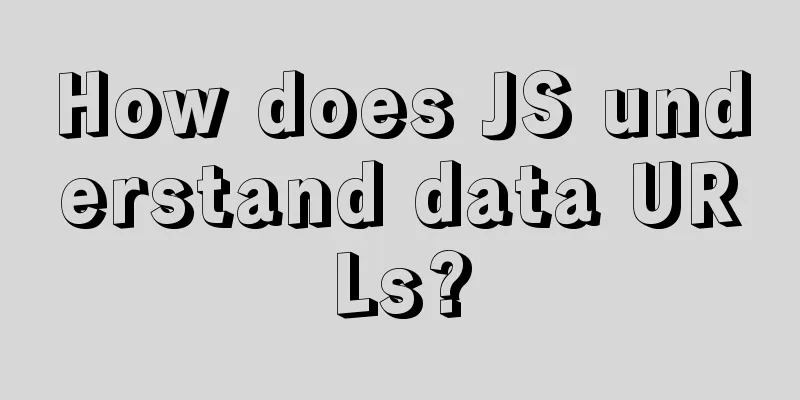Use CSS blend modes and SVG to dynamically change the color of your product images

|
A few days ago, I saw an example written by @Kyle Wetton on Codepen, which used CSS blending modes and SVG to change the color of the sofa. A very interesting case. This reminds me of its application in some actual business scenarios. For example, there are similar scenarios in some beauty applications. Do you want to know more about how to achieve this effect? If yes, then please continue reading. Using CSS blend modes and SVG to change the color of the sofa The following demo is from an effect written by @Kyle Wetton on Codepen: Try changing to color and you will see different sofa colors:
Isn’t it interesting? In fact, there are some similar effects in actual scenes, such as some beauty applications:
If you want to know the implementation principle or effect, please continue reading. Basic knowledge you need If you want to successfully implement the effects of the above examples, you need to have a little basic knowledge. For example, CSS mixed mode, SVG and so on. Using different property values of CSS blend modes, we can easily change the effect of an image:
CSS mixed mode can also achieve many other effects, which will not be elaborated here. In addition, you also need to have the skills of cutting out pictures. But I think this should not be a problem for the front end. How to reskin the sofa Next, let’s put this into practice and analyze @Kyle Wetton’s case first. This example is very simple, there are three parts in the HTML:
Let’s analyze this SVG code briefly.
<svg id="js-couch" class="couch__overlay" xmlns="http://www.w3.org/2000/svg" xmlns:xlink="http://www.w3.org/1999/xlink" preserveAspectRatio="none" width="1000" height="394">
<defs>
<path d="M996.35 77.55q-1.85-1.95-8.65-3.75l-62.4-17.1q-9.3-2.75-12.15-2.5-1.8.15-2Summarize The above is what I introduced to you about using CSS blending modes and SVG to dynamically change the color of product images. I hope it will be helpful to you. If you have any questions, please leave me a message and I will reply to you in time. I would also like to thank everyone for their support of the 123WORDPRESS.COM website! |
<<: How to set the border of a web page table
>>: Background image cache under IE6
Recommend
CSS3 realizes the mask barrage function
Recently I saw a barrage effect on B station call...
How to insert weather forecast into your website
We hope to insert the weather forecast into the w...
Descending Index in MySQL 8.0
Preface I believe everyone knows that indexes are...
The difference between ENTRYPOINT and CMD in Dockerfile
In the Docker system learning tutorial, we learne...
Detailed explanation of webpage screenshot function in Vue
Recently, there is a requirement for uploading pi...
4 flexible Scss compilation output styles
Many people have been told how to compile from th...
Introduction to the use of the indeterminate property of the checkbox
When we use the folder properties dialog box in Wi...
How to display only the center of the image in the img tag in HTML (three methods)
There are currently three ways to display the cen...
How to use Docker-compose to deploy Django applications offline
Table of contents Install Docker-ce for the devel...
How to understand semantic HTML structure
I believe everyone knows HTML and CSS, knows the ...
Example code for CSS pseudo-classes to modify input selection style
Note: This table is quoted from the W3School tuto...
Detailed explanation of the process of deleting the built-in version of Python in Linux
Big pit, don't easily delete the version of P...
Element Plus implements Affix
Table of contents 1. Component Introduction 2. So...
Docker Basics
Preface: Docker is an open source application con...
Answers to several high-frequency MySQL interview questions
Preface: In interviews for various technical posi...