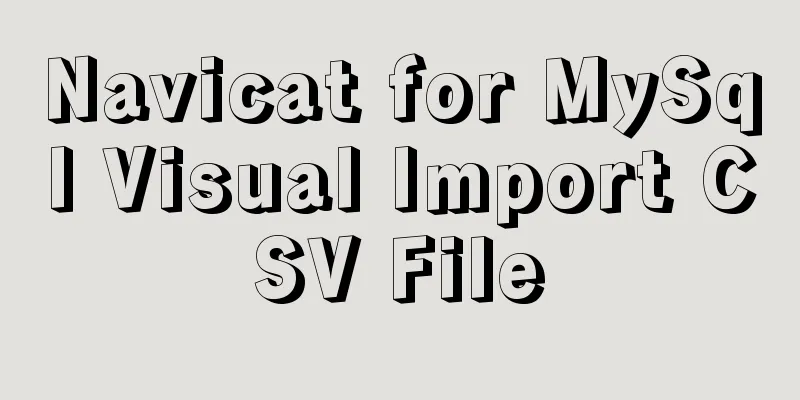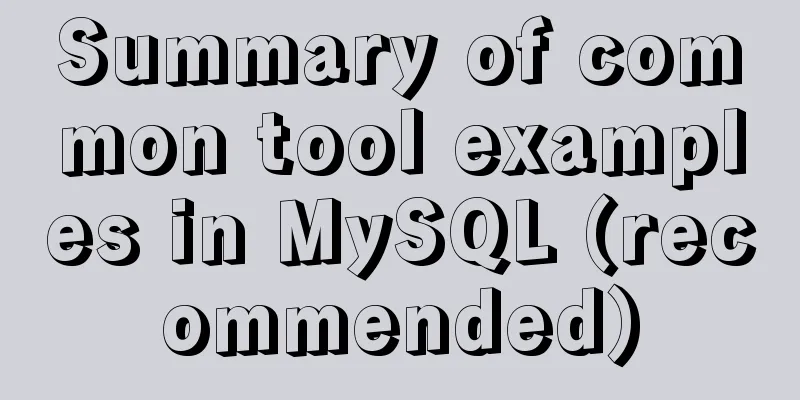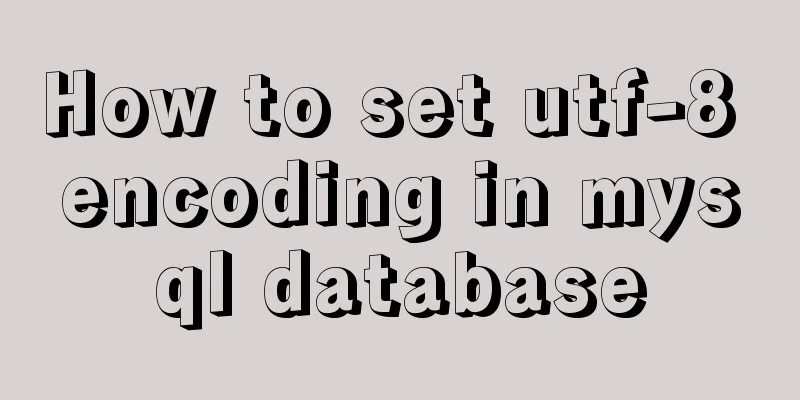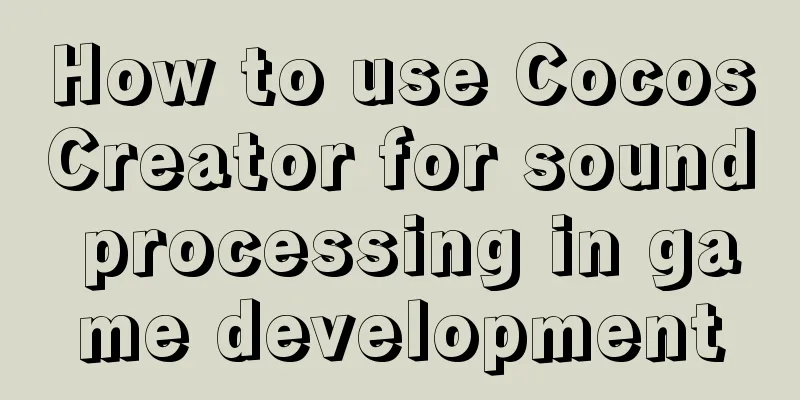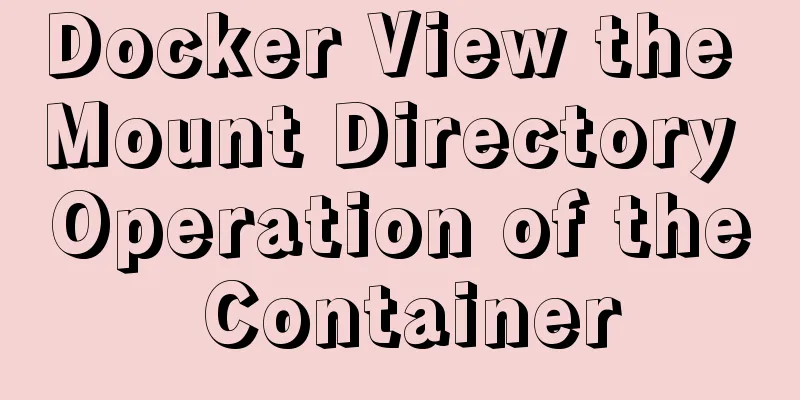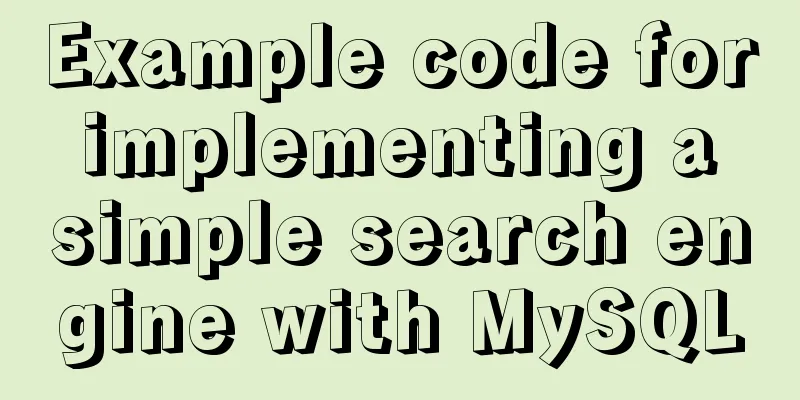VMware Workstation installation Linux (Ubuntu) system

|
For those who don't know how to install the system on the computer, if you want to learn Linux, you can install the Linux operating system on a virtual machine to study, or find a web version. This article mainly introduces how to install the Linux operating system (Ubuntu) under VMware Workstation. Before downloading, pay attention to whether your computer performance is sufficient , such as memory , etc. Otherwise, there will be obvious lags and other inconvenient phenomena during use, which will put a burden on the computer. 1. Install VMware Workstation virtual machine You can refer to some online tutorials for this step, so I won’t go into details here. The computer I use is Windows 8.1, and VMware Workstation 8.0.0 (hereinafter referred to as VM for convenience) is installed. You can also choose to download and install other versions. 2. Install Linux system (Ubuntu) in VM (1) Download the Ubuntu files required for installation Ubuntu Chinese website download Ubuntu English website download URL: https://www.ubuntu.com/download
Select the "64-bit download button" or the 32-bit download button according to your computer and needs. The blogger downloaded the 64-bit version of Ubuntu 16.04 LTS (Long-term Support) version. The downloaded file is in .iso format. (2) Open the virtual machine VM, click " File"--"New Virtual Machine" , the following interface will appear, select the corresponding item and click " Next (N) > ".
(3) Select " Install Image Disk File ", use " Browse " to find the .iso file you downloaded previously and select it, then click " Next ".
(4) Enter the relevant information. The " User Name " and " Password " are similar to the local account in the Windows system. You need to select the corresponding user name and enter the password when booting the computer. The password will also be used when using the " Terminal " to perform some operations. Note: Usernames can only contain lowercase letters, numbers, or dashes.
(5) Select the installation location.
(6) Specify the disk capacity.
(7) This interface displays the setting information. If the previously set information is correct, click "Finish" . If modification is required, select "Previous" to make the modification. Click "Finish" and wait for the installation to complete.
Interface after installation
Note: After installation, the Linux interface may be located in the center of the screen instead of filling the entire screen . This can be solved by changing the system resolution or installing VMware Tools to meet the interface size requirements.
There are other installation methods , you can also search and try them out to compare. The above is the full content of this article. I hope it will be helpful for everyone’s study. I also hope that everyone will support 123WORDPRESS.COM. You may also be interested in:
|
<<: WeChat applet implements login interface
>>: Detailed explanation of the meaning of N and M in the MySQL data type DECIMAL(N,M)
Recommend
js implements random roll call
This article shares the specific code of js to im...
Detailed explanation of this pointing in JS arrow function
Arrow function is a new feature in ES6. It does n...
Summary of English names of Chinese fonts
When using the font-family property in CSS to ref...
Solve the problem of using linuxdeployqt to package Qt programs in Ubuntu
I wrote some Qt interface programs, but found it ...
Learn the common methods and techniques in JS arrays and become a master
Table of contents splice() Method join() Method r...
When Navicat connects to MySQL, it reports 10060, 1045 errors and the location of my.ini
Navicat reports errors 10060 and 1045 when connec...
Solve the problem of MySQL reporting Invalid default value for ''operate_time'' error
Execute the create table statement in the databas...
Goodbye Docker: How to Transform to Containerd in 5 Minutes
Docker is a very popular container technology. Th...
SQL implementation LeetCode (176. Second highest salary)
[LeetCode] 176. Second Highest Salary Write a SQL...
Complete steps to use element in vue3.0
Preface: Use the element framework in vue3.0, bec...
The difference between char and varchar in MYSQL
CHAR and VARCHAR types are similar, differing pri...
HTML table tag tutorial (34): row span attribute ROWSPAN
In a complex table structure, some cells span mul...
How to generate a unique server-id in MySQL
Preface We all know that MySQL uses server-id to ...
How to choose between MySQL CHAR and VARCHAR
Table of contents VARCHAR and CHAR Types Conclusi...
MySQL join buffer principle
Table of contents 1. MySQL join buffer 2. JoinBuf...