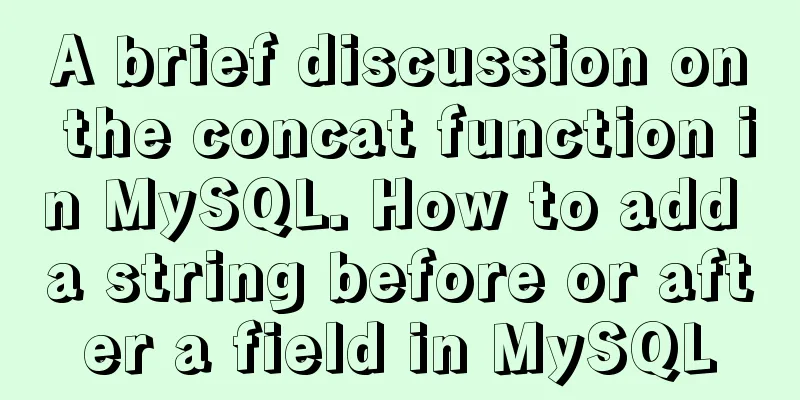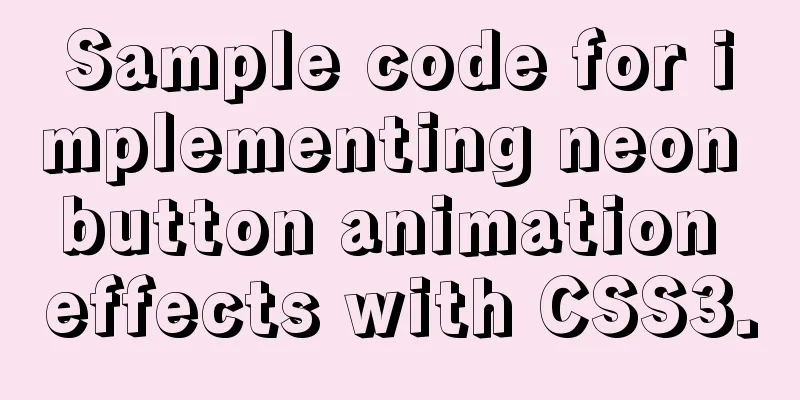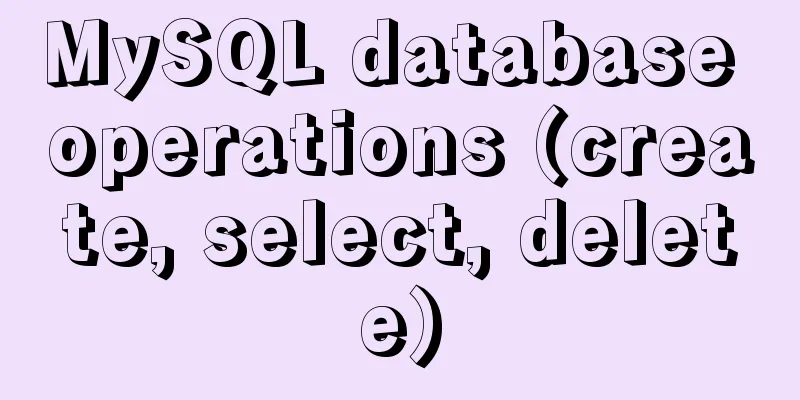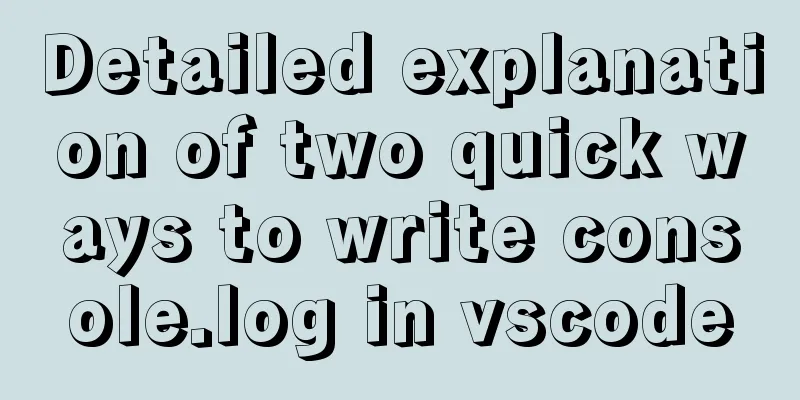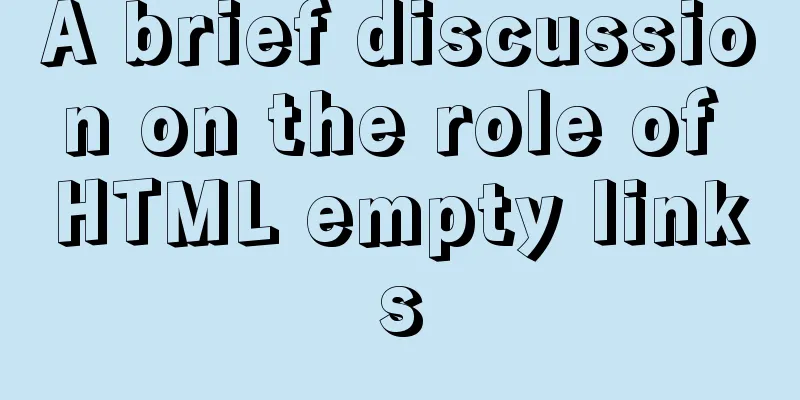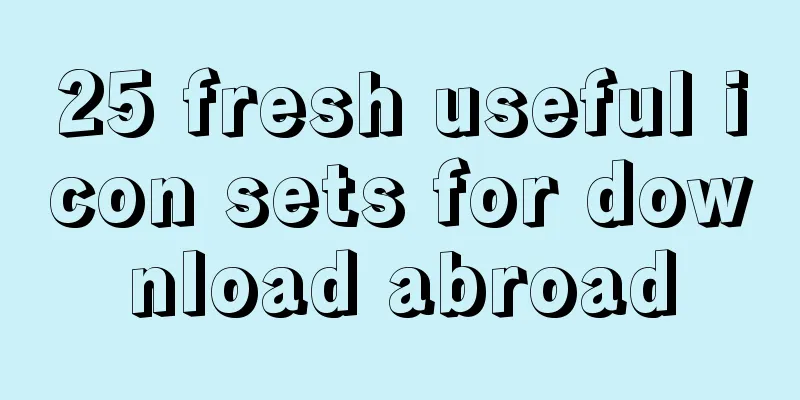VMware Tools installation and configuration tutorial for Ubuntu 18.04
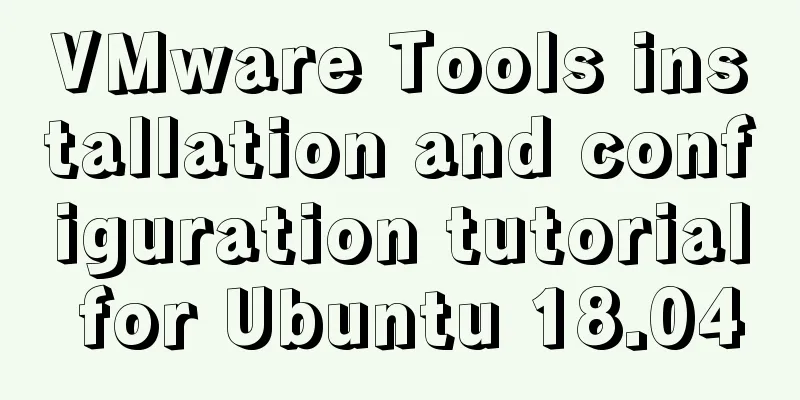
|
This article records the installation and configuration of VMware Tools under Ubuntu 18.04 for your reference. The specific contents are as follows 1. Open the virtual machine VMware Workstation, start the Ubuntu system, menu bar - Virtual Machine - Install VMware Tools. You cannot click the "Install VMware Tools" option without starting the Ubuntu system, as shown below:
2. After waiting for a few minutes, you will find that the VMware Tools image has been added to the Ubuntu desktop. Click it and there will be a VMwareTools…tar.gz file in it. 3. Next, we extract the VMwareTools...tar.gz file to a directory, as shown below. I extracted it to a newly created directory on the desktop:
4. Install tools and enter yes/no according to the prompts until Enjoy, – the VMware team appears as shown below, indicating that the installation is successful, then manually restart the virtual machine
Switch to sudo user
After VMware Tools is installed, the virtual machine and the host can transfer files by "dragging and dropping". The above is the full content of this article. I hope it will be helpful for everyone’s study. I also hope that everyone will support 123WORDPRESS.COM. You may also be interested in:
|
<<: Detailed explanation of React setState data update mechanism
>>: How to check where the metadata lock is blocked in MySQL
Recommend
6 solutions to IDEA's inability to connect to the MySQL database
This article mainly introduces 6 solutions to the...
The neglected special effects of META tags (page transition effects)
Using js in web design can achieve many page effec...
Detailed explanation of CSS3 media query responsive layout bootstrap framework principle practice (recommended)
Detailed description of media device type usage: ...
HTML special character conversion table
character Decimal Character Number Entity Name --...
Solution to mysql prompt "got timeout reading communication packets"
Error message: user: 'root' host: `localh...
Detailed explanation of Vue configuration request multiple server solutions
1. Solution 1.1 Describing the interface context-...
CSS Reset style reset implementation example
Introduction: All browsers come with default styl...
Install centos7 virtual machine on win10
1. Download VMware Workstation 64 version https:/...
Native JS to achieve draggable login box
This article shares a draggable login box impleme...
Hadoop 2.x vs 3.x 22-point comparison, Hadoop 3.x improvements over 2.x
Question Guide 1. How does Hadoop 3.x tolerate fa...
Pure CSS to achieve horizontal line animation under the element (background-image)
Effect picture: html: <div class='site_bar...
The difference between html form submission action and url jump to actiond
The action of the form is different from the URL j...
Detailed explanation of the general steps for SQL statement optimization
Preface This article mainly shares with you the g...
MySQL 5.7.21 decompression version installation and configuration graphic tutorial
This article records the detailed process of down...
Detailed explanation of three methods of JS interception string
JS provides three methods for intercepting string...