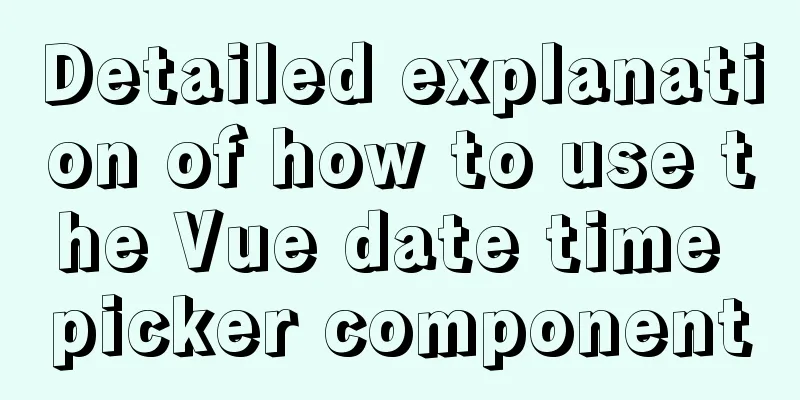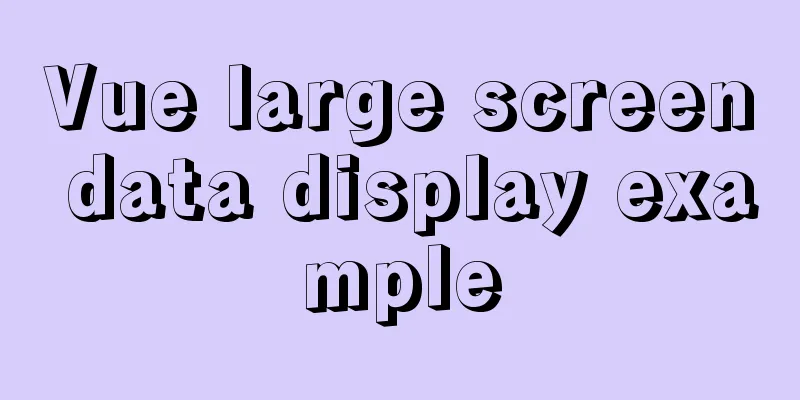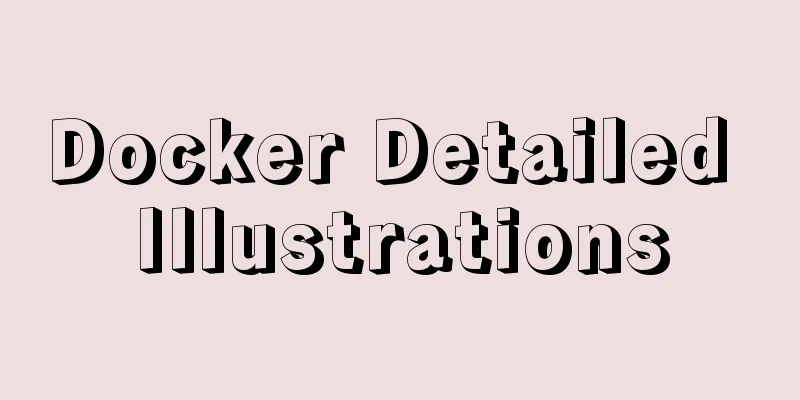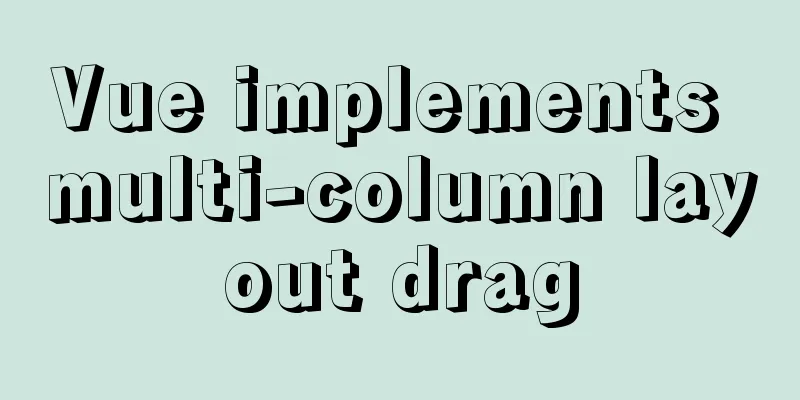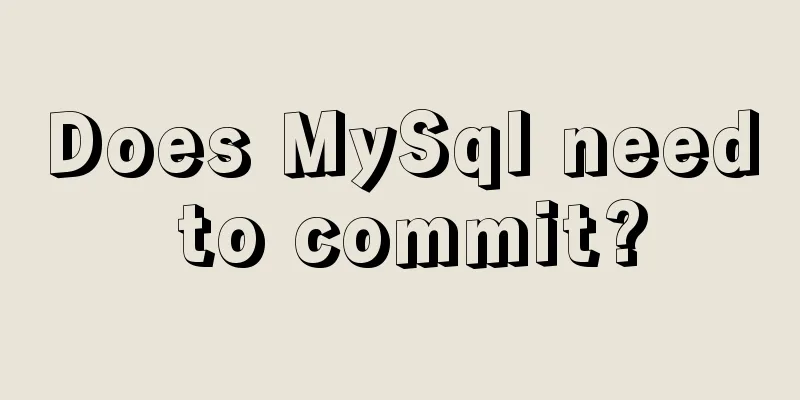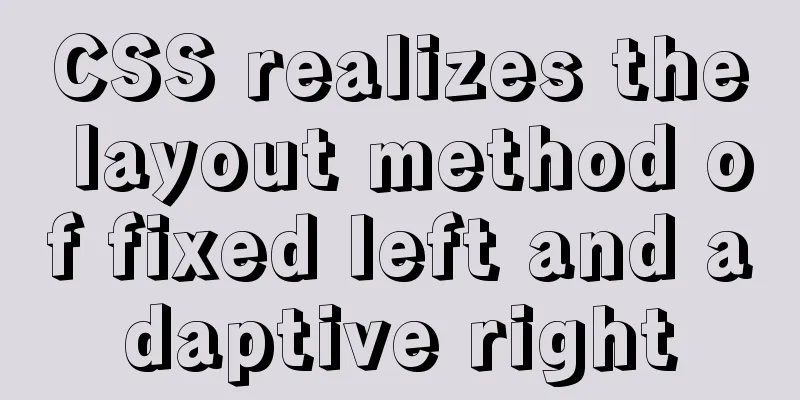Linux beginners in virtual machines configure IP and restart the network
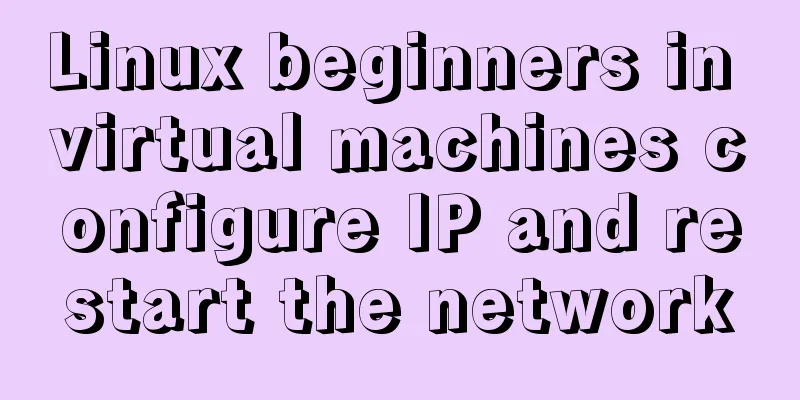
|
For those who are new to virtual machines or have just installed Linux in a virtual machine, you need to configure the IP address yourself because the system is installed in the virtual machine. Let's configure this IP address in several steps: Step 1: Open your virtual machine, open Linux, and log in using the root account. As shown in the figure, I am using the CentOS7.2 system. After clicking to log in, enter the command interface and enter vi /etc/sysconfig/network-scripts/ifcfg-eth0 (the latter eth is different for each computer, you can press the tab key to complete it.)
Follow the above instructions to enter the IP configuration interface, as shown in the figure
Since I have already configured it, there will be three more fields than yours (IPADDR, GATEWAY, NETMASK).
Add IPADDR (static IP) instance 192.168.2.200 GATEWAY (gateway) 192.168.2.1 NETMASK (subnet mask) 255.255.255.0 After completion, press shift+q, enter: wq, save and exit. Then return to your virtual machine operation interface, click Edit in the virtual machine, select Virtual Network Editor, add a network and select Host-only mode. Then change the subnet IP of the network you just added to 192.168.2.0 (in my example), and the first three digits must be the same as your IP address. As shown in the figure
After completing the above steps, click OK, then right-click your virtual machine, select Settings, and change your network adapter to the network you just created. As shown in the figure
After exiting, enter service network restart to restart the network service Then you can use Xshell or Xftp to connect to your server. If the connection is successful, it means that your IP address has been successfully configured and you can connect. The above is the full content of this article. I hope it will be helpful for everyone’s study. I also hope that everyone will support 123WORDPRESS.COM. You may also be interested in:
|
<<: Summary of the use of TypeScript in React projects
>>: MySQL 5.7.17 installation and configuration graphic tutorial
Recommend
Solution to the problem of adaptive height and width of css display table
Definition and Usage The display property specifi...
Teach you to quickly build a web cluster project based on nginx
Table of contents 1. Project Environment 2. Proje...
Detailed example of using useState in react
useState useState adds some internal state to a c...
Analysis and practice of React server-side rendering principle
Most people have heard of the concept of server-s...
React mouse multi-selection function configuration method
Generally, lists have selection functions, and si...
MySQL uses variables to implement various sorting
Core code -- Below I will demonstrate the impleme...
Use CSS to easily implement some frequently appearing weird buttons
background In the group, some students will ask r...
Sample code for automatic web page refresh and automatic jump
Automatic web page refresh: Add the following code...
Detailed explanation of how components communicate in React
1. What is We can split the communication between...
The pitfall record of the rubber rebound effect of iOS WeChat H5 page
Business requirements One of the projects I have ...
Example of using setInterval function in React
This article is based on the Windows 10 system en...
Native js to achieve star twinkling effect
This article example shares the specific code of ...
Improve the efficiency of page code modification and master the core knowledge of HTML language
When building a website, HTML language may seem un...
How to build a tomcat image based on Dockerfile
Dockerfile is a file used to build a docker image...
Detailed explanation of html printing related operations and implementation
The principle is to call the window.print() metho...