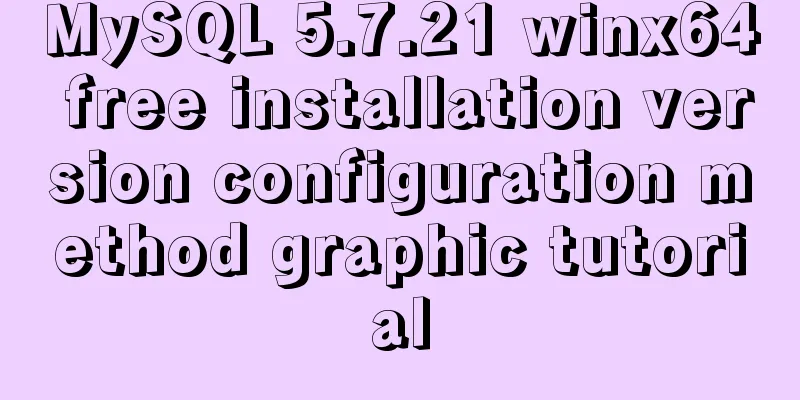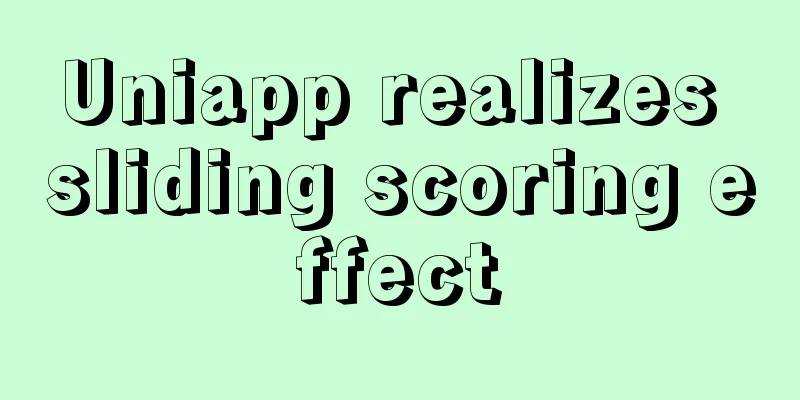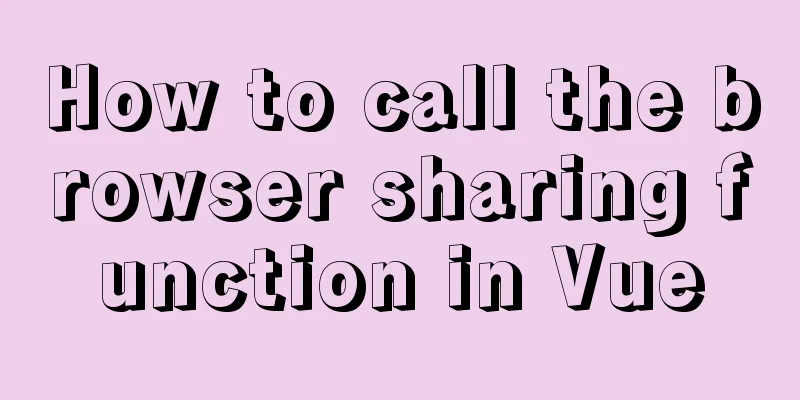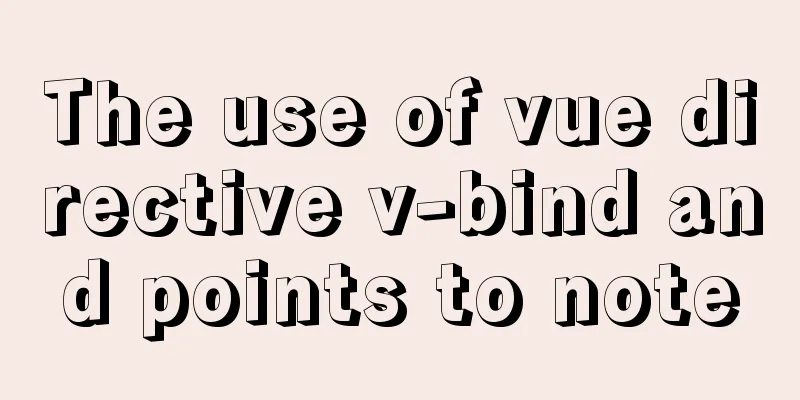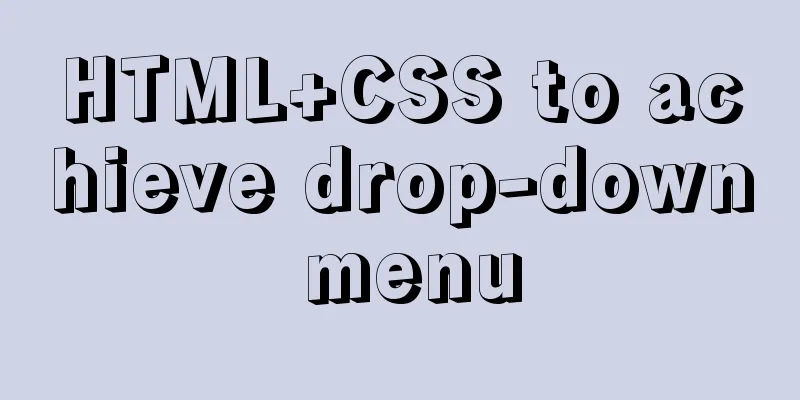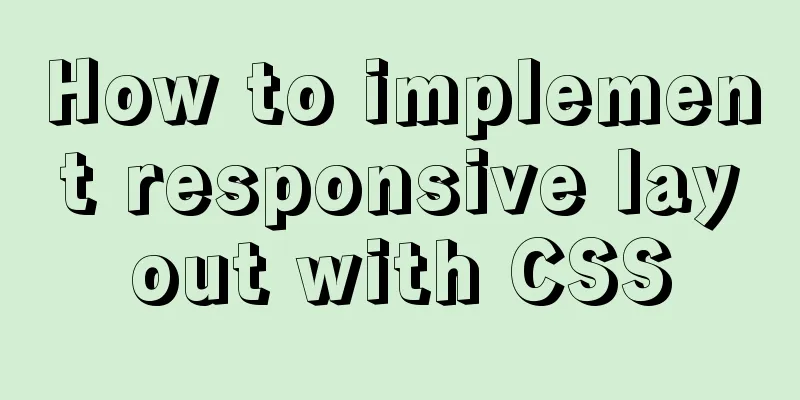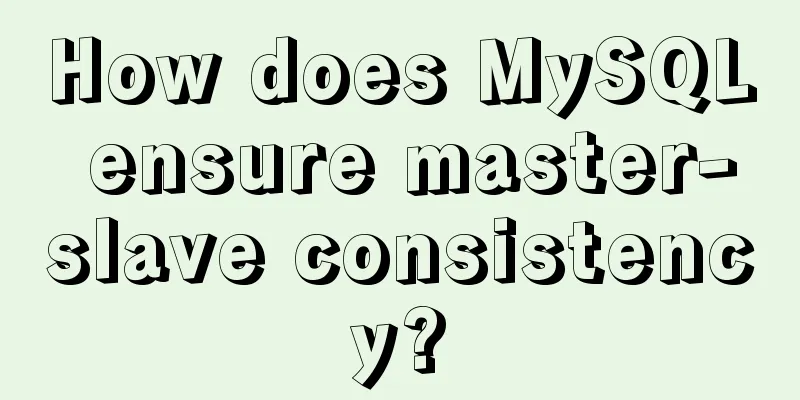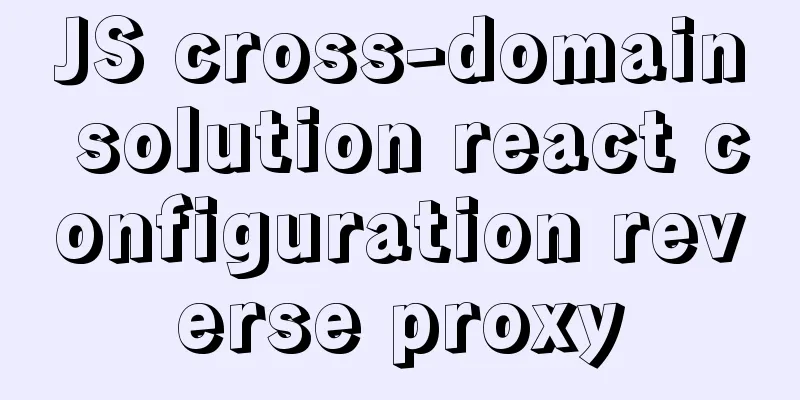mysql5.7.19 zip detailed installation process and configuration
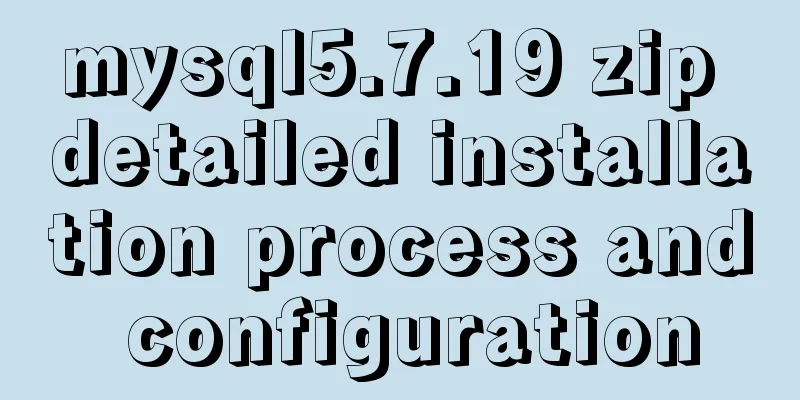
|
MySQL v5.7.19 official version (32/64 bit installation version and zip decompression version) 1. Unzip and put it in the specified folder, for example: E:\mysql-5.7.19-winx64 2. Configure environment variables and put in path: E:\mysql-5.7.19-winx64\bin 3. In E:\mysql-5.7.19-winx64, create an empty folder data 4. In E:\mysql-5.7.19-winx64, create a new my.ini to configure mysql [mysql] # Set the default character set of the mysql client to default-character-set=utf8 [mysqld] #Set port 3306 port = 3306 # Set the installation directory of mysql to basedir=E:\mysql-5.7.19-winx64 # Set the storage directory of mysql database data datadir=E:\mysql-5.7.19-winx64\data # Maximum number of connections allowed max_connections=200 # The default character set used by the server is the 8-bit latin1 character set character-set-server=utf8 # The default storage engine that will be used when creating a new table default-storage-engine=INNODB 5. Open cmd.exe and run it as an administrator 6. cd E:\mysql-5.7.19-winx64 Command: Command: Command: 7. Login At this time, when you log in with Edit the MySQL configuration file my.ini and add skip-grant-tables under the [mysqld] entry. Save and exit and restart MySQL. ① Open cmd again ② Stop: Enter net stop mysql ③ Start: Enter net start mysql At this time, enter mysql -u root -p in cmd to log in without a password. When password: appears, press Enter to enter. (1) Enter the MySQL database: mysql> use mysql; Database changed (2) Set a new password for the root user and enter:
mysql> (version 5.5) update user set password=password("root") where user="root";
(Version 5.7) update user set authentication_string=password('root') where user='root' and Host = 'localhost';
Query OK, 1 rows affected (0.01 sec)
Rows matched: 1 Changed: 1 Warnings: 0(3) Refresh the database mysql> flush privileges; Query OK, 0 rows affected (0.00 sec) (4) Exit mysql: mysql> quit Bye After the change, modify the my.ini file again, delete the "skip-grant-tables" line we just added, save and exit, and restart mysql.
mysql> set password for 'root'@'localhost'=password('root');Then: mysql>quit; Related reading: Mysql installation tutorials in various systems Detailed tutorial on configuration method of Mysql 5.7.19 free installation version (64-bit) Mysql 5.7.19 free installation version encountered pitfalls (collection) How to create a my.ini file in the MySQL 5.7.19 installation directory Summarize The above is the detailed installation process and configuration of mysql5.7.19 zip introduced by the editor. I hope it will be helpful to everyone. If you have any questions, please leave me a message and the editor will reply to you in time. I would also like to thank everyone for their support of the 123WORDPRESS.COM website! You may also be interested in:
|
<<: Solution to "No input file specified" in nginx+php
>>: Implementation example of uploading multiple attachments in Vue
Recommend
Linux method example to view all information of the process
There is a task process on the server. When we us...
Application of Hadoop counters and data cleaning
Data cleaning (ETL) Before running the core busin...
Detailed explanation of the Docker container lifecycle architecture and the differences between it and VM
Container lifecycle The life cycle of a container...
JS function call, apply and bind super detailed method
Table of contents JS function call, apply and bin...
Detailed explanation of Nginx current limiting configuration
This article uses examples to explain the Nginx c...
Implementation of TCPWrappers access control in Centos
1. TCP Wrappers Overview TCP Wrappers "wraps...
Problems encountered when updating the auto-increment primary key id in Mysql
Table of contents Why update the auto-increment i...
Analysis of the principles of docker containers
Table of contents 01 What is the essence of a con...
How to add Lua module to Nginx
Install lua wget http://luajit.org/download/LuaJI...
A simple and in-depth study of async and await in JavaScript
Table of contents 1. Introduction 2. Detailed exp...
Detailed explanation of React component communication
Table of contents Component Communication Introdu...
Example of using Vue built-in component keep-alive
Table of contents 1. Usage of keep-alive Example ...
js to achieve image fade-in and fade-out effect
This article shares the specific code of js to ac...
Teach you how to implement Vue3 Reactivity
Table of contents Preface start A little thought ...
Echarts Bar horizontal bar chart example code
Table of contents Horizontal bar chart Dynamicall...