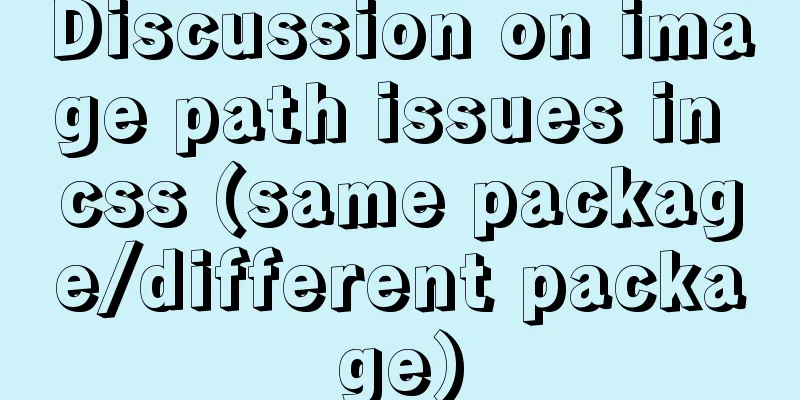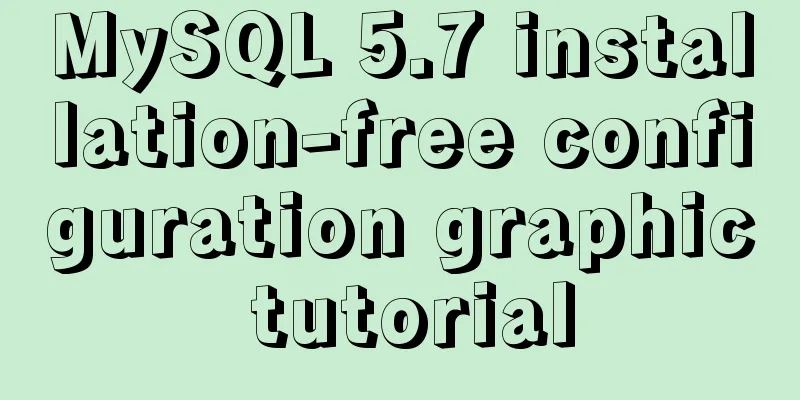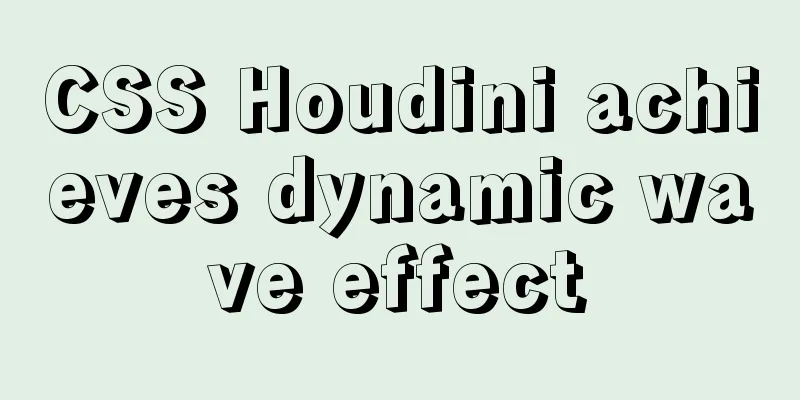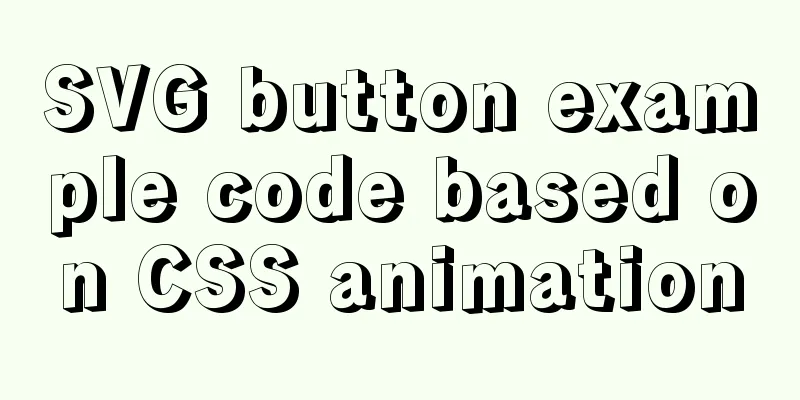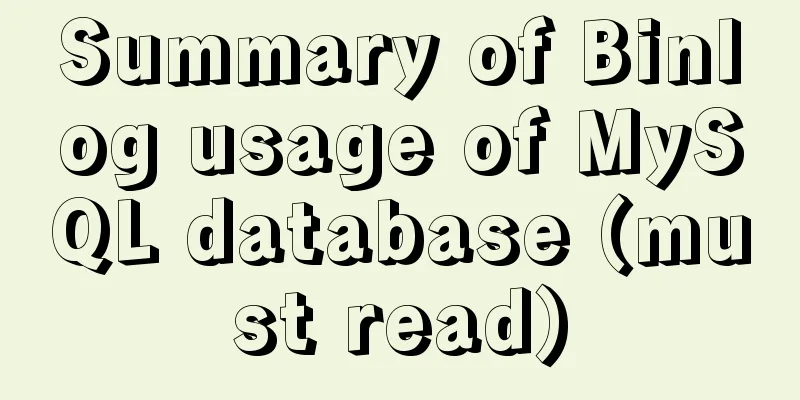How to use a game controller in CocosCreator
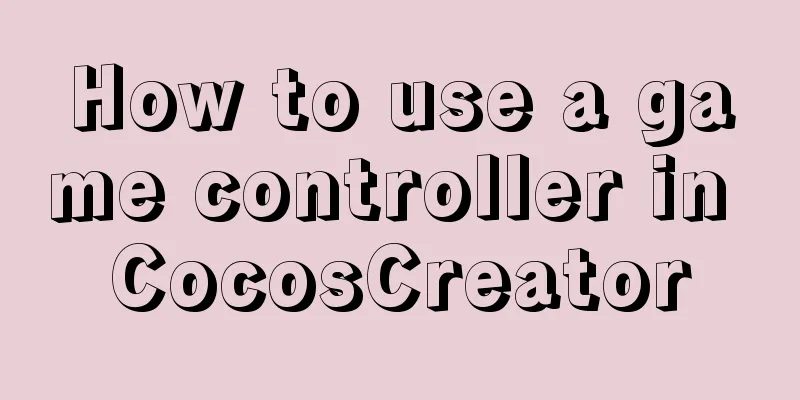
1. Scene layout
2. Add a handle listener1. Monitor event changesConvert from the original mouse series to the touch series
2. Coordinate setting When the touch is pressed, the push position changes (use world coordinate conversion), and when the touch is lifted, it returns to the original position (directly set 0, 0 coordinates are the default relative coordinates).
onTouchMove(e:cc.Event.EventTouch){
// e.getLocation() is the clicked location, which is the world coordinate. // The world coordinate needs to be converted to the local coordinate. let parent=this.node.parent; // Parent node (circular chassis)
let pos:cc.Vec2=parent.convertToNodeSpaceAR(e.getLocation());
this.node.setPosition(pos);
}
onTouchCancel(){
this.node.setPosition(cc.v3(0,0,0));
}
3. Confine the handle to the trayUse the azimuth angle to locate the edge position. The pos.normalize() method returns the (cos, sin) of the point relative to (0, 0) and returns a Vec2 object.
let parent=this.node.parent; // Parent node (circular chassis)
let pos:cc.Vec2=parent.convertToNodeSpaceAR(e.getLocation());
// The position of the point (cos, sin)
let direction:cc.Vec2=pos.normalize();
// Limit to within the boundary let maxR = 100-20;
//The distance from the clicked point to the center of the tray let r : number = cc.Vec2.distance(pos, cc.v2(0,0));
if( r > maxR )
{
pos.x = maxR * direction.x;
pos.y = maxR * direction.y;
}
// cc.log("Relative position: " + pos.x + ", " + pos.y);
this.node.setPosition( pos);
3. Add car control1. Rotation of the carcc.Node.angle Rotation implementation:
onLoad () {
this.car=cc.find("Canvas/car");
}let radian = pos.signAngle (cc.v2 (1,0)); //Calculate the angle between the click position and the horizontal let ang = radian / Math.PI * 180; //Convert radians to angles this.car.angle = -ang; //Counterclockwise is positive, so adjust to clockwise here
2. Movement of the Car
Car movement script
direction: cc.Vec2 = null;
speed: number = 3;
onLoad() {
}
start() {
}
update(dt) {
if (this.direction == null) return; //Standstill let dx = this.speed * this.direction.x;
let dy = this.speed * this.direction.y;
let pos = this.node.getPosition();
pos.x += dx;
pos.y += dy;
this.node.setPosition(pos);
}Gamepad control script
car: cc.Node = null;
carscript: cc.Component = null;
// LIFE-CYCLE CALLBACKS:
onLoad() {
this.car = cc.find("Canvas/car");
this.carscript = this.car.getComponent("CarMove");
}
start() {
this.node.on('touchstart', this.onTouchStart, this);
this.node.on('touchmove', this.onTouchMove, this);
this.node.on('touchend', this.onTouchCancel, this);
this.node.on('touchcancel', this.onTouchCancel, this);
}
onTouchStart() {
}
onTouchMove(e: cc.Event.EventTouch) {
// e.getLocation() is the clicked location, which is the world coordinate. // The world coordinate needs to be converted to local coordinate. // let parent=this.node.parent;// Parent node (circular chassis)
// let pos:cc.Vec2=parent.convertToNodeSpaceAR(e.getLocation());
// this.node.setPosition(pos);
let parent = this.node.parent; // Parent node (circular chassis)
let pos: cc.Vec2 = parent.convertToNodeSpaceAR(e.getLocation());
// The position of the point (cos, sin)
let direction: cc.Vec2 = pos.normalize();
// Limit to within the boundary let maxR = 100 - 20;
let r: number = cc.Vec2.distance(pos, cc.v2(0, 0));
if (r > maxR) {
pos.x = maxR * direction.x;
pos.y = maxR * direction.y;
}
// cc.log("Relative position: " + pos.x + ", " + pos.y);
this.node.setPosition(pos);
let radian = pos.signAngle(cc.v2(1, 0)); //Calculate the angle between the click position and the horizontal let ang = radian / Math.PI * 180; //Convert radians to angles this.car.angle = -ang; //Counterclockwise is positive, so adjust to clockwise here this.carscript.direction = direction;
}
onTouchCancel() {
this.node.setPosition(cc.v3(0, 0, 0));
//Set the direction to null to stop the car this.carscript.direction = null;
}
// update (dt) {}Final result
The above is the details of how to use the game controller in CocosCreator. For more information about CocosCreator controller examples, please pay attention to other related articles on 123WORDPRESS.COM! You may also be interested in:
|
<<: Analysis of MySQL joint index function and usage examples
>>: Detailed example of database operation object model in Spring jdbc
Recommend
Specific use of MySQL binlog_ignore_db parameter
Preface: After studying the previous article, we ...
A case study to thoroughly understand how to correctly use MySQL inndb joint index
There is a business that queries the 5 most recen...
MySQL 5.6 installation steps with pictures and text
MySQL is an open source small relational database...
How to make the height of child div fill the remaining space of parent container in CSS
1. Use floating method Effect picture: The code i...
Detailed explanation of basic operation commands such as starting and stopping Nginx under Windows
To use Nginx under Windows, we need to master som...
SQL serial number acquisition code example
This article mainly introduces the sql serial num...
Implementation of FIFO in Linux process communication
FIFO communication (first in first out) FIFO name...
In-depth understanding of HTML relative path (Relative Path) and absolute path (Absolute Path)
I have been engaged in Java web development for mo...
I have compiled a few cool design sites that I think are good.
You must have inspiration to design a website. Goo...
Sending emails in html is easy with Mailto
Recently, I added a click-to-send email function t...
MySQL 5.7.17 installation and configuration graphic tutorial
The blogger said : I have been writing a series o...
Several reasons for not compressing HTML
The reason is simple: In HTML documents, multiple ...
Linux /etc/network/interfaces configuration interface method
The /etc/network/interfaces file in Linux is used...
jQuery implements shopping cart function
This article example shares the specific code of ...
Deploy grafana+prometheus configuration using docker
docker-compose-monitor.yml version: '2' n...