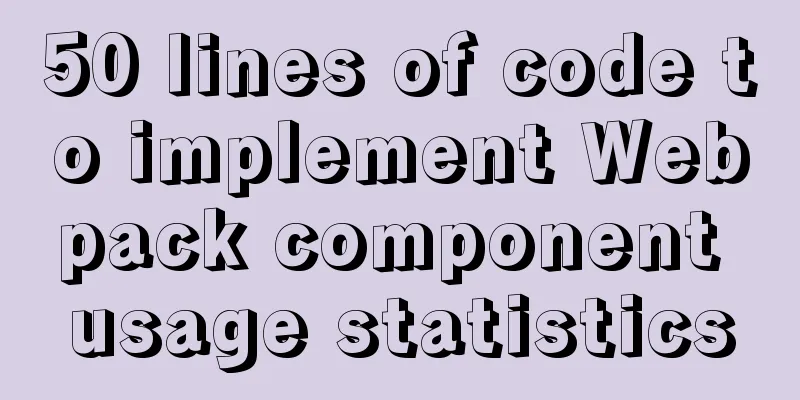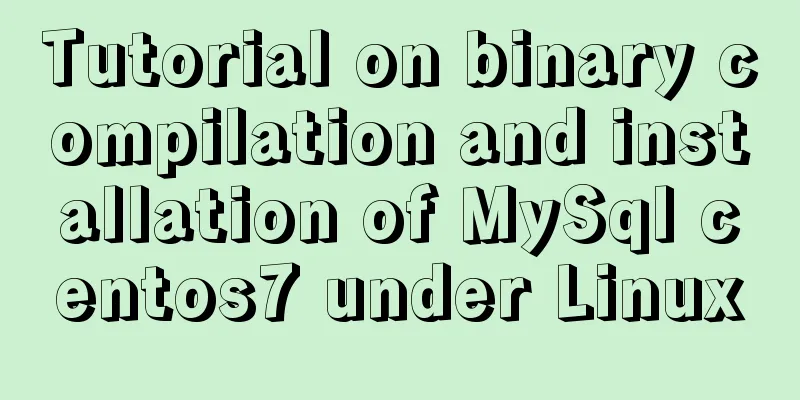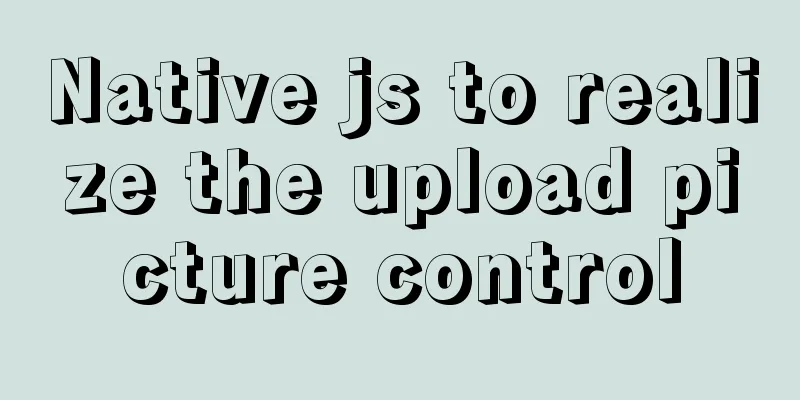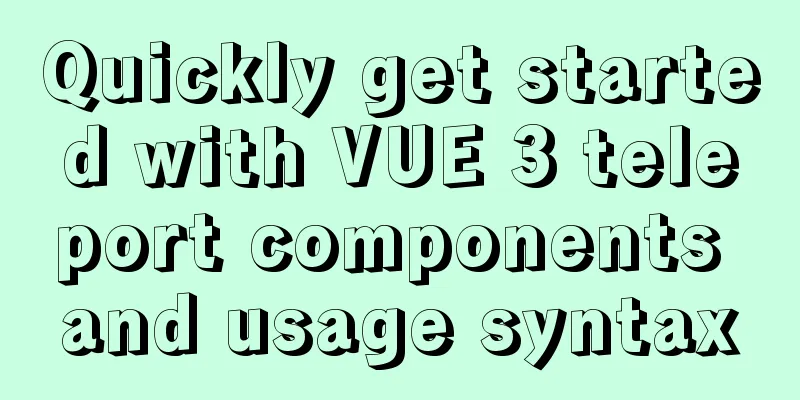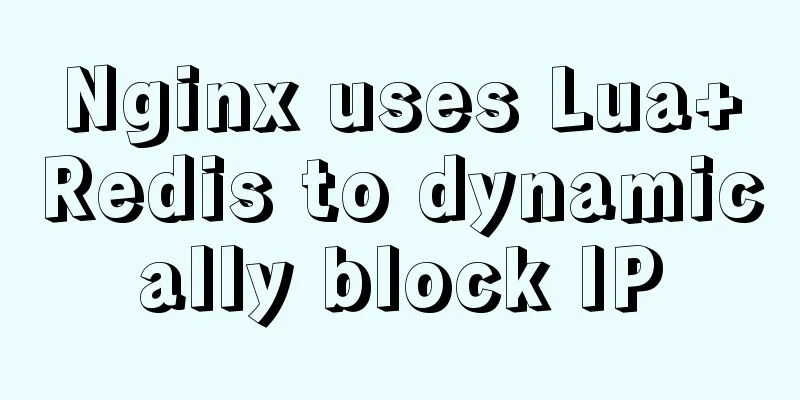MySQL 5.7 installation-free configuration graphic tutorial
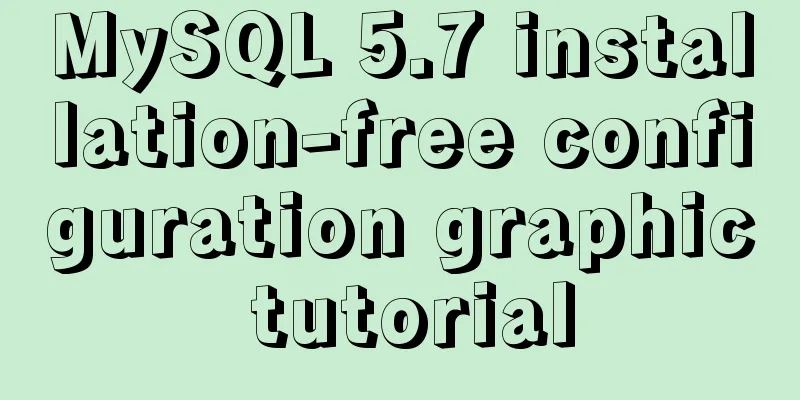
|
Mysql is a popular and easy-to-use database software. The following is a record of my experience in configuring the mysql free installation version. 1. Software Download 5.7 32-bit https://dev.mysql.com/get/Downloads/MySQL-5.7/mysql-5.7.19-win32.zip 5.7 64-bit https://dev.mysql.com/get/Downloads/MySQL-5.7/mysql-5.7.19-winx64.zip This tutorial uses the 64-bit version, and you can handle it as appropriate according to your computer system and personal preferences. 2. Operation steps 1. Get the zip package after downloading
2. Unzip it to the directory you want to install it to. I unzipped it to D:\Program Files (considering that the file name will be very long after unzipping, I named it that way)
3. Add environment variables My Computer -> Properties -> Advanced -> Environment Variables Select PATH and add the bin folder under your mysql installation file after it:
(Be careful not to delete other things) 4. Create a new my.ini file
5. Edit the my.ini file [mysqld] basedir=D:\Program Files\mysql-5.7\ datadir=D:\Program Files\mysql-5.7\data\ port=3306 skip-grant-tables #basedir indicates the mysql installation path #datadir indicates the mysql data file storage path #port indicates the mysql port #skip-grant-tables indicates ignoring the password
6. Start CMD in administrator mode, switch the path to the bin directory under mysql, and then enter mysqld –install
7. Enter
8. Then enter
9. Then restart mysql and use the command
10. Change the root password after entering the interface
update mysql.user set authentication_string=password('123456789') where user='root' and Host = 'localhost';123456789 is my new password. The password here is up to you. Finally, enter
11. Modify the my.ini file and delete the last sentence
12. Restart mysql and it will work normally
Summarize The above is the graphic tutorial for configuring the MySQL 5.7 free installation version introduced by the editor. I hope it will be helpful to everyone. If you have any questions, please leave me a message and the editor will reply to you in time. I would also like to thank everyone for their support of the 123WORDPRESS.COM website! You may also be interested in:
|
<<: How to use Volume to transfer files between host and Docker container
>>: Detailed explanation of cocoscreater prefab
Recommend
Front-end development general manual (including tools, websites, experience, etc.)
Today I have nothing to do, so I listed some tool...
Docker image export, import and copy example analysis
The first solution is to push the image to a publ...
ElementUI implements the el-form form reset function button
Table of contents Business scenario: Effect demon...
Detailed explanation of MySQL's FreeList mechanism
1. Introduction After MySQL is started, BufferPoo...
MySQL uses find_in_set() function to implement where in() order sorting
This article introduces a tutorial about how to u...
Implementing license plate input function in WeChat applet
Table of contents Preface background Big guess Fi...
How much data can be stored in a MySQL table?
Programmers must deal with MySQL a lot, and it ca...
Detailed explanation of 6 ways of js inheritance
Prototype chain inheritance Prototype inheritance...
Five delay methods for MySQL time blind injection
Five delay methods for MySQL time blind injection...
Reflection and Proxy in Front-end JavaScript
Table of contents 1. What is reflection? 2. Refle...
Vue+flask realizes video synthesis function (drag and drop upload)
Table of contents We have written about drag and ...
The reason why MySQL manually registers the binlog file and causes master-slave abnormalities
1. Source of the problem A friend @水米田 asked me a...
Detailed tutorial on using cmake to compile and install mysql under linux
1. Install cmake 1. Unzip the cmake compressed pa...
SQL Server Comment Shortcut Key Operation
Batch comments in SQL Server Batch Annotation Ctr...
How to implement hot deployment and hot start in Eclipse/tomcat
1. Hot deployment: It means redeploying the entir...