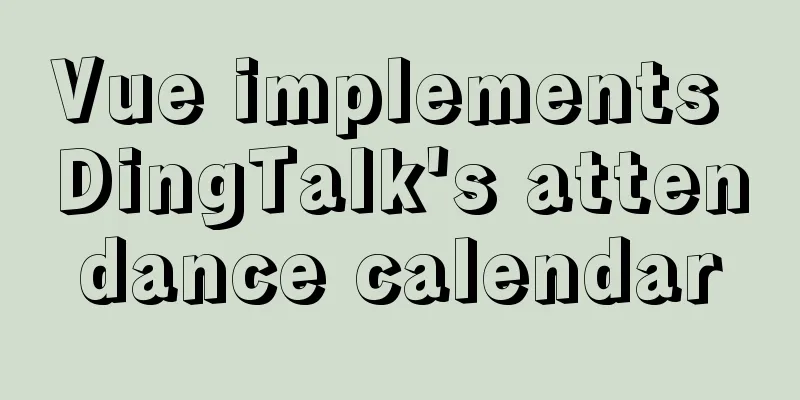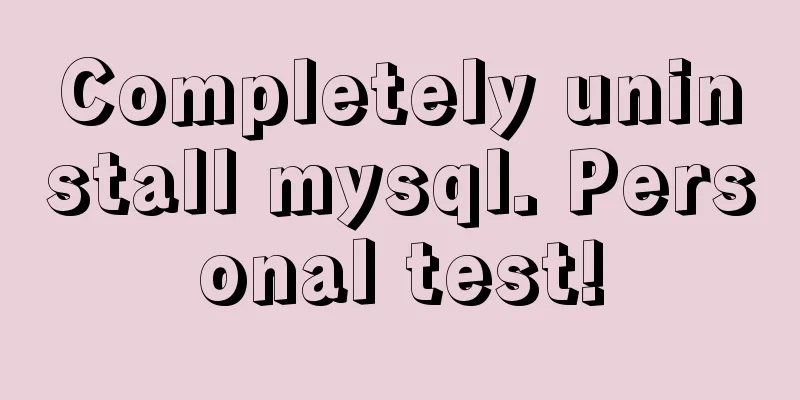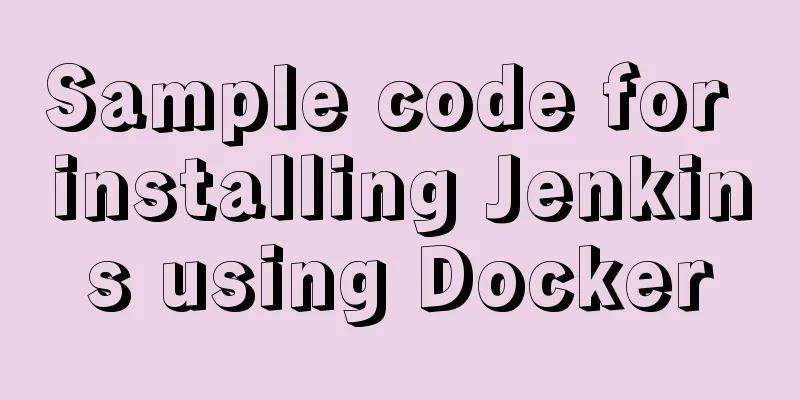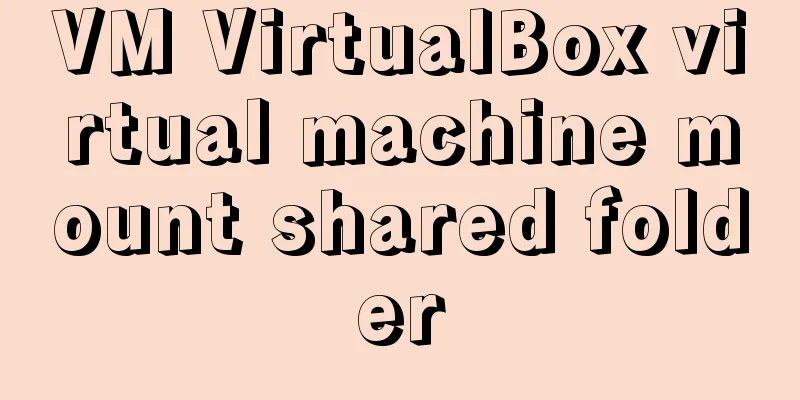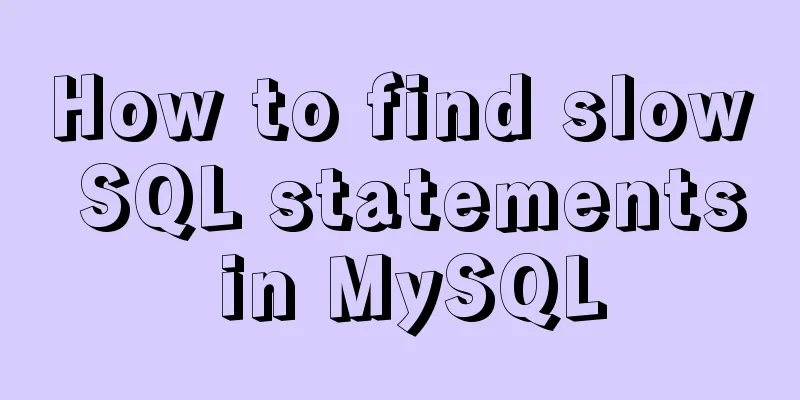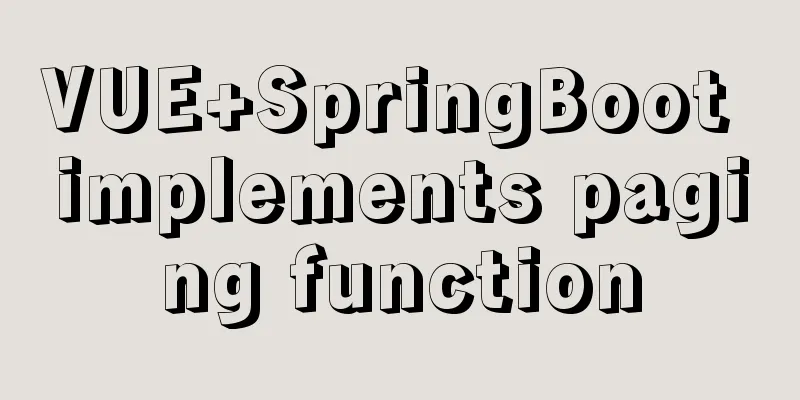Detailed explanation of basic operation commands such as starting and stopping Nginx under Windows
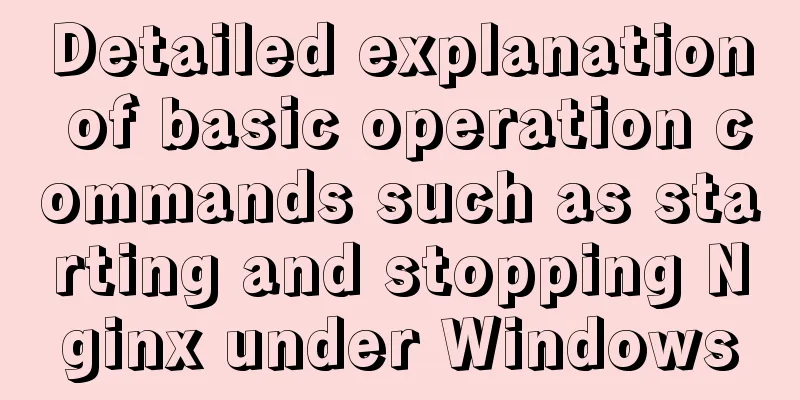
|
To use Nginx under Windows, we need to master some basic operation commands, such as: starting, stopping Nginx service, reloading Nginx, etc. Below I will give some brief introductions. 1. Startup: C:\server\nginx-1.0.2>start nginx or C:\server\nginx-1.0.2>nginx.exe Note: It is recommended to use the first method. The second method will keep your cmd window in execution and prevent you from performing other command operations. 2. Stop: C:\server\nginx-1.0.2>nginx.exe -s stop or C:\server\nginx-1.0.2>nginx.exe -s quit Note: stop stops nginx quickly and may not save relevant information; quit stops nginx completely and orderly and saves relevant information. 3. Reload Nginx: C:\server\nginx-1.0.2>nginx.exe -s reload This command is used when the configuration information is modified and needs to be reloaded. 4. Reopen the log file: C:\server\nginx-1.0.2>nginx.exe -s reopen 5. Check the Nginx version: C:\server\nginx-1.0.2>nginx -v nginx: nginx version: nginx/1.0.2 or C:\server\nginx-1.0.2>nginx -V nginx: nginx version: nginx/1.0.2 nginx: TLS SNI support enabled nginx: configure arguments: --builddir=objs.msvc8 --crossbuild=win32 --with-debug --prefix= --conf-path=conf/nginx.conf --pid-path=logs/nginx.pid --http-log-path=logs/access.log --error-log-path=logs/error.log --sbin-path=nginx.exe --http-client-body-temp-path=temp/client_body_temp --http-proxy-temp-path=temp/proxy_temp --http-fastcgi-temp-path=temp/fastcgi_temp --with-cc-opt=-DFD_SETSIZE=1024 --with-pcre=objs.msvc8/lib/pcre-7.9 --with-zlib=objs.msvc8/lib/zlib-1.2.3 --with-select_module --with-http_realip_module --with-http_addition_module --with-http_sub_module --with-http_dav_module --with-http_stub_status_module --with-http_flv_module --with-http_gzip_static_module --with-http_random_index_module --with-http_secure_link_module --with-mail --with-ipv6 --with-openssl=objs.msvc8/lib/openssl-0.9.8r --with-openssl-opt=enable-tlsext --with-http_ssl_module --with-mail_ssl_module Note: v simply displays the version information, while V not only displays the version information but also the configuration parameter information. 6. Test or load the specified configuration file: Test Configuration File C:\server\nginx-1.0.2>nginx.exe -t -c conf/default.conf nginx: the configuration file C:\server\nginx-1.0.2/conf/default.conf syntax isok nginx: configuration file C:\server\nginx-1.0.2/conf/default.conf test is successful Load the specified configuration file C:\server\nginx-1.0.2>start nginx.exe -c conf/default.conf The commands introduced in this article are very basic. It takes a lot of space to remember them. Just try them a few more times. You may also be interested in:
|
<<: Detailed explanation of how to enable slow query log in MySQL database
>>: Example steps for implementing class selectors and name attribute selectors in js
Recommend
Solution to many line breaks and carriage returns in MySQL data
Table of contents Find the problem 1. How to remo...
Vue integrates Tencent Map to implement API (with DEMO)
Table of contents Writing Background Project Desc...
HTML fixed title column, title header table specific implementation code
Copy code The code is as follows: <!DOCTYPE ht...
Vue realizes the card flip effect
This article example shares the specific code of ...
How to automatically execute SQL statements when MySQL in Docker starts
When creating a MySQL container with Docker, some...
Example of setting up a whitelist in Nginx using the geo module
Original configuration: http { ...... limit_conn_...
Summary of tips for setting the maximum number of connections in MySQL
Method 1: Command line modification We only need ...
Two solutions for Vue package upload server refresh 404 problem
1: nginx server solution, modify the .conf config...
Postman data encryption and decryption to implement APP login interface simulation request
Table of contents Mainly used Postman functions D...
Example analysis of the principle and solution of MySQL sliding order problem
This article uses examples to explain the princip...
MySQL multi-instance installation boot auto-start service configuration process
1.MySQL multiple instances MySQL multi-instance m...
Detailed explanation of jQuery's animate animation method and animation queuing problem solution
Table of contents animate() animation method Anim...
Pure CSS code to achieve drag effect
Table of contents 1. Drag effect example 2. CSS I...
Detailed explanation of Vue login and logout
Table of contents Login business process Login fu...
Comparative Analysis of High Availability Solutions of Oracle and MySQL
Regarding the high availability solutions for Ora...