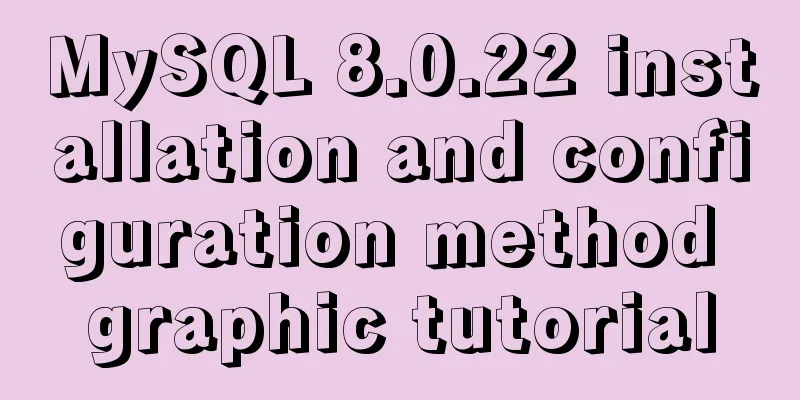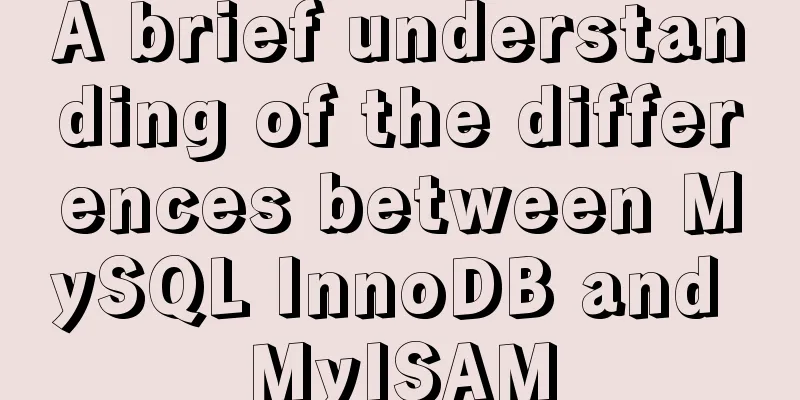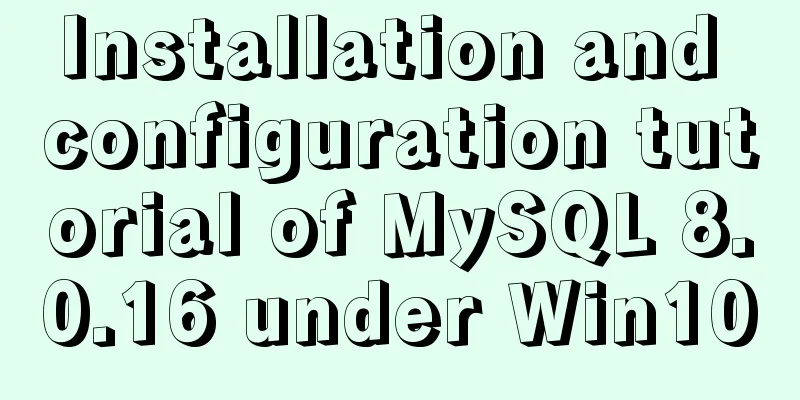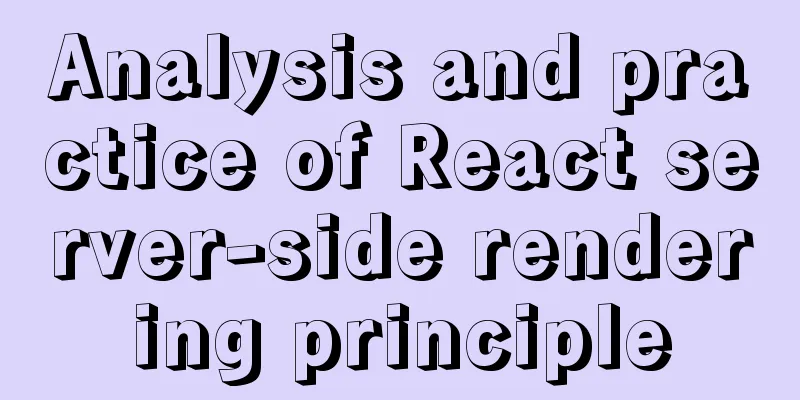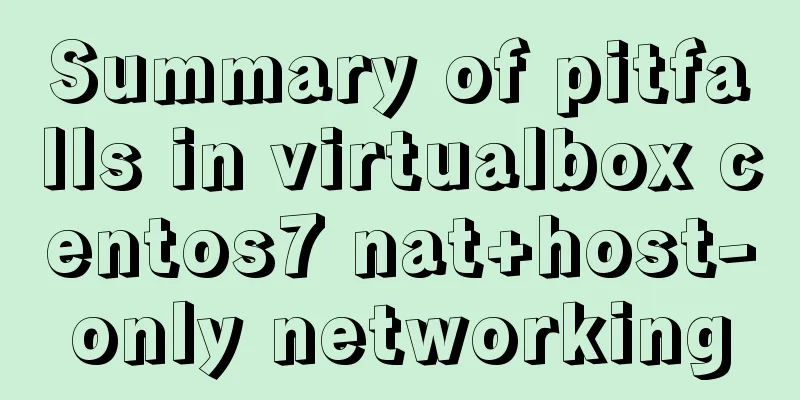My personal summary of mysql 5.7 database installation steps
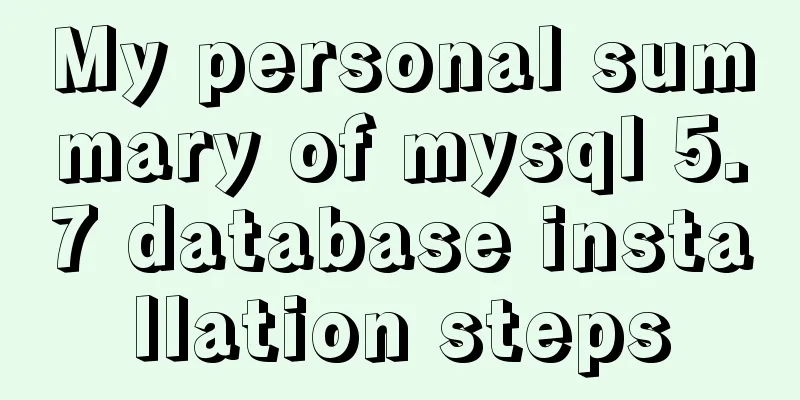
|
1.mysql-5.7.19-winx64.zip (this is the free installation version, about 318 MB, there is also an installation version, about 380 MB mysql-installer-community-5.7.19.0.msi) Unzip this installation package to the specified disk 6. Open cmd and find the bin directory, for example D:\>cd mysql\bin Enter the command: D:\mysql\bin>mysqld -install |
<<: Detailed explanation of the fish school algorithm in CocosCreator game
>>: Detailed explanation of tcpdump command examples in Linux
Recommend
MySQL index principle and usage example analysis
This article uses examples to illustrate the prin...
jQuery implements simple button color change
In HTML and CSS, we want to set the color of a bu...
How to use custom tags in html
Custom tags can be used freely in XML files and HT...
MySQL 5.7.21 installation and configuration tutorial under Window10
This article records the installation and configu...
Graphical explanation of the solutions for front-end processing of small icons
Preface Before starting this article, let’s do a ...
HTML CSS3 does not stretch the image display effect
1. Use the transform attribute to display the ima...
The functions and differences between disabled and readonly
1: readonly is to lock this control so that it can...
Brief Analysis of MySQL B-Tree Index
B-Tree Index Different storage engines may also u...
Vue implements page caching function
This article example shares the specific code of ...
Usage and execution process of http module in node
What is the role of http in node The responsibili...
Detailed steps to build the TypeScript environment and deploy it to VSCode
Table of contents TypeScript environment construc...
Conventional JS processing functions for Vue Element front-end application development
Table of contents 1. Filter, map, and reduce proc...
Use pure CSS to disable the a tag in HTML without JavaScript
In fact, this problem has already popped up when I...
Install docker offline by downloading rpm and related dependencies using yum
You can use yum to install all dependencies toget...
How to create LVM for XFS file system in Ubuntu
Preface lvm (Logical Volume Manager) logical volu...