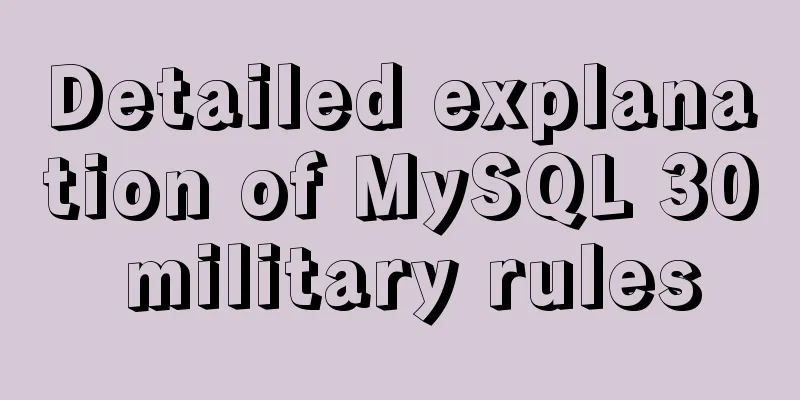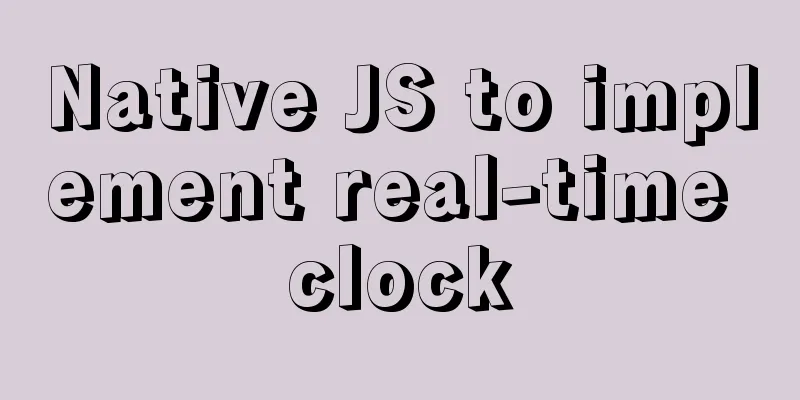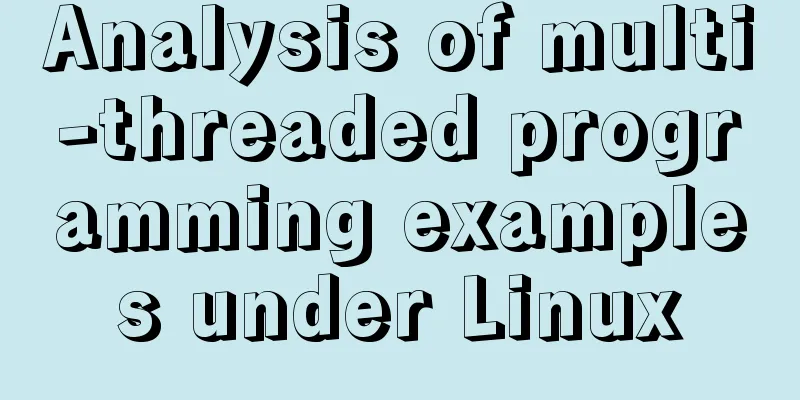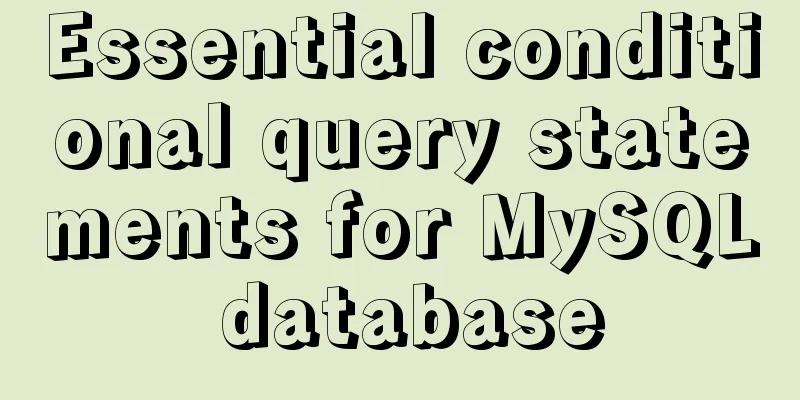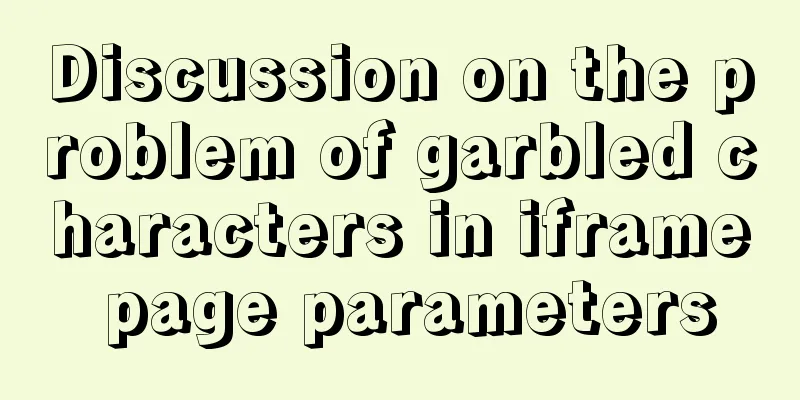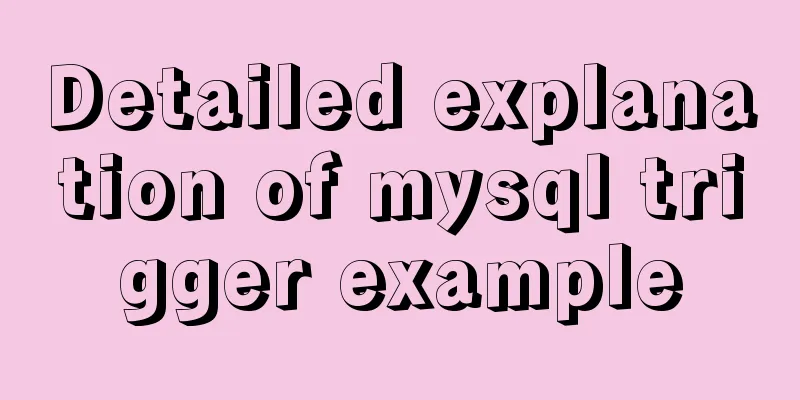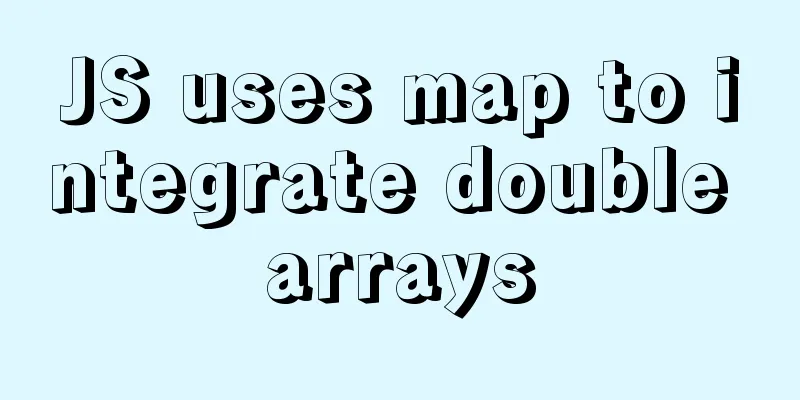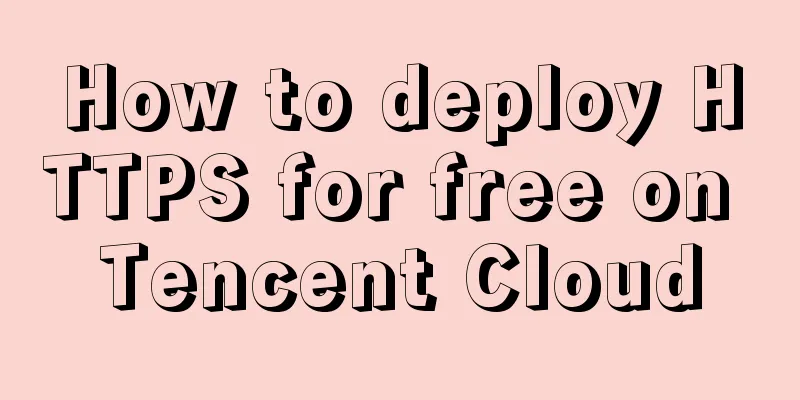Installation and configuration tutorial of MySQL 8.0.16 under Win10
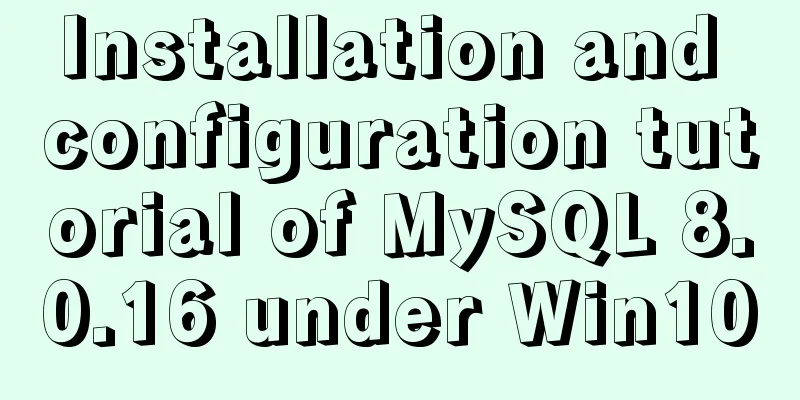
|
1. Unzip MySQL 8.0.16 The
2. Create a new configuration file [mysql] # Set the default character set of the mysql client to default-character-set=utf8 [mysqld] #Set port 3306 port = 3306 # Set the installation directory of mysql to basedir=D:\Free\mysql-8.0.16-winx64 # Set the storage directory of mysql database data datadir=D:\Free\mysql-8.0.16-winx64\data # Maximum number of connections allowed max_connections=200 # The number of connection failures allowed. This is to prevent someone from trying to attack the database system from this host max_connect_errors = 20 # The default character set used by the server is the 8-bit latin1 character set character-set-server=utf8 # The default storage engine that will be used when creating a new table default-storage-engine=INNODB # Ignore passwords# skip-grant-tables As shown in the figure:
3. Initialize MYSQL configuration Open Windows PowerShell as an administrator, enter After successful execution, the following figure is shown:
Among them, [Note] [MY-010454] [Server] A temporary password is generated for root@localhost: is followed by the initialization password, i.e. After initializing the Mysql configuration, relevant files will be generated in the data directory, as shown below
4. Install the MySQL service and start the service The command to install the service is: mysqld --install service name. Since my computer has already installed the mysql service, I use mysql8 as the service name, as shown below The command to start the service is: net start service name As shown in the following screenshot
5. Log in to MySQL and change the root password Log in using the default assigned password (i.e. diK3i1dH=k8b) After successful login, change the password to password Just refresh it As shown in the figure below
6. Log in again
The new password can also log in successfully! Summarize The above is the installation and configuration tutorial of the free version of MySQL8.0.16 under Win10 introduced by the editor. I hope it will be helpful to everyone. If you have any questions, please leave me a message and the editor will reply to you in time. I would also like to thank everyone for their support of the 123WORDPRESS.COM website! You may also be interested in:
|
<<: How to solve the problem that scroll-view of WeChat applet cannot slide left and right
>>: How to install and configure WSL on Windows
Recommend
Detailed explanation of the usage of 5 different values of CSS position
The position property The position property speci...
Pure CSS code to achieve drag effect
Table of contents 1. Drag effect example 2. CSS I...
Sample code for installing ASPNET.Core3.0 runtime in Linux
# The following examples are for x64-bit runtime ...
How to package the docker image, push it to the remote server and deploy it to k8s
Table of contents 1. Dockerfile 2. pom configurat...
HTML framework_Powernode Java Academy
1. Framework A browser document window can only d...
Vue3 setup() advanced usage examples detailed explanation
Table of contents 1. Differences between option A...
How to encapsulate axios request with vue
In fact, it is very simple to encapsulate axios i...
How to choose the format when using binlog in MySQL
Table of contents 1. Three modes of binlog 1.Stat...
Detailed tutorial on how to compile and install mysql8.0.29 in CentOS8 deployment LNMP environment
1. Prerequisites Since I have installed it severa...
The process of installing Docker in Linux system
In this blog, I will walk you through the process...
Detailed explanation of MySQL master-slave replication practice - GTID-based replication
GTID-based replication Introduction GTID-based re...
Using react-beautiful-dnd to implement drag and drop between lists
Table of contents Why choose react-beautiful-dnd ...
Detailed installation tutorial for MySQL zip archive version (5.7.19)
1. Download the zip archive version from the offi...
JS uses canvas technology to imitate echarts bar chart
Canvas is a new tag in HTML5. You can use js to o...
Detailed explanation of real-time backup knowledge points of MySQL database
Preface The need for real-time database backup is...