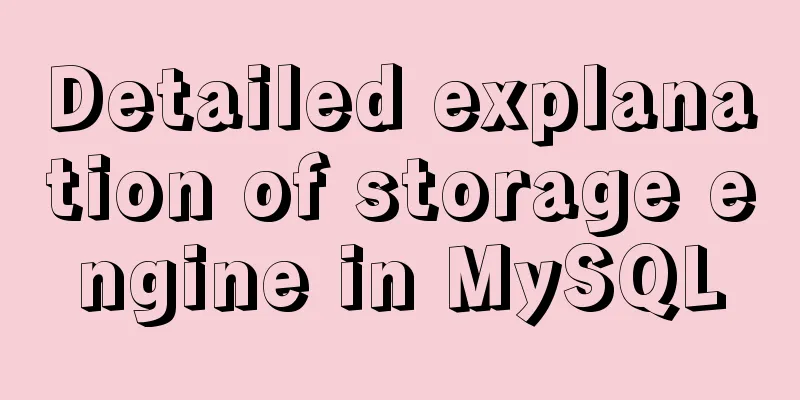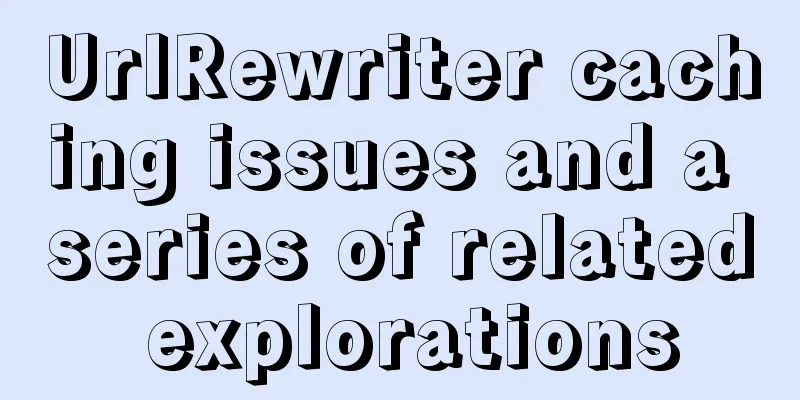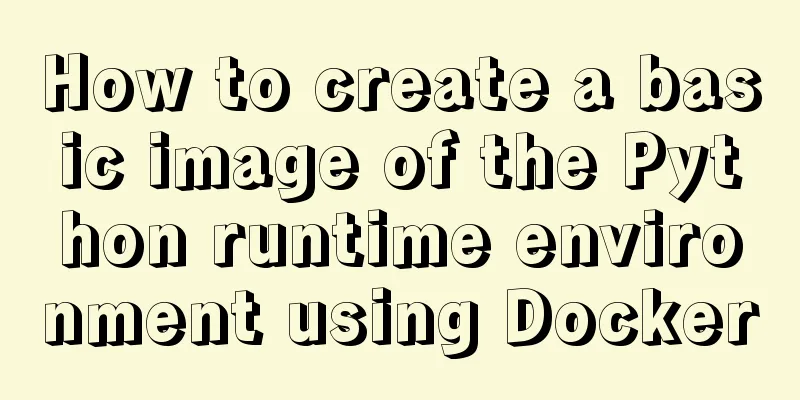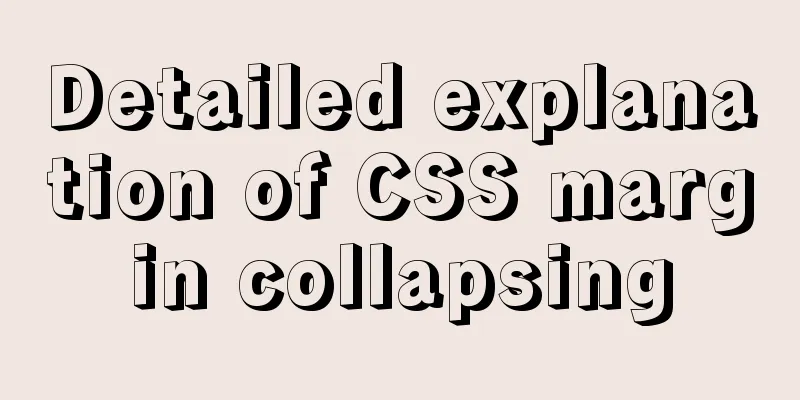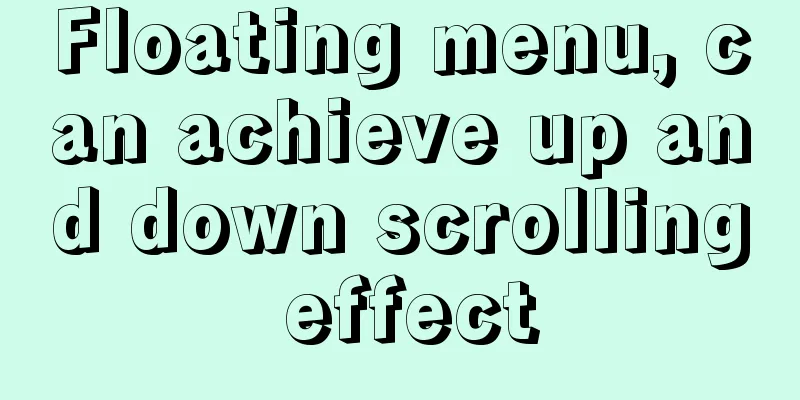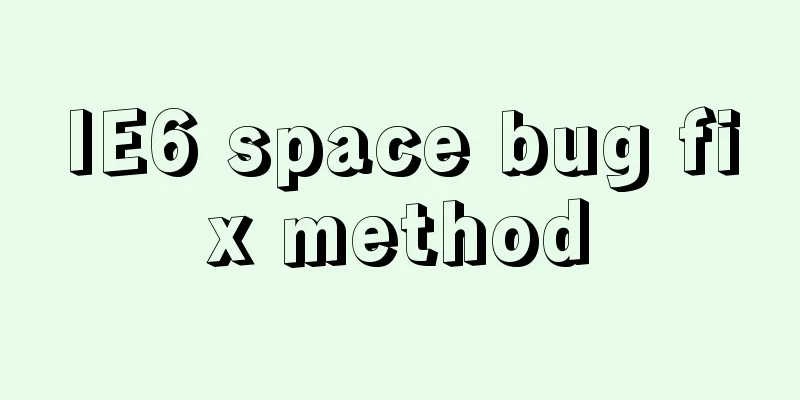Detailed explanation of the usage of 5 different values of CSS position
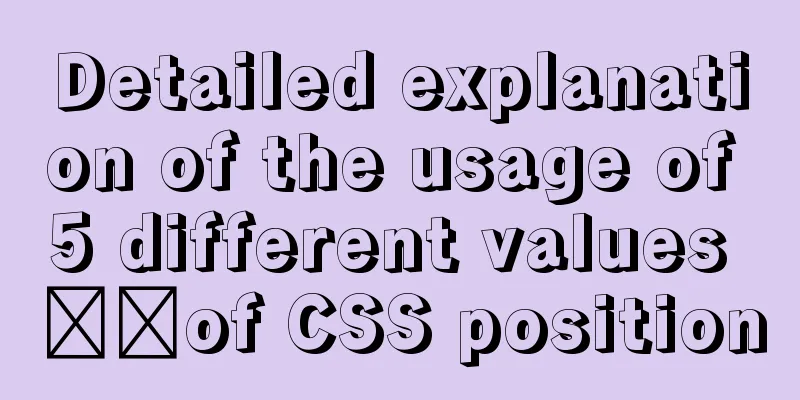
|
The position property The position property specifies the type of positioning method (static, relative, fixed, absolute, or sticky) to use for an element. There are five different values: •static The element is then positioned using the top, bottom, left, and right properties. However, these properties will have no effect unless the position property is set first. Depending on the position value, they work differently. position:static; By default, HTML elements are positioned statically. Statically positioned elements are not affected by the top, bottom, left, and right properties. An element with position:static; is not positioned in any special way; it is always positioned according to the normal flow of the page: This <div> element has position:static;
<!DOCTYPE html>
<html>
<head>
<meta charset="utf-8">
<title>css</title>
<style>
div.static {
position: static;
border: 3px solid #73AD21;
}
</style>
</head>
<body>
<h2>position: static;</h2>
<p>A position:static element does not have any special positioning; it is always positioned according to the normal flow of the page:</p>
<div class="static">
The position of this div element is: static;
</div>
</body>
</html>position:relative; An element with position: relative; is positioned relative to its normal position. Setting the top, bottom, left, and right properties of a relatively positioned element will adjust it away from its normal position. Other content will not be adjusted to fit any whitespace left by the element. This <div> element has position:relative;
<!DOCTYPE html>
<html>
<head>
<meta charset="utf-8">
<title>css</title>
<style>
div.relative {
position: relative;
left: 30px;
border: 3px solid #73AD21;
}
</style>
</head>
<body>
<h2>position: relative;</h2>
<p>An element with position:relative; positioned relative to its normal position:</p>
<div class="relative">
This div element has position: relative;
</div>
</body>
</html>position:fixed; The element with position:fixed; is positioned relative to the viewport, which means it always stays in the same position even if the page is scrolled. The top, bottom, left, and right properties are used to position an element. Fixed elements do not leave gaps in the page where they would normally be located. Notice the fixed element in the lower right corner of the page.
<!DOCTYPE html>
<html>
<head>
<meta charset="utf-8">
<title>css tutorial (jc2182.com)</title>
<style>
div.fixed {
position: fixed;
bottom: 0;
right: 0;
width: 300px;
border: 3px solid #73AD21;
}
</style>
</head>
<body>
<h2>position:fixed;</h2>
<p>position:fixed; is positioned relative to the viewport, which means it always stays in the same position even if the page is scrolled:</p>
<div class="fixed">
This div element has position: fixed;
</div>
</body>
</html>position:absolute; An element with position: absolute; is positioned relative to the nearest positioned ancestor (rather than relative to the viewport, like fixed ). However; if the absolutely positioned element has no positioned ancestor, it will use the document body, and move with the page scroll. NOTE: The position of a "positioned" element is any element except static.
<!DOCTYPE html>
<html>
<head>
<meta charset="utf-8">
<title>css tutorial (jc2182.com)</title>
<style>
div.relative {
position: relative;
width: 400px;
height: 200px;
border: 3px solid #73AD21;
}
div.absolute {
position: absolute;
top: 80px;
right: 0;
width: 200px;
height: 100px;
border: 3px solid #73AD21;
}
</style>
</head>
<body>
<h2>position: absolute;</h2>
<p>An element with position: absolute; is positioned relative to the nearest positioned ancestor (rather than relative to the viewport, like fixed):</p>
<div class="relative">This div element has position: relative;
<div class="absolute">This div element has position: absolute;</div>
</div>
</body>
</html>position:sticky; position:sticky; positions the element based on the user's scroll position. The sticky element switches between relative and fixed depending on the scroll position. It is relatively positioned until the given offset position is met in the viewport - then it "sticks" in place (like position: fixed). Note: Internet Explorer, Edge 15 and earlier do not support sticky positioning. Safari requires the -webkit- prefix (see example below). You must also specify at least one of top, right, bottom, or left for sticky positioning to work. In this example, top: 0 makes the sticky element stick to the top of the page when you reach its scroll position.
<!DOCTYPE html>
<html>
<head>
<style>
div.sticky {
position: -webkit-sticky;
position: sticky;
top: 0;
padding: 5px;
background-color: #cae8ca;
border: 2px solid #4CAF50;
}
</style>
</head>
<body>
<p>Try <b>scrolling</b> within this frame to see how sticky positioning works. </p>
<p>Note: IE/Edge15 and earlier versions do not support position: sticky;. </p>
<div class="sticky">I'm sticky!</div>
<div style="padding-bottom:2000px">
<p>In this example, the sticky element sticks to the top of the page (top: 0) when you reach its scroll position. </p>
<p>Scroll up to remove stickiness. </p>
<p>Some text to enable scrolling.. I have always been a very good person, and I have always thought that I could do this. I have always been very good at it. I have always been very good at it.</p>
<p>Some text to enable scrolling.. I have always been a very good person, and I have always thought that I could do this. I have always been very good at it. I have always been very good at it.</p>
<p>Some text to enable scrolling.. I have always been a very good person, and I have always thought that I could do this. I have always been very good at it. I have always been very good at it.</p>
<p>Some text to enable scrolling.. I have always been a very good person, and I have always thought that I could do this. I have always been very good at it. I have always been very good at it.</p>
</div>
</body>
</html>Experience it online and reach its scroll position All CSS positioning properties
Summarize The above is the usage of 5 different values of CSS position introduced by the editor. I hope it will be helpful to everyone. If you have any questions, please leave me a message and the editor will reply to you in time. I would also like to thank everyone for their support of the 123WORDPRESS.COM website! |
<<: When catalina.bat is set to UTF-8 in Tomcat, garbled characters appear on the console
>>: How to hide the border/separation line between cells in a table
Recommend
Super detailed teaching on how to upgrade the version of MySQL
Table of contents 1. Introduction 2. Back up the ...
Tips on making web pages for mobile phones
Considering that many people now use smartphones, ...
How to check whether the graphics driver has been successfully installed in Ubuntu
Run the command: glxinfo | grep rendering If the ...
How to simplify Redux with Redux Toolkit
Table of contents Problems Redux Toolkit solves W...
React implements the sample code of Radio component
This article aims to use the clearest structure t...
Detailed explanation of bash command usage
On Linux, bash is adopted as the standard, which ...
Detailed explanation of Vue custom instructions
Table of contents Vue custom directive Custom dir...
How to install the latest version of docker using deepin apt command
Step 1: Add Ubuntu source Switch to root su root ...
MySQL table type storage engine selection
Table of contents 1. View the storage engine of t...
How to embed flash video format (flv, swf) files in html files
Flash file formats: .FLV and .SWF There are two ex...
MYSQL's 10 classic optimization cases and scenarios
Table of contents 1. General steps for SQL optimi...
Detailed explanation of Angular component projection
Table of contents Overview 1. Simple Example 1. U...
React internationalization react-i18next detailed explanation
Introduction react-i18next is a powerful internat...
A simple explanation of MySQL parallel replication
1. Background of Parallel Replication First of al...
Ubuntu 18.04 MySQL 8.0 installation and configuration method graphic tutorial
This article shares the installation and configur...