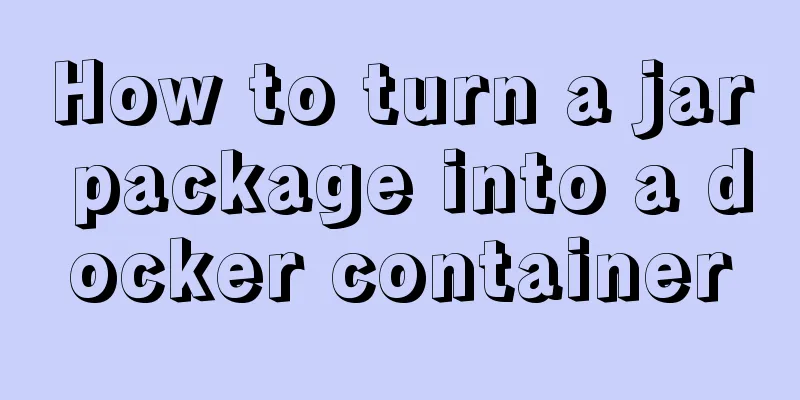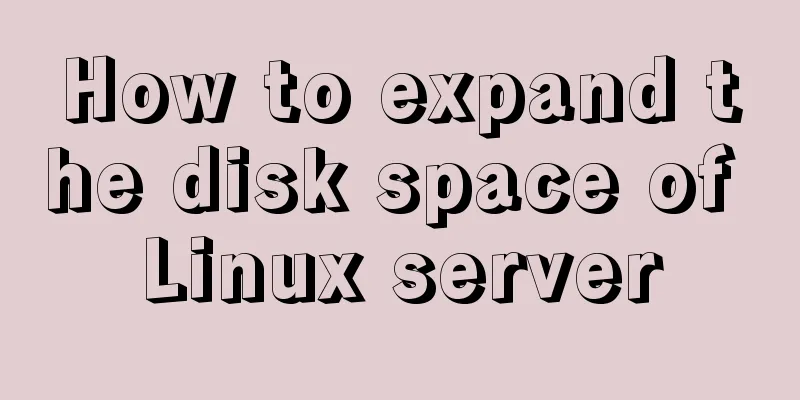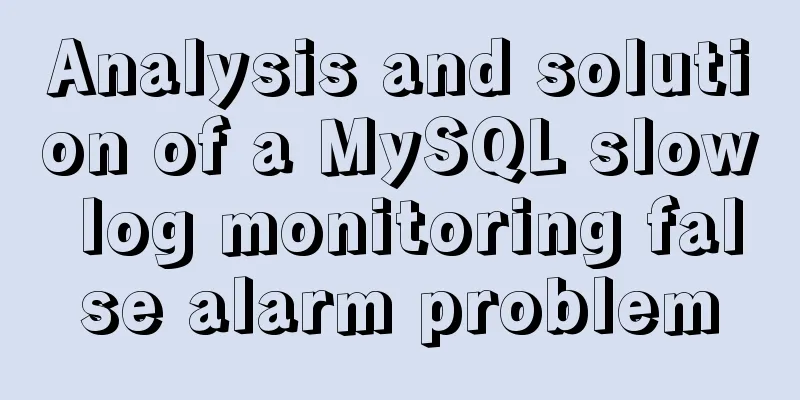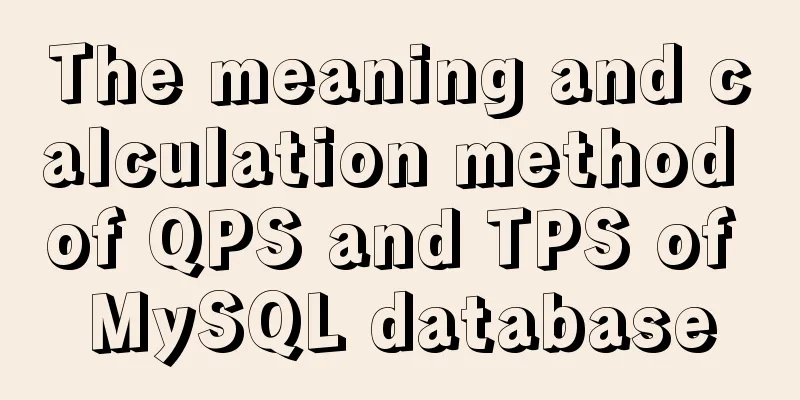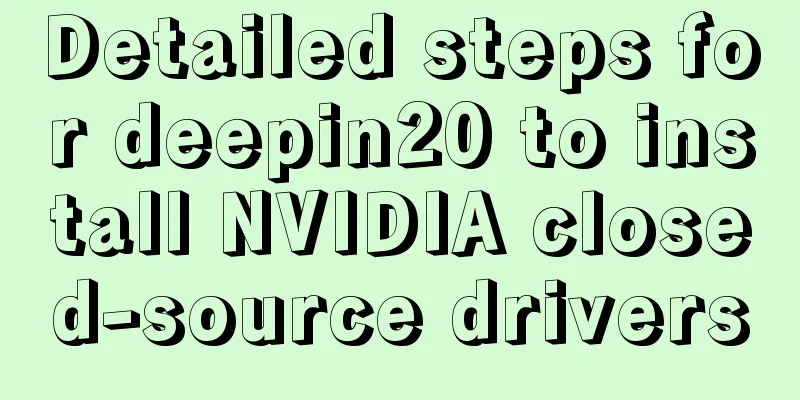win10 mysql 5.6.35 winx64 free installation version configuration tutorial
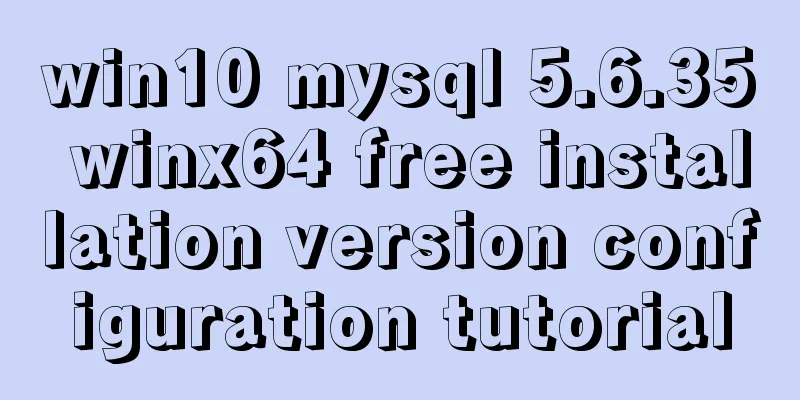
|
mysql 5.6.35 winx64 free installation version configuration tutorial under win10, the specific contents are as follows 1. Unzip the MySQL compressed package Unzip the downloaded MySQL compressed package to a custom directory. I put it in C:\software\mysql-5.6.35-winx64\mysql_master Add environment variables Configure the MySQL path to the path path
2. Edit the unzipped file my-default.ini [client] port=3306 default-character-set=utf8 [mysqld] #Set MySQL directory basedir=C:/software/mysql-5.6.35-winx64/mysql_master #Set MySQL data datadir=C:/software/mysql-5.6.35-winx64/mysql_master/data port=3306 character_set_server=utf8 default-storage-engine=MYISAM sql_mode=NO_ENGINE_SUBSTITUTION,STRICT_TRANS_TABLES Register Windows system service Register MySQL as a Windows system service The operation is as follows: 1) Right-click the start menu and select "Command Prompt (Administrator)" (must be under administrator privileges)
2) Enter the service installation command: mysqld install MySQL --defaults-file="C:\software\mysql-5.6.35-winx64\mysql_master\my-default.ini" After the installation is successful, a message will pop up saying that the service has been successfully installed. If it appears The service already exists! 5. Start MySQL service Method 1: The command to start the service is: net start mysql Method 2: Open the management tool service and find the MySQL service. Start the service by right-clicking and selecting Start or directly clicking Start on the left. "C:\software\mysql-5.6.35-winx64\mysql_master\bin\mysqld" --defaults-file="C:\software\mysql-5.6.35-winx64\mysql_master\my-default.ini" MySQL3306
6. Change the root account password When the installation is just completed, the default password of the root account is empty. At this time, you can change the password to the specified password. For example: 123456 Method 1: c:>mysql –uroot mysql>show databases; mysql>use mysql; mysql>UPDATE user SET password=PASSWORD(“123456”) WHERE user='root'; mysql> FLUSH PRIVILEGES; mysql>QUIT Method 2: Use third-party management tools to change passwords. Such as Navicat for MySQL The above is the full content of this article. I hope it will be helpful for everyone’s study. I also hope that everyone will support 123WORDPRESS.COM. You may also be interested in:
|
<<: VSCode configuration Git method steps
>>: Detailed explanation of Vue's caching method example
Recommend
Use href to simply click on a link to jump to a specified place on the page
After clicking the a tag in the page, you want to ...
HTML table markup tutorial (4): border color attribute BORDERCOLOR
To beautify the table, you can set different bord...
Native js to achieve star twinkling effect
This article example shares the specific code of ...
Uniapp WeChat applet: Solution to key failure
uniapp code <template> <view> <ima...
CentOS 7.x docker uses overlay2 storage method
Edit /etc/docker/daemon.json and add the followin...
Detailed explanation of the general steps for SQL statement optimization
Preface This article mainly shares with you the g...
CSS style solves the problem of displaying ellipsis when the text is too long
1. CSS style solves the problem of displaying ell...
A brief discussion on VUE uni-app conditional coding and page layout
Table of contents Conditional compilation Page La...
Comprehensive analysis of isolation levels in MySQL
When the database concurrently adds, deletes, and...
Summary of MySQL's commonly used SQL statements for creating tables, adding fields, modifying fields, and adding indexes
This article uses examples to describe the common...
Detailed explanation of the perfect integration solution between Serv-U FTP and AD
I logged into the backend to check the solution t...
Detailed explanation of JavaScript data types
Table of contents 1. Literals 1.1 Numeric literal...
How to create users and manage permissions in MySQL
1. How to create a user and password 1. Enter the...
Detailed explanation of Nginx log customization and enabling log buffer
Preface If you want to count the source of websit...
How to install Elasticsearch7.6 cluster in docker and set password
Table of contents Some basic configuration About ...