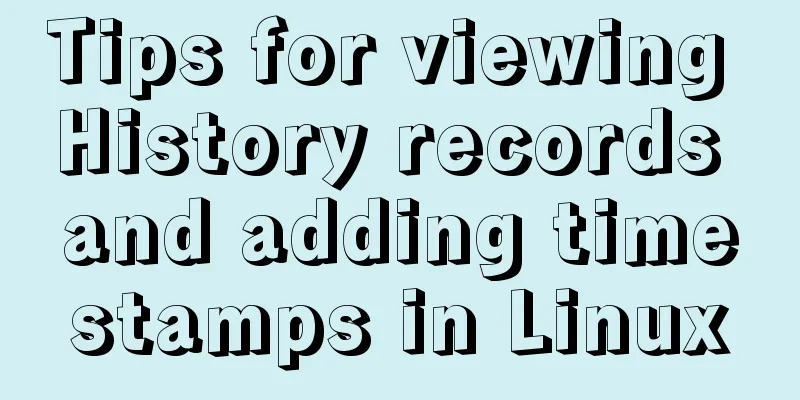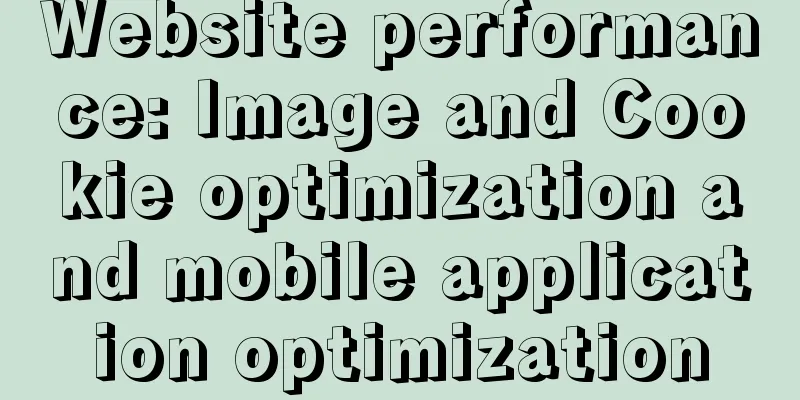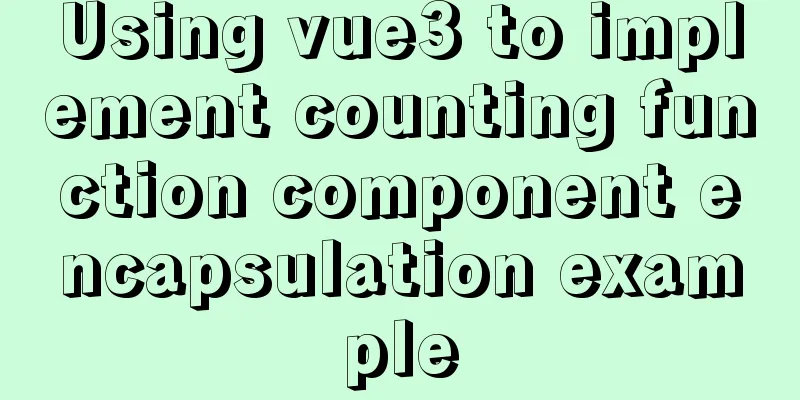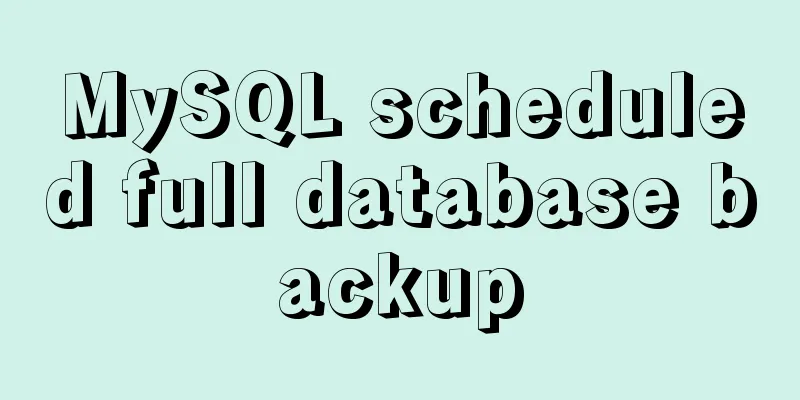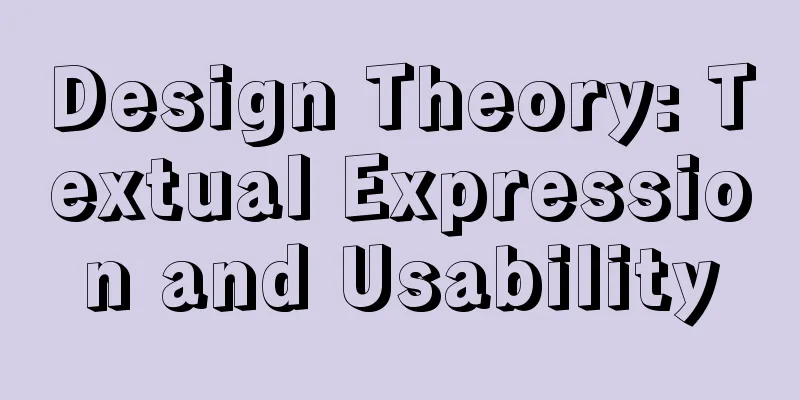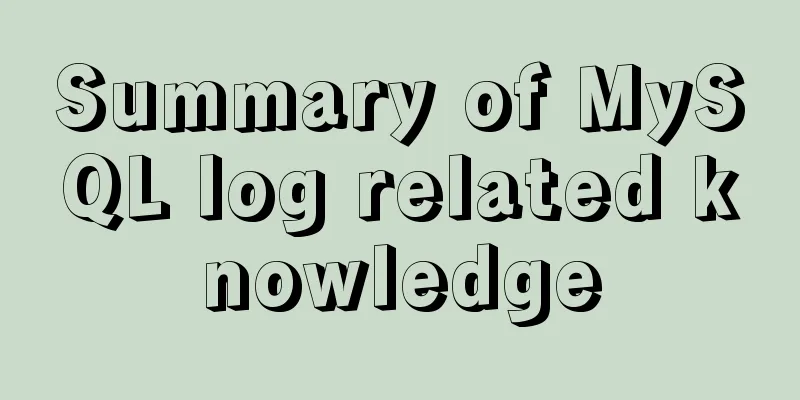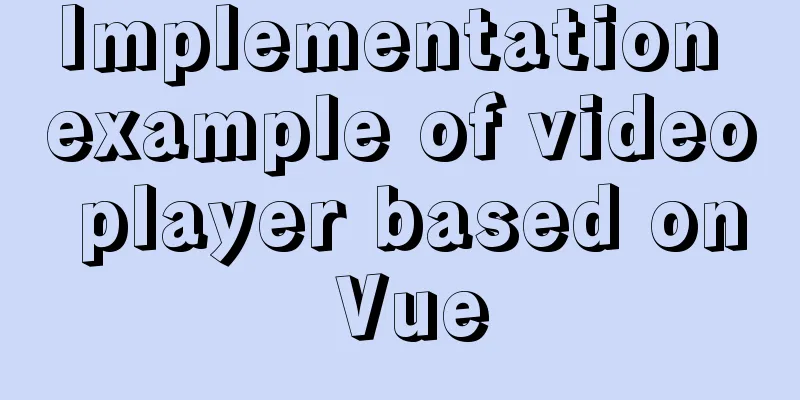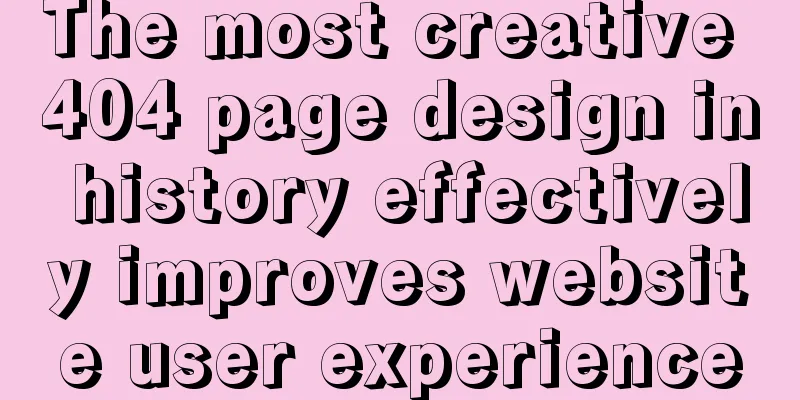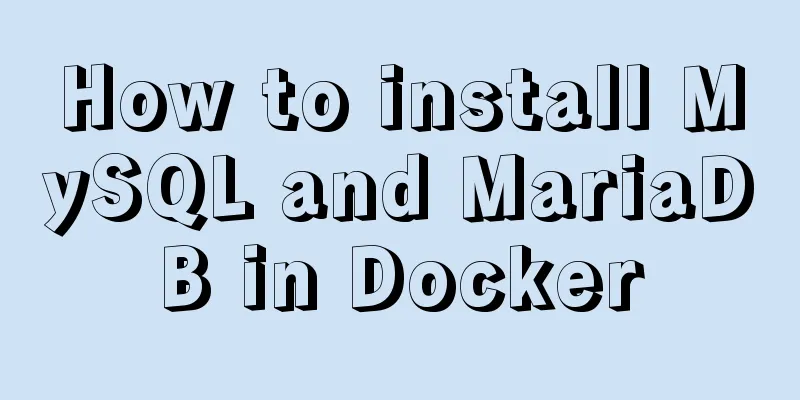Detailed explanation of the use principle and calculation method of the umask command under Linux
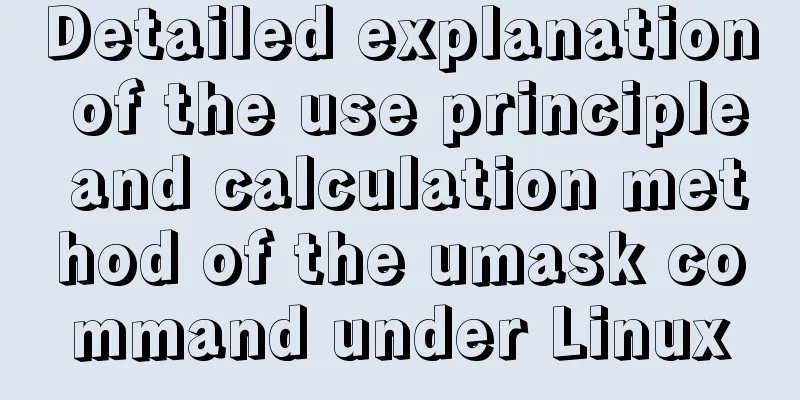
umask Umask usageumask sets the default permissions for newly created files and directories. You can see that the directory created by root is 755 and the file is 644 [root@zaishu zaishu]# touch test.txt [root@zaishu zaishu]# mkdir test [root@zaishu zaishu]# ls -l total 0 drwxr-xr-x 2 root root 6 Nov 25 16:29 test -rw-r--r-- 1 root root 0 Nov 25 16:28 test.txt Normal User You can see that the directories created by ordinary users are 775 and the files are 664 [mysql@zaishu ~]$ touch test.txt [mysql@zaishu ~]$ mkdir test [mysql@zaishu ~]$ ls -l total 0 drwxrwxr-x 2 mysql mysql 6 Nov 25 16:30 test -rw-rw-r-- 1 mysql mysql 0 Nov 25 16:30 test.txt These default permission values are calculated using the umask setting. principleLinux uses the umask default permissions to assign initial permissions to all newly created files and directories. So, how do we know the value of the umask default permission? Simply use the umask command: 1. umask value[root@zaishu ~]# umask 0022 [mysql@zaishu ~]$ umask 0002 #The default value for root user is 0022, and the default value for ordinary user is 0002 The default permissions of umask are indeed composed of 4 octal numbers. The first number represents the special permissions of the file (SetUID, SetGID, Sticky BIT), which is ignored first. The last three digits “022” correspond to ----w–w-. 2. Maximum file directory permissionsIn Linux systems, the maximum default permissions for files and directories are different: For files, the maximum default permission is 666, which is rw-rw-rw-. x is the maximum file permission. It will not be given when a new file is created and can only be granted manually by the user. For directories, the maximum default permission is 777, that is, rwxrwxrwx. 3. Conventional calculationsThe initial permissions for files and directories are calculated as follows: The initial permissions of a file (or directory) = the maximum default permissions of the file (or directory) - umask permissions [mysql@zaishu ~]$ umask 0002 [mysql@zaishu ~]$ mkdir test [mysql@zaishu ~]$ ll -d test drwxrwxr-x 2 mysql mysql 6 Nov 26 10:50 test // The default permission of the directory can be up to 777, 777-002 = 775 [mysql@zaishu ~]$ touch h.txt [mysql@zaishu ~]$ ll h.txt -rw-rw-r-- 1 mysql mysql 0 Nov 26 10:52 h.txt // Maximum file permissions 666, 666-002 (ordinary user) 666-002 = 664 [root@zaishu ~]# touch h2 [root@zaishu ~]# ls -l h2 -rw-r--r-- 1 root root 0 Nov 26 10:53 h2 // Maximum file permissions 666, 666-002 (root) 666-022 = 644 4. Rigorous calculationWhen calculating the initial permissions for a file or directory, it is not rigorous to directly use the maximum default permissions and the numerical form of the umask permissions for subtraction. For example, if the default permission value of umask is 033, the initial permission of the file is calculated in numerical form, 666-033=633, but if we calculate in alphabetical form, we will get (rw-rw-rw-) - (----wx-wx) = (rw-r–r--), which is 644 in numerical form. The subtraction here actually means "masking", that is, the part of the maximum default permissions that is common to the umask permissions will be masked through the subtraction operation, and the remaining "maximum default permissions" are the initial permissions finally granted to the file or directory. Modify the umask value1. Temporary effect (current session)The umask permission value can be modified directly: [root@localhost ~]# umask 002 [root@localhost ~]# umask 0002 [root@localhost ~]# umask 033 [root@localhost ~]# umask 0033 The umask modified in this way is only temporary and will become invalid once the system is restarted or re-logged in. 2. Permanent effectTo make the changes permanent, you need to modify the corresponding environment variable configuration file /etc/profile.
[root@zaishu~]# vim /etc/profile
...some parts omitted...
if [ $UID -gt 199]&&[ "'id -gn'" = "'id -un'" ]; then
umask 002
#If the UID is greater than 199 (ordinary user), use this umask value else
umask 022
#If UID is less than 199 (super user), use this umask value fiSummarizeThis is the end of this article about the usage principle and calculation method of the umask command under Linux. For more information about the detailed explanation of the umask command under Linux, please search for previous articles on 123WORDPRESS.COM or continue to browse the related articles below. I hope everyone will support 123WORDPRESS.COM in the future! You may also be interested in:
|
<<: When writing HTML links, always add forward slashes to subfolders to reduce HTTP requests
Recommend
Example code for mixing float and margin in CSS
In my recent studies, I found some layout exercis...
Detailed explanation of nginx front-end distribution method based on $remote_addr
The requirements are as follows: There are multip...
How to implement Nginx reverse proxy and load balancing (based on Linux)
Let's try out nginx's reverse proxy here....
How to use CSS attribute selectors to splice HTML DNA
CSS attribute selectors are amazing. They can hel...
The reason why MySQL manually registers the binlog file and causes master-slave abnormalities
1. Source of the problem A friend @水米田 asked me a...
MySQL 5.7.24 compressed package installation and configuration method graphic tutorial
This article shares the installation tutorial of ...
How to use html table (to show the visual effect of web page)
We know that when using HTML on NetEase Blog, we ...
Modify the style of HTML body in JS
Table of contents 1. Original Definition 2. JS op...
HTML+CSS to achieve charging water drop fusion special effects code
Table of contents Preface: accomplish: Summarize:...
A very detailed explanation of Linux C++ multi-thread synchronization
Table of contents 1. Mutex 1. Initialization of m...
12 Javascript table controls (DataGrid) are sorted out
When the DataSource property of a DataGrid control...
Understanding and solutions of 1px line in mobile development
Reasons why the 1px line becomes thicker When wor...
How to prohibit vsftpd users from logging in through ssh
Preface vsftp is an easy-to-use and secure ftp se...
Docker FAQ
Docker only maps ports to IPv6 but not to IPv4 St...
Vue integrates PDF.js to implement PDF preview and add watermark steps
Table of contents Achieve results Available plugi...