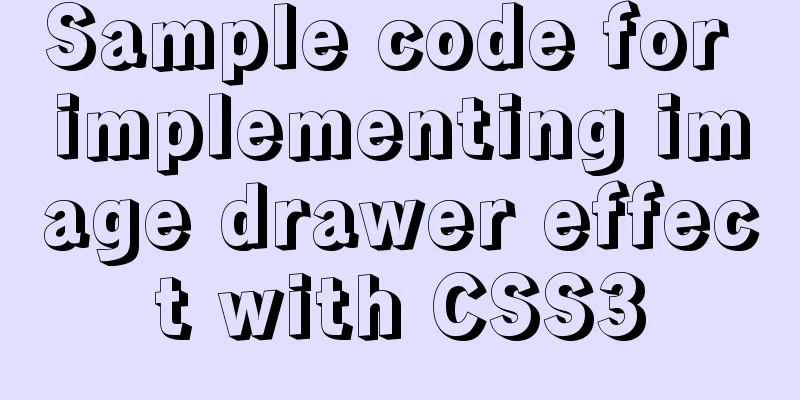mysql 5.7.17 winx64.zip installation and configuration method graphic tutorial
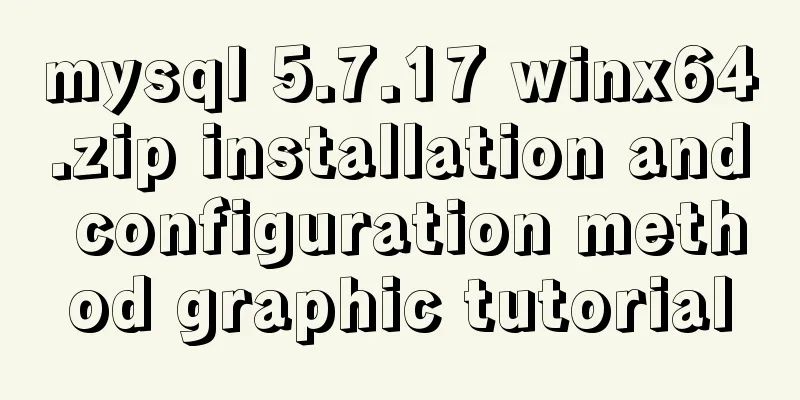
|
Preface: I reinstalled win10 and organized the files at the same time. However, it took me an entire afternoon to install MySQL, which was really not worth it, so I wrote this article to help everyone. Reference link: mysql 5.7.11 winx64.zip installation and configuration method graphic tutorial; 1. Download https://dev.mysql.com/downloads/mysql/ 2. Unzip the zip package
3. Configure environment variables (1) Configuring Path
(2) Modify the original mysql-default.ini configuration file: # These are commonly set, remove the # and set as required. # basedir = ..... # datadir = ..... # port = ..... # server_id = ..... Modified:
4. Enter the command prompt cmd as an administrator Note: First, run mysqld -install, then mysqld –initialize (1) Execute mysqld -install C:\Users\donald>cd D:\tools\developer\MySQL\mysql-5.7.17-winx64\bin C:\Users\donald>d: D:\tools\developer\MySQL\mysql-5.7.17-winx64\bin>mysqld -install Service successfully installed. //Service successfully installed (2) Execute mysqld –initialize D:\tools\developer\MySQL\mysql-5.7.17-winx64\bin>mysqld --initialize D:\tools\developer\MySQL\mysql-5.7.17-winx64\bin> The data folder will be created automatically
(3)mysqld.exe -nt –skip-grant-tables (Note: the window does not respond) D:\tools\developer\MySQL\mysql-5.7.17-winx64\bin>mysqld.exe -nt --skip-grant-tables (4) Close the window directly and then reopen DOS (also open as an administrator)
C:\Users\donald>mysql -u root
Welcome to the MySQL monitor. Commands end with ; or \g.
Your MySQL connection id is 3
Server version: 5.7.17 MySQL Community Server (GPL)
Copyright (c) 2000, 2016, Oracle and/or its affiliates. All rights reserved.
Oracle is a registered trademark of Oracle Corporation and/or its
affiliates. Other names may be trademarks of their respective
owners.
Type 'help;' or '\h' for help. Type '\c' to clear the current input statement.
mysql> use mysql
Database changed
mysql> update user set authtication_string=Password('admin') where user="root";
//At this time, it will prompt that the modification is successful, or waring or something.
mysql>flush privileges;
0 rows affected (0.01 sec)
5. Verification successful (1) Terminate the mysqld process in the Task Manager and start the mysql service C:\Users\donald>net start mysql If it appears:
Open Task Manager, find mysqld, and end the process. Then restart mysql and it will work. (2) Enter mysql -u root -p C:\Users\donald>mysql -u root -p //Enter admin Wonderful topic sharing: Installation tutorials for different versions of MySQL Installation tutorials for MySQL 5.7 versions Installation tutorials for MySQL 5.6 versions The above is the full content of this article. I hope it will be helpful for everyone’s study. I also hope that everyone will support 123WORDPRESS.COM. You may also be interested in:
|
<<: Detailed explanation of Linux server status and performance related commands
>>: Vue implements card flip carousel display
Recommend
Introduction to major browsers and their kernels
Trident core: IE, MaxThon, TT, The World, 360, So...
Tutorial on installing rabbitmq using yum on centos8
Enter the /etc/yum.repos.d/ folder Create rabbitm...
How to separate static and dynamic state by combining Apache with Tomcat
Experimental environment Apache and Tomcat are bo...
Use of MySQL trigger
Table of contents 1. Trigger Introduction 1. What...
About MYSQL, you need to know the data types and operation tables
Data Types and Operations Data Table 1.1 MySQL ty...
How to install Maven automatically in Linux continuous integration
Unzip the Maven package tar xf apache-maven-3.5.4...
Linux echo text processing command usage and examples
The description of echo in the Linux help documen...
Detailed explanation of flex layout in CSS
Flex layout is also called elastic layout. Any co...
Solution to the problem that Navicat cannot remotely connect to MySql server
The solution to the problem that Navicat cannot r...
Detailed explanation of the implementation principle of transaction isolation level in MySQL
Preface When it comes to database transactions, a...
How to control the startup order of docker compose services
summary Docker-compose can easily combine multipl...
How to implement Docker container self-start
Container auto-start Docker provides a restart po...
Detailed explanation of Vue login and logout
Table of contents Login business process Login fu...
DHTML objects (common properties of various HTML objects)
!DOCTYPE Specifies the Document Type Definition (...
Implementation of deploying Apollo configuration center using docker in CentOS7
Apollo open source address: https://github.com/ct...





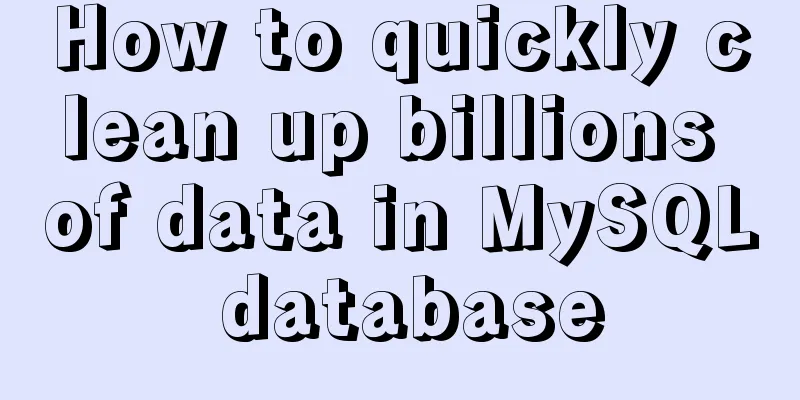
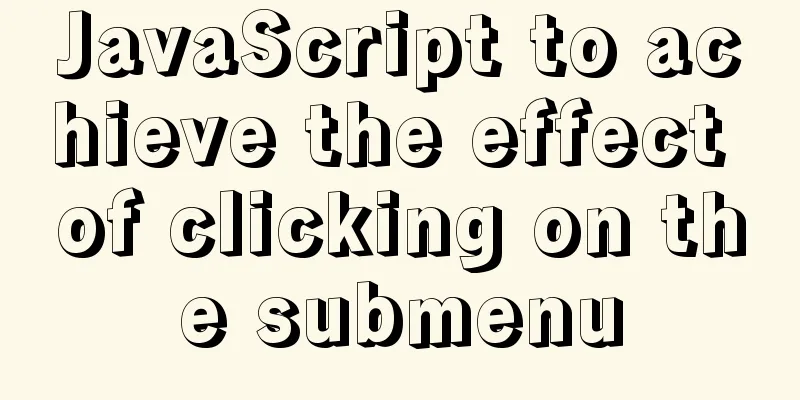
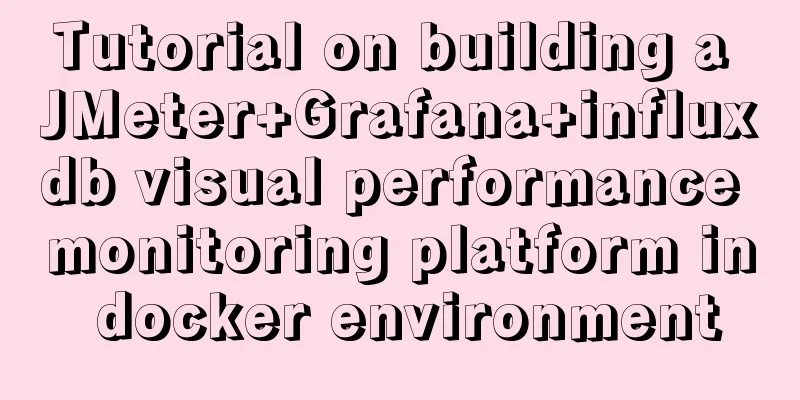
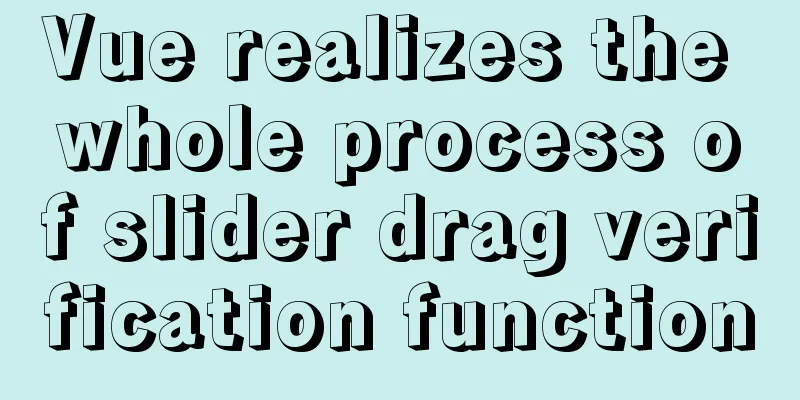
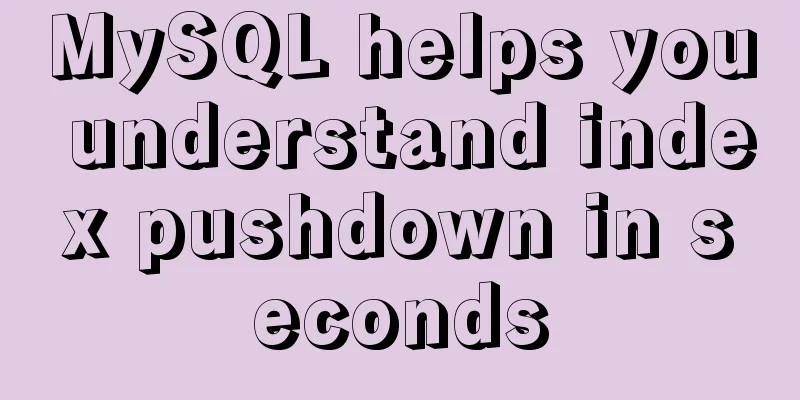
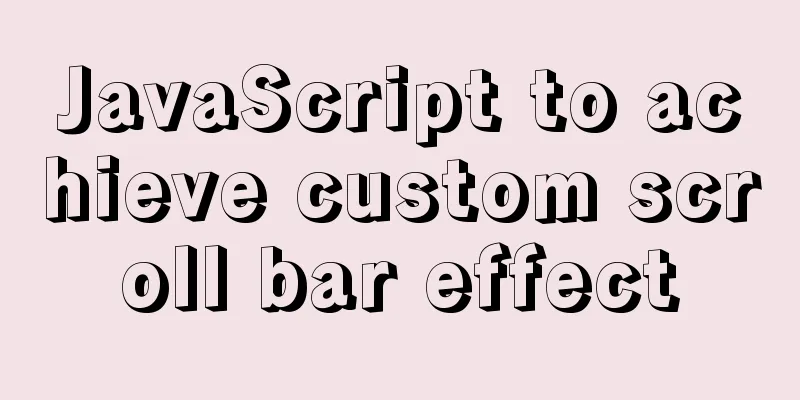
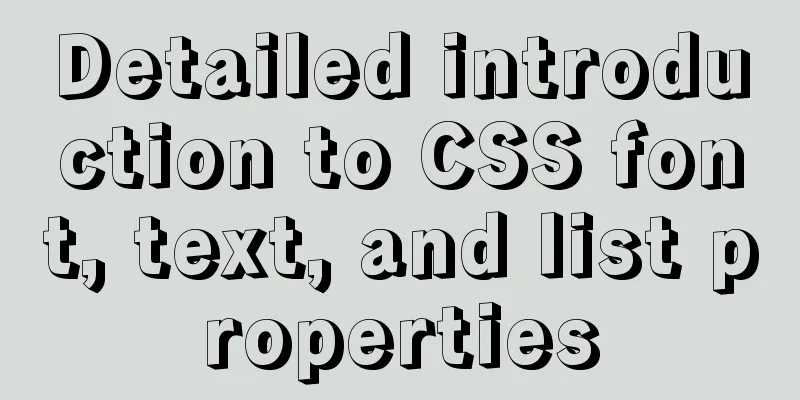
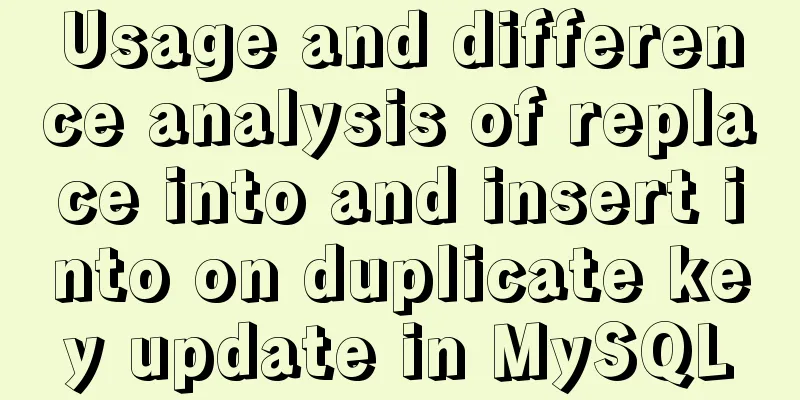
![Quickly solve the problem of slow and stuck opening of input[type=file]](/upload/images/67cac0705c1e2.webp)