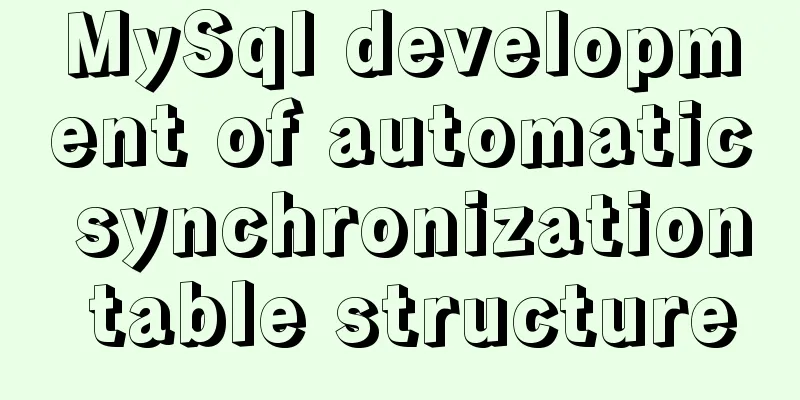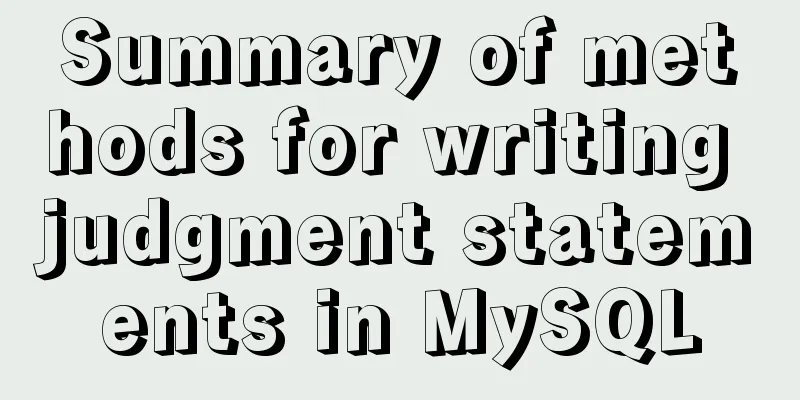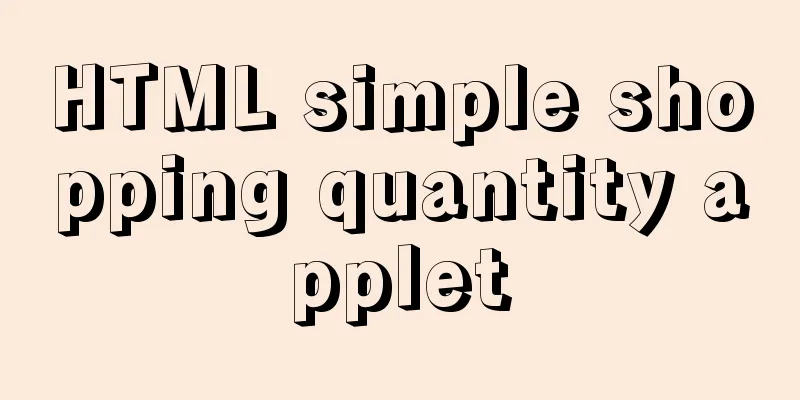Detailed explanation of Vue px to rem configuration
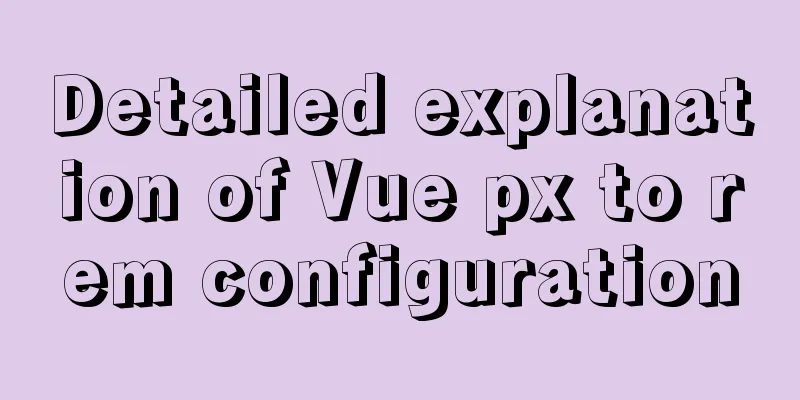
Method 1 1. Configuration and installation steps: 1. Create a config folder under the src folder of the Vue project: 2. Create rem.js in the config folder:
3. Copy the following code into rem.js:
// Base size const baseSize = 32
// Set rem function function setRem () {
// The scaling ratio of the current page width relative to 750 width, which can be modified according to your needs.
const scale = document.documentElement.clientWidth / 750
// Set the font size of the root node of the page document.documentElement.style.fontSize = (baseSize * Math.min(scale, 2)) + 'px'
}
// Initialize setRem()
// Reset rem when changing window size
window.onresize = function () {
setRem()
}
4. Introduce in main.js under the src folder: import './config/rem' 5. Import into the root directory of the Vue project: npm install postcss-pxtorem -D 6. Add to postcss.config.js in the Vue project folder:
module.exports = {
plugins: {
autoprefixer: {},
"postcss-pxtorem": {
"rootValue": 16,
"propList": ["*"]
}
}
}
Method 2The first step is to install lib-flexible npm i lib-flexible --save Step 2: Install px2rem-loader npm install px2rem-loader --save-dev The third step is to introduce lib-flexible import 'lib-flexible/flexible' The fourth and most important step is to configure the utils file
const px2remLoader = {
loader: 'px2rem-loader',
options:
remUnit: 37.5
}
}<br>//Add px2remLoader in the generateLoaders method
1
const loaders = [cssLoader,px2remLoader]
Or step 4:
module.exports = {
chainWebpack: (config) => {
config.module
.rule('css')
.test(/\.css$/)
.oneOf('vue')
.resourceQuery(/\?vue/)
.use('px2rem')
.loader('px2rem-loader')
.options({
remUnit: 75 // 75 means the design draft of 750, 37.5 means the design draft of 375})
}
}
1. Writing in px will be converted into rem format, but there are some places where we don’t want to convert. We can use the following two methods.
2 During use, it is found that some import external styles will not be converted. Be careful to avoid these pitfalls.
<style src='../assets/style.css'>
/* px2rem can convert normally*/
</style>
<style>
/* px2rem cannot convert normally */
@import '../assets/style.css';
</style>
<style>
/* px2rem cannot convert normally */
@import url('../assets/style.css');
</style>
Method 3The first step is to install amfe-flexible npm i amfe-flexible -S The second step is to install postcss-pxtorem npm install postcss-pxtorem --save-dev The third step is to introduce amfe-flexible import 'amfe-flexible' Step 4 Create the postcss.config.js file in the root directory
module.exports = {
plugins: {
'postcss-pxtorem': {
rootValue: 37.5,
propList: ['*']
}
}
}
SummarizeThis article ends here. I hope it can be helpful to you. I also hope you can pay more attention to more content on 123WORDPRESS.COM! You may also be interested in:
|
<<: Linux RabbitMQ cluster construction process diagram
>>: MySQL spatial data storage and functions
Recommend
Implementation of breakpoint resume in Node.js
Preface Normal business needs: upload pictures, E...
SQL optimization often makes mistakes, that's because you don't understand the usage of MySQL explain plan
Table of contents 1. Preparation 2. Introduction ...
Detailed explanation of docker version es, milvus, minio startup commands
1. es startup command: docker run -itd -e TAKE_FI...
Vue shopping cart case study
Table of contents 1. Shopping cart example 2. Cod...
Detailed explanation of the use and differences of various lock mechanisms in Linux
Preface: I believe that those who need to underst...
MySQL Series II Multi-Instance Configuration
Tutorial Series MySQL series: Basic concepts of M...
MySQL query statement grouped by time
MySQL query by year, month, week, day group 1. Qu...
How to quickly paginate MySQL data volumes of tens of millions
Preface In backend development, in order to preve...
Teach you how to subcontract uniapp and mini-programs (pictures and text)
Table of contents 1. Mini Program Subcontracting ...
Mysql error: Too many connections solution
MySQL database too many connections This error ob...
Detailed explanation of Windows time server configuration method
Recently, I found that the company's server t...
How to install Windows Server 2008 R2 on Dell R720 server
Note: All pictures in this article are collected ...
Solve the problem of the container showing Exited (0) after docker run
I made a Dockerfile for openresty on centos7 and ...
JavaScript object built-in objects, value types and reference types explained
Table of contents Object Object Definition Iterat...
Detailed explanation of the pitfalls of Apache domain name configuration
I have never used apache. After I started working...