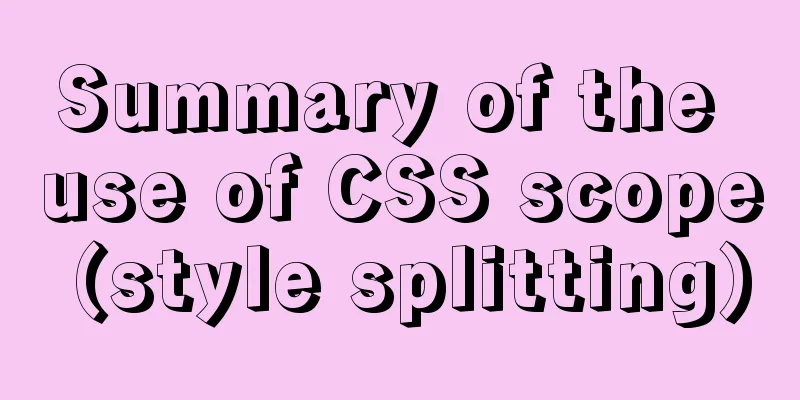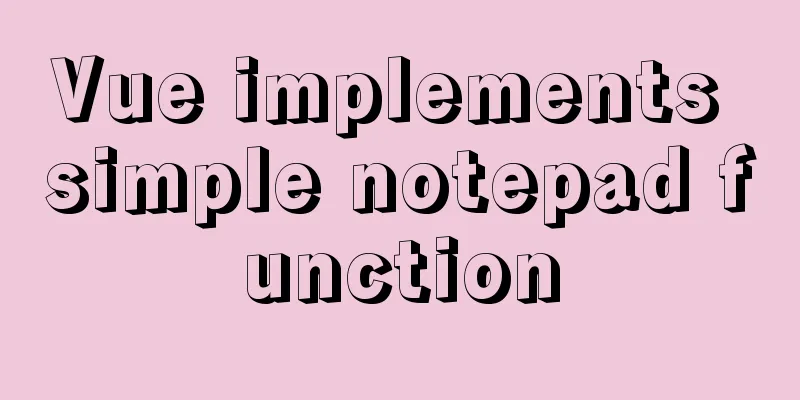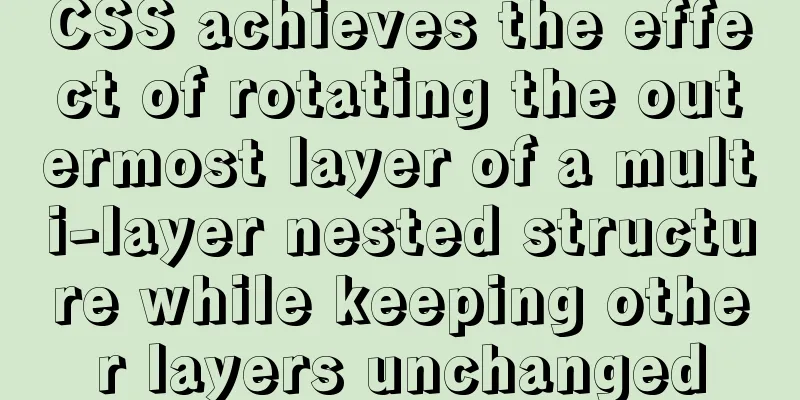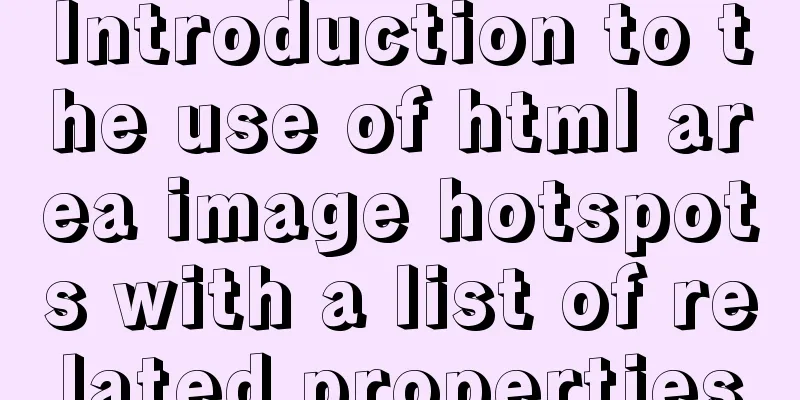Complete steps to enable gzip compression in nginx
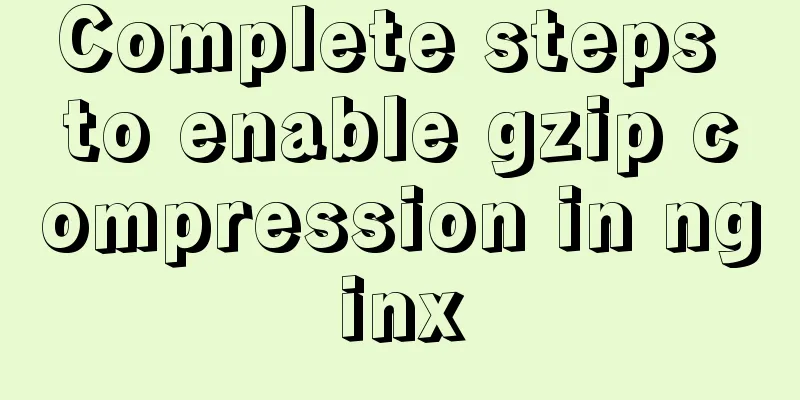
PrefaceEnabling gzip compression on a website is the most common way to increase access speed on a website. It increases the access speed of a website by compressing static resources. 1. Configure gzip compression
vim /etc/nginx/nginx.conf run
2. Detailed configurationA detailed explanation of gzip configuration is as follows #Whether to enable gzip compression, on means enable, off means enable gzip on; #Common static resources that need to be compressed gzip_types text/plain application/javascript application/x-javascript text/css application/xml text/javascript application/x-httpd-php image/jpeg image/gif image/png; #Since nginx compression occurs on the browser side and Microsoft's IE6 is very bad, it will cause the compressed image to be invisible, so this option is to disable IE6 from compression gzip_disable "MSIE [1-6]\."; #If the file is larger than 1k, start compression gzip_min_length 1k; #Use 16k as a unit, and apply for memory space in 4 times the size of the original data. Generally, do not modify gzip_buffers 4 16k; #Compression level, the number selection range is 1-9, the smaller the number, the faster the compression speed, and the more CPU consumption gzip_comp_level 2; #Include all sub-configuration files with the suffix .conf in the /etc/nginx/conf.d directory include /etc/nginx/conf.d/*.conf; 3. Restart nginx serviceFor the configuration to take effect, remember to restart the nginx service nginx -t nginx -s reload 4. Is the activation successful? The first way to check whether a website uses gzip compression is to use the following command Order curl -I -H "Accept-Encoding:gzip,deflate" "URL you want to view" If the following result appears, the startup is successful Content-Encoding:gzip The second way to check whether a website uses gzip compression is to check the Content-Encoding option in the response header through the console. If gzip appears, it is enabled successfully.
Although Nginx's Gzip compression function is easy to use, it is not recommended to enable this compression function for the following two types of file resources. 1) Image type resources (and video files) Reason: Pictures such as jpg and png files are compressed themselves, so even if gzip is turned on, there is not much difference in size before and after compression, so turning it on will waste resources. (You can try compressing a jpg image into zip and observe that the size does not change much. Although the zip and gzip algorithms are different, it can be seen that the value of compressing images is not great) 2) Large file resources Reason: It will consume a lot of CPU resources and may not have obvious effects. SummarizeThis is the end of this article about enabling gzip compression in nginx. For more information about enabling gzip compression in nginx, please search previous articles on 123WORDPRESS.COM or continue to browse the related articles below. I hope you will support 123WORDPRESS.COM in the future! You may also be interested in:
|
<<: Detailed explanation of computed properties in Vue
>>: CSS3 implements the sample code of NES game console
Recommend
Use of js optional chaining operator
Preface The optional chaining operator (?.) allow...
How to get the intersection/difference/union of two sets in mysql
Common scenarios of MySQL: getting the intersecti...
Vue implements a simple shopping cart example
This article shares the specific code of Vue to i...
How to use Docker-compose to deploy Django applications offline
Table of contents Install Docker-ce for the devel...
CSS3 diamond puzzle realizes the function of rotating only div and not rotating the background image
Demand background The project is made using Vue, ...
MySQL data analysis storage engine example explanation
Table of contents 1. Introduce cases 2. View the ...
How to view and set the mysql time zone
1. Check the database time zone show variables li...
Detailed explanation of how to limit the update/delete range using the mysql parameter sql_safe_updates
Preface As you all know, we have encountered many...
Vue-pdf implements online preview of PDF files
Preface In most projects, you will encounter onli...
A brief understanding of the relevant locks in MySQL
This article is mainly to take you to quickly und...
Detailed steps for deepin20 to install NVIDIA closed-source drivers
Step 1: Install the deep "graphics driver&qu...
The reason why MySQL manually registers the binlog file and causes master-slave abnormalities
1. Source of the problem A friend @水米田 asked me a...
3 solutions to make your website support old versions of IE6, 7, 8, and 9 browsers
Although Microsoft has done a lot of research and ...
How to implement email alert in zabbix
Implemented according to the online tutorial. zab...
MySQL detailed single table add, delete, modify and query CRUD statements
MySQL add, delete, modify and query statements 1....