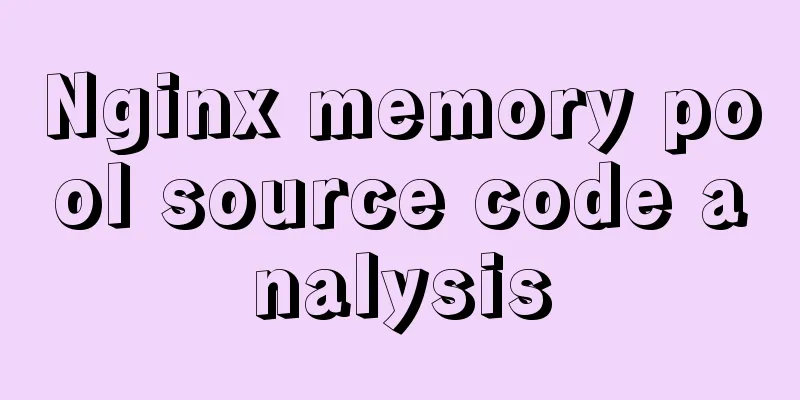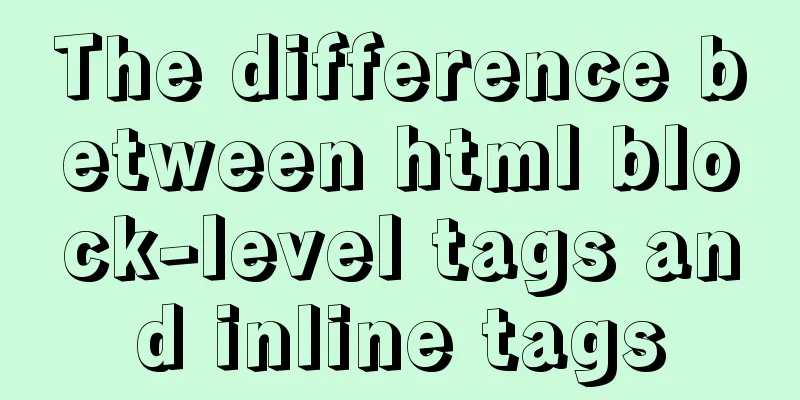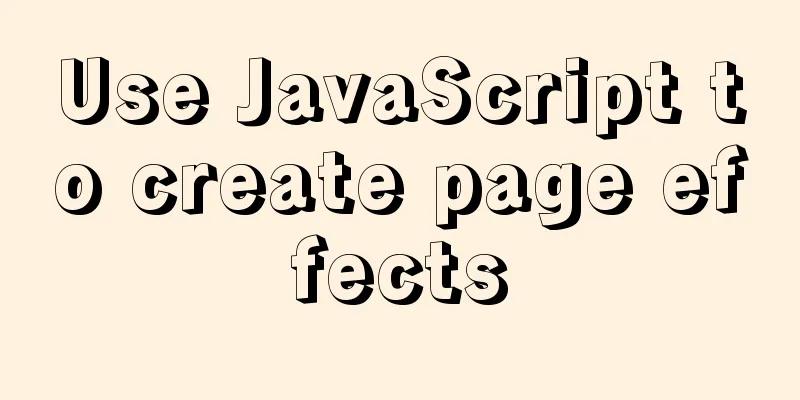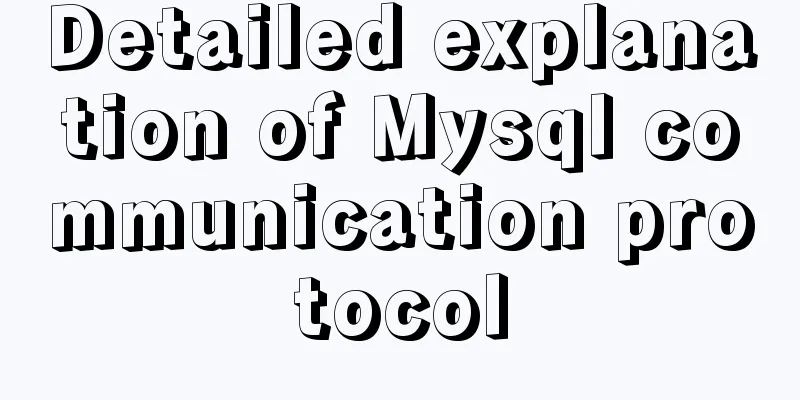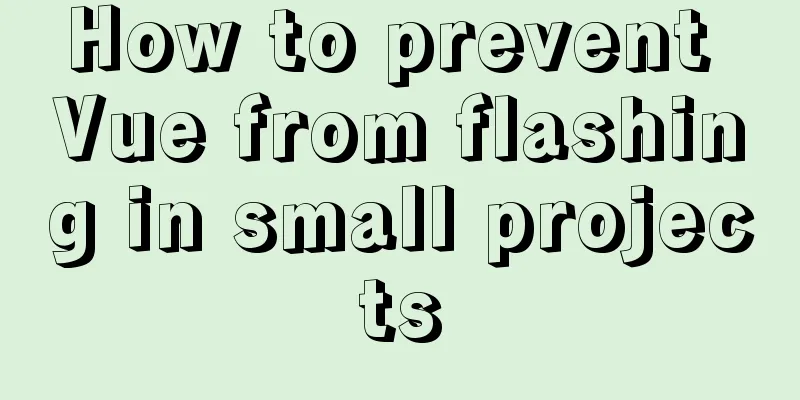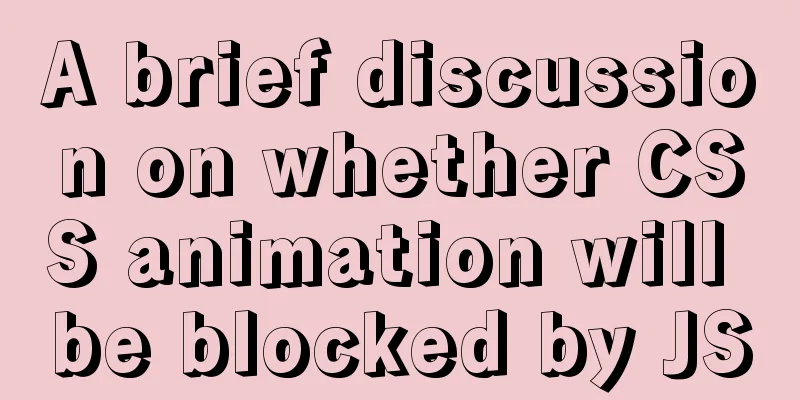Detailed explanation of single-choice and multiple-choice selection in HTML select tag
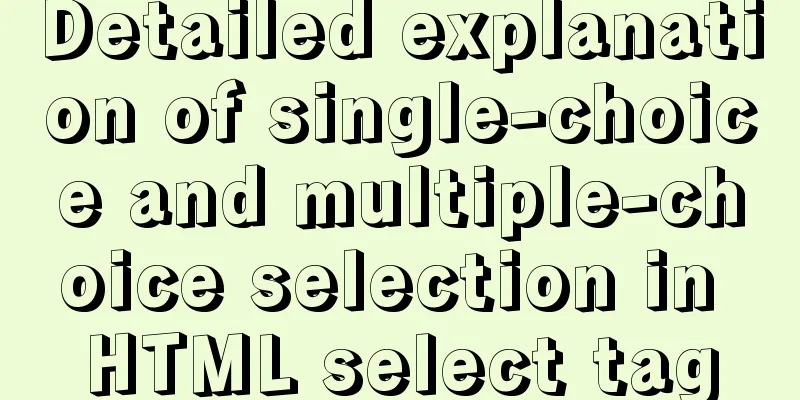
|
The select element creates a single-select or multi-select menu. When the form is submitted, the browser submits the selected item, or collects multiple options separated by commas, into a single parameter list and includes the name attribute when submitting the <select> form data to the server. 1. Basic usage: Copy code The code is as follows:<select> <option value ="volvo">Volvo</option> <option value ="saab">Saab</option> <option value="opel">Opel</option> <option value="audi">Audi</option> </select> Among them, the </option> tag can be omitted and used in the page Copy code The code is as follows:<SELECT NAME="studyCenter" id="studyCenter" SIZE="1"> <OPTION VALUE="0">All <OPTION VALUE="1">Hubei TV University Online Learning Center <OPTION VALUE="2">Chengdu Normal University Online Learning Center <OPTION VALUE="3">Wuhan Vocational and Technical College Online Learning Center </SELECT> Second, the Select element can also select multiple items, see the following code: Copy code The code is as follows://If there is a multiple attribute, you can select multiple items. <select name= “education” id=”education” multiple=”multiple”> <option value=”1”>High School</option> <option value=”2”>University</option> <option value=”3”>Doctor</option> </select> //There is no multiple attribute below, only one item is displayed, multiple selections are not allowed <select name= “education” id= “education” > <option value=”1”>High School</option> <option value=”2”>University</option> <option value=”3”>Doctor</option> </select> //The following is the case where the size attribute is set. If size = 3, three pieces of data will be displayed. Note that multiple selections are not allowed. <select name="education" id="education" size='3'> <option value="0">Primary School</option> <option value="1">Junior high school</option> <option value="2">High School</option> <option value="3">Technical secondary school</option> <option value="4">College</option> <option value="5">Bachelor's degree</option> <option value="6">Graduate students</option> <option value="7">Doctor</option> <option value="8">Postdoctoral</option> <option selected>Please select</option> </select> 3. All common operations involved in the multi-select Select component: 1. Determine whether there is an Item with the specified value in the select option Copy code The code is as follows:@param objSelectId The id of the target select component to be verified @param objItemValue The value to be verified for existence function isSelectItemExit(objSelectId,objItemValue) { var objSelect = document.getElementById(objSelectId); var isExit = false; if (null != objSelect && typeof(objSelect) != "undefined") { for(var i=0;i<objSelect.options.length;i++) { if(objSelect.options[i].value == objItemValue) { isExit = true; break; } } } return isExit; } 2. Add an Item to the select option Copy code The code is as follows:@param objSelectId The id of the target select component to be added to the item @param objItemText The content of the item to be added @param objItemValue The value of the item to be added function addOneItemToSelect(objSelectId,objItemText,objItemValue) { var objSelect = document.getElementById(objSelectId); if (null != objSelect && typeof(objSelect) != "undefined") { // Determine whether the item of this value already exists in the select if(isSelectItemExit(objSelectId,objItemValue)) { $.messager.alert('prompt message','The option with this value already exists!','info'); } else { var varItem = new Option(objItemText,objItemValue); objSelect.options.add(varItem); } } } 3. Delete the selected items from the select options, support multiple selections and multiple deletions Copy code The code is as follows:@param objSelectId The target select component ID to be deleted function removeSelectItemsFromSelect(objSelectId) { var objSelect = document.getElementById(objSelectId); var delNum = 0; if (null != objSelect && typeof(objSelect) != "undefined") { for(var i=0;i<objSelect.options.length;i=i+1) { if(objSelect.options[i].selected) { objSelect.options.remove(i); delNum = delNum + 1; i = i - 1; } } if (delNum <= 0 ) { $.messager.alert('prompt message','Please select the option you want to delete!','info'); } else { $.messager.alert('prompt message','Successfully deleted '+delNum+' options!','info'); } } } 4. Delete an Item from the select option by the specified value Copy code The code is as follows:@param objSelectId The id of the target select component to be verified @param objItemValue The value to be verified for existence function removeItemFromSelectByItemValue(objSelectId,objItemValue) { var objSelect = document.getElementById(objSelectId); if (null != objSelect && typeof(objSelect) != "undefined") { //Judge whether it exists if(isSelectItemExit(objSelect,objItemValue)) { for(var i=0;i<objSelect.options.length;i++) { if(objSelect.options[i].value == objItemValue) { objSelect.options.remove(i); break; } } $.messager.alert('prompt message','successfully deleted!','info'); } else { $.messager.alert('prompt message','the option with the specified value does not exist!','info'); } } } 5. Clear all options in select Copy code The code is as follows:@param objSelectId The target select component ID to be cleared function clearSelect(objSelectId) { var objSelect = document.getElementById(objSelectId); if (null != objSelect && typeof(objSelect) != "undefined") { for(var i=0;i<objSelect.options.length;) { objSelect.options.remove(i); } } } 6. Get all items in the select and assemble all values into a string, with commas between values Copy code The code is as follows:@param objSelectId target select component id @return The values of all items in the select, separated by commas function getAllItemValuesByString(objSelectId) { var selectItemsValuesStr = ""; var objSelect = document.getElementById(objSelectId); if (null != objSelect && typeof(objSelect) != "undefined") { var length = objSelect.options.length for(var i = 0; i < length; i = i + 1) { if (0 == i) { selectItemsValuesStr = objSelect.options[i].value; } else { selectItemsValuesStr = selectItemsValuesStr + "," + objSelect.options[i].value; } } } return selectItemsValuesStr; } 7. Move all selected options in one select to another select Copy code The code is as follows:@param fromObjSelectId The original select component id of the mobile item @param toObjectSelectId The target select component id to which the moving item will go function moveAllSelectedToAnotherSelectObject(fromObjSelectId, toObjectSelectId) { var objSelect = document.getElementById(fromObjSelectId); var delNum = 0; if (null != objSelect && typeof(objSelect) != "undefined") { for(var i=0;i<objSelect.options.length;i=i+1) { if(objSelect.options[i].selected) { addOneItemToSelect(toObjectSelectId,objSelect.options[i].text,objSelect.options[i].value) objSelect.options.remove(i); i = i - 1; } } } } 8. Move all options from one select to another select Copy code The code is as follows:@param fromObjSelectId The original select component id of the mobile item @param toObjectSelectId The target select component id to which the moving item will go function moveAllToAnotherSelectObject(fromObjSelectId, toObjectSelectId) { var objSelect = document.getElementById(fromObjSelectId); if (null != objSelect) { for(var i=0;i<objSelect.options.length;i=i+1) { addOneItemToSelect(toObjectSelectId,objSelect.options[i].text,objSelect.options[i].value) objSelect.options.remove(i); i = i - 1; } } } |
<<: This article summarizes the specific use of CSS two-column layout and three-column layout
>>: The idea and process of Vue to realize the function of remembering account and password
Recommend
Example of how to quickly build a Redis cluster with Docker
What is Redis Cluster Redis cluster is a distribu...
Teach you how to get the pointer position in javascript
The method of obtaining the position of the point...
Linux automatically deletes logs and example commands from n days ago
1. Delete file command: find the corresponding di...
Nginx configuration location matching rules example explanation
The scope of nginx configuration instructions can...
How to use MySQL binlog to restore accidentally deleted databases
Table of contents 1 View the current database con...
Optimizing JavaScript and CSS to improve website performance
<br /> In the first and second parts, we int...
Ten Experiences in Web Design in 2008
<br />The Internet is constantly changing, a...
Using trap to perform environment cleanup before graceful shutdown of docker container
When a running container is terminated, how can w...
HTML uses marquee to achieve text scrolling left and right
Copy code The code is as follows: <BODY> //...
Website construction experience summary
<br />What principles should be followed to ...
MySQL 8.0.20 installation and configuration tutorial under Win10
MySQL 8.0.20 installation and configuration super...
Several ways to solve the problem of floating causing the height of the parent element to collapse in CSS
1. Document flow and floating 1. What is document...
Implementation of Docker deployment of Tomcat and Web applications
1. Download docker online yum install -y epel-rel...
The difference between Input's size and maxlength attributes
I recently used the input size and maxlength attri...
Detailed explanation of basic concepts of HTML
What is HTML? HTML is a language used to describe...