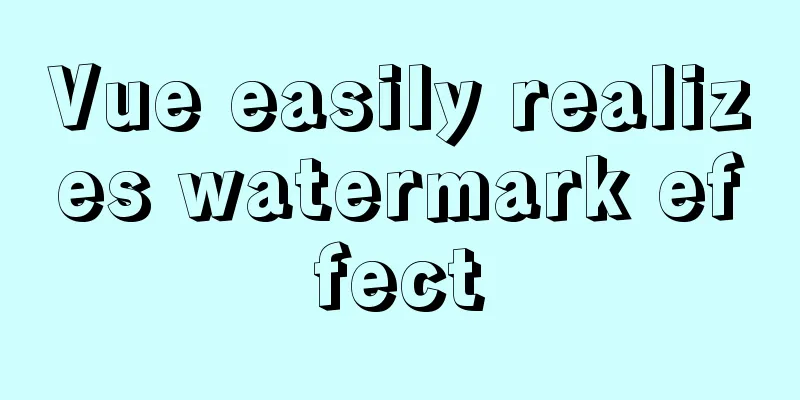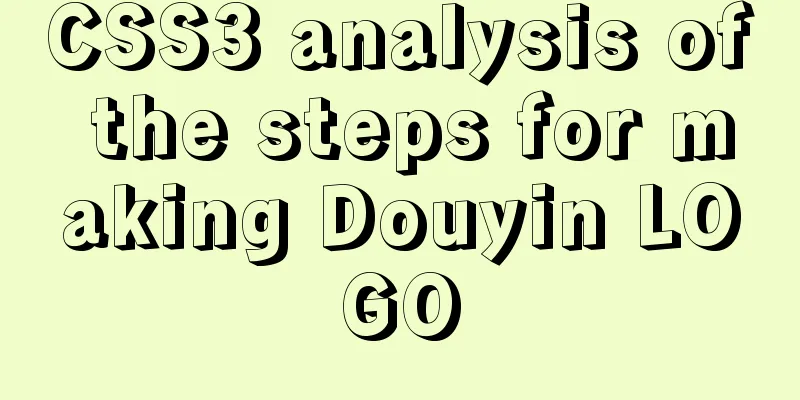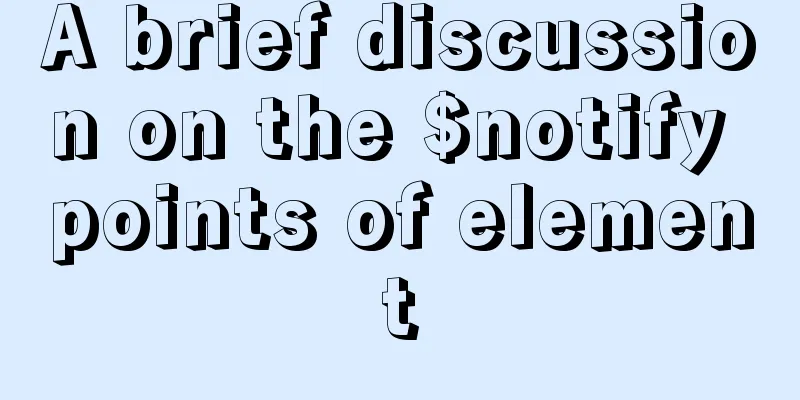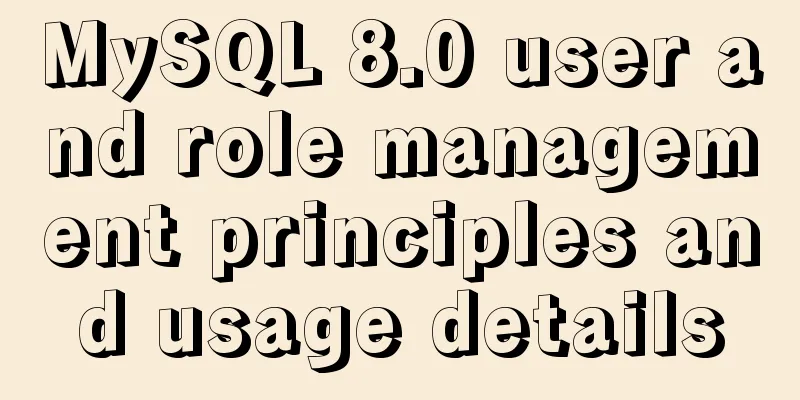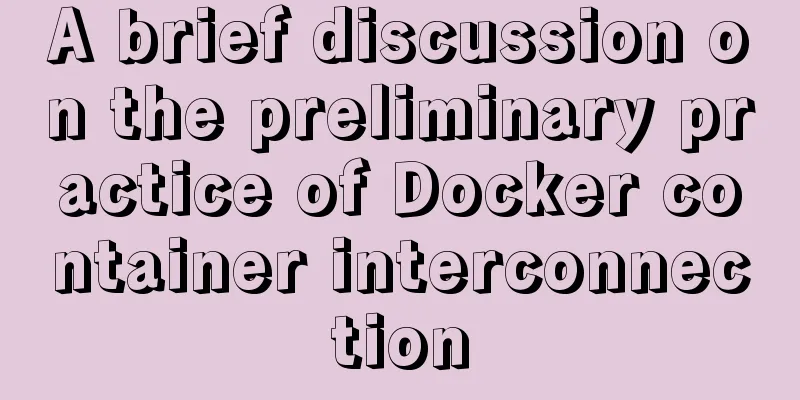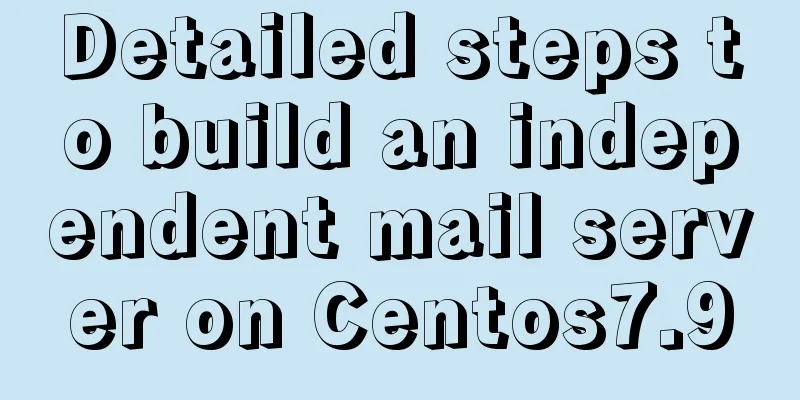Several ways to solve the problem of floating causing the height of the parent element to collapse in CSS
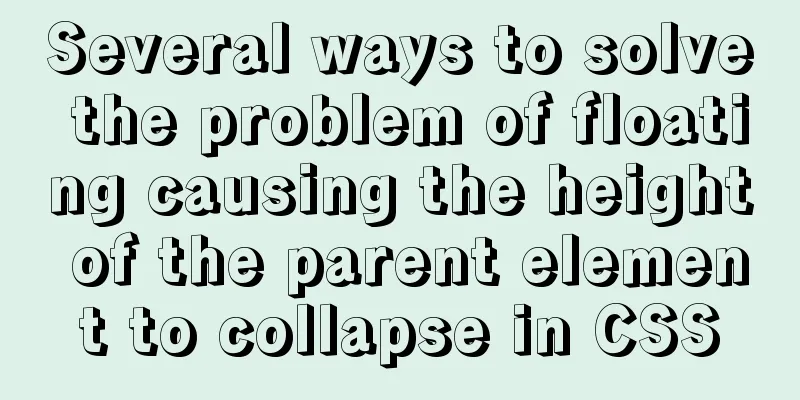
|
1. Document flow and floating 1. What is document flow? In HTML, document flow can also be called standard flow or normal flow. Elements are displayed from top to bottom and from left to right. Block-level elements occupy one line by default. Inline or inline block-level elements only occupy the content part or the part occupied by themselves. They do not occupy a line as domineeringly as block-level elements. In fact, this is the same as the natural phenomenon of waterfalls flowing from top to bottom^_^. 2. Restless Floating We have already had a preliminary understanding of the document flow above, but the display of elements on a web page is not enough just relying on the document flow. For example, in the trademark navigation section of Tmall Mall, each list item li of the unordered list ul is a block-level element (display:list-item). According to the document flow, block-level elements occupy a line, so each li will be displayed from top to bottom, but in fact each li only occupies its own part, please see the following figure:
So why don't these li elements display according to the document flow? The reason is that they have been separated from the document flow. There are two ways to make an element out of the document flow: the first is floating (float); the second is positioning (position). 2. Floating is a double-edged sword Since floating has taken the element out of the document flow, we can make the display of the element more flexible, such as making a simple navigation bar:
body{
margin:0;
background-color:#333;
}
ul{
list-style:none;
width:500px;
margin:100px auto 0;
padding:0;
}
.clearfix:after{
content:"";
display:block;
clear:both;
}
ul li{
float:left;
width:100px;
height:30px;
background-color:#fff;
}
ul li a
display:block;
height:100%;
line-height:30px;
color:#000;
text-decoration:none;
text-align:center;
}
<ul class="nav clearfix">
<li>
<a href="">Navigation 1</a>
</li>
<li>
<a href="">Navigation 2</a>
</li>
<li>
<a href="">Navigation 3</a>
</li>
<li>
<a href="">Navigation 4</a>
</li>
<li>
<a href="">Navigation 5</a>
</li>
</ul>Another example is the Holy Grail layout from earlier
body{
margin:0;
}
.wrap{
padding:0 300px;
}
.clearfix:after{
content:"";
display:block;
clear:both;
}
.middle,.left,.right{
float:left;
position:relative;
height:100px;
}
.middle{
width:100%;
background-color:#333;
}
.left{
left:-300px;
width:300px;
margin-left:-100%;
background-color:#ccc;
}
.right{
right:-300px;
width:300px;
margin-left:-300px;
background-color:#f00;
}
<div class="wrap clearfix">
<div class="middle"></div>
<div class="left"></div>
<div class="right"></div>
</div>At the same time, floating will also bring other effects, for example, the floating elements will cover the elements in the document flow behind.
body{
margin:0;
}
.box-1{
float:left;
width:200px;
height:200px;
background-color:#333;
}
.box-2{
width:200px;
height:300px;
background-color:#ccc;
}
<div class="box-1"></div>
<div class="box-2"></div>To solve the above problem, we just need to clear the float of BOX-2.
.box-2{
clear:both;
width:200px;
height:300px;
background-color:#ccc;
}In addition, floating elements will cause the height of the parent element to collapse. If a child element of a block-level element with no height is floated, the height of the block-level parent element will be 0. See the following code:
body{
margin:0;
}
.box-1{
width:300px;
background-color:#333;
}
.box-2{
float:left;
width:200px;
height:300px;
background-color:#ccc;
}
<div class="box-1">
<div class="box-2"></div>
</div>
You should know that for an element, when it is not given a fixed height, its height is extended by the content. That is to say, if there is no content in this element, its height is 0. When this element has content, it has a height (that is, the height of the content). Please see the following figure:
.box-1{
width:100px;
background-color:#f00;
}<div class="box-1"></div>
<div class="box-1">I am the content</div>
In the above figure, although the parent element BOX-1 has a child element BOX-2, its height is 0. What is going on? Because BOX-2 floats up, the child element BOX-2 and the parent element BOX-1 are not at the same height, so BOX-1 cannot wrap BOX-2. Please see the following figure:
The above picture shows the problem of parent element height collapse caused by floating 3. How to solve the problem of parent element height collapse caused by floating 1. Child method Add a child element with a height of 0 at the end of the child elements and clear the floating. Please take a look at the code:
body{
margin:0;
}
.box-1{
width:300px;
background-color:#f00;
}
.box-2{
float:left;
width:200px;
height:150px;
background-color:#ff0;
}
.box-3{
clear:both;
}
<div class="box-1">
<div class="box-2"></div>
<div class="box-3"></div>
</div>The effect diagram is as follows. The red box is the parent element and the yellow box is the child element BOX-2.
2. Parent method Set display:inline-block to the parent element;
body{
margin:0;
}
.box-1{
display:inline-block;
width:300px;
background-color:#f00;
}
.box-2{
float:left;
width:200px;
height:150px;
background-color:#ff0;
}
<div class="box-1">
<div class="box-2"></div>
</div> Set overflow:hidden to the parent element;
body{
margin:0;
}
.box-1{
overflow:hidden;
width:300px;
background-color:#f00;
}
.box-2{
float:left;
width:200px;
height:150px;
background-color:#ff0;
}
<div class="box-1">
<div class="box-2"></div>
</div>The above two methods are actually based on BFC (block formatting context). Because BFC allows the parent element to contain floating child elements, thereby solving the problem of parent element height collapse, so as long as BFC can be triggered, it will be fine. There is nothing much to say about giving the parent element a fixed height, so I will not go into details, because in actual development, the height is generally supported by the content. Use the pseudo element: after and clear the float. Please see the following code:
body{
margin:0;
}
.clearfix{
width:300px;
background-color:#f00;
}
.clearfix:after{
content:"";
display:block;
clear:both;
}
.box{
float:left;
width:200px;
height:150px;
background-color:#ff0;
}
<div class="clearfix">
<div class="box"></div>
</div>4. Final This concludes this article on several CSS methods to solve the problem of parent element height collapse caused by floating. For more relevant CSS parent element height collapse content, please search 123WORDPRESS.COM’s previous articles or continue to browse the related articles below. I hope that everyone will support 123WORDPRESS.COM in the future! |
<<: Introduction to using window.open, a jump menu that opens in a new window
>>: Docker overlay realizes container intercommunication across hosts
Recommend
Alibaba Cloud ECS Server Getting Started Process (Must-Read Tutorial for Newbies)
1. Alibaba Cloud selects the appropriate cloud se...
Detailed explanation of the use of redux in native WeChat applet development
premise In complex scenarios, a lot of data needs...
How to clean up Alibaba Cloud MySQL space
Today I received a disk warning notification from...
A practical tutorial on how to quickly insert tens of millions of records into MySQL
1. Create a database 2. Create a table 1. Create ...
vue front-end HbuliderEslint real-time verification automatic repair settings
Table of contents ESLint plugin installation in H...
Examples of 4 methods for inserting large amounts of data in MySQL
Preface This article mainly introduces 4 methods ...
Example of downloading files with vue+django
Table of contents 1. Overview 2. Django Project 3...
Summary of fragmented knowledge of Docker management
Table of contents 1. Overview 2. Application Exam...
Solution to the problem of eight hours difference in MySQL insertion time
Solve the problem of eight hours time difference ...
Analyzing the node event loop and message queue
Table of contents What is async? Why do we need a...
Detailed explanation of vue simple notepad development
This article example shares the specific code of ...
Springboot integrates docker deployment to implement two ways to build Docker images
Docker is an open source engine that makes it eas...
In-depth explanation of the style feature in Vue3 single-file components
Table of contents style scoped style module State...
Docker intranet builds DNS and uses domain name access instead of ip:port operation
For example, if I have a Jenkins server in my int...
MySQL 8.0.12 decompression version installation graphic tutorial under Windows 10
This article records the installation graphic tut...